2019 INFINITI QX50 window
[x] Cancel search: windowPage 56 of 288

4. Audio system
*4 Made by iTunes.
Windows Media Player
This product is protected by certain intellec-
tual property right of Microsoft. Use or
distribution of such technology outside of
this product is prohibited without a license
from Microsoft.
BLUETOOTH® STREAMING
AUDIO
.Some Bluetooth® audio devices may not
be recognized by the in-vehicle audio
system.
. It is necessary to set up the wireless
connection between a compatible Blue-
tooth® audio device and the in-vehicle
Bluetooth® module before using the
Bluetooth® streaming audio.
. The Bluetooth® streaming audio may be
stopped under the following conditions:
— Receiving a hands-free call.
— Checking the connection to the hands- free phone. — Connecting the hands-free phone or
the audio device.
— Downloading the phonebook memory from the connected cellular phone.
. Do not place a Bluetooth® audio device
in an area surrounded by metal or far
away from the in-vehicle Bluetooth®
module to prevent tone quality degrada-
tion and wireless connection disruption.
. While an audio device is connected
through a Bluetooth® wireless connec-
tion, the battery of the device may
discharge quicker than usual.
. This system supports the Bluetooth®
Advanced Audio Distribution Profile
(A2DP) and Audio/Video Remote Con-
trol Profile (AVRCP).
. Wireless LAN (Wi-Fi) and the Blue-
tooth® functions share the same fre-
quency band (2.4 GHz). Using the
Bluetooth® and the wireless LAN func-
tions at the same time may slow down or
disconnect the communication and cause
undesired noise. It is recommended that you turn off the wireless LAN (Wi-Fi)
when using the Bluetooth® functions.
4-10
Page 78 of 288
![INFINITI QX50 2019 Navigation Manual 4. Audio system
AUDIO SETTINGS
Audio settings can be adjusted or audio related functions can be turned on/off with the following procedure.
1. Touch<MENU>.
2. Touch [Settings].
3. Touch [Audio].
Avail INFINITI QX50 2019 Navigation Manual 4. Audio system
AUDIO SETTINGS
Audio settings can be adjusted or audio related functions can be turned on/off with the following procedure.
1. Touch<MENU>.
2. Touch [Settings].
3. Touch [Audio].
Avail](/manual-img/42/34995/w960_34995-77.png)
4. Audio system
AUDIO SETTINGS
Audio settings can be adjusted or audio related functions can be turned on/off with the following procedure.
1. Touch
Page 104 of 288

7. Monitor system
REARVIEW MONITOR (if so
equipped)
WARNING
Failure to follow the warnings and in-
structions for proper use of the RearView
Monitor system could result in serious
injury or death.. The RearView Monitor is a conveni-
ence but it is not a substitute for
proper backing. Always turn and look
out the windows, and check mirrors to
be sure that it is safe to move before
operating the vehicle. Always back up
slowly.
. The system is designed as an aid to
the driver in showing large stationary
objects directly behind the vehicle, to
help avoid damaging the vehicle.
. The distance guide line and the vehicle
width line should be used as a refer-
ence only when the vehicle is on a level
paved surface. The distance viewed
on the monitor is for reference only
and may be different than the actual
distance between the vehicle and displayed objects.
CAUTION
Do not scratch the camera lens when
cleaning dirt or snow from the front of
camera.
When the shift lever is shifted into the R
(Reverse) position, the upper touch screen
display (upper display) shows the view to the
rear of the vehicle.
The radio can still be heard while the Rear-
View Monitor is active.
To display the rear view, the RearView
Monitor system uses a cameralocated
just above the vehicle’s license plate.
REARVIEW MONITOR SYSTEM
OPERATION
With the ignition switch in the “ON” position,
move the shift lever to the “R” (Reverse)
position to operate the RearView Monitor.
HOW TO READ DISPLAYED
LINES
Guiding lines that indicate the vehicle width
and distances to objects with reference to
the bumper line
are displayed on the
monitor.
7-2
Page 109 of 288

resulting in a fire or an electric shock.
The following are operating limitations and
do not represent a system malfunction: . When the temperature is extremely high
or low, the screen may not clearly display
objects.
. When strong light is directly coming on
the camera, objects may not be displayed
clearly.
. Vertical lines may be seen in objects on
the screen. This is due to strong reflected
light from the bumper.
. The screen may flicker under fluorescent
light.
. The colors of objects on the RearView
Monitor may differ somewhat from the
actual color of objects.
. Objects on the monitor may not be clear
in a dark environment.
. There may be a delay when switching to
the RearView Monitor.
. When activating the RearView Monitor,
the guide lines, the icons and the mes-
sages may not be displayed for a while. .
If dirt, rain or snow accumulates on the
camera, the RearView Monitor may not
display object clearly. Clean the camera.
. Do not use wax on the camera window.
Wipe off any wax with a clean cloth
dampened with mild detergent diluted
with water.
SYSTEM MAINTENANCE
CAUTION
.Do not use alcohol, benzine or thinner
to clean the camera. This will cause
discoloration. To clean the camera,
wipe with a cloth dampened with diluted mild cleaning agent and then
wipe with a dry cloth.
. Do not damage the camera as the
monitor screen may be adversely
affected.
If dirt, rain or snow accumulates on the
camera
, RearView Monitor may not dis-
play objects clearly. Clean the camera by
wiping it with a cloth dampened with a
diluted mild cleaning agent and then wiping
it with a dry cloth.
7. Monitor system
7-7
Page 110 of 288
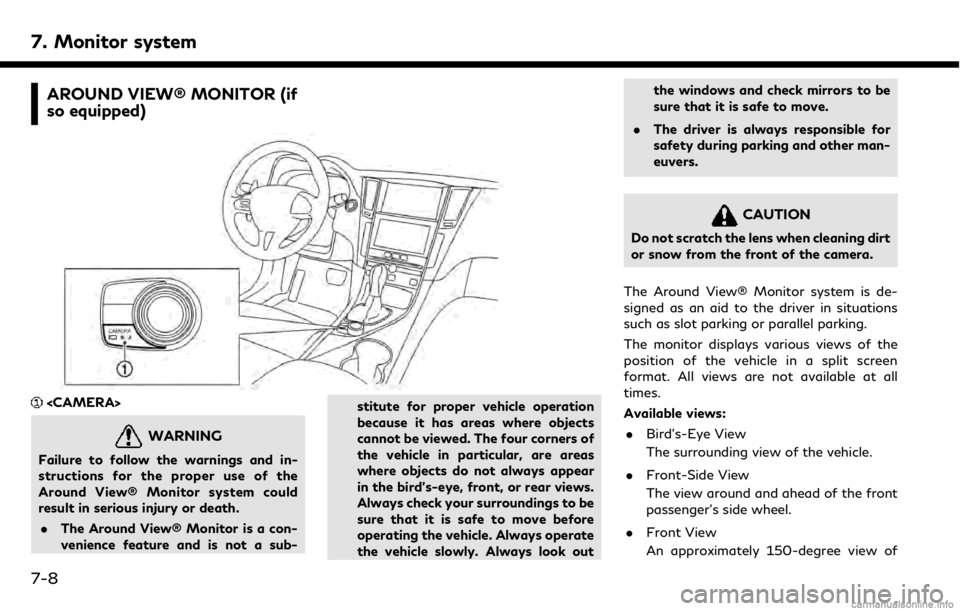
7. Monitor system
AROUND VIEW® MONITOR (if
so equipped)
WARNING
Failure to follow the warnings and in-
structions for the proper use of the
Around View® Monitor system could
result in serious injury or death.. The Around View® Monitor is a con-
venience feature and is not a sub- stitute for proper vehicle operation
because it has areas where objects
cannot be viewed. The four corners of
the vehicle in particular, are areas
where objects do not always appear
in the bird’s-eye, front, or rear views.
Always check your surroundings to be
sure that it is safe to move before
operating the vehicle. Always operate
the vehicle slowly. Always look outthe windows and check mirrors to be
sure that it is safe to move.
. The driver is always responsible for
safety during parking and other man-
euvers.
CAUTION
Do not scratch the lens when cleaning dirt
or snow from the front of the camera.
The Around View® Monitor system is de-
signed as an aid to the driver in situations
such as slot parking or parallel parking.
The monitor displays various views of the
position of the vehicle in a split screen
format. All views are not available at all
times.
Available views: . Bird’s-Eye View
The surrounding view of the vehicle.
. Front-Side View
The view around and ahead of the front
passenger’s side wheel.
. Front View
An approximately 150-degree view of
7-8
Page 124 of 288
![INFINITI QX50 2019 Navigation Manual 7. Monitor system
item is turned to off (indicator turns off),
the front and rear sonar is deactivated.
. [FR Sensor Only]:
Turns on the front sonar and turns off
the rear sonar.
. [Interrupt Display] INFINITI QX50 2019 Navigation Manual 7. Monitor system
item is turned to off (indicator turns off),
the front and rear sonar is deactivated.
. [FR Sensor Only]:
Turns on the front sonar and turns off
the rear sonar.
. [Interrupt Display]](/manual-img/42/34995/w960_34995-123.png)
7. Monitor system
item is turned to off (indicator turns off),
the front and rear sonar is deactivated.
. [FR Sensor Only]:
Turns on the front sonar and turns off
the rear sonar.
. [Interrupt Display]:
Turns on/off the automatic sonar dis-
play.
. [Sonar Sensitivity]:
Adjust the sonar sensitivity by touching
[+]/[-].
. [Sonar Volume]:
Adjust the warning tone volume by
touching [+]/[-]
SONAR SYSTEM LIMITATIONS
WARNING
Listed below are the system limitations
for the sonar function. Failure to operate
the vehicle in accordance with these
system limitations could result in serious
injury or death.
. Inclement weather or ultrasonic
sources such as an automatic car
wash, a truck’s compressed-air brakes
or a pneumatic drill may affect the function of the system, including re-
duced performance or a false activa-
tion.
. The system is not designed to prevent
contact with small or moving objects.
. The system will not detect small
objects below the bumper, and may
not detect objects close to the bum-
per or on the ground.
. The system may not detect the fol-
lowing objects:
— Fluffy objects such as snow, cloth, cotton, grass or wool.
— Thin objects such as rope, wire or chain.
— Wedge-shaped objects.
. If your vehicle sustains damage to the
bumper fascia, leaving it misaligned or
bent, the sensing zone may be altered
causing inaccurate measurement of
objects or false alarms.
CAUTION
Excessive noise (such as audio system
volume or an open vehicle window) will
interfere with the tone and it may not be
heard.
System temporarily unavailable
When the amber markers are displayed at
the corners of the vehicle icon and the
function cannot be activated from the
Camera/Sonar setting menu (the setting
items are grayed out), the sonar system
may be malfunctioning.
SYSTEM MAINTENANCE
CAUTION
Keep the surface of the sonar sensors
(located on the front and rear bumper
fascia) free from accumulations of snow,
ice and dirt. Do not scratch the surface of
the sonar sensors when cleaning. If the
sensors are covered, the accuracy of the
sonar function will be diminished.
7-22
Page 234 of 288
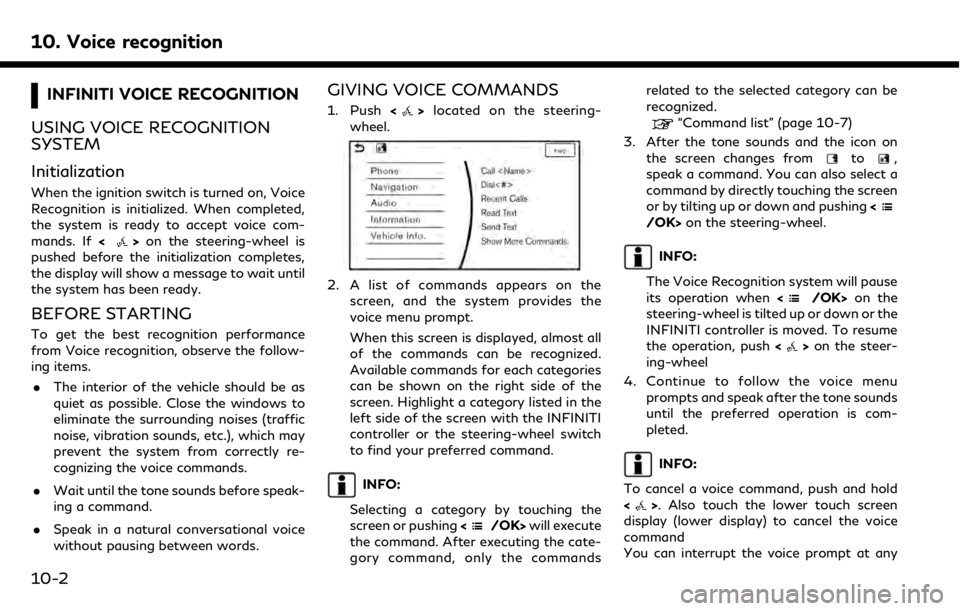
10. Voice recognition
INFINITI VOICE RECOGNITION
USING VOICE RECOGNITION
SYSTEM
Initialization
When the ignition switch is turned on, Voice
Recognition is initialized. When completed,
the system is ready to accept voice com-
mands. If <
>on the steering-wheel is
pushed before the initialization completes,
the display will show a message to wait until
the system has been ready.
BEFORE STARTING
To get the best recognition performance
from Voice recognition, observe the follow-
ing items.
. The interior of the vehicle should be as
quiet as possible. Close the windows to
eliminate the surrounding noises (traffic
noise, vibration sounds, etc.), which may
prevent the system from correctly re-
cognizing the voice commands.
. Wait until the tone sounds before speak-
ing a command.
. Speak in a natural conversational voice
without pausing between words.
GIVING VOICE COMMANDS
1. Push <>located on the steering-
wheel.
2. A list of commands appears on the
screen, and the system provides the
voice menu prompt.
When this screen is displayed, almost all
of the commands can be recognized.
Available commands for each categories
can be shown on the right side of the
screen. Highlight a category listed in the
left side of the screen with the INFINITI
controller or the steering-wheel switch
to find your preferred command.
INFO:
Selecting a category by touching the
screen or pushing <
/OK>will execute
the command. After executing the cate-
gory command, only the commands related to the selected category can be
recognized.
“Command list” (page 10-7)
3. After the tone sounds and the icon on the screen changes from
to,
speak a command. You can also select a
command by directly touching the screen
or by tilting up or down and pushing <
/OK>on the steering-wheel.
INFO:
The Voice Recognition system will pause
its operation when <
/OK>on the
steering-wheel is tilted up or down or the
INFINITI controller is moved. To resume
the operation, push <
>on the steer-
ing-wheel
4. Continue to follow the voice menu prompts and speak after the tone sounds
until the preferred operation is com-
pleted.
INFO:
To cancel a voice command, push and hold
<
>. Also touch the lower touch screen
display (lower display) to cancel the voice
command
You can interrupt the voice prompt at any
10-2
Page 265 of 288
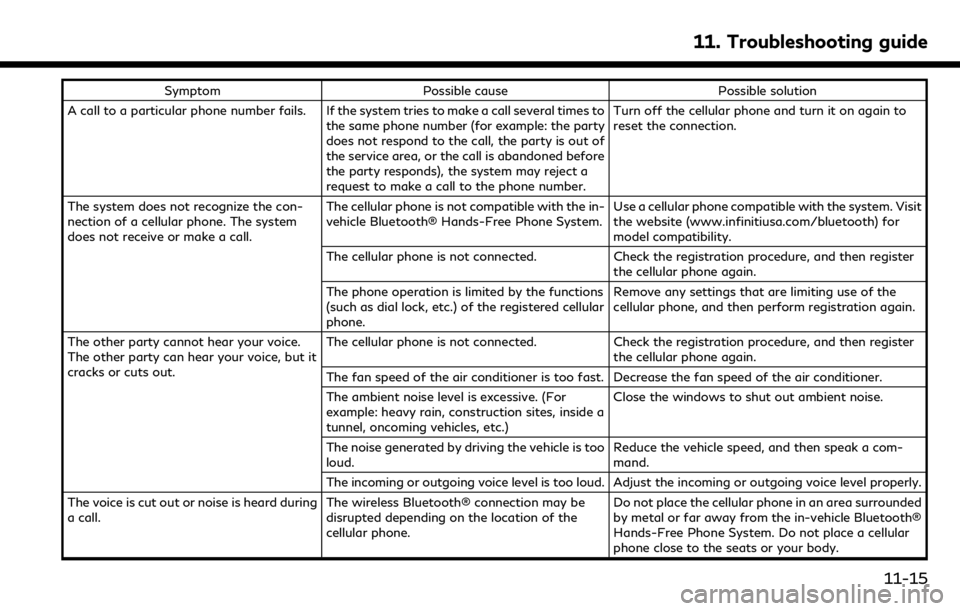
SymptomPossible cause Possible solution
A call to a particular phone number fails. If the system tries to make a call several times to the same phone number (for example: the party
does not respond to the call, the party is out of
the service area, or the call is abandoned before
the party responds), the system may reject a
request to make a call to the phone number. Turn off the cellular phone and turn it on again to
reset the connection.
The system does not recognize the con-
nection of a cellular phone. The system
does not receive or make a call. The cellular phone is not compatible with the in-
vehicle Bluetooth® Hands-Free Phone System.
Use a cellular phone compatible with the system. Visit
the website (www.infinitiusa.com/bluetooth) for
model compatibility.
The cellular phone is not connected. Check the registration procedure, and then register
the cellular phone again.
The phone operation is limited by the functions
(such as dial lock, etc.) of the registered cellular
phone. Remove any settings that are limiting use of the
cellular phone, and then perform registration again.
The other party cannot hear your voice.
The other party can hear your voice, but it
cracks or cuts out. The cellular phone is not connected.
Check the registration procedure, and then register
the cellular phone again.
The fan speed of the air conditioner is too fast. Decrease the fan speed of the air conditioner.
The ambient noise level is excessive. (For
example: heavy rain, construction sites, inside a
tunnel, oncoming vehicles, etc.) Close the windows to shut out ambient noise.
The noise generated by driving the vehicle is too
loud. Reduce the vehicle speed, and then speak a com-
mand.
The incoming or outgoing voice level is too loud. Adjust the incoming or outgoing voice level properly.
The voice is cut out or noise is heard during
a call. The wireless Bluetooth® connection may be
disrupted depending on the location of the
cellular phone. Do not place the cellular phone in an area surrounded
by metal or far away from the in-vehicle Bluetooth®
Hands-Free Phone System. Do not place a cellular
phone close to the seats or your body.
11. Troubleshooting guide
11-15