2019 INFINITI QX50 radio
[x] Cancel search: radioPage 60 of 288

4. Audio system
RADIO
How to view radio screenThe radio screen can be viewed and oper-
ated on the lower touch screen display
(lower display).
Radio mode indicator:
The current radio mode is displayed.
[Source]:
Touch to switch to the source select
screen.
“Selecting audio source”
(page 4-12)
HD Radio reception status indicator (for
AM and FM):
The icon is displayed when HD Radio
digital signal is received. The icon
flashes when the system is acquiring
the digital signal but the sound output is
not yet in the HD Radio mode.
Radio band indicator:
Current radio band (AM, FM or SXM®)
is displayed.
Reception information display:
Reception information available at the
time such as frequency, station/channel
name, etc. are displayed.
On the SXM® screen, touch this area to
display the category list.
4-14
Page 61 of 288
![INFINITI QX50 2019 Navigation Manual [Control]:
Touch to display the control screen.
“Radio controls” (page 4-16)
Preset list:
36 stations/channels (FM/AM/SXM®)
can be registered in the preset list.
“Presetting” (page 4-15)
INFO INFINITI QX50 2019 Navigation Manual [Control]:
Touch to display the control screen.
“Radio controls” (page 4-16)
Preset list:
36 stations/channels (FM/AM/SXM®)
can be registered in the preset list.
“Presetting” (page 4-15)
INFO](/manual-img/42/34995/w960_34995-60.png)
[Control]:
Touch to display the control screen.
“Radio controls” (page 4-16)
Preset list:
36 stations/channels (FM/AM/SXM®)
can be registered in the preset list.
“Presetting” (page 4-15)
INFO:
HD Radio reception needs to be activated to
receive HD Radio broadcasts. This enables
you to receive radio broadcasts digitally
(where available), providing a better quality
sound with clear reception. When this
feature is not activated or HD Radio broad-
casts are not available, you will receive
analog radio (AM/FM) broadcasts.
Radio operation
Radio activation and band selection:
Push
band (AM, FM or SXM®) from the audio
source list to turn on the radio. Each time
change.
“Selecting audio source” (page 4-12)
INFO:
When the stereo broadcast signal is weak,
the radio will automatically change from
stereo to monaural reception.
Seeking stations/channels:
AM and FM radio
Push
to high or high to low frequencies and to
stop at the next broadcasting station.
Tilting and holding <
/OK>on the steer-
ing-wheel will also seek up/down to the
next station.
SiriusXM® Satellite Radio
Push
first channel of the next or previous cate-
gory.
Tilting and holding <
/OK>on the steer-
ing-wheel will also fast tune the channels.
Manual tuning:
To tune to the preferred station manually,
push
ferred station is selected.
Scan tuning:
To scan tune the stations/channels, touch
[Control] on the lower display and touch [Scan]. The stations/channels will be tuned
from low to high frequencies and stop at
each broadcasting station/channel for 5
seconds. Touching [Scan] again during this
5 seconds period will stop scan tuning and
the radio will remain tuned to that station/
channel.
Presetting:
Up to 36 stations/channels can be regis-
tered for AM, FM and SXM® in the preset
list.
1. Select a radio band (AM, FM or SXM®).
2. Tune to the station/channel you wish to
store in the preset list.
3. Touch and hold one of the preset numbers in the preset list.
4. The information such as frequency (AM/ FM), channel number (SXM®), etc. will
be displayed on the preset list.
INFO:
. To change the preset stations/channels,
touch and hold one of the preset num-
bers. You can select whether to change
the station/channel or to delete the
preset setting.
4. Audio system
4-15
Page 62 of 288

4. Audio system
.Tilting will scroll up/down the
preset stations/channels.
Alert Notification (SXM® only):
Favorite artists and songs can be registered
to receive an alert notice when a song of the
registered conditions is on the radio. To tune
to the respective channel, touch [Listen to be
consistent]. The alert can be ignored by
touching [Cancel].
“Radio controls” (page 4-16)
INFO:
Satellite Radio: . The satellite mode requires an active
SiriusXM® Satellite Radio subscription.
The Satellite service is available only to
those at least 18 and older in the 48
contiguous United States and DC.
. It may take some time to receive the
activation signal after the initiation of
the SiriusXM® Satellite Radio subscrip-
tion. After receiving the activation signal,
an available channel list will automati-
cally be updated in the radio. Push the
ignition switch from “LOCK” to “ACC” to
update the SiriusXM® channel list.
Radio controls
Touch [Control] on the AM, FM or SXM®
screen to display the control screen.
The following items are available.
4-16
Page 63 of 288
![INFINITI QX50 2019 Navigation Manual FM/AM:
[Station List]Touch to display the available station list.
While listening to FM radio, Auto Update is not performed.
[Scan] Touch to scan tune the stations.
“Radio operation” (page 4-15)
[ INFINITI QX50 2019 Navigation Manual FM/AM:
[Station List]Touch to display the available station list.
While listening to FM radio, Auto Update is not performed.
[Scan] Touch to scan tune the stations.
“Radio operation” (page 4-15)
[](/manual-img/42/34995/w960_34995-62.png)
FM/AM:
[Station List]Touch to display the available station list.
While listening to FM radio, Auto Update is not performed.
[Scan] Touch to scan tune the stations.
“Radio operation” (page 4-15)
[HD Radio Mode] When this item is turned on, the analog and digital reception switches automatically. When this item is
turned off, the reception is fixed in the analog mode.
[HD Radio Info] Touch to display the HD Radio information such as name of song, artist and album.
This item is available when [RDS Info] is not active.
[Tag]
(HD Radio broadcasts only) Touch to register the tag information for iTunes Tagging. If an iPod® is plugged in after the registration, the
tag information can be stored in an iPod® and be used to purchase the songs via iTunes.
[RDS Info] (FM only) Touch to display the RDS information.
This item is available when [HD Radio Info] is not active.
SXM®:
[Categories] Touch to display the category list.
[Direct Tune] Touch to display the keypad to enter the frequency and directly tune to the channel.
“Radio operation” (page 4-15)
[Scan] Touch to scan tune the channels.
“Radio operation” (page 4-15)
[Instant Replay] Up to 30 minutes of the broadcast of the channel that has been tuned in to can be replayed. Touch to select from [
], [], [], [], [] and [].
[Tag] Touch to register the tag information for iTunes Tagging. If an iPod® is plugged in
after the registration, the tag information can be stored in an iPod® and be used to
purchase the songs via iTunes.
4. Audio system
4-17
Page 73 of 288
![INFINITI QX50 2019 Navigation Manual the song at the ordinary speed.
Changing play mode:
Touch [Shuffle] or [Repeat] from the iPod®
menu to select the play mode.
Skipping songs:
Push<SEEK·CAT·TRACK> or tilt up/down
<
/OK> briefly to s INFINITI QX50 2019 Navigation Manual the song at the ordinary speed.
Changing play mode:
Touch [Shuffle] or [Repeat] from the iPod®
menu to select the play mode.
Skipping songs:
Push<SEEK·CAT·TRACK> or tilt up/down
<
/OK> briefly to s](/manual-img/42/34995/w960_34995-72.png)
the song at the ordinary speed.
Changing play mode:
Touch [Shuffle] or [Repeat] from the iPod®
menu to select the play mode.
Skipping songs:
Push
<
/OK> briefly to skip to the next or the
previous song.
INFO:
. Even when iPod® or iPhone® are in-
serted into both of the two USB con-
nectors, the system recognizes only one
of the connected iPod® or iPhone® at a
time.
. Only one the two connected USB devices
can be operated by the Voice Recogni-
tion system.
BLUETOOTH® STREAMING
AUDIO
Your vehicle is equipped with Bluetooth®
Streaming Audio.
If you have a compatible Bluetooth® device
with streaming audio (A2DP profile), you
can set up a wireless connection between
your Bluetooth® device and the in-vehicle
audio system. This connection allows you to
listen to the audio from the Bluetooth®
device using your vehicle speakers. It also
may allow basic control of the device for
playing and skipping audio files using the
AVRCP Bluetooth® profile. Not all Blue-
tooth® devices have the same level of
controls for AVRCP. Please consult the
manual for your Bluetooth® device for more
details.
Wireless LAN (Wi-Fi) and the Bluetooth®
functions share the same frequency band
(2.4 GHz). Using the Bluetooth® and the
wireless LAN functions at the same time
may slow down or disconnect the commu-
nication and cause undesired noise. It is
recommended that you turn off the wireless
LAN (Wi-Fi) when using the Bluetooth®
functions.
Regulatory information
FCC Regulatory information:
FCC ID: HYQDNNS086
NOTE
This device compiles with part 15 of the FCC
Rules. Operation is subject to the following
two conditions: (1) This device may not
cause harmful interference, and (2) this
device must accept any interference re-
ceived, including interference that may
cause undesired operation.
FCC WARNING
Changes or modifications not expressly
approved by the party responsible for com-
pliance could void the user’s authority to
operate the equipment.
CAUTION: Radio Frequency Radiation Ex-
posure
This equipment complies with FCC radiation
exposure limits set forth for uncontrolled
environment and meets the FCC radio
frequency (RF) Exposure Guidelines. This
equipment has very low levels of RF energy
that it deemed to comply without maximum
permissive exposure evaluation (MPE). But it
is desirable that it should be installed and
operated with at least 20 cm and more
4. Audio system
4-27
Page 74 of 288

4. Audio system
between the radiator and person’s body.
Co-location:This transmitter must not be
co-located or operated in conjunction with
any other antenna or transmitter.
IC Regulatory information:
The antenna cannot be removed (and chan-
ged) by user.
NOTE
This device complies with Industry Canada
license-exempt RSS standard(s). Operation
is subject to the following two conditions: (1)
This device may not cause interference, and
(2) this device must accept any interference,
including interference that may cause un-
desired operation of the device.
CAUTION: Radio Frequency Radiation Ex-
posure
This equipment complies with IC radiation
exposure limits set forth for uncontrolled
environment and meets RSS-102 of the IC
radio frequency (RF) Exposure rules. This
equipment has very low levels of RF energy
that it deemed to comply without maximum
permissive exposure evaluation (MPE). But it
is desirable that it should be installed and
operated with at least 20cm and more
between the radiator and person’s body. Co-location:
This transmitter must not be
co-located or operated in conjunction with
any other antenna or transmitter.
This Class B digital apparatus meets all
requirements of the Canadian Interference-
Causing Equipment Regulations.
For Canadian customers:
L’antenne ne peut être enlevée (et modifié)
par l’utilisateur.
NOTE
Le présent appareil est conforme aux CNR
d’Industrie Canada applicables aux appareils
radio exempts de licence. L’exploitation est
autorisée aux deux conditions suivantes: (1)
l’appareil ne doit pas produire de brouillage,
et (2) l’utilisateur de l’appareil doit accepter
tout brouillage radioélectrique subi, même si
le brouillage est susceptible d’en compro-
mettre le fonctionnement.
Connecting Bluetooth® streaming
audio device
A Bluetooth® streaming audio device must
be connected to the vehicle before opera-
tion.
“Connecting Bluetooth® device”
(page 2-22)
4-28
Page 79 of 288
![INFINITI QX50 2019 Navigation Manual Setting itemsAction
[Display Album Cover Art] Turn the item on to display image files from the media device. If the media device does not
contain images, no image will be displayed.
[Radio Settings] [ INFINITI QX50 2019 Navigation Manual Setting itemsAction
[Display Album Cover Art] Turn the item on to display image files from the media device. If the media device does not
contain images, no image will be displayed.
[Radio Settings] [](/manual-img/42/34995/w960_34995-78.png)
Setting itemsAction
[Display Album Cover Art] Turn the item on to display image files from the media device. If the media device does not
contain images, no image will be displayed.
[Radio Settings] [HD Radio Mode (AM)] When this item is turned on, the analog and digital reception switches automatically. When this item is turned off, the reception is fixed in the analog mode.
[HD Radio Mode (FM)]
[AUX Settings] [Image ON]/[Image OFF] The image display on the upper display can be turned on/off.
[AUX Image Display] The image display size setting can be selected from [Normal], [Wide] and [Cinema].
[Volume Setting] The volume setting can be selected from [Low], [Medium] and [High].
INFO:
The [Radio Settings] and [AUX Settings] keys are displayed only while the corresponding audio source is playing.
4. Audio system
4-33
Page 84 of 288
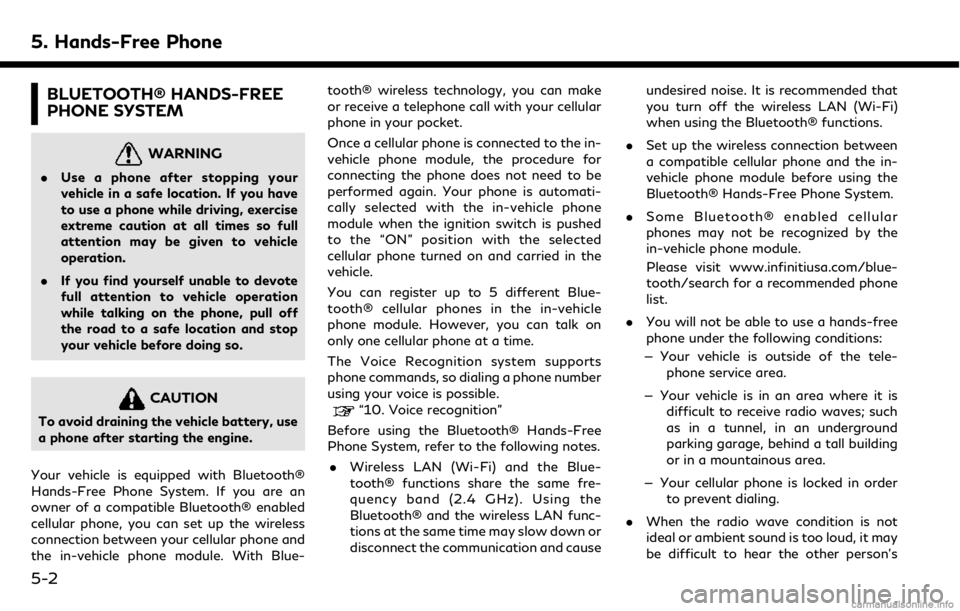
5. Hands-Free Phone
BLUETOOTH® HANDS-FREE
PHONE SYSTEM
WARNING
.Use a phone after stopping your
vehicle in a safe location. If you have
to use a phone while driving, exercise
extreme caution at all times so full
attention may be given to vehicle
operation.
. If you find yourself unable to devote
full attention to vehicle operation
while talking on the phone, pull off
the road to a safe location and stop
your vehicle before doing so.
CAUTION
To avoid draining the vehicle battery, use
a phone after starting the engine.
Your vehicle is equipped with Bluetooth®
Hands-Free Phone System. If you are an
owner of a compatible Bluetooth® enabled
cellular phone, you can set up the wireless
connection between your cellular phone and
the in-vehicle phone module. With Blue- tooth® wireless technology, you can make
or receive a telephone call with your cellular
phone in your pocket.
Once a cellular phone is connected to the in-
vehicle phone module, the procedure for
connecting the phone does not need to be
performed again. Your phone is automati-
cally selected with the in-vehicle phone
module when the ignition switch is pushed
to the “ON” position with the selected
cellular phone turned on and carried in the
vehicle.
You can register up to 5 different Blue-
tooth® cellular phones in the in-vehicle
phone module. However, you can talk on
only one cellular phone at a time.
The Voice Recognition system supports
phone commands, so dialing a phone number
using your voice is possible.“10. Voice recognition”
Before using the Bluetooth® Hands-Free
Phone System, refer to the following notes.
. Wireless LAN (Wi-Fi) and the Blue-
tooth® functions share the same fre-
quency band (2.4 GHz). Using the
Bluetooth® and the wireless LAN func-
tions at the same time may slow down or
disconnect the communication and cause undesired noise. It is recommended that
you turn off the wireless LAN (Wi-Fi)
when using the Bluetooth® functions.
. Set up the wireless connection between
a compatible cellular phone and the in-
vehicle phone module before using the
Bluetooth® Hands-Free Phone System.
. Some Bluetooth® enabled cellular
phones may not be recognized by the
in-vehicle phone module.
Please visit www.infinitiusa.com/blue-
tooth/search for a recommended phone
list.
. You will not be able to use a hands-free
phone under the following conditions:
— Your vehicle is outside of the tele- phone service area.
— Your vehicle is in an area where it is difficult to receive radio waves; such
as in a tunnel, in an underground
parking garage, behind a tall building
or in a mountainous area.
— Your cellular phone is locked in order to prevent dialing.
. When the radio wave condition is not
ideal or ambient sound is too loud, it may
be difficult to hear the other person’s
5-2