2019 INFINITI QX50 steering wheel
[x] Cancel search: steering wheelPage 13 of 288
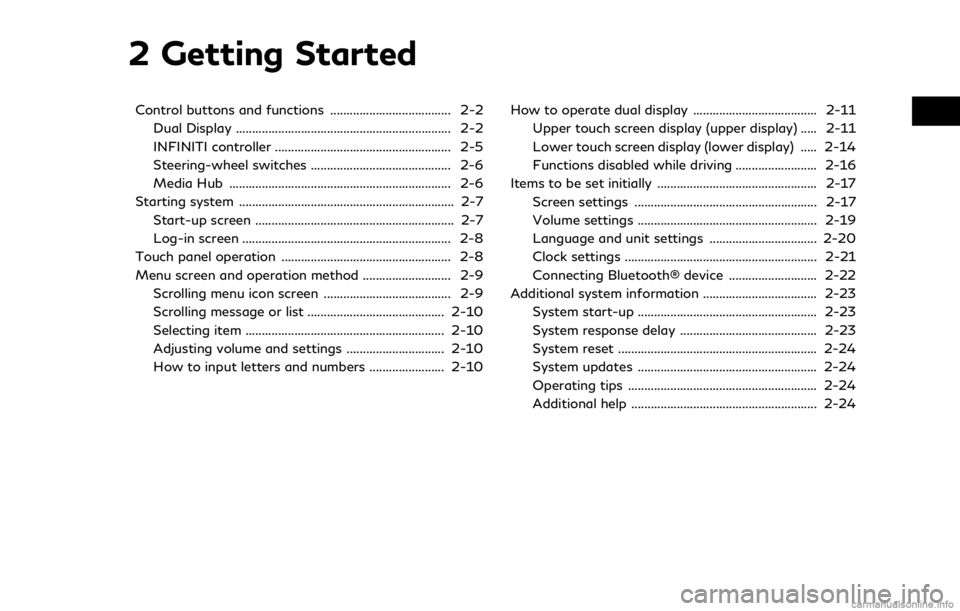
2 Getting Started
Control buttons and functions ..................................... 2-2Dual Display .................................................................. 2-2
INFINITI controller ...................................................... 2-5
Steering-wheel switches ........................................... 2-6
Media Hub .................................................................... 2-6
Starting system .................................................................. 2-7 Start-up screen ............................................................. 2-7
Log-in screen ................................................................ 2-8
Touch panel operation .................................................... 2-8
Menu screen and operation method ........................... 2-9 Scrolling menu icon screen ....................................... 2-9
Scrolling message or list .......................................... 2-10
Selecting item ............................................................. 2-10
Adjusting volume and settings .............................. 2-10
How to input letters and numbers ....................... 2-10 How to operate dual display ...................................... 2-11
Upper touch screen display (upper display) ..... 2-11
Lower touch screen display (lower display) ..... 2-14
Functions disabled while driving ......................... 2-16
Items to be set initially ................................................. 2-17 Screen settings ........................................................ 2-17
Volume settings ....................................................... 2-19
Language and unit settings ................................. 2-20
Clock settings ........................................................... 2-21
Connecting Bluetooth® device ........................... 2-22
Additional system information ................................... 2-23
System start-up ....................................................... 2-23
System response delay .......................................... 2-23
System reset ............................................................. 2-24
System updates ....................................................... 2-24
Operating tips .......................................................... 2-24
Additional help ......................................................... 2-24
Page 14 of 288

2. Getting Started
CONTROL BUTTONS AND
FUNCTIONS
INFINITI InTouchTMcontrols the heater and
air conditioner, audio, RearView/Around
View® Monitor, navigation system (if so
equipped), INFINITI InTouch
TMApps, Blue-
tooth® Hands-free phone etc., by using the
upper and lower display, INFINITI controller,
menu button and steering-wheel switch.
Designs and button layout may vary de-
pending on the specifications and the model.
Steering-wheel switch“Steering-wheel switches”
(page 2-6)
Media Hub“Media Hub” (page 2-6)
Dual display“Dual Display” (page 2-2)
INFINITI controller“INFINITI controller” (page 2-5)
DUAL DISPLAY
Both displays can be operated with the
touch panel.
The upper touch screen display (upper dis-
play) can display various information. The
lower touch screen display (lower display)
can be used for various operations.
2-2
Page 18 of 288
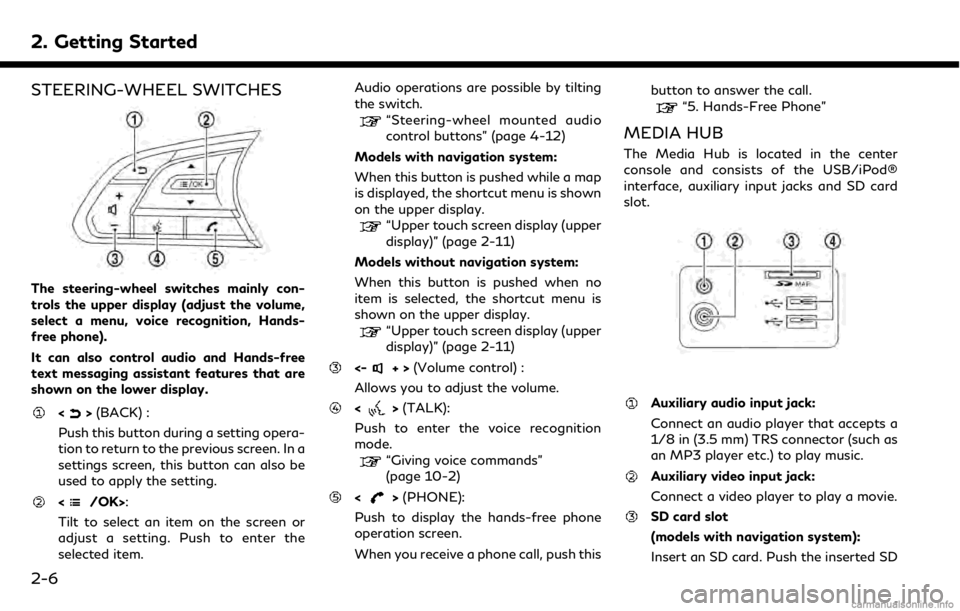
2. Getting Started
STEERING-WHEEL SWITCHES
The steering-wheel switches mainly con-
trols the upper display (adjust the volume,
select a menu, voice recognition, Hands-
free phone).
It can also control audio and Hands-free
text messaging assistant features that are
shown on the lower display.
<>(BACK) :
Push this button during a setting opera-
tion to return to the previous screen. In a
settings screen, this button can also be
used to apply the setting.
:
Tilt to select an item on the screen or
adjust a setting. Push to enter the
selected item. Audio operations are possible by tilting
the switch.
“Steering-wheel mounted audio
control buttons” (page 4-12)
Models with navigation system:
When this button is pushed while a map
is displayed, the shortcut menu is shown
on the upper display.
“Upper touch screen display (upper
display)” (page 2-11)
Models without navigation system:
When this button is pushed when no
item is selected, the shortcut menu is
shown on the upper display.
“Upper touch screen display (upper
display)” (page 2-11)
<-+> (Volume control) :
Allows you to adjust the volume.
<> (TALK):
Push to enter the voice recognition
mode.
“Giving voice commands”
(page 10-2)
<> (PHONE):
Push to display the hands-free phone
operation screen.
When you receive a phone call, push this button to answer the call.
“5. Hands-Free Phone”
MEDIA HUB
The Media Hub is located in the center
console and consists of the USB/iPod®
interface, auxiliary input jacks and SD card
slot.
Auxiliary audio input jack:
Connect an audio player that accepts a
1/8 in (3.5 mm) TRS connector (such as
an MP3 player etc.) to play music.
Auxiliary video input jack:
Connect a video player to play a movie.
SD card slot
(models with navigation system):
Insert an SD card. Push the inserted SD
2-6
Page 23 of 288
![INFINITI QX50 2019 Navigation Manual The symbol keys are displayed by touch-
ing [Symbols]. The alphabet keys are
displayed by touching [A-Z].
Touch [Space] to enter a space.
Touch [OK] or [List] to finalize your
input.
INFO:
. Touch [CA INFINITI QX50 2019 Navigation Manual The symbol keys are displayed by touch-
ing [Symbols]. The alphabet keys are
displayed by touching [A-Z].
Touch [Space] to enter a space.
Touch [OK] or [List] to finalize your
input.
INFO:
. Touch [CA](/manual-img/42/34995/w960_34995-22.png)
The symbol keys are displayed by touch-
ing [Symbols]. The alphabet keys are
displayed by touching [A-Z].
Touch [Space] to enter a space.
Touch [OK] or [List] to finalize your
input.
INFO:
. Touch [CAPS] to toggle uppercase and
lowercase characters on the keyboard
screen.
. Touch [ <]or[ >] to move the character
input position.
HOW TO OPERATE DUAL DIS-
PLAY
UPPER TOUCH SCREEN DISPLAY
(upper display)
For operating the upper touch screen display
(upper display), touch the display directly,
push the steering-wheel switch or operate
using the INFINITI controller.
Shortcut menu
The shortcut menu can be displayed on the
upper display.
Models with navigation system:
The Shortcut menu may differ according to
the map scrolling or the map displaying the
current position.
While the current vehicle location is dis-
played on the map, push on the
INFINITI controller or steering-wheel to display the shortcut menu on the upper
display.
The following options are available.
. Audio Source
. Audio List
. Call History
. Phonebook
. Nearby Places
. Store Location
. View Settings
. Select Add/Edit
. (Blank)
While scrolling the map screen, push on the IFINITI controller or steering-
wheel to display the following options.
2. Getting Started
2-11
Page 24 of 288
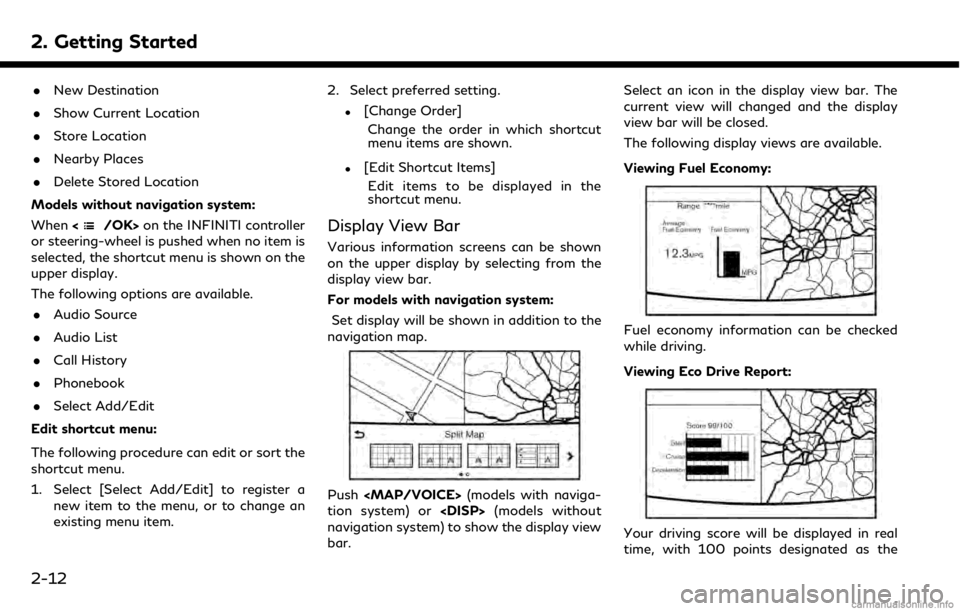
2. Getting Started
.New Destination
. Show Current Location
. Store Location
. Nearby Places
. Delete Stored Location
Models without navigation system:
When <
/OK>on the INFINITI controller
or steering-wheel is pushed when no item is
selected, the shortcut menu is shown on the
upper display.
The following options are available.
. Audio Source
. Audio List
. Call History
. Phonebook
. Select Add/Edit
Edit shortcut menu:
The following procedure can edit or sort the
shortcut menu.
1. Select [Select Add/Edit] to register a new item to the menu, or to change an
existing menu item. 2. Select preferred setting.
.[Change Order]
Change the order in which shortcut
menu items are shown.
.[Edit Shortcut Items]Edit items to be displayed in the
shortcut menu.
Display View Bar
Various information screens can be shown
on the upper display by selecting from the
display view bar.
For models with navigation system:
Set display will be shown in addition to the
navigation map.
Push
Page 36 of 288

2. Getting Started
the handset.
SYSTEM RESET
As noted above, intermittent system resets
may occur during normal operation. You may
also wish to reset the system if you find that
a particular feature is not loading or re-
sponding. Often, a quick system reset will
resolve any issue you may be experiencing.
After restart, all functions will be available as
described above.
SYSTEM UPDATES
Like many digital devices, the INFINITI
InTouchTMsystem is designed to allow for
software updates as enhancements are
developed and additional features added. If
you have questions about system perfor-
mance, contact your retailer to ensure that
your vehicle has had the latest available
software installed.
OPERATING TIPS
INFINITI InTouchTMprovides several meth-
ods of operation to suit your preferences.
The following are suggested operating tips.
. Operating the INFINITI Controller,
Steering Wheel Controls or other con-
trols too quickly can cause a lag between
the control and the display. Operate the controls carefully and allow the system
to respond to your request.
. INFINITI recommends using Voice re-
cognition when ever possible to select
options while driving. Some touch screen
functionality is intentionally unavailable
during driving. Please view the available
voice commands by pushing the <
>
(TALK) switch and then selecting a
category on the display.
. When looking for a street address or
Points of Interest (POI), remember that
you can use Connected Search and
Destination Assistance features within
INFINITI InTouch
TMServices to expand
your search methods and results. The
Voice Recognition system recognizes a
defined set of commands. These com-
mands can be viewed in the display by
pushing the <
>(TALK) switch and
then selecting a category from the dis-
played list. The commands can also be
found in the Voice recognition section
under
“Command list” (page 10-7).
. In some situations, the system may not
be able to recognize your command even
if you say the exact command. This can be due to noise conditions or an accent.
. In some unique cases, the system may
expect a word to be spoken as it is
spelled as opposed to the way it is
normally pronounced.
. Bluetooth® Compatibility: Some wire-
less devices do not allow phonebook
downloads, text messaging, or other
Bluetooth® audio functions. Some wire-
less devices may only have partial func-
tionality of these features even though
the phone is compatible for hands-free
communication. If your phone is listed as
compatible and you are still experiencing
issues, please confirm that your phone
also has the latest software updates.
ADDITIONAL HELP
For additional technical information, visit the
following websites or contact the INFINITI
InTouch
TMServices Customer Care.
Websites:
www.infinitiusa.com (for U.S.)
www.infiniti.ca (for Canada)
Customer Care:
1-855-444-7244
2-24
Page 41 of 288
![INFINITI QX50 2019 Navigation Manual <>and []:
The current air flow mode is displayed
on the CLIMATE screen. Push <
>to
change the air flow mode. The air flow
mode can also be changed by touching
[
] on the lower screen.
Air flows from t INFINITI QX50 2019 Navigation Manual <>and []:
The current air flow mode is displayed
on the CLIMATE screen. Push <
>to
change the air flow mode. The air flow
mode can also be changed by touching
[
] on the lower screen.
Air flows from t](/manual-img/42/34995/w960_34995-40.png)
<>and []:
The current air flow mode is displayed
on the CLIMATE screen. Push <
>to
change the air flow mode. The air flow
mode can also be changed by touching
[
] on the lower screen.
Air flows from the center and side
ventilators.
Air flows from the center and side
ventilators, and foot outlets.
Air flows mainly from the foot
outlets.
Air flows from the defroster and
foot outlets.
<> and [] (if so equipped):
The driver’s seat and front passenger
seat can be heated.
Refer to the vehicle Owner’s Manual for
details.
Lower touch screen display (lower dis-
play) :
When
MATE screen will be displayed on the
lower display.
<>:
Push <
>to toggle the ventilation
between the air recirculation mode (in-
dicator light on) and the fresh air mode
(indicator light off).
<>:
Push <
>to defrost/defog the wind-
shield ([] is displayed lower screen).
When <
>is pushed, the air condi-
tioner will turn on automatically if the
outside temperature is above 23°F
(−5°C), and switches to the fresh air
mode to for better defogging perfor-
mance.
<>:
Push to activate the rear window and
the outside mirror defroster.
“Rear window and outside mirror
defroster” (page 3-9)
Push to turn on/off the Climate Control
system.
Push to show the CLIMATE screen on
the lower display.
Temperature setting indicators:
Indicates temperature settings. In the
dual mode, the driver’s side and front
passenger side temperatures are dis-
played independently.
Mode indicators:
The active mode status is displayed.
DUAL Dual mode is active. Driver/front passenger side tem-
peratures can be set indepen-
dently.
AUTO Auto mode is active. Temperature and fan speed are
controlled automatically.
[DUAL]:
Touch to turn on/off the dual mode.
When the dual mode is set, the tem-
perature for the driver seat and the
front passenger seat can be adjusted
independently. When the dual mode is
on, the indicator light is on.
[Steering Heater] (if so equipped):
Touch to turn on/off the steering-wheel
heater. When the steering-wheel heater
is on, the indicator light is on.
Refer to the vehicle Owner’s Manual for
3. Heater and air conditioner
3-5
Page 46 of 288
![INFINITI QX50 2019 Navigation Manual 3. Heater and air conditioner
HEATER AND AIR CONDI-
TIONER SETTINGS
Heater and air conditioner settings can be
changed on the screen.
1. Push<MENU>.
2. Touch [Settings] and [Other].
3. Touch [CLIMATE] INFINITI QX50 2019 Navigation Manual 3. Heater and air conditioner
HEATER AND AIR CONDI-
TIONER SETTINGS
Heater and air conditioner settings can be
changed on the screen.
1. Push<MENU>.
2. Touch [Settings] and [Other].
3. Touch [CLIMATE]](/manual-img/42/34995/w960_34995-45.png)
3. Heater and air conditioner
HEATER AND AIR CONDI-
TIONER SETTINGS
Heater and air conditioner settings can be
changed on the screen.
1. Push