2019 INFINITI QX50 lock
[x] Cancel search: lockPage 98 of 288
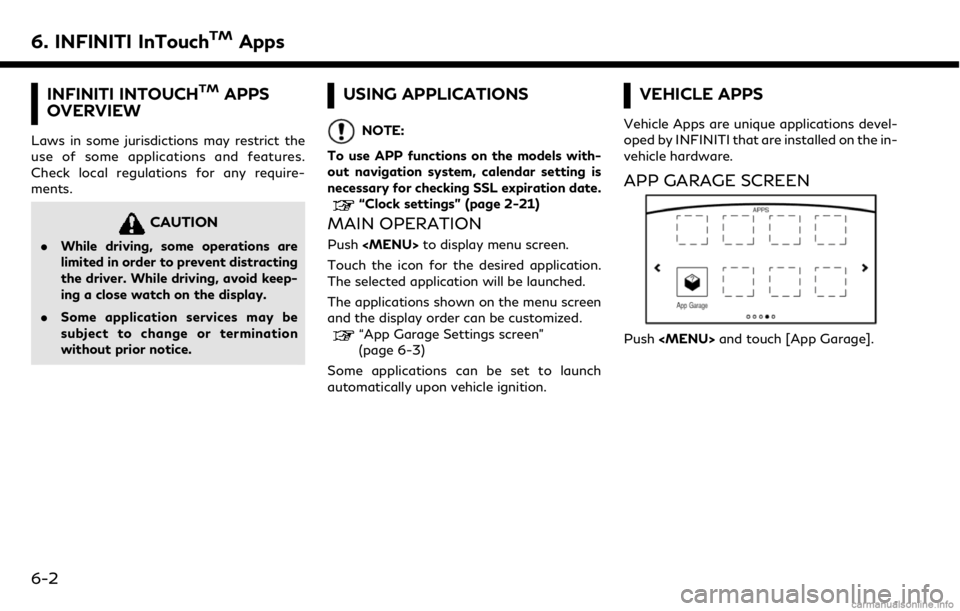
6. INFINITI InTouchTMApps
INFINITI INTOUCHTMAPPS
OVERVIEW
Laws in some jurisdictions may restrict the
use of some applications and features.
Check local regulations for any require-
ments.
CAUTION
. While driving, some operations are
limited in order to prevent distracting
the driver. While driving, avoid keep-
ing a close watch on the display.
. Some application services may be
subject to change or termination
without prior notice.
USING APPLICATIONS
NOTE:
To use APP functions on the models with-
out navigation system, calendar setting is
necessary for checking SSL expiration date.
“Clock settings” (page 2-21)
MAIN OPERATION
Push
Page 100 of 288
![INFINITI QX50 2019 Navigation Manual 6. INFINITI InTouchTMApps
in the “ON” position.
. The [Auto Start Setting] function may
not be available for some applications.
THE MAJOR APPS AVAILABLE
FOR USE IN THIS SYSTEM
The major Apps avail INFINITI QX50 2019 Navigation Manual 6. INFINITI InTouchTMApps
in the “ON” position.
. The [Auto Start Setting] function may
not be available for some applications.
THE MAJOR APPS AVAILABLE
FOR USE IN THIS SYSTEM
The major Apps avail](/manual-img/42/34995/w960_34995-99.png)
6. INFINITI InTouchTMApps
in the “ON” position.
. The [Auto Start Setting] function may
not be available for some applications.
THE MAJOR APPS AVAILABLE
FOR USE IN THIS SYSTEM
The major Apps available for use in INFINITI
InTouchTMare as follows.
Note that the applications are subject to be
updated and changed without notice.
Available items may vary depending on the
models and the specifications.
APPS Descriptions
[Quick Guide] You can see how to connect Bluetooth® device, make a call and set the
clock.
[Driving Performance] Vehicle performance such as Fuel Flow, Accel etc. can be checked intuitively.
[Maintenance Note] You can check maintenance items inside the vehicle at your conve- nience.
[Compass]
(models with navigation
system) In addition to the current traveling direction of the vehicle, the direction
of the destination is also shown.
Accurate information cannot be provided if GPS position information
cannot be obtained.
[Clock] The clock shows the current time in various kinds of skins.
WARNING
.Use the information from the Driving
Performance strictly as a reference to
make your driving more comfortable.
The readings are not meant to pre-
vent accidents caused by reckless
driving or poor driving conditions
(due to weather, road condition,
etc.). Always obey all traffic regula-
tions and posted speed limits.
. Operating the Driving Performance
while driving can lead to a crash
resulting in serious injuries or death.
Always park the vehicle in a safe place before operating the display screen.
. Look at the display screen only briefly
while driving. Keep your eyes on the
road. Inattentive driving may lead to
a crash resulting in serious injuries or
death.
6-4
Page 141 of 288
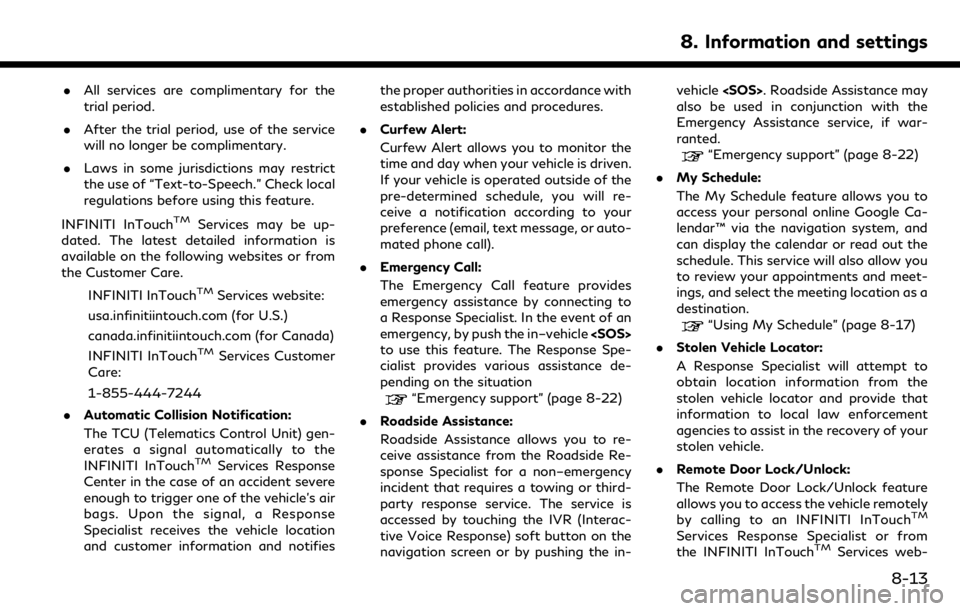
.All services are complimentary for the
trial period.
. After the trial period, use of the service
will no longer be complimentary.
. Laws in some jurisdictions may restrict
the use of “Text-to-Speech.” Check local
regulations before using this feature.
INFINITI InTouch
TMServices may be up-
dated. The latest detailed information is
available on the following websites or from
the Customer Care.
INFINITI InTouch
TMServices website:
usa.infinitiintouch.com (for U.S.)
canada.infinitiintouch.com (for Canada)
INFINITI InTouch
TMServices Customer
Care:
1-855-444-7244
. Automatic Collision Notification:
The TCU (Telematics Control Unit) gen-
erates a signal automatically to the
INFINITI InTouch
TMServices Response
Center in the case of an accident severe
enough to trigger one of the vehicle’s air
bags. Upon the signal, a Response
Specialist receives the vehicle location
and customer information and notifies the proper authorities in accordance with
established policies and procedures.
. Curfew Alert:
Curfew Alert allows you to monitor the
time and day when your vehicle is driven.
If your vehicle is operated outside of the
pre-determined schedule, you will re-
ceive a notification according to your
preference (email, text message, or auto-
mated phone call).
. Emergency Call:
The Emergency Call feature provides
emergency assistance by connecting to
a Response Specialist. In the event of an
emergency, by push the in–vehicle
to use this feature. The Response Spe-
cialist provides various assistance de-
pending on the situation
“Emergency support” (page 8-22)
. Roadside Assistance:
Roadside Assistance allows you to re-
ceive assistance from the Roadside Re-
sponse Specialist for a non–emergency
incident that requires a towing or third-
party response service. The service is
accessed by touching the IVR (Interac-
tive Voice Response) soft button on the
navigation screen or by pushing the in- vehicle
also be used in conjunction with the
Emergency Assistance service, if war-
ranted.
“Emergency support” (page 8-22)
. My Schedule:
The My Schedule feature allows you to
access your personal online Google Ca-
lendar™ via the navigation system, and
can display the calendar or read out the
schedule. This service will also allow you
to review your appointments and meet-
ings, and select the meeting location as a
destination.
“Using My Schedule” (page 8-17)
. Stolen Vehicle Locator:
A Response Specialist will attempt to
obtain location information from the
stolen vehicle locator and provide that
information to local law enforcement
agencies to assist in the recovery of your
stolen vehicle.
. Remote Door Lock/Unlock:
The Remote Door Lock/Unlock feature
allows you to access the vehicle remotely
by calling to an INFINITI InTouch
TM
Services Response Specialist or from
the INFINITI InTouchTMServices web-
8. Information and settings
8-13
Page 142 of 288

8. Information and settings
site to send lock or unlock commands to
the vehicle.
. Remote Sound Horn and Flash Lights:
Remote Horn and Lights allows you to
remotely flash the lights and sound the
horn on your vehicle. It is most often
used to help you locate your vehicle.
. Remote Engine Start:
Remote Engine Start provides you the
convenience of being able to start your
vehicle from the website or from your
mobile phone. Once started, your car will
run for 10 minutes. If you need a little
extra time before you get to your car,
you can extend the run time by making a
second Remote Engine Start request.
The car will run for an additional 10
minutes from the time of your second
request.
. Alarm Notification:
The Alarm Notification feature will noti-
fy you via the chosen notification meth-
od on the INFINITI InTouch
TMServices
website when your vehicle alarm system
is activated.
. Scheduled Maintenance Notification:
The Maintenance Alert Notification pro- vides your vehicle’s mileage data to
INFINITI. INFINITI notifies you of main-
tenance notifications using this mileage
data.
. Maintenance Alert:
Maintenance Alert allows you to receive
notifications via the chosen notification
method set in the INFINITI InTouch
TM
Services website in the event of a vehicle
sub-system malfunction. The service is
managed through the INFINITI In-
Touch
TMServices website.
. Destination Assistance:
The Destination Assistance helps you to
search a destination via the Interactive
Voice Response (IVR) system or a live
Response Specialist by pushing the IVR
soft button on the navigation screen. The
IVR system will ask you for a name, item
or address, etc. to locate your requested
point of interest and accesses a third-
party service to bring up the most
applicable results. A Response Specialist
will assist you if your request is not
recognized in the IVR session.
. Destination Send–to Vehicle:
Destination Send-to-Vehicle feature al-
lows you to find the point of interest information from the latest database
within the INFINITI InTouch
TMServices
website and download the information
to the vehicle.
“Using Destination Send to Car”
(page 9-27)
. Connected Search:
Connected Search gives you the ability
to conduct a point of interest search
around the vehicle location via the
Destination menu of the navigation
system. This search links to the INFINITI
InTouch
TMServices database which may
have destination information that is
more up-to-date than your vehicle’s
navigation system.
. Drive Zone:
The Drive Zone feature allows you to
monitor the movement of your vehicle in
and out of specified regions. Using the
INFINITI InTouch
TMServices website or
the Interactive Voice Response (IVR),
you can define a series of allowed or
restricted regions, and are then alerted
via your chosen notification method
when the vehicle enters or leaves a
designated region. You can also query
the INFINITI InTouch
TMServices web-
site to see a listing of alert notifications
8-14
Page 152 of 288
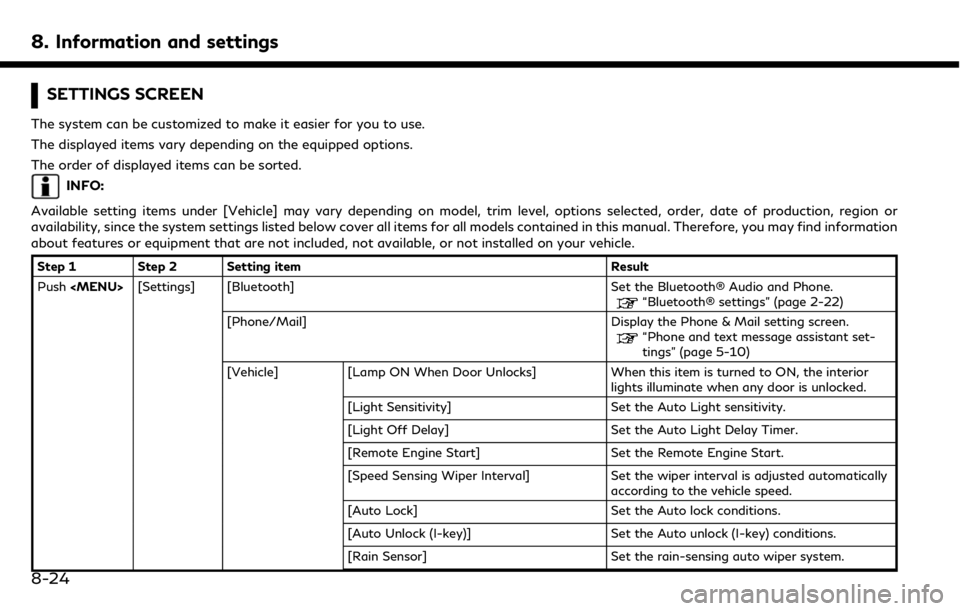
8. Information and settings
SETTINGS SCREEN
The system can be customized to make it easier for you to use.
The displayed items vary depending on the equipped options.
The order of displayed items can be sorted.
INFO:
Available setting items under [Vehicle] may vary depending on model, trim level, options selected, order, date of production, region or
availability, since the system settings listed below cover all items for all models contained in this manual. Therefore, you may find information
about features or equipment that are not included, not available, or not installed on your vehicle.
Step 1 Step 2 Setting item Result
Push
“Bluetooth® settings” (page 2-22)
[Phone/Mail] Display the Phone & Mail setting screen.
“Phone and text message assistant set-
tings” (page 5-10)
[Vehicle] [Lamp ON When Door Unlocks] When this item is turned to ON, the interior lights illuminate when any door is unlocked.
[Light Sensitivity] Set the Auto Light sensitivity.
[Light Off Delay] Set the Auto Light Delay Timer.
[Remote Engine Start] Set the Remote Engine Start.
[Speed Sensing Wiper Interval] Set the wiper interval is adjusted automatically according to the vehicle speed.
[Auto Lock] Set the Auto lock conditions.
[Auto Unlock (I-key)] Set the Auto unlock (I-key) conditions.
[Rain Sensor] Set the rain-sensing auto wiper system.
8-24
Page 153 of 288
![INFINITI QX50 2019 Navigation Manual Step 1 Step 2 Setting itemResult
Push <MENU> [Settings] [Vehicle] [Answer Back] Select the Answer back timing.
[Battery Saver Mode] Setting Battery Saver Mode.
[Lock/Unlock by Door Handle] When this i INFINITI QX50 2019 Navigation Manual Step 1 Step 2 Setting itemResult
Push <MENU> [Settings] [Vehicle] [Answer Back] Select the Answer back timing.
[Battery Saver Mode] Setting Battery Saver Mode.
[Lock/Unlock by Door Handle] When this i](/manual-img/42/34995/w960_34995-152.png)
Step 1 Step 2 Setting itemResult
Push
[Battery Saver Mode] Setting Battery Saver Mode.
[Lock/Unlock by Door Handle] When this item is turned ON, the Lock/Unlock
vehicle doors with Intelligent Key system is
available. When this item is OFF, this system is
not available.
[Touch Sensitive Door Sensor] When this item is turned ON, you can unlock
vehicle doors by touching the inside of the door
handle. When it is OFF, you can unlock vehicle
doors by pushing the request switch. Refer to
the vehicle Owner’s Manual for details.
[Lane Change (3 Flashes)] Setting Lane change 3 flash.
[Wipe Drip] Setting Drip wipe.
[Answer Back Exterior Light] Setting Signature Lamp.
[Selective Door Unlock] When this item is turned ON you can use this
function to unlock an assigned door. When this
item is turned OFF, all doors will unlock.
[Lift Steering upon Exit] Setting Lift steering-wheel on Exit.
[Slide Driver Seat Back on Exit] Setting Driver Seat Back on Exit.
[Reset Settings] All the vehicle setting values are returned to an
initial setting.
[Navigation] Display the Navigation setting screen.
“Navigation settings” (page 9-56)
[Audio] Display the Audio setting screen.
“Audio settings” (page 4-32)
8. Information and settings
8-25
Page 155 of 288
![INFINITI QX50 2019 Navigation Manual Step 1 Step 2 Setting itemResult
Push <MENU> [Settings] [Meter] [Maintenance] [Oil and Filter] The following settings are available for each
maintenance item.
[Distance]:
Set the interval (mileage) of INFINITI QX50 2019 Navigation Manual Step 1 Step 2 Setting itemResult
Push <MENU> [Settings] [Meter] [Maintenance] [Oil and Filter] The following settings are available for each
maintenance item.
[Distance]:
Set the interval (mileage) of](/manual-img/42/34995/w960_34995-154.png)
Step 1 Step 2 Setting itemResult
Push
maintenance item.
[Distance]:
Set the interval (mileage) of the maintenance
schedule. To determine the recommended
maintenance interval, refer to your vehicle
Owner’s Manual.
[Show Alerts]:
To display the reminder automatically when the
desired distance is reached, select the [Show
Alerts] key.
[Reset Dist]:
Reset the driving distance to the new main-
tenance schedule.
[Tire]
[Other]
[Alarms] [Outside Tempera-
ture] Set Low temperature alert to on/off.
[Timer Alert] Adjust the alert timer setting.
[Navigation] Set turn by turn to on/off.
[Display Effect] Set Illumination effect to on/off.
[Language] Set the preferred language.
[TPMS setting] [Tire Pressures Unit] Set the preferred tire pressure unit to display appearance.
[Factory Reset] Reset the meter to the default values.
[Clock] Set the Clock to your preferred settings.
“Clock settings” (page 2-21)
8. Information and settings
8-27
Page 167 of 288
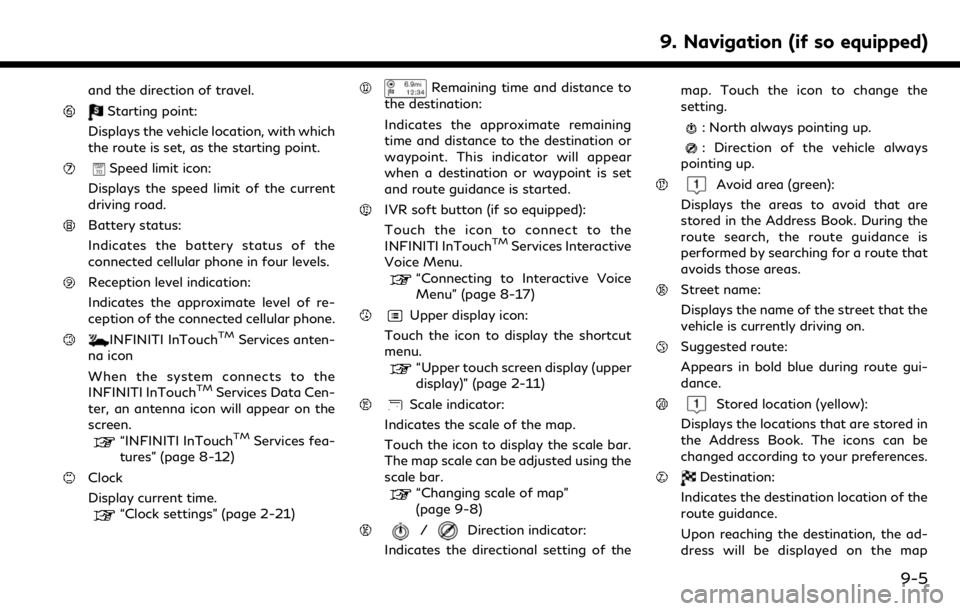
and the direction of travel.
Starting point:
Displays the vehicle location, with which
the route is set, as the starting point.
Speed limit icon:
Displays the speed limit of the current
driving road.
Battery status:
Indicates the battery status of the
connected cellular phone in four levels.
Reception level indication:
Indicates the approximate level of re-
ception of the connected cellular phone.
INFINITI InTouchTMServices anten-
na icon
When the system connects to the
INFINITI InTouch
TMServices Data Cen-
ter, an antenna icon will appear on the
screen.
“INFINITI InTouchTMServices fea-
tures” (page 8-12)
Clock
Display current time.
“Clock settings” (page 2-21)
Remaining time and distance to
the destination:
Indicates the approximate remaining
time and distance to the destination or
waypoint. This indicator will appear
when a destination or waypoint is set
and route guidance is started.
IVR soft button (if so equipped):
Touch the icon to connect to the
INFINITI InTouch
TMServices Interactive
Voice Menu.
“Connecting to Interactive Voice
Menu” (page 8-17)
Upper display icon:
Touch the icon to display the shortcut
menu.
“Upper touch screen display (upper
display)” (page 2-11)
Scale indicator:
Indicates the scale of the map.
Touch the icon to display the scale bar.
The map scale can be adjusted using the
scale bar.
“Changing scale of map”
(page 9-8)
/Direction indicator:
Indicates the directional setting of the map. Touch the icon to change the
setting.
: North always pointing up.
: Direction of the vehicle always
pointing up.
Avoid area (green):
Displays the areas to avoid that are
stored in the Address Book. During the
route search, the route guidance is
performed by searching for a route that
avoids those areas.
Street name:
Displays the name of the street that the
vehicle is currently driving on.
Suggested route:
Appears in bold blue during route gui-
dance.
Stored location (yellow):
Displays the locations that are stored in
the Address Book. The icons can be
changed according to your preferences.
Destination:
Indicates the destination location of the
route guidance.
Upon reaching the destination, the ad-
dress will be displayed on the map
9. Navigation (if so equipped)
9-5