2019 Hyundai Tucson display
[x] Cancel search: displayPage 258 of 685
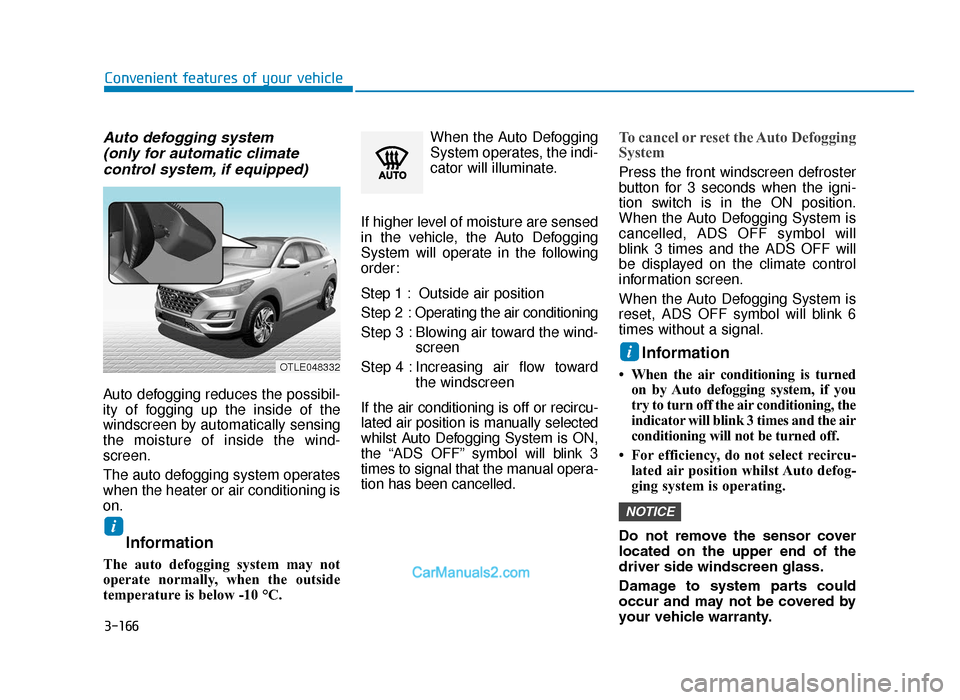
3-166
Convenient features of your vehicle
Auto defogging system (only for automatic climate control system, if equipped)
Auto defogging reduces the possibil-
ity of fogging up the inside of the
windscreen by automatically sensing
the moisture of inside the wind-
screen.
The auto defogging system operates
when the heater or air conditioning is
on.
Information
The auto defogging system may not
operate normally, when the outside
temperature is below -10 °C. When the Auto Defogging
System operates, the indi-
cator will illuminate.
If higher level of moisture are sensed
in the vehicle, the Auto Defogging
System will operate in the following
order:
Step 1 : Outside air position
Step 2 : Operating the air conditioning
Step 3 : Blowing air toward the wind- screen
Step 4 : Increasing air flow toward the windscreen
If the air conditioning is off or recircu-
lated air position is manually selected
whilst Auto Defogging System is ON,
the “ADS OFF” symbol will blink 3
times to signal that the manual opera-
tion has been cancelled.
To cancel or reset the Auto Defogging
System
Press the front windscreen defroster
button for 3 seconds when the igni-
tion switch is in the ON position.
When the Auto Defogging System is
cancelled, ADS OFF symbol will
blink 3 times and the ADS OFF will
be displayed on the climate control
information screen.
When the Auto Defogging System is
reset, ADS OFF symbol will blink 6
times without a signal.
Information
• When the air conditioning is turned on by Auto defogging system, if you
try to turn off the air conditioning, the
indicator will blink 3 times and the air
conditioning will not be turned off.
• For efficiency, do not select recircu- lated air position whilst Auto defog-
ging system is operating.
Do not remove the sensor cover
located on the upper end of the
driver side windscreen glass.
Damage to system parts could
occur and may not be covered by
your vehicle warranty.
NOTICE
i
i
OTLE048332
TLe UK 3b(110~).qxp 6/12/2018 2:41 PM Page 166
Page 267 of 685
![Hyundai Tucson 2019 Owners Manual - RHD (UK, Australia) 3-175
Convenient features of your vehicle
3
Wireless mobile phone charg-
ing system (if equipped)
[A] : Indicator, [B] : Charging pad
There is a wireless mobile phone
charger inside the front console. Hyundai Tucson 2019 Owners Manual - RHD (UK, Australia) 3-175
Convenient features of your vehicle
3
Wireless mobile phone charg-
ing system (if equipped)
[A] : Indicator, [B] : Charging pad
There is a wireless mobile phone
charger inside the front console.](/manual-img/35/19695/w960_19695-266.png)
3-175
Convenient features of your vehicle
3
Wireless mobile phone charg-
ing system (if equipped)
[A] : Indicator, [B] : Charging pad
There is a wireless mobile phone
charger inside the front console.
The system is available when all
doors are closed, and when the igni-
tion switch is in the ACC/ON position.
To charge a mobile phone
The wireless mobile phone charging
system charges only the Qi-enabled
mobile phones ( ). Read the label
on the mobile phone accessory
cover or visit your mobile phone
manufacturer’s website to check
whether your mobile phone supports
the Qi technology.
The wireless charging process starts
when you put a Qi-enabled mobile
phone on the wireless charging unit.
1. Remove other items, including thesmart key, from the wireless charg-
ing unit. If not, the wireless charg-
ing process may be interrupted.
Place the mobile phone on the
centre of charging pad.
2. The indicator light is orange when the mobile phone is charging. The
indicator light turns green when
phone charging is complete.
3. You can turn ON or OFF the wire- less charging function in the User
Settings mode on the instrument
cluster. For further information, refer
to the “LCD Display Modes” in this
chapter. If your mobile phone is not charging:
- Slightly change the position of the
mobile phone on the charging pad.
- Make sure the indicator light is orange.
The indicator light will blink orange
for 10 seconds if there is a malfunc-
tion in the wireless charging system.
In this case, temporarily stop the
charging process, and re-attempt to
wirelessly charge your mobile phone
again.
The system warns you with a mes-
sage on the LCD display if the mobile
phone is still on the wireless charging
unit after the engine is turned OFF
and the front door is opened.
For certain mobile phone, the mes-
sage may not be displayed.
(This is due to the characteristic of
the certain mobile phone and the
wireless mobile phone charging sys-
tem is normal.)
OTLE048619
TLe UK 3b(110~).qxp 6/12/2018 2:42 PM Page 175
Page 276 of 685
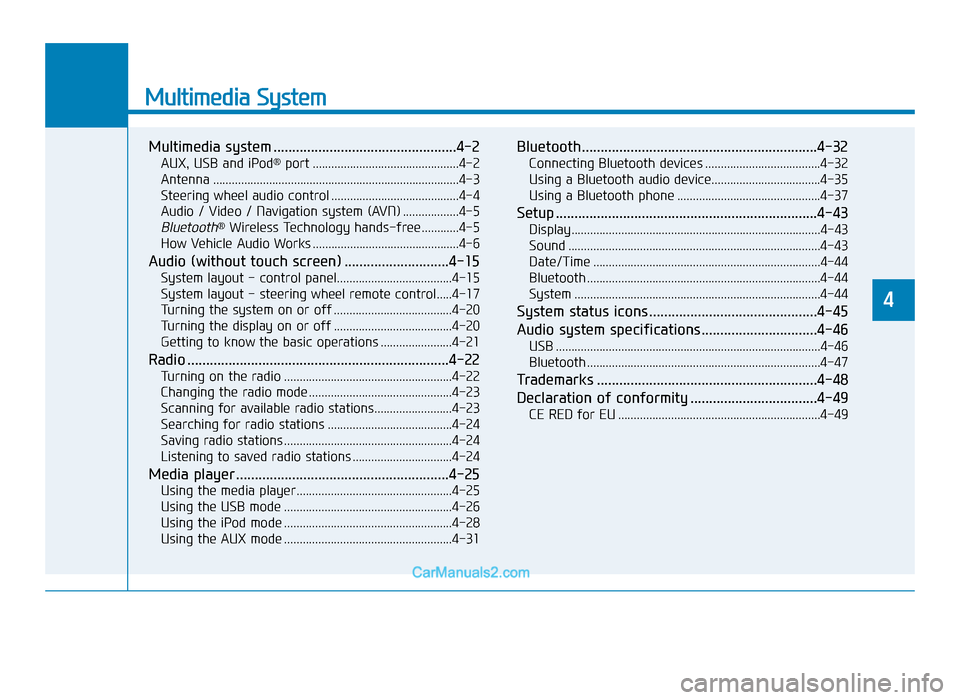
Multimedia System
Multimedia system .................................................4-2
AUX, USB and iPod®port ...............................................4-2
Antenna ........................................................................\
.......4-3
Steering wheel audio control .........................................4-4
Audio / Video / Navigation system (AVN) ..................4-5
Bluetooth®Wireless Technology hands-free ............4-5
How Vehicle Audio Works ...............................................4-6
Audio (without touch screen) ............................4-15
System layout - control panel.....................................4-15
System layout - steering wheel remote control.....4-17
Turning the system on or off ......................................4-20
Turning the display on or off ......................................4-20
Getting to know the basic operations .......................4-21
Radio ......................................................................4-\
22
Turning on the radio ......................................................4-22
Changing the radio mode ..............................................4-23
Scanning for available radio stations.........................4-23
Searching for radio stations ........................................4-24
Saving radio stations ......................................................4-24
Listening to saved radio stations ................................4-24
Media player .........................................................4-25
Using the media player..................................................4-25
Using the USB mode ......................................................4-26
Using the iPod mode ......................................................4-28
Using the AUX mode ......................................................4-31
Bluetooth...............................................................4-32
Connecting Bluetooth devices .....................................4-32
Using a Bluetooth audio device...................................4-35
Using a Bluetooth phone ..............................................4-37
Setup ......................................................................4-\
43
Display........................................................................\
........4-43
Sound ........................................................................\
.........4-43
Date/Time ........................................................................\
.4-44
Bluetooth ........................................................................\
...4-44
System ........................................................................\
.......4-44
System status icons .............................................4-45
Audio system specifications...............................4-46
USB ........................................................................\
.............4-46
Bluetooth ........................................................................\
...4-47
Trademarks ...........................................................4-48
Declaration of conformity ..................................4-49
CE RED for EU .................................................................4-49
4
TLe UK 4.qxp 5/10/2018 12:03 PM Page 1
Page 283 of 685
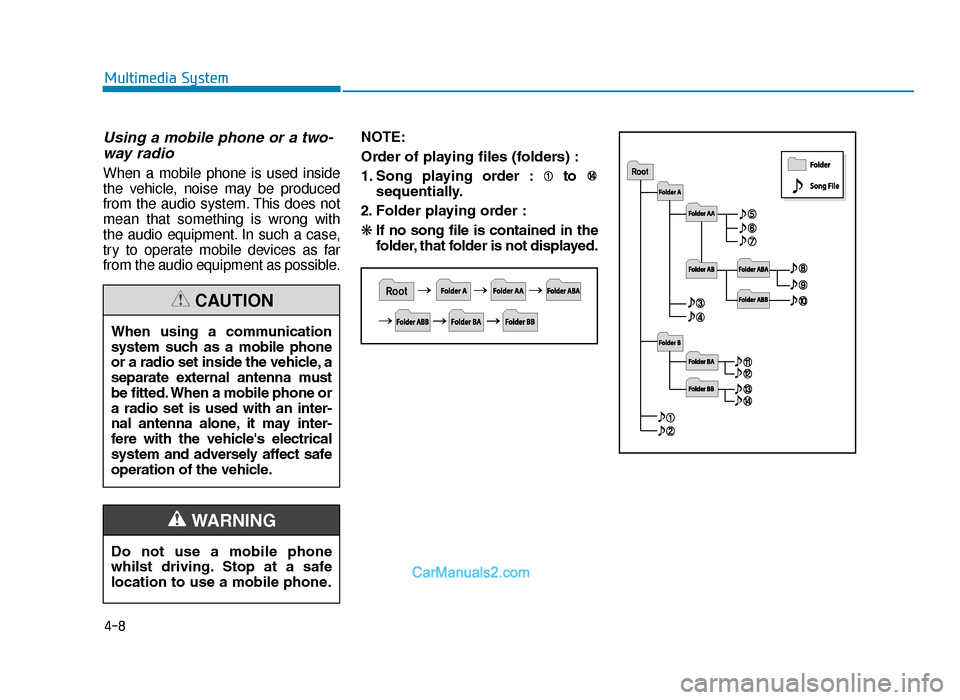
4-8
Multimedia System
Using a mobile phone or a two-way radio
When a mobile phone is used inside
the vehicle, noise may be produced
from the audio system. This does not
mean that something is wrong with
the audio equipment. In such a case,
try to operate mobile devices as far
from the audio equipment as possible. NOTE:
Order of playing files (folders) :
1. Song playing order : to
sequentially.
2. Folder playing order :
❋ If no song file is contained in the
folder, that folder is not displayed.
When using a communication
system such as a mobile phone
or a radio set inside the vehicle, a
separate external antenna must
be fitted. When a mobile phone or
a radio set is used with an inter-
nal antenna alone, it may inter-
fere with the vehicle's electrical
system and adversely affect safe
operation of the vehicle.
CAUTION
Do not use a mobile phone
whilst driving. Stop at a safe
location to use a mobile phone.
WARNING
TLe UK 4.qxp 5/10/2018 12:04 PM Page 8
Page 293 of 685
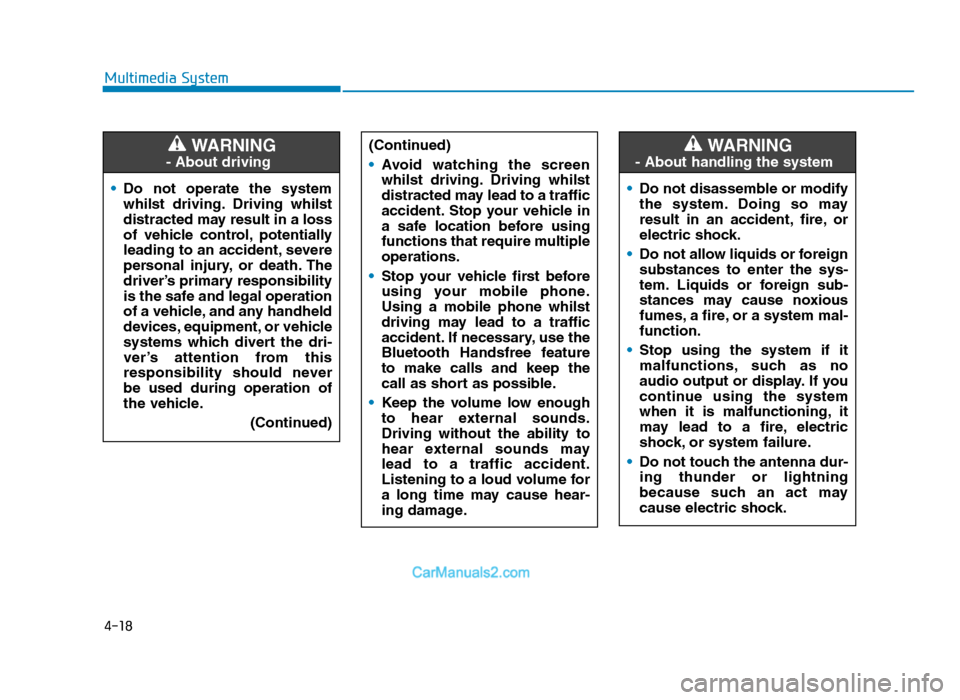
4-18
Multimedia System• Do not operate the system
whilst driving. Driving whilst
distracted may result in a loss
of vehicle control, potentially
leading to an accident, severe
personal injury, or death. The
driver’s primary responsibility
is the safe and legal operation
of a vehicle, and any handheld
devices, equipment, or vehicle
systems which divert the dri-
ver’s attention from this
responsibility should never
be used during operation of
the vehicle.
(Continued)
WARNING
- About driving
(Continued)
•Avoid watching the screen
whilst driving. Driving whilst
distracted may lead to a traffic
accident. Stop your vehicle in
a safe location before using
functions that require multiple
operations.
• Stop your vehicle first before
using your mobile phone.
Using a mobile phone whilst
driving may lead to a traffic
accident. If necessary, use the
Bluetooth Handsfree feature
to make calls and keep the
call as short as possible.
• Keep the volume low enough
to hear external sounds.
Driving without the ability to
hear external sounds may
lead to a traffic accident.
Listening to a loud volume for
a long time may cause hear-
ing damage.
•Do not disassemble or modify
the system. Doing so may
result in an accident, fire, or
electric shock.
• Do not allow liquids or foreign
substances to enter the sys-
tem. Liquids or foreign sub-
stances may cause noxious
fumes, a fire, or a system mal-
function.
• Stop using the system if it
malfunctions, such as no
audio output or display. If you
continue using the system
when it is malfunctioning, it
may lead to a fire, electric
shock, or system failure.
• Do not touch the antenna dur-
ing thunder or lightning
because such an act may
cause electric shock.
WARNING
- About handling the system
TLe UK 4.qxp 5/10/2018 12:04 PM Page 18
Page 295 of 685

4-20
Multimedia System
Turning the system on or off
To turn on the system, start the
engine.
• If you do not want to use the sys-tem whilst driving, you can turn off
the system by pressing the
[POWER] button on the control
panel. To use the system again,
press the [POWER] button again.
The system turns off when you stop
the engine (ACC Off).
• When you turn back on the sys- tem, the previous mode and set-
tings will remain intact.
Information
You can turn on the system when the
key ignition switch is placed in the
“ACC” or “ON” position. Using the
system for an extended period without
the engine running drains the battery.
If you plan on using the system for a
long time, start the engine.
Turning the display on or off
To prevent glare, you can turn off the
screen. The screen can be turned off
only whilst the system is on.
1. On the control panel, press the [SETUP/CLOCK] button.
2. On the control panel, press the [ 6]
button to select Display Off.
• To turn the screen back on, press any of the control panel
buttons.
i
•Some functions may be dis-
abled for safety reasons
whilst the vehicle is moving.
They work only when the vehi-
cle stops. Park your vehicle in
a safe location before using
any of them.
• Stop using the system if it
malfunctions, such as no
audio output or display. If you
continue using the system
when it is malfunctioning, it
may lead to a fire, electric
shock, or system failure.
WARNING
TLe UK 4.qxp 5/10/2018 12:04 PM Page 20
Page 297 of 685
![Hyundai Tucson 2019 Owners Manual - RHD (UK, Australia) 4-22
Multimedia System
Turning on the radio
On the control panel, press the
[RADIO] button.
FM/AM Mode
(1) Current radio mode
(2) Radio station information
(3) Preset list
Press the [MENU] button on t Hyundai Tucson 2019 Owners Manual - RHD (UK, Australia) 4-22
Multimedia System
Turning on the radio
On the control panel, press the
[RADIO] button.
FM/AM Mode
(1) Current radio mode
(2) Radio station information
(3) Preset list
Press the [MENU] button on t](/manual-img/35/19695/w960_19695-296.png)
4-22
Multimedia System
Turning on the radio
On the control panel, press the
[RADIO] button.
FM/AM Mode
(1) Current radio mode
(2) Radio station information
(3) Preset list
Press the [MENU] button on the con-
trol panel to access the following
menu options:
•List: Display all available radio sta-
tions.
• Scan: The system searches for
radio stations with strong radio sig-
nals and plays each radio station
for about five seconds. •
Sound Settings : Customise the
system sound settings.
FM/AM Mode (With RDS)
(1) Current radio mode
(2) Radio station information
(3) Preset list
Press the [MENU] button on the con-
trol panel to access the following
menu options:
• List: Display all available radio sta-
tions.
• Traffic Announcement (TA )
(if equipped): Activate or deacti-
vate traffic announcements.
Announcements and programmes
will be received automatically if
available. •
Scan: The system searches for
radio stations with strong radio sig-
nals and plays each radio station
for about five seconds.
• Sound Settings : Customise the
system sound settings.
RADIO
TLe UK 4.qxp 5/10/2018 12:05 PM Page 22
Page 298 of 685
![Hyundai Tucson 2019 Owners Manual - RHD (UK, Australia) 4-23
Multimedia System
4
DAB/FM Mode (With DAB)
(1) Current radio mode
(2) Radio station information
(3) Preset list
Press the [MENU] button on the con-
trol panel to access the following
menu options Hyundai Tucson 2019 Owners Manual - RHD (UK, Australia) 4-23
Multimedia System
4
DAB/FM Mode (With DAB)
(1) Current radio mode
(2) Radio station information
(3) Preset list
Press the [MENU] button on the con-
trol panel to access the following
menu options](/manual-img/35/19695/w960_19695-297.png)
4-23
Multimedia System
4
DAB/FM Mode (With DAB)
(1) Current radio mode
(2) Radio station information
(3) Preset list
Press the [MENU] button on the con-
trol panel to access the following
menu options:
•List: Display all available radio sta-
tions.
• Traffic Announcement (TA ) :
Activate or deactivate traffic
announcements. Announcements
and programmes will be received
automatically if available.
• Region: Enable or disable auto-
matic switching between regional
stations. •
Sound Settings : Customise the
system sound settings.
• Scan: The system searches for
radio stations with strong radio sig-
nals and plays each radio station
for about five seconds.
• Manual tune FM: Tune the radio
frequency manually.Changing the radio mode
Alternatively, press the [RADIO] but-
ton on the control panel or the
[MODE] button on the steering
wheel. Each time you press the but-
ton, the radio mode switches.
Scanning for available radio
stations
You can listen to each radio station
for a few seconds to test the recep-
tion and select the one you want.
1. From the radio screen, press the [MENU] button on the control
panel.
2. Turn the [TUNE] knob to select Scan, and then press the knob.
• The system searches for radiostations with strong radio sig-
nals and plays each radio sta-
tion for about five seconds.
3. When you find the radio station you want to listen to, press the
[TUNE] knob.
• You can continue listening to theselected station.
TLe UK 4.qxp 5/10/2018 12:05 PM Page 23