Page 159 of 685
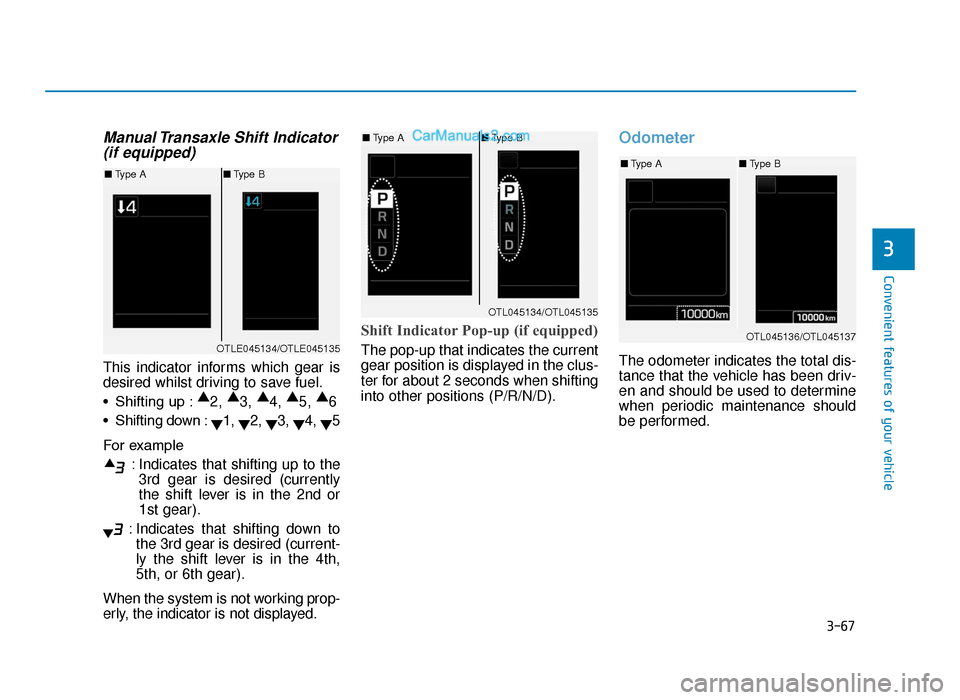
3-67
Convenient features of your vehicle
3
Manual Transaxle Shift Indicator(if equipped)
This indicator informs which gear is
desired whilst driving to save fuel.
• Shifting up : ▲
2, ▲
3, ▲
4, ▲
5, ▲
6
• Shifting down : ▼1,
▼2,
▼3,
▼4,
▼5
For example : Indicates that shifting up to the3rd gear is desired (currently
the shift lever is in the 2nd or
1st gear).
: Indicates that shifting down to the 3rd gear is desired (current-
ly the shift lever is in the 4th,
5th, or 6th gear).
When the system is not working prop-
erly, the indicator is not displayed.
Shift Indicator Pop-up (if equipped)
The pop-up that indicates the current
gear position is displayed in the clus-
ter for about 2 seconds when shifting
into other positions (P/R/N/D).
Odometer
The odometer indicates the total dis-
tance that the vehicle has been driv-
en and should be used to determine
when periodic maintenance should
be performed.OTLE045134/OTLE045135
■ Type A ■Type B
OTL045134/OTL045135
■Type A ■Type B
OTL045136/OTL045137
■Type A ■Type B
TLe UK 3a(~109).qxp 6/12/2018 2:26 PM Page 67
Page 160 of 685
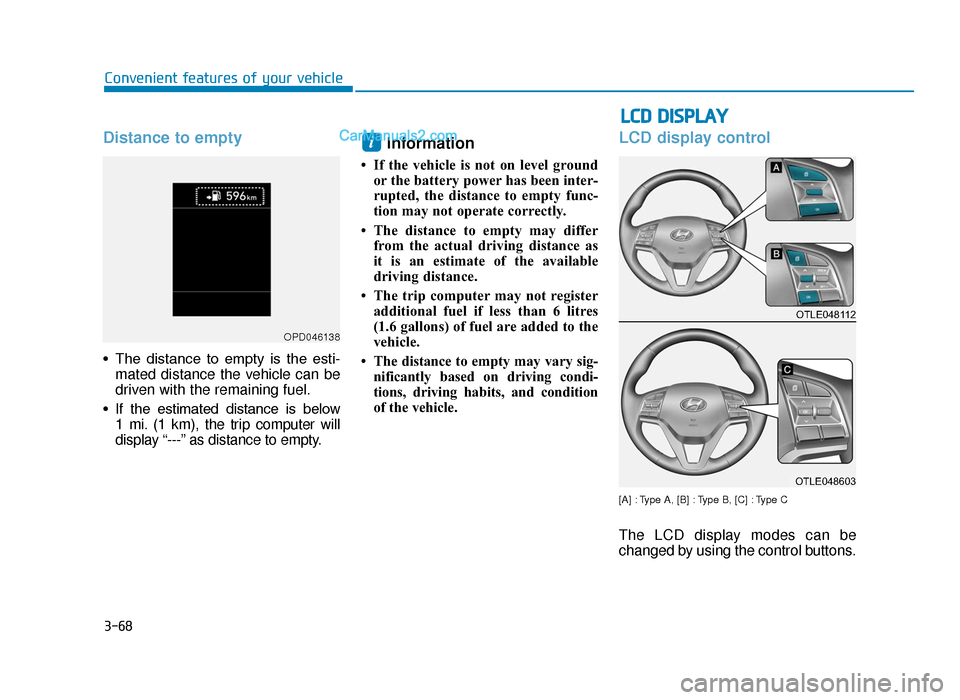
3-68
LCD DISPLAY
Convenient features of your vehicle
Distance to empty
• The distance to empty is the esti-mated distance the vehicle can be
driven with the remaining fuel.
• If the estimated distance is below 1 mi. (1 km), the trip computer will
display “---” as distance to empty.
Information
• If the vehicle is not on level groundor the battery power has been inter-
rupted, the distance to empty func-
tion may not operate correctly.
• The distance to empty may differ from the actual driving distance as
it is an estimate of the available
driving distance.
• The trip computer may not register additional fuel if less than 6 litres
(1.6 gallons) of fuel are added to the
vehicle.
• The distance to empty may vary sig- nificantly based on driving condi-
tions, driving habits, and condition
of the vehicle.
LCD display control
[A] : Type A, [B] : Type B, [C] : Type C
The LCD display modes can be
changed by using the control buttons.
i
OPD046138
OTLE048112
OTLE048603
TLe UK 3a(~109).qxp 6/12/2018 2:26 PM Page 68
Page 161 of 685
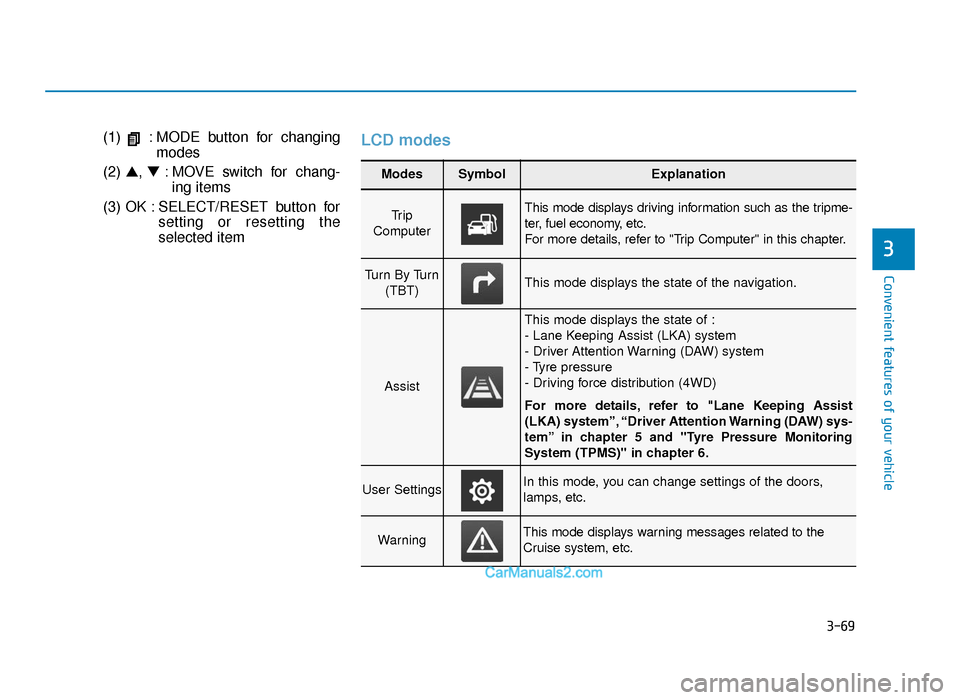
3-69
Convenient features of your vehicle
(1) : MODE button for changingmodes
(2) ▲, ▼: MOVE switch for chang-
ing items
(3) OK : SELECT/RESET button for setting or resetting the
selected itemLCD modes
3
Modes SymbolExplanation
Tr i p
Computer This mode displays driving information such as the tripme-
ter, fuel economy, etc.
For more details, refer to "Trip Computer" in this chapter.
Turn By Turn (TBT)This mode displays the state of the navigation.
Assist
This mode displays the state of :
- Lane Keeping Assist (LKA) system
- Driver Attention Warning (DAW) system
- Tyre pressure
- Driving force distribution (4WD)
For more details, refer to "Lane Keeping Assist
(LKA) system”, “Driver Attention Warning (DAW) sys-
tem” in chapter 5 and "Tyre Pressure Monitoring
System (TPMS)" in chapter 6.
User SettingsIn this mode, you can change settings of the doors,
lamps, etc.
WarningThis mode displays warning messages related to the
Cruise system, etc.
TLe UK 3a(~109).qxp 6/12/2018 2:26 PM Page 69
Page 162 of 685
3-70
Convenient features of your vehicle
Shift to P to edit settings /Engage parking brake to editsettings
This warning message illuminates if
you try to select an item from the
User Settings mode whilst driving.
- Automatic transaxle / dual clutch
transmission
For your safety, change the User
Settings after parking the vehicle,
applying the parking brake and mov-
ing the shift lever to P (Park).
- Manual transaxle
For your safety, change the User
Settings after engaging the parking
brake.
Quick guide (Help, if equipped)
This mode provides quick guides for
the systems in the User Settings
mode.
Select an item, press and hold the
OK button.
For more details about each sys-
tem, refer to this Owner’s Manual.
Trip computer mode
This mode displays driving informa-
tion like the tripmeter, fuel economy,
etc.
For more details, refer to “Trip
Computer” in this chapter.
OIK047124N
TLe UK 3a(~109).qxp 6/12/2018 2:26 PM Page 70
Page 163 of 685
3-71
Convenient features of your vehicle
3
Turn By Turn (TBT) mode (if equipped)
This mode displays the state of the
navigation.
Assist mode
SCC/LKA/DAW
This mode displays the state of the
Smart Cruise Control (SCC), Lane
Keeping Assist (LKA) and Driver
Attention Warning (DAW).
For more details, refer to each
system information in chapter 5.
Tyre Pressure
This mode displays information relat-
ed to Tyre Pressure.
For more details, refer to "Tyre
Pressure Monitoring System
(TPMS)" in chapter 6.OPDE046147R
OTLE058213R
OTLE048605R
TLe UK 3a(~109).qxp 6/12/2018 2:27 PM Page 71
Page 164 of 685
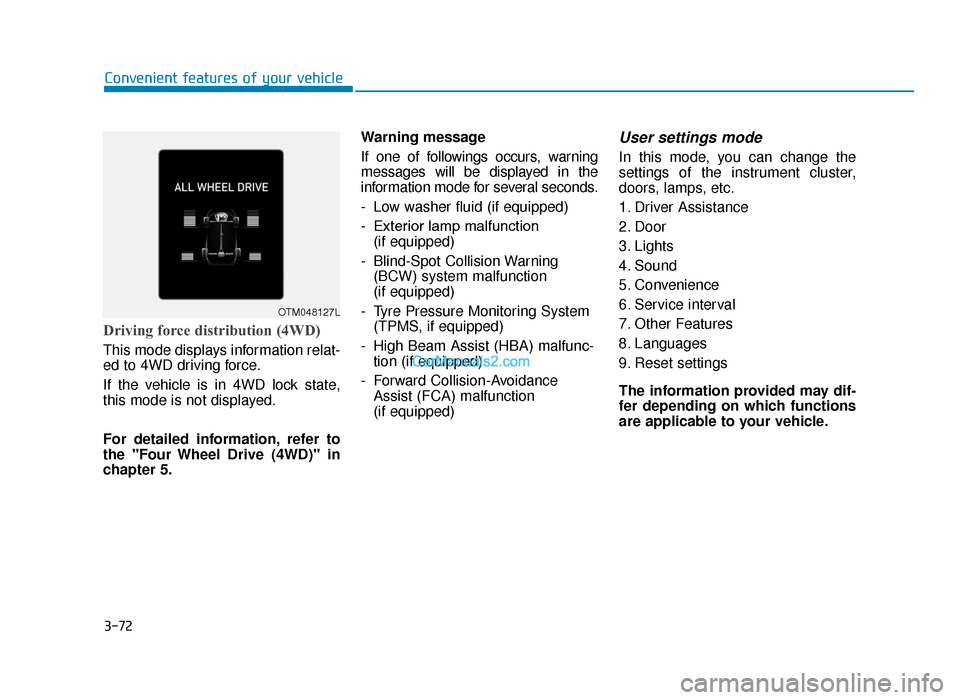
3-72
Convenient features of your vehicle
Driving force distribution (4WD)
This mode displays information relat-
ed to 4WD driving force.
If the vehicle is in 4WD lock state,
this mode is not displayed.
For detailed information, refer to
the "Four Wheel Drive (4WD)" in
chapter 5.Warning message
If one of followings occurs, warning
messages will be displayed in the
information mode for several seconds.
- Low washer fluid (if equipped)
- Exterior lamp malfunction
(if equipped)
- Blind-Spot Collision Warning (BCW) system malfunction
(if equipped)
- Tyre Pressure Monitoring System (TPMS, if equipped)
- High Beam Assist (HBA) malfunc- tion (if equipped)
- Forward Collision-Avoidance Assist (FCA) malfunction
(if equipped)
User settings mode
In this mode, you can change the
settings of the instrument cluster,
doors, lamps, etc.
1. Driver Assistance
2. Door
3. Lights
4. Sound
5. Convenience
6. Service interval
7. Other Features
8. Languages
9. Reset settings
The information provided may dif-
fer depending on which functions
are applicable to your vehicle.
OTM048127L
TLe UK 3a(~109).qxp 6/12/2018 2:27 PM Page 72
Page 168 of 685
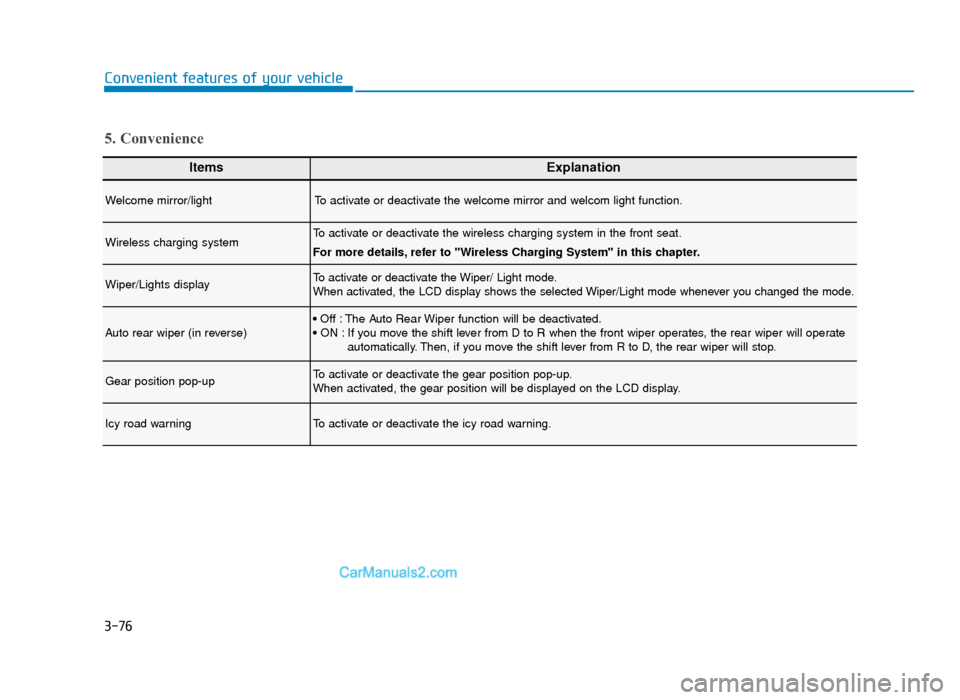
3-76
Convenient features of your vehicle
ItemsExplanation
Welcome mirror/lightTo activate or deactivate the welcome mirror and welcom light function.
Wireless charging systemTo activate or deactivate the wireless charging system in the front seat.
For more details, refer to "Wireless Charging System" in this chapter.
Wiper/Lights displayTo activate or deactivate the Wiper/ Light mode.
When activated, the LCD display shows the selected Wiper/Light mode whenever you changed the mode.
Auto rear wiper (in reverse)• Off : The Auto Rear Wiper function will be deactivated.
• ON : If you move the shift lever from D to R when the front wiper operates, the rear wiper will operateautomatically. Then, if you move the shift lever from R to D, the rear wiper will stop.
Gear position pop-upTo activate or deactivate the gear position pop-up.
When activated, the gear position will be displayed on the LCD display.
Icy road warningTo activate or deactivate the icy road warning.
5. Convenience
TLe UK 3a(~109).qxp 6/12/2018 2:27 PM Page 76
Page 169 of 685
3-77
Convenient features of your vehicle
3
ItemsExplanation
Service intervalTo activate or deactivate the service interval function.
Adjust intervalIf the service interval menu is activated, you may adjust the time and distance.
ResetTo reset the service interval.
6. Service interval
Information
To use the service interval menu, consult a HYUNDAI authorised repairer.
If the service interval is activated and the time and distance is adjusted, messages are displayed in the following situations
each time the vehicle is turned on.
- Service in: Displayed to inform the driver the remaining mileage and days to service.
- Service required : Displayed when the mileage and days to service has been reached or passed.
Information
If any of the following conditions occur, the mileage and number of days to service may be incorrect.
- The battery cable is disconnected.
- The fuse switch is turned off.
- The battery is discharged.
i
i
TLe UK 3a(~109).qxp 6/12/2018 2:27 PM Page 77