2019 Hyundai Santa Fe length
[x] Cancel search: lengthPage 25 of 682
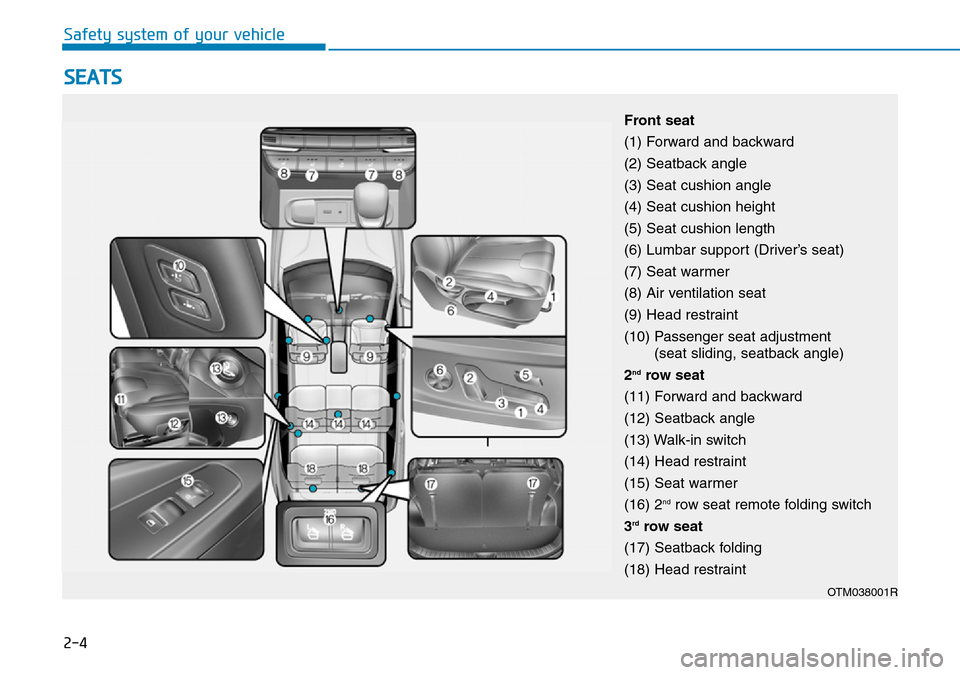
2-4
Safety system of your vehicle
SEATS
Front seat
(1) Forward and backward
(2) Seatback angle
(3) Seat cushion angle
(4) Seat cushion height
(5) Seat cushion length
(6) Lumbar support (Driver’s seat)
(7) Seat warmer
(8) Air ventilation seat
(9) Head restraint
(10) Passenger seat adjustment
(seat sliding, seatback angle)
2
ndrow seat
(11) Forward and backward
(12) Seatback angle
(13) Walk-in switch
(14) Head restraint
(15) Seat warmer
(16) 2
ndrow seat remote folding switch
3
rdrow seat
(17) Seatback folding
(18) Head restraint
OTM038001R
Page 31 of 682

2-10
Safety system of your vehicle
Seatback angle
To recline the seatback:
1. Push the control switch forward or
rearward.
2. Release the switch once the seat-
back reaches the desired position.
Cushion extension
(for driver's seat, if equipped)
To move the front part of cushion for-
ward:
1. Push the front part of control
switch to move the seat cushion to
the desired length.
2. Release the switch once the seat
cushion reaches the desired
length.
To move the front part of cushion
rearward:
1. Push the rear part of control
switch to move the seat cushion to
the desired length.
2. Release the switch once the seat
cushion reaches the desired length.Reclining seatback
Sitting in a reclined position when
the vehicle is in motion can be dan-
gerous. Even when buckled up, the
protections of your restraint system
(seat belts and air bags) is greatly
reduced by reclining your seatback.
OTM038008ROTM038007RNEVER ride with a reclined
seatback when the vehicle is
moving.
Riding with a reclined seatback
increases your chance of seri-
ous or fatal injuries in the event
of a collision or sudden stop.
Driver and passengers should
ALWAYS sit well back in their
seats, properly belted, and with
the seatbacks upright.
WARNING
Page 52 of 682
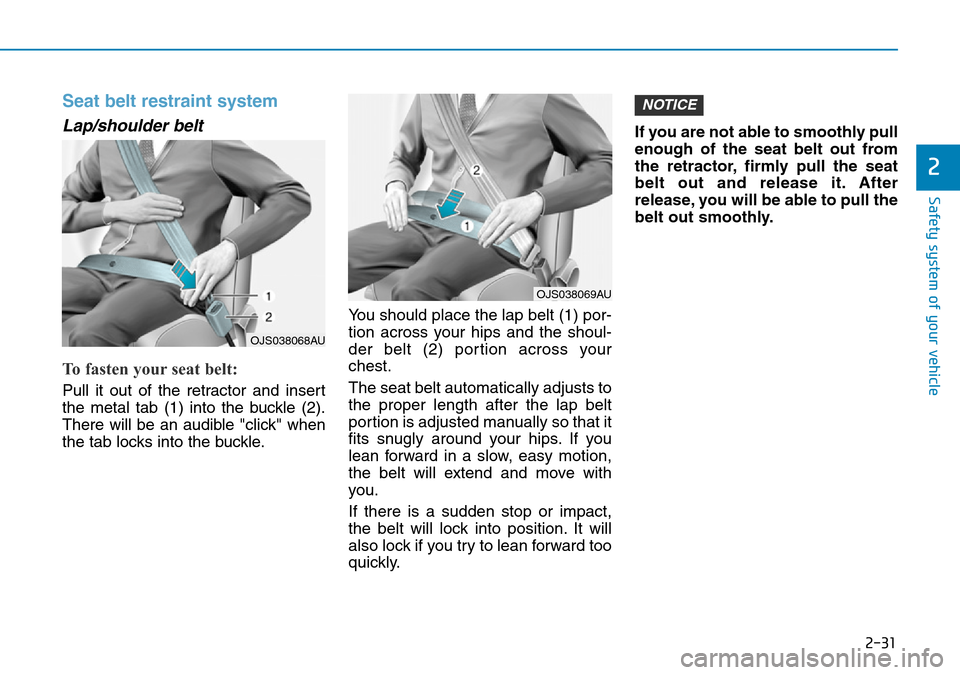
2-31
Safety system of your vehicle
2
Seat belt restraint system
Lap/shoulder belt
To fasten your seat belt:
Pull it out of the retractor and insert
the metal tab (1) into the buckle (2).
There will be an audible "click" when
the tab locks into the buckle.You should place the lap belt (1) por-
tion across your hips and the shoul-
der belt (2) portion across your
chest.
The seat belt automatically adjusts to
the proper length after the lap belt
portion is adjusted manually so that it
fits snugly around your hips. If you
lean forward in a slow, easy motion,
the belt will extend and move with
you.
If there is a sudden stop or impact,
the belt will lock into position. It will
also lock if you try to lean forward too
quickly.If you are not able to smoothly pull
enough of the seat belt out from
the retractor, firmly pull the seat
belt out and release it. After
release, you will be able to pull the
belt out smoothly.
NOTICE
OJS038068AU
OJS038069AU
Page 291 of 682
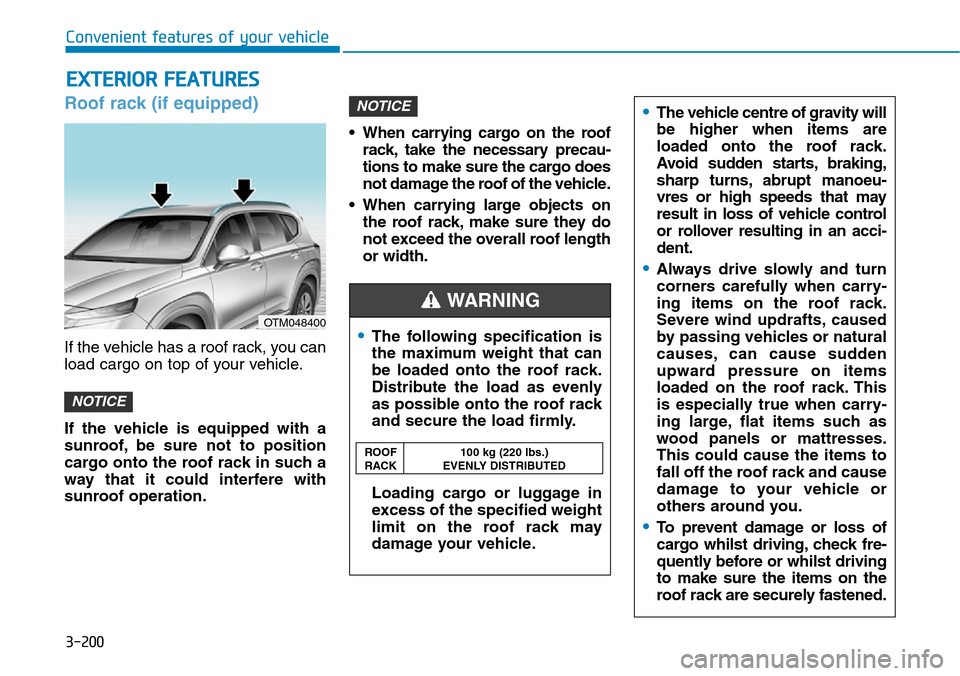
Roof rack (if equipped)
If the vehicle has a roof rack, you can
load cargo on top of your vehicle.
If the vehicle is equipped with a
sunroof, be sure not to position
cargo onto the roof rack in such a
way that it could interfere with
sunroof operation.• When carrying cargo on the roof
rack, take the necessary precau-
tions to make sure the cargo does
not damage the roof of the vehicle.
• When carrying large objects on
the roof rack, make sure they do
not exceed the overall roof length
or width.
NOTICE
NOTICE
EXTERIOR FEATURES
Page 313 of 682
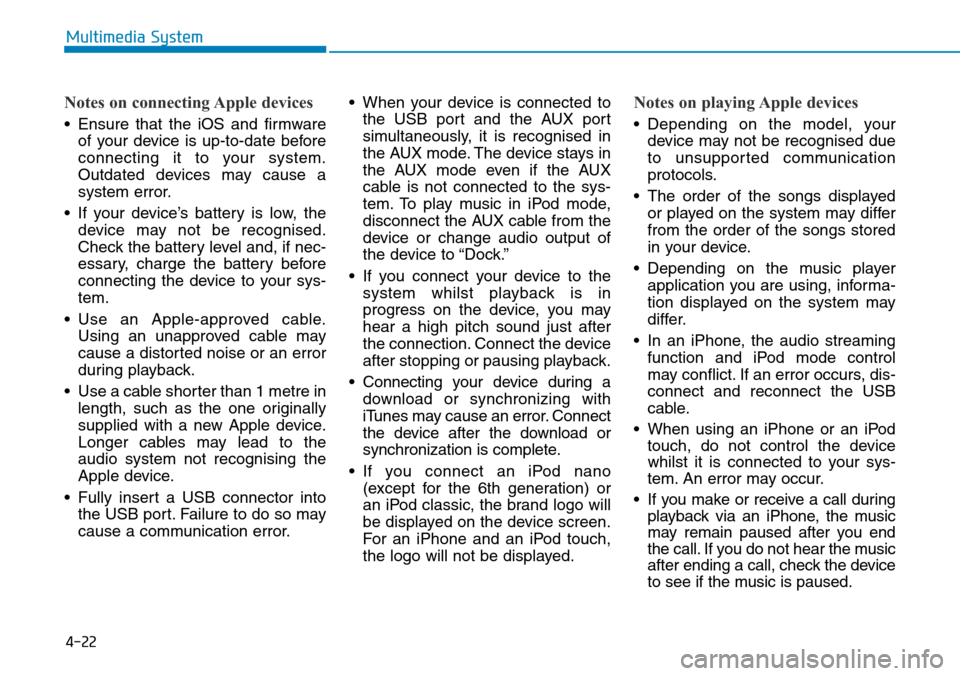
4-22
Multimedia System
Notes on connecting Apple devices
• Ensure that the iOS and firmware
of your device is up-to-date before
connecting it to your system.
Outdated devices may cause a
system error.
• If your device’s battery is low, the
device may not be recognised.
Check the battery level and, if nec-
essary, charge the battery before
connecting the device to your sys-
tem.
• Use an Apple-approved cable.
Using an unapproved cable may
cause a distorted noise or an error
during playback.
• Use a cable shorter than 1 metre in
length, such as the one originally
supplied with a new Apple device.
Longer cables may lead to the
audio system not recognising the
Apple device.
• Fully insert a USB connector into
the USB port. Failure to do so may
cause a communication error.• When your device is connected to
the USB port and the AUX port
simultaneously, it is recognised in
the AUX mode. The device stays in
the AUX mode even if the AUX
cable is not connected to the sys-
tem. To play music in iPod mode,
disconnect the AUX cable from the
device or change audio output of
the device to “Dock.”
• If you connect your device to the
system whilst playback is in
progress on the device, you may
hear a high pitch sound just after
the connection. Connect the device
after stopping or pausing playback.
• Connecting your device during a
download or synchronizing with
iTunes may cause an error. Connect
the device after the download or
synchronization is complete.
• If you connect an iPod nano
(except for the 6th generation) or
an iPod classic, the brand logo will
be displayed on the device screen.
For an iPhone and an iPod touch,
the logo will not be displayed.
Notes on playing Apple devices
• Depending on the model, your
device may not be recognised due
to unsupported communication
protocols.
• The order of the songs displayed
or played on the system may differ
from the order of the songs stored
in your device.
• Depending on the music player
application you are using, informa-
tion displayed on the system may
differ.
• In an iPhone, the audio streaming
function and iPod mode control
may conflict. If an error occurs, dis-
connect and reconnect the USB
cable.
• When using an iPhone or an iPod
touch, do not control the device
whilst it is connected to your sys-
tem. An error may occur.
• If you make or receive a call during
playback via an iPhone, the music
may remain paused after you end
the call. If you do not hear the music
after ending a call, check the device
to see if the music is paused.
Page 327 of 682
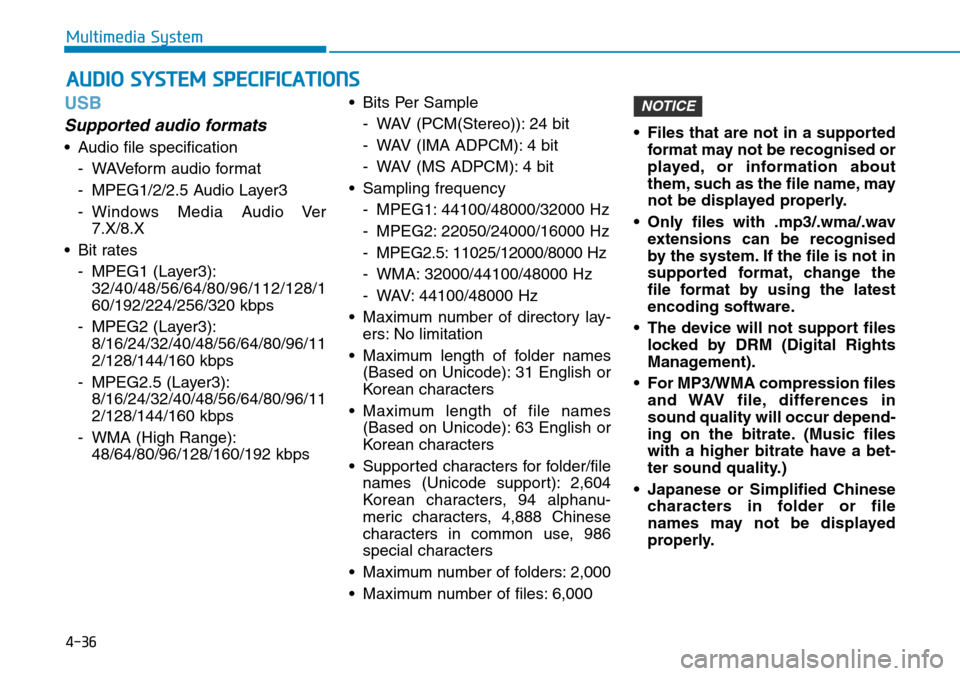
4-36
Multimedia System
USB
Supported audio formats
• Audio file specification
- WAVeform audio format
- MPEG1/2/2.5 Audio Layer3
- Windows Media Audio Ver
7.X/8.X
• Bit rates
- MPEG1 (Layer3):
32/40/48/56/64/80/96/112/128/1
60/192/224/256/320 kbps
- MPEG2 (Layer3):
8/16/24/32/40/48/56/64/80/96/11
2/128/144/160 kbps
- MPEG2.5 (Layer3):
8/16/24/32/40/48/56/64/80/96/11
2/128/144/160 kbps
- WMA (High Range):
48/64/80/96/128/160/192 kbps• Bits Per Sample
- WAV (PCM(Stereo)): 24 bit
- WAV (IMA ADPCM): 4 bit
- WAV (MS ADPCM): 4 bit
• Sampling frequency
- MPEG1: 44100/48000/32000 Hz
- MPEG2: 22050/24000/16000 Hz
- MPEG2.5: 11025/12000/8000 Hz
- WMA: 32000/44100/48000 Hz
- WAV: 44100/48000 Hz
• Maximum number of directory lay-
ers: No limitation
• Maximum length of folder names
(Based on Unicode): 31 English or
Korean characters
• Maximum length of file names
(Based on Unicode): 63 English or
Korean characters
• Supported characters for folder/file
names (Unicode support): 2,604
Korean characters, 94 alphanu-
meric characters, 4,888 Chinese
characters in common use, 986
special characters
• Maximum number of folders: 2,000
• Maximum number of files: 6,000• Files that are not in a supported
format may not be recognised or
played, or information about
them, such as the file name, may
not be displayed properly.
• Only files with .mp3/.wma/.wav
extensions can be recognised
by the system. If the file is not in
supported format, change the
file format by using the latest
encoding software.
• The device will not support files
locked by DRM (Digital Rights
Management).
• For MP3/WMA compression files
and WAV file, differences in
sound quality will occur depend-
ing on the bitrate. (Music files
with a higher bitrate have a bet-
ter sound quality.)
• Japanese or Simplified Chinese
characters in folder or file
names may not be displayed
properly.
NOTICE
AUDIO SYSTEM SPECIFICATIONS
Page 403 of 682
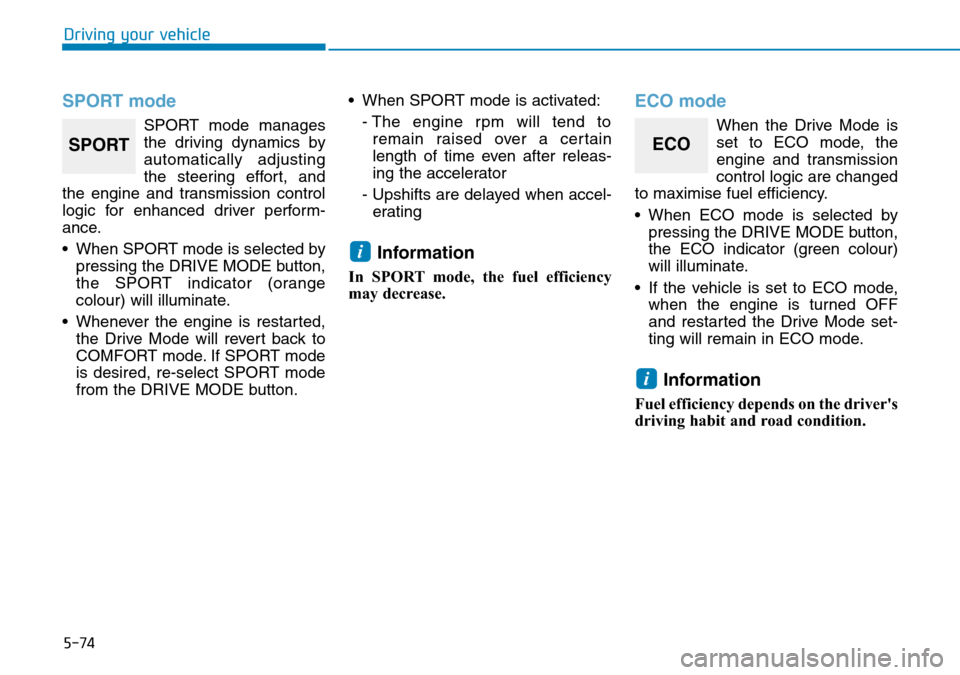
5-74
Driving your vehicle
SPORT mode
SPORT mode manages
the driving dynamics by
automatically adjusting
the steering effort, and
the engine and transmission control
logic for enhanced driver perform-
ance.
• When SPORT mode is selected by
pressing the DRIVE MODE button,
the SPORT indicator (orange
colour) will illuminate.
• Whenever the engine is restarted,
the Drive Mode will revert back to
COMFORT mode. If SPORT mode
is desired, re-select SPORT mode
from the DRIVE MODE button.• When SPORT mode is activated:
- The engine rpm will tend to
remain raised over a certain
length of time even after releas-
ing the accelerator
- Upshifts are delayed when accel-
erating
Information
In SPORT mode, the fuel efficiency
may decrease.
ECO mode
When the Drive Mode is
set to ECO mode, the
engine and transmission
control logic are changed
to maximise fuel efficiency.
• When ECO mode is selected by
pressing the DRIVE MODE button,
the ECO indicator (green colour)
will illuminate.
• If the vehicle is set to ECO mode,
when the engine is turned OFF
and restarted the Drive Mode set-
ting will remain in ECO mode.
Information
Fuel efficiency depends on the driver's
driving habit and road condition.
i
i
SPORTECO
Page 534 of 682
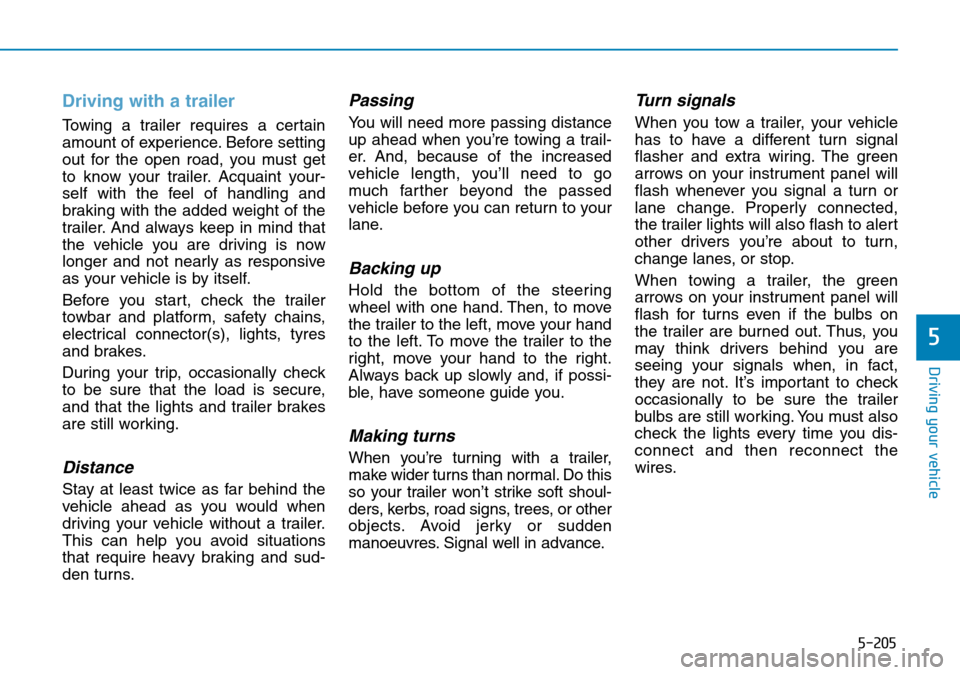
5-205
Driving your vehicle
5
Driving with a trailer
Towing a trailer requires a certain
amount of experience. Before setting
out for the open road, you must get
to know your trailer. Acquaint your-
self with the feel of handling and
braking with the added weight of the
trailer. And always keep in mind that
the vehicle you are driving is now
longer and not nearly as responsive
as your vehicle is by itself.
Before you start, check the trailer
towbar and platform, safety chains,
electrical connector(s), lights, tyres
and brakes.
During your trip, occasionally check
to be sure that the load is secure,
and that the lights and trailer brakes
are still working.
Distance
Stay at least twice as far behind the
vehicle ahead as you would when
driving your vehicle without a trailer.
This can help you avoid situations
that require heavy braking and sud-
den turns.
Passing
You will need more passing distance
up ahead when you’re towing a trail-
er. And, because of the increased
vehicle length, you’ll need to go
much farther beyond the passed
vehicle before you can return to your
lane.
Backing up
Hold the bottom of the steering
wheel with one hand. Then, to move
the trailer to the left, move your hand
to the left. To move the trailer to the
right, move your hand to the right.
Always back up slowly and, if possi-
ble, have someone guide you.
Making turns
When you’re turning with a trailer,
make wider turns than normal. Do this
so your trailer won’t strike soft shoul-
ders, kerbs, road signs, trees, or other
objects. Avoid jerky or sudden
manoeuvres. Signal well in advance.
Turn signals
When you tow a trailer, your vehicle
has to have a different turn signal
flasher and extra wiring. The green
arrows on your instrument panel will
flash whenever you signal a turn or
lane change. Properly connected,
the trailer lights will also flash to alert
other drivers you’re about to turn,
change lanes, or stop.
When towing a trailer, the green
arrows on your instrument panel will
flash for turns even if the bulbs on
the trailer are burned out. Thus, you
may think drivers behind you are
seeing your signals when, in fact,
they are not. It’s important to check
occasionally to be sure the trailer
bulbs are still working. You must also
check the lights every time you dis-
connect and then reconnect the
wires.