2019 Hyundai Santa Fe stop start
[x] Cancel search: stop startPage 231 of 682
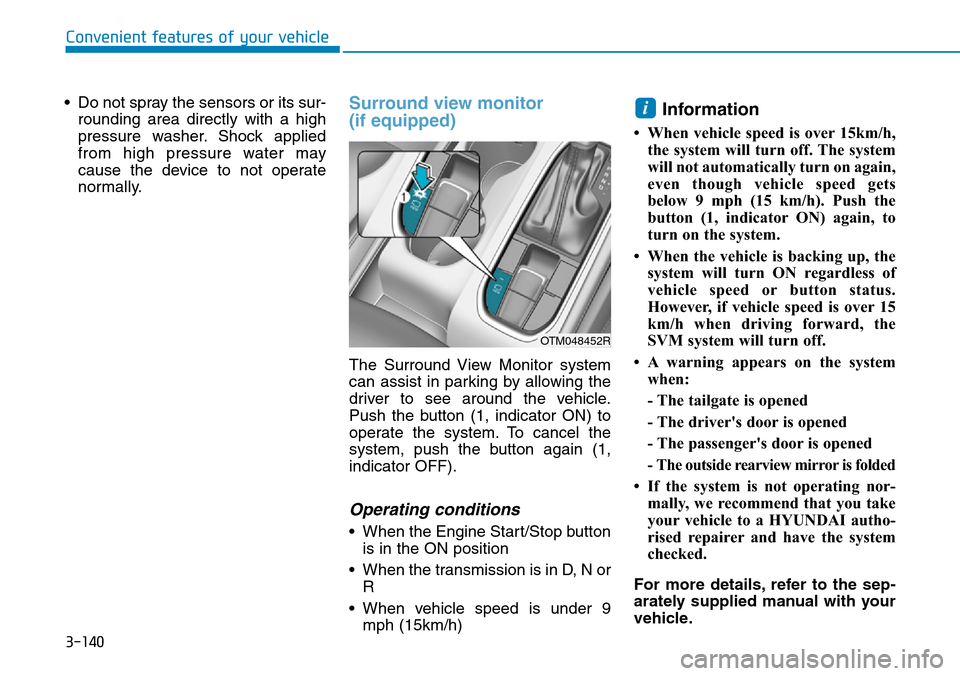
3-140
Convenient features of your vehicle
• Do not spray the sensors or its sur-
rounding area directly with a high
pressure washer. Shock applied
from high pressure water may
cause the device to not operate
normally.
Surround view monitor
(if equipped)
The Surround View Monitor system
can assist in parking by allowing the
driver to see around the vehicle.
Push the button (1, indicator ON) to
operate the system. To cancel the
system, push the button again (1,
indicator OFF).
Operating conditions
• When the Engine Start/Stop button
is in the ON position
• When the transmission is in D, N or
R
• When vehicle speed is under 9
mph (15km/h)
Information
• When vehicle speed is over 15km/h,
the system will turn off. The system
will not automatically turn on again,
even though vehicle speed gets
below 9 mph (15 km/h). Push the
button (1, indicator ON) again, to
turn on the system.
• When the vehicle is backing up, the
system will turn ON regardless of
vehicle speed or button status.
However, if vehicle speed is over 15
km/h when driving forward, the
SVM system will turn off.
• A warning appears on the system
when:
- The tailgate is opened
- The driver's door is opened
- The passenger's door is opened
- The outside rearview mirror is folded
• If the system is not operating nor-
mally, we recommend that you take
your vehicle to a HYUNDAI autho-
rised repairer and have the system
checked.
For more details, refer to the sep-
arately supplied manual with your
vehicle.
i
OTM048452R
Page 280 of 682
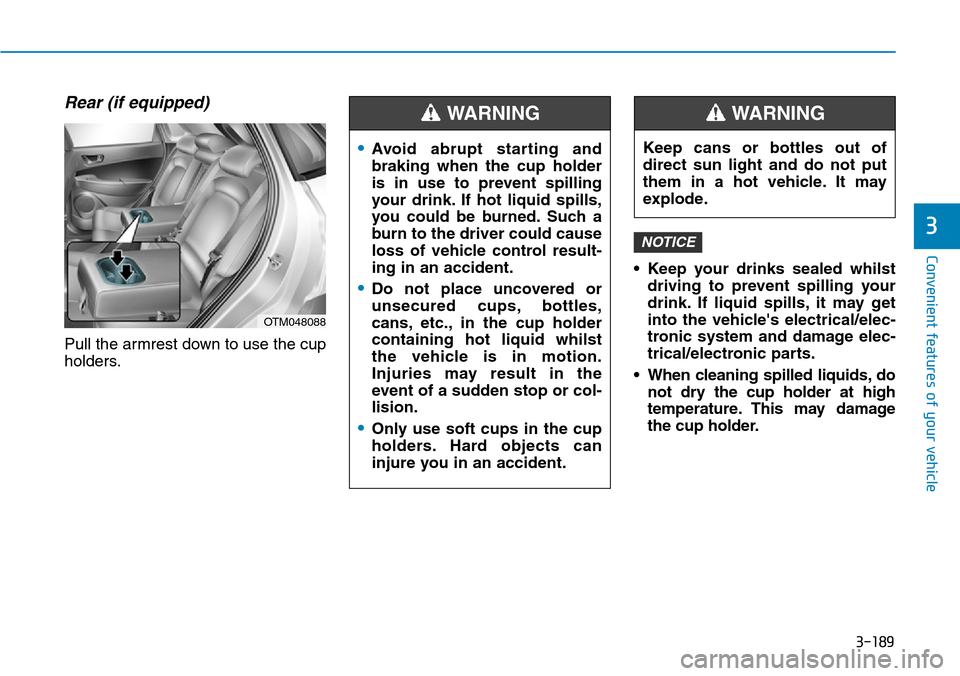
3-189
Convenient features of your vehicle
3
Rear (if equipped)
Pull the armrest down to use the cup
holders.• Keep your drinks sealed whilst
driving to prevent spilling your
drink. If liquid spills, it may get
into the vehicle's electrical/elec-
tronic system and damage elec-
trical/electronic parts.
• When cleaning spilled liquids, do
not dry the cup holder at high
temperature. This may damage
the cup holder.
NOTICE
OTM048088
•Avoid abrupt starting and
braking when the cup holder
is in use to prevent spilling
your drink. If hot liquid spills,
you could be burned. Such a
burn to the driver could cause
loss of vehicle control result-
ing in an accident.
•Do not place uncovered or
unsecured cups, bottles,
cans, etc., in the cup holder
containing hot liquid whilst
the vehicle is in motion.
Injuries may result in the
event of a sudden stop or col-
lision.
•Only use soft cups in the cup
holders. Hard objects can
injure you in an accident.
WARNING
Keep cans or bottles out of
direct sun light and do not put
them in a hot vehicle. It may
explode.
WARNING
Page 283 of 682
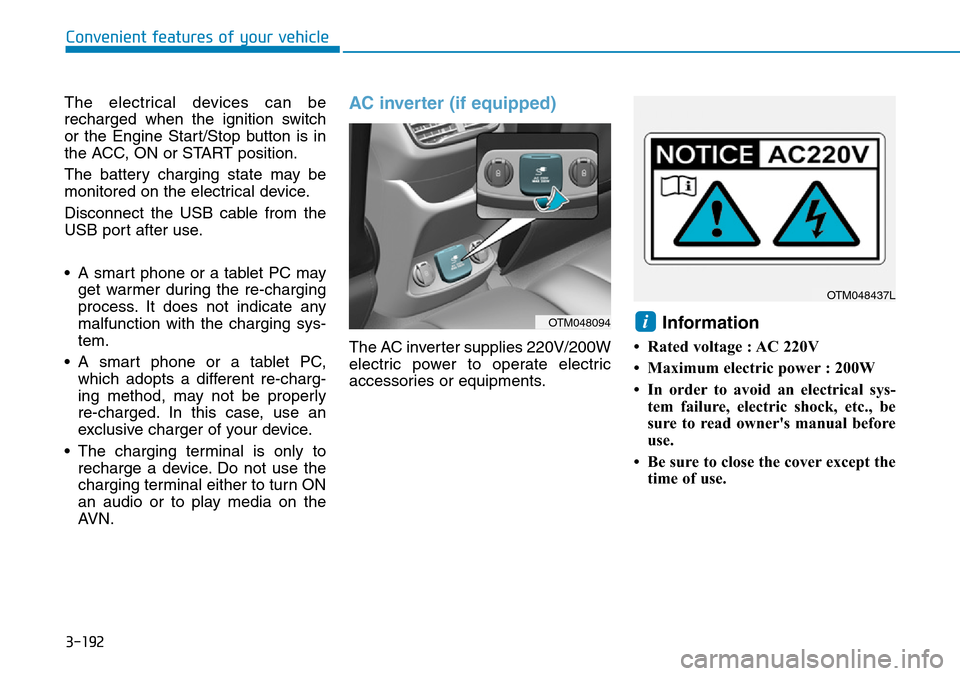
3-192
The electrical devices can be
recharged when the ignition switch
or the Engine Start/Stop button is in
the ACC, ON or START position.
The battery charging state may be
monitored on the electrical device.
Disconnect the USB cable from the
USB port after use.
• A smart phone or a tablet PC may
get warmer during the re-charging
process. It does not indicate any
malfunction with the charging sys-
tem.
• A smart phone or a tablet PC,
which adopts a different re-charg-
ing method, may not be properly
re-charged. In this case, use an
exclusive charger of your device.
• The charging terminal is only to
recharge a device. Do not use the
charging terminal either to turn ON
an audio or to play media on the
AVN.AC inverter (if equipped)
The AC inverter supplies 220V/200W
electric power to operate electric
accessories or equipments.
Information
• Rated voltage : AC 220V
• Maximum electric power : 200W
• In order to avoid an electrical sys-
tem failure, electric shock, etc., be
sure to read owner's manual before
use.
• Be sure to close the cover except the
time of use.
i
Convenient features of your vehicle
OTM048094
OTM048437L
Page 285 of 682
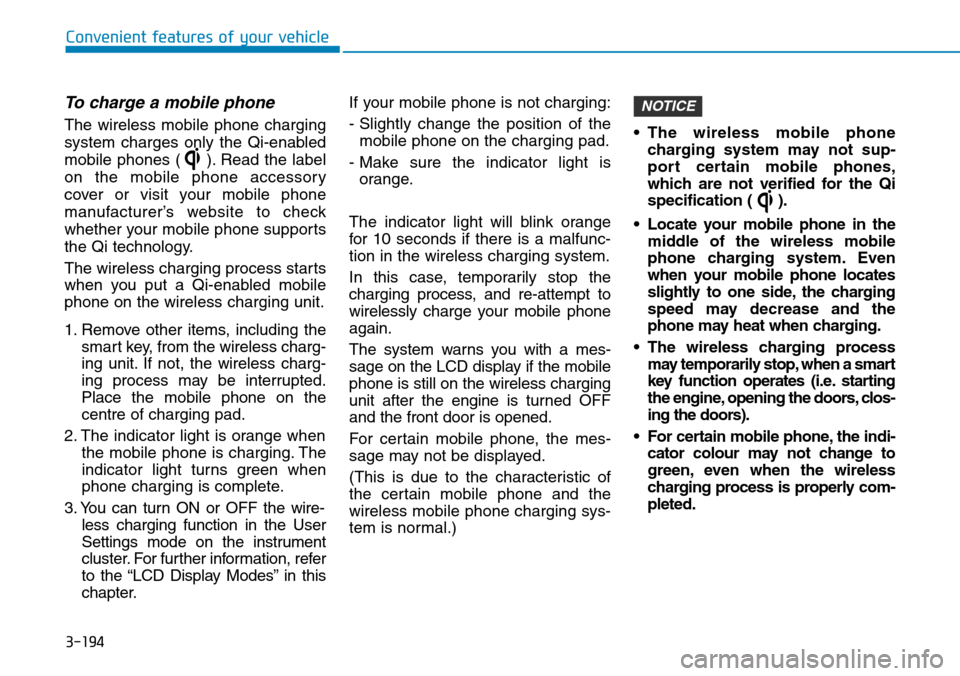
3-194
Convenient features of your vehicle
To charge a mobile phone
The wireless mobile phone charging
system charges only the Qi-enabled
mobile phones ( ). Read the label
on the mobile phone accessory
cover or visit your mobile phone
manufacturer’s website to check
whether your mobile phone supports
the Qi technology.
The wireless charging process starts
when you put a Qi-enabled mobile
phone on the wireless charging unit.
1. Remove other items, including the
smart key, from the wireless charg-
ing unit. If not, the wireless charg-
ing process may be interrupted.
Place the mobile phone on the
centre of charging pad.
2. The indicator light is orange when
the mobile phone is charging. The
indicator light turns green when
phone charging is complete.
3. You can turn ON or OFF the wire-
less charging function in the User
Settings mode on the instrument
cluster. For further information, refer
to the “LCD Display Modes” in this
chapter.If your mobile phone is not charging:
- Slightly change the position of the
mobile phone on the charging pad.
- Make sure the indicator light is
orange.
The indicator light will blink orange
for 10 seconds if there is a malfunc-
tion in the wireless charging system.
In this case, temporarily stop the
charging process, and re-attempt to
wirelessly charge your mobile phone
again.
The system warns you with a mes-
sage on the LCD display if the mobile
phone is still on the wireless charging
unit after the engine is turned OFF
and the front door is opened.
For certain mobile phone, the mes-
sage may not be displayed.
(This is due to the characteristic of
the certain mobile phone and the
wireless mobile phone charging sys-
tem is normal.)• The wireless mobile phone
charging system may not sup-
port certain mobile phones,
which are not verified for the Qi
specification ( ).
• Locate your mobile phone in the
middle of the wireless mobile
phone charging system. Even
when your mobile phone locates
slightly to one side, the charging
speed may decrease and the
phone may heat when charging.
• The wireless charging process
may temporarily stop, when a smart
key function operates (i.e. starting
the engine, opening the doors, clos-
ing the doors).
• For certain mobile phone, the indi-
cator colour may not change to
green, even when the wireless
charging process is properly com-
pleted.
NOTICE
Page 286 of 682
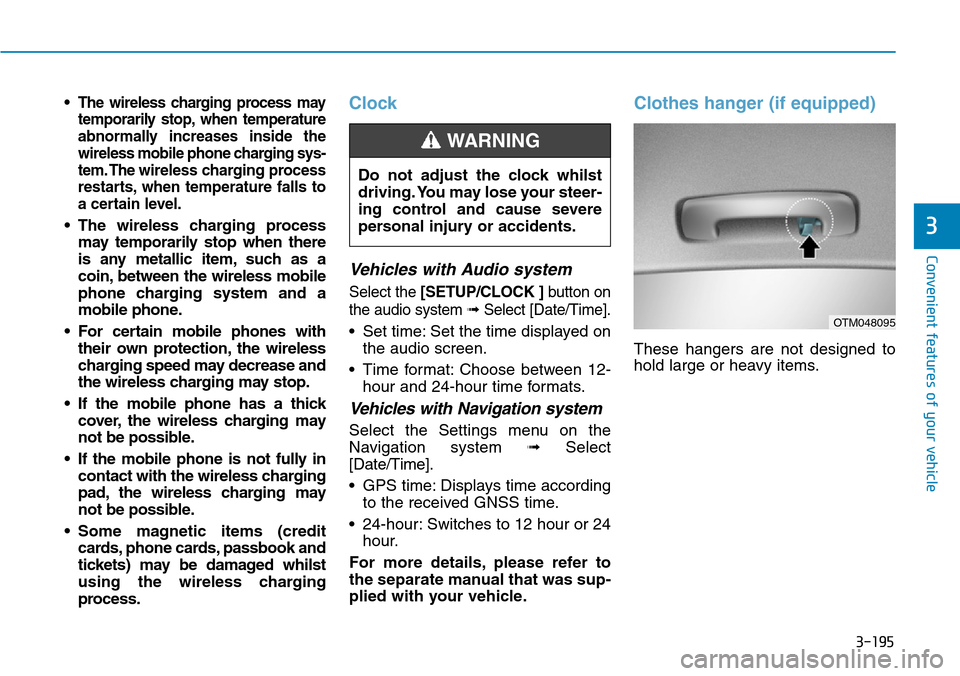
3-195
Convenient features of your vehicle
3
• The wireless charging process may
temporarily stop, when temperature
abnormally increases inside the
wireless mobile phone charging sys-
tem. The wireless charging process
restarts, when temperature falls to
a certain level.
• The wireless charging process
may temporarily stop when there
is any metallic item, such as a
coin, between the wireless mobile
phone charging system and a
mobile phone.
• For certain mobile phones with
their own protection, the wireless
charging speed may decrease and
the wireless charging may stop.
• If the mobile phone has a thick
cover, the wireless charging may
not be possible.
• If the mobile phone is not fully in
contact with the wireless charging
pad, the wireless charging may
not be possible.
• Some magnetic items (credit
cards, phone cards, passbook and
tickets) may be damaged whilst
using the wireless charging
process.
Clock
Vehicles with Audio system
Select the [SETUP/CLOCK ]button on
the audio system ➟Select [Date/Time].
• Set time: Set the time displayed on
the audio screen.
• Time format: Choose between 12-
hour and 24-hour time formats.
Vehicles with Navigation system
Select the Settings menu on the
Navigation system➟Select
[Date/Time].
• GPS time: Displays time according
to the received GNSS time.
• 24-hour: Switches to 12 hour or 24
hour.
For more details, please refer to
the separate manual that was sup-
plied with your vehicle.
Clothes hanger (if equipped)
These hangers are not designed to
hold large or heavy items. Do not adjust the clock whilst
driving. You may lose your steer-
ing control and cause severe
personal injury or accidents.
WARNING
OTM048095
Page 304 of 682
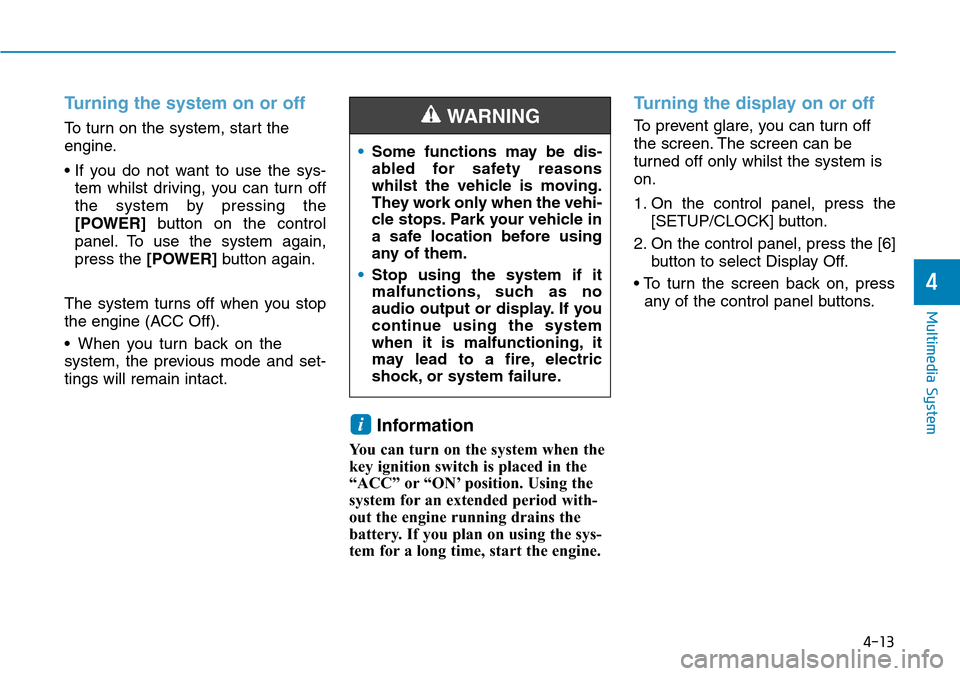
4-13
Multimedia System
4
Turning the system on or off
To turn on the system, start the
engine.
• If you do not want to use the sys-
tem whilst driving, you can turn off
the system by pressing the
[POWER]button on the control
panel. To use the system again,
press the [POWER]button again.
The system turns off when you stop
the engine (ACC Off).
• When you turn back on the
system, the previous mode and set-
tings will remain intact.
Information
You can turn on the system when the
key ignition switch is placed in the
“ACC” or “ON’ position. Using the
system for an extended period with-
out the engine running drains the
battery. If you plan on using the sys-
tem for a long time, start the engine.
Turning the display on or off
To prevent glare, you can turn off
the screen. The screen can be
turned off only whilst the system is
on.
1. On the control panel, press the
[SETUP/CLOCK] button.
2. On the control panel, press the [6]
button to select Display Off.
• To turn the screen back on, press
any of the control panel buttons.
i
•Some functions may be dis-
abled for safety reasons
whilst the vehicle is moving.
They work only when the vehi-
cle stops. Park your vehicle in
a safe location before using
any of them.
•Stop using the system if it
malfunctions, such as no
audio output or display. If you
continue using the system
when it is malfunctioning, it
may lead to a fire, electric
shock, or system failure.
WARNING
Page 314 of 682
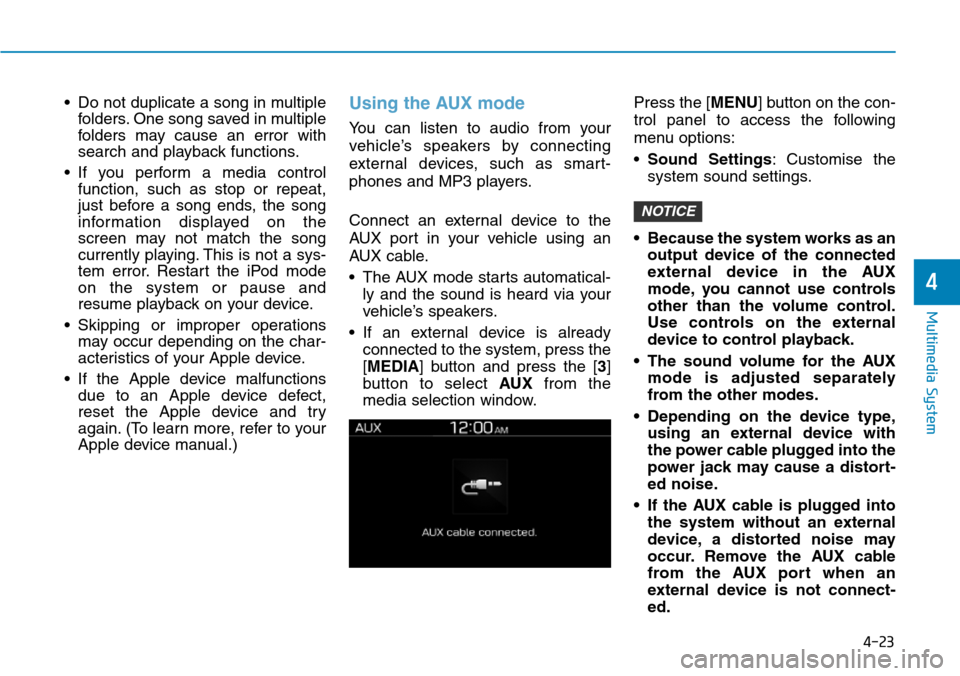
4-23
Multimedia System
4
• Do not duplicate a song in multiple
folders. One song saved in multiple
folders may cause an error with
search and playback functions.
• If you perform a media control
function, such as stop or repeat,
just before a song ends, the song
information displayed on the
screen may not match the song
currently playing. This is not a sys-
tem error. Restart the iPod mode
on the system or pause and
resume playback on your device.
• Skipping or improper operations
may occur depending on the char-
acteristics of your Apple device.
• If the Apple device malfunctions
due to an Apple device defect,
reset the Apple device and try
again. (To learn more, refer to your
Apple device manual.)Using the AUX mode
You can listen to audio from your
vehicle’s speakers by connecting
external devices, such as smart-
phones and MP3 players.
Connect an external device to the
AUX port in your vehicle using an
AUX cable.
• The AUX mode starts automatical-
ly and the sound is heard via your
vehicle’s speakers.
• If an external device is already
connected to the system, press the
[MEDIA] button and press the [3]
button to select AUXfrom the
media selection window.Press the [MENU] button on the con-
trol panel to access the following
menu options:
•Sound Settings: Customise the
system sound settings.
• Because the system works as an
output device of the connected
external device in the AUX
mode, you cannot use controls
other than the volume control.
Use controls on the external
device to control playback.
• The sound volume for the AUX
mode is adjusted separately
from the other modes.
• Depending on the device type,
using an external device with
the power cable plugged into the
power jack may cause a distort-
ed noise.
• If the AUX cable is plugged into
the system without an external
device, a distorted noise may
occur. Remove the AUX cable
from the AUX port when an
external device is not connect-
ed.
NOTICE
Page 330 of 682
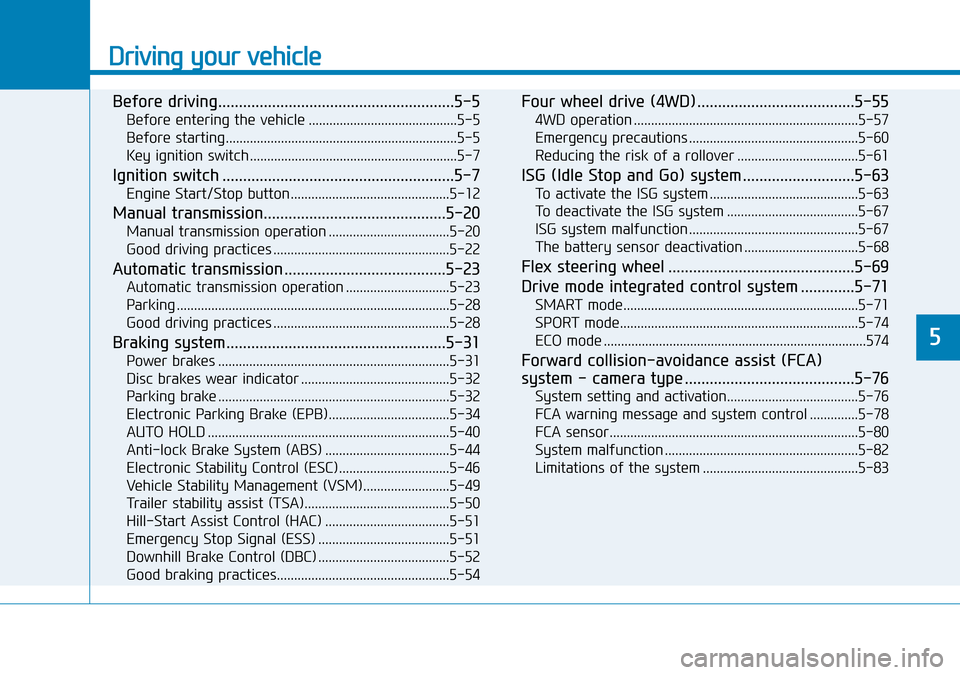
Driving your vehicle
Before driving.........................................................5-5
Before entering the vehicle ...........................................5-5
Before starting...................................................................5-5
Key ignition switch ............................................................5-7
Ignition switch ........................................................5-7
Engine Start/Stop button ..............................................5-12
Manual transmission............................................5-20
Manual transmission operation ...................................5-20
Good driving practices ...................................................5-22
Automatic transmission .......................................5-23
Automatic transmission operation ..............................5-23
Parking ...............................................................................5-28
Good driving practices ...................................................5-28
Braking system.....................................................5-31
Power brakes ...................................................................5-31
Disc brakes wear indicator ...........................................5-32
Parking brake ...................................................................5-32
Electronic Parking Brake (EPB)...................................5-34
AUTO HOLD ......................................................................5-40
Anti-lock Brake System (ABS) ....................................5-44
Electronic Stability Control (ESC)................................5-46
Vehicle Stability Management (VSM).........................5-49
Trailer stability assist (TSA)..........................................5-50
Hill-Start Assist Control (HAC) ....................................5-51
Emergency Stop Signal (ESS) ......................................5-51
Downhill Brake Control (DBC) ......................................5-52
Good braking practices..................................................5-54
Four wheel drive (4WD) ......................................5-55
4WD operation .................................................................5-57
Emergency precautions .................................................5-60
Reducing the risk of a rollover ...................................5-61
ISG (Idle Stop and Go) system ...........................5-63
To activate the ISG system ...........................................5-63
To deactivate the ISG system ......................................5-67
ISG system malfunction .................................................5-67
The battery sensor deactivation .................................5-68
Flex steering wheel .............................................5-69
Drive mode integrated control system .............5-71
SMART mode....................................................................5-71
SPORT mode.....................................................................5-74
ECO mode ............................................................................574
Forward collision-avoidance assist (FCA)
system - camera type .........................................5-76
System setting and activation......................................5-76
FCA warning message and system control ..............5-78
FCA sensor........................................................................5-80
System malfunction ........................................................5-82
Limitations of the system .............................................5-83
5