2019 Hyundai Santa Fe change wheel
[x] Cancel search: change wheelPage 115 of 682
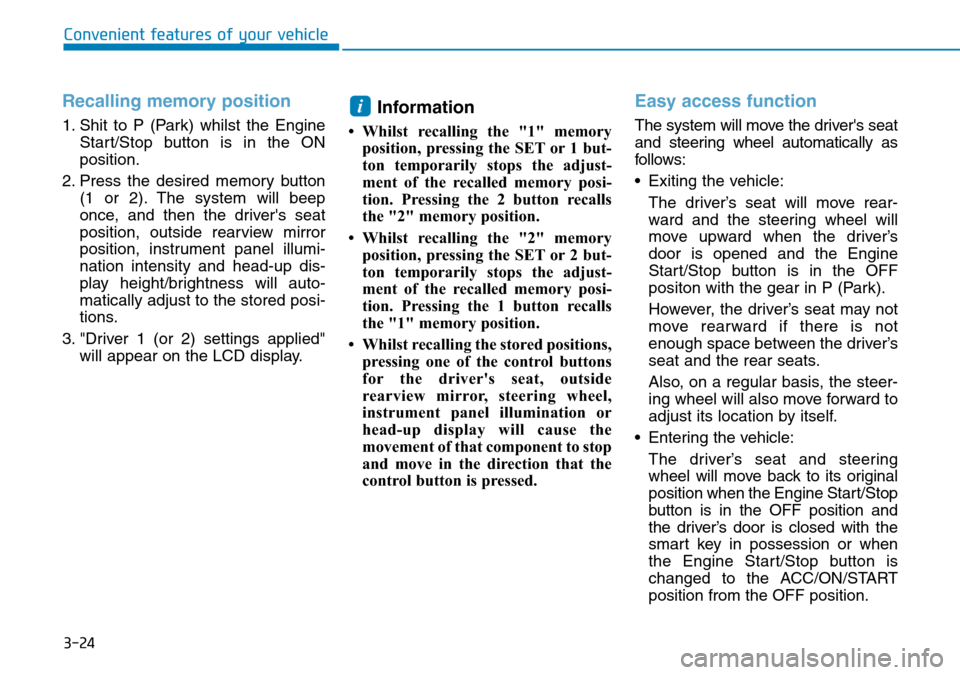
3-24
Recalling memory position
1. Shit to P (Park) whilst the Engine
Start/Stop button is in the ON
position.
2. Press the desired memory button
(1 or 2). The system will beep
once, and then the driver's seat
position, outside rearview mirror
position, instrument panel illumi-
nation intensity and head-up dis-
play height/brightness will auto-
matically adjust to the stored posi-
tions.
3. "Driver 1 (or 2) settings applied"
will appear on the LCD display.
Information
• Whilst recalling the "1" memory
position, pressing the SET or 1 but-
ton temporarily stops the adjust-
ment of the recalled memory posi-
tion. Pressing the 2 button recalls
the "2" memory position.
• Whilst recalling the "2" memory
position, pressing the SET or 2 but-
ton temporarily stops the adjust-
ment of the recalled memory posi-
tion. Pressing the 1 button recalls
the "1" memory position.
• Whilst recalling the stored positions,
pressing one of the control buttons
for the driver's seat, outside
rearview mirror, steering wheel,
instrument panel illumination or
head-up display will cause the
movement of that component to stop
and move in the direction that the
control button is pressed.
Easy access function
The system will move the driver's seat
and steering wheel automatically as
follows:
• Exiting the vehicle:
The driver’s seat will move rear-
ward and the steering wheel will
move upward when the driver’s
door is opened and the Engine
Start/Stop button is in the OFF
positon with the gear in P (Park).
However, the driver’s seat may not
move rearward if there is not
enough space between the driver’s
seat and the rear seats.
Also, on a regular basis, the steer-
ing wheel will also move forward to
adjust its location by itself.
• Entering the vehicle:
The driver’s seat and steering
wheel will move back to its original
position when the Engine Start/Stop
button is in the OFF position and
the driver’s door is closed with the
smart key in possession or when
the Engine Start/Stop button is
changed to the ACC/ON/START
position from the OFF position.
i
Convenient features of your vehicle
Page 117 of 682
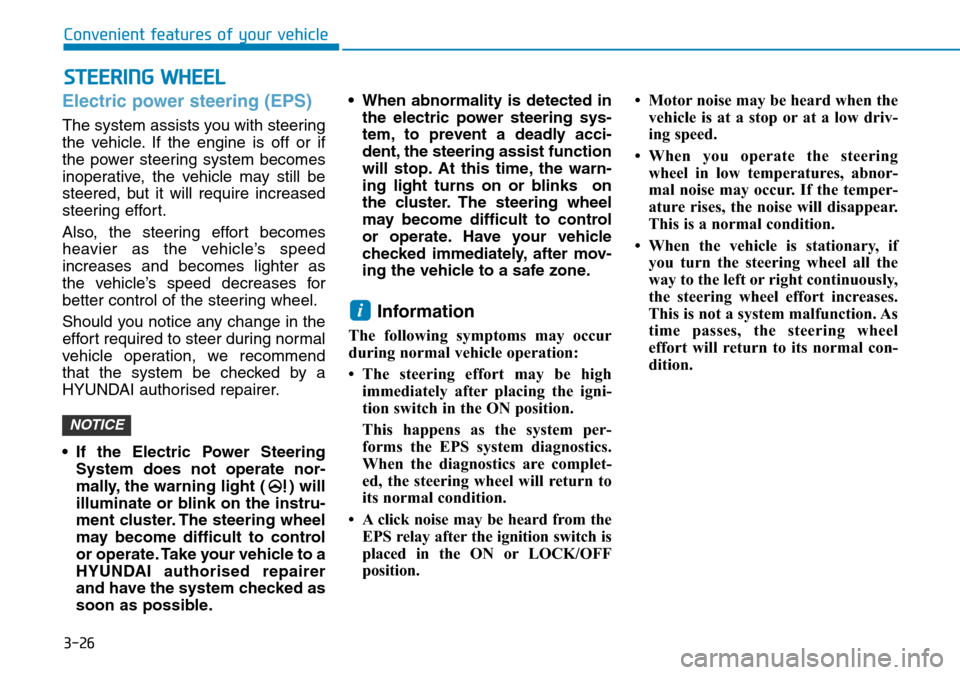
3-26
Electric power steering (EPS)
The system assists you with steering
the vehicle. If the engine is off or if
the power steering system becomes
inoperative, the vehicle may still be
steered, but it will require increased
steering effort.
Also, the steering effort becomes
heavier as the vehicle’s speed
increases and becomes lighter as
the vehicle’s speed decreases for
better control of the steering wheel.
Should you notice any change in the
effort required to steer during normal
vehicle operation, we recommend
that the system be checked by a
HYUNDAI authorised repairer.
• If the Electric Power Steering
System does not operate nor-
mally, the warning light ( ) will
illuminate or blink on the instru-
ment cluster. The steering wheel
may become difficult to control
or operate. Take your vehicle to a
HYUNDAI authorised repairer
and have the system checked as
soon as possible.• When abnormality is detected in
the electric power steering sys-
tem, to prevent a deadly acci-
dent, the steering assist function
will stop. At this time, the warn-
ing light turns on or blinks on
the cluster. The steering wheel
may become difficult to control
or operate. Have your vehicle
checked immediately, after mov-
ing the vehicle to a safe zone.
Information
The following symptoms may occur
during normal vehicle operation:
• The steering effort may be high
immediately after placing the igni-
tion switch in the ON position.
This happens as the system per-
forms the EPS system diagnostics.
When the diagnostics are complet-
ed, the steering wheel will return to
its normal condition.
• A click noise may be heard from the
EPS relay after the ignition switch is
placed in the ON or LOCK/OFF
position.• Motor noise may be heard when the
vehicle is at a stop or at a low driv-
ing speed.
• When you operate the steering
wheel in low temperatures, abnor-
mal noise may occur. If the temper-
ature rises, the noise will disappear.
This is a normal condition.
• When the vehicle is stationary, if
you turn the steering wheel all the
way to the left or right continuously,
the steering wheel effort increases.
This is not a system malfunction. As
time passes, the steering wheel
effort will return to its normal con-
dition.
i
NOTICE
STEERING WHEEL
Convenient features of your vehicle
Page 175 of 682
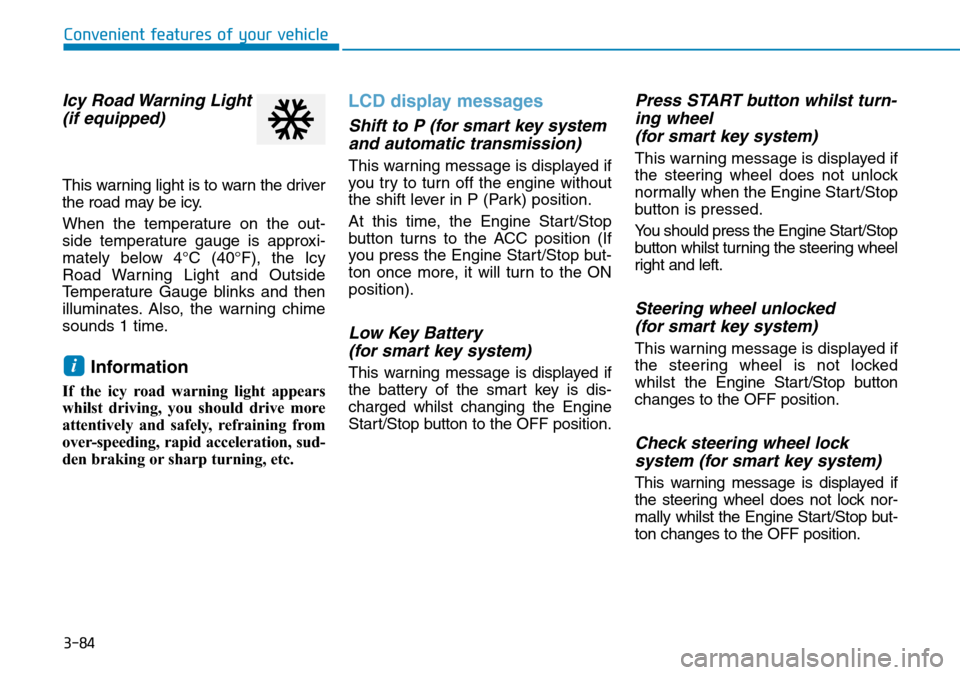
3-84
Convenient features of your vehicle
Icy Road Warning Light
(if equipped)
This warning light is to warn the driver
the road may be icy.
When the temperature on the out-
side temperature gauge is approxi-
mately below 4°C (40°F), the Icy
Road Warning Light and Outside
Temperature Gauge blinks and then
illuminates. Also, the warning chime
sounds 1 time.
Information
If the icy road warning light appears
whilst driving, you should drive more
attentively and safely, refraining from
over-speeding, rapid acceleration, sud-
den braking or sharp turning, etc.
LCD display messages
Shift to P (for smart key system
and automatic transmission)
This warning message is displayed if
you try to turn off the engine without
the shift lever in P (Park) position.
At this time, the Engine Start/Stop
button turns to the ACC position (If
you press the Engine Start/Stop but-
ton once more, it will turn to the ON
position).
Low Key Battery
(for smart key system)
This warning message is displayed if
the battery of the smart key is dis-
charged whilst changing the Engine
Start/Stop button to the OFF position.
Press START button whilst turn-
ing wheel
(for smart key system)
This warning message is displayed if
the steering wheel does not unlock
normally when the Engine Start/Stop
button is pressed.
You should press the Engine Start/Stop
button whilst turning the steering wheel
right and left.
Steering wheel unlocked
(for smart key system)
This warning message is displayed if
the steering wheel is not locked
whilst the Engine Start/Stop button
changes to the OFF position.
Check steering wheel lock
system (for smart key system)
This warning message is displayed if
the steering wheel does not lock nor-
mally whilst the Engine Start/Stop but-
ton changes to the OFF position.
i
Page 195 of 682
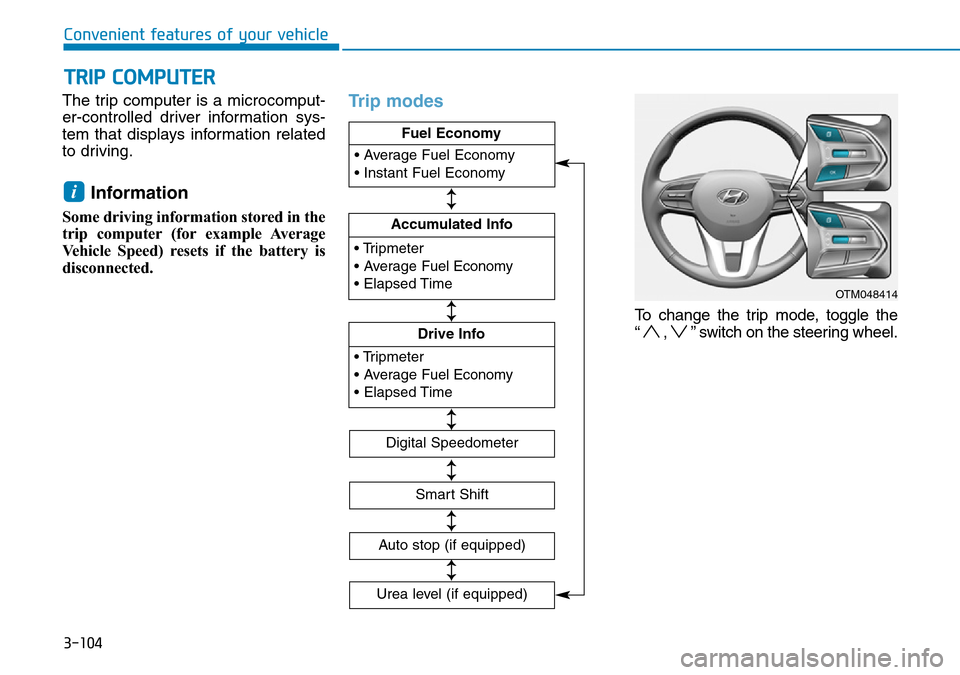
3-104
Convenient features of your vehicle
The trip computer is a microcomput-
er-controlled driver information sys-
tem that displays information related
to driving.
Information
Some driving information stored in the
trip computer (for example Average
Vehicle Speed) resets if the battery is
disconnected.
Trip modes
To change the trip mode, toggle the
“ , ” switch on the steering wheel.
i
TRIP COMPUTER
OTM048414
• Tripmeter
• Average Fuel Economy
• Elapsed Time
Accumulated Info
• Tripmeter
• Average Fuel Economy
• Elapsed Time
Drive Info • Average Fuel Economy
• Instant Fuel Economy
Fuel Economy
Digital Speedometer
Smart Shift
Auto stop (if equipped)
↕
↕
↕
↕
↕
Urea level (if equipped)
↕
Page 236 of 682
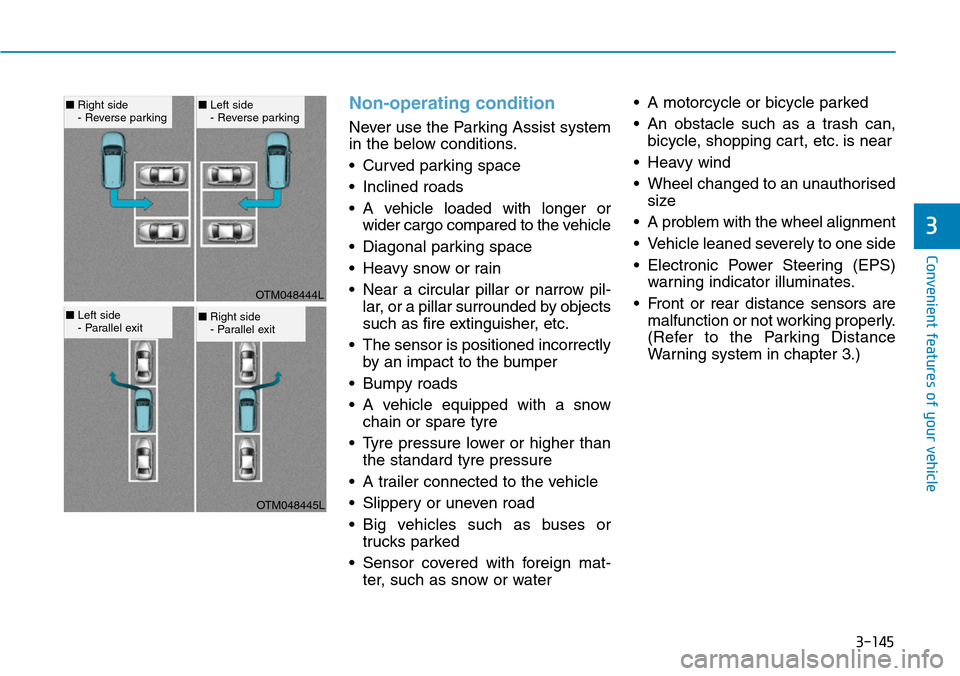
3-145
Convenient features of your vehicle
Non-operating condition
Never use the Parking Assist system
in the below conditions.
• Curved parking space
• Inclined roads
• A vehicle loaded with longer or
wider cargo compared to the vehicle
• Diagonal parking space
• Heavy snow or rain
• Near a circular pillar or narrow pil-
lar, or a pillar surrounded by objects
such as fire extinguisher, etc.
• The sensor is positioned incorrectly
by an impact to the bumper
• Bumpy roads
• A vehicle equipped with a snow
chain or spare tyre
• Tyre pressure lower or higher than
the standard tyre pressure
• A trailer connected to the vehicle
• Slippery or uneven road
• Big vehicles such as buses or
trucks parked
• Sensor covered with foreign mat-
ter, such as snow or water• A motorcycle or bicycle parked
• An obstacle such as a trash can,
bicycle, shopping cart, etc. is near
• Heavy wind
• Wheel changed to an unauthorised
size
• A problem with the wheel alignment
• Vehicle leaned severely to one side
• Electronic Power Steering (EPS)
warning indicator illuminates.
• Front or rear distance sensors are
malfunction or not working properly.
(Refer to the Parking Distance
Warning system in chapter 3.)
3
OTM048444L
OTM048445L
■Right side
- Reverse parking■Left side
- Reverse parking
■Left side
- Parallel exit■Right side
- Parallel exit
Page 301 of 682
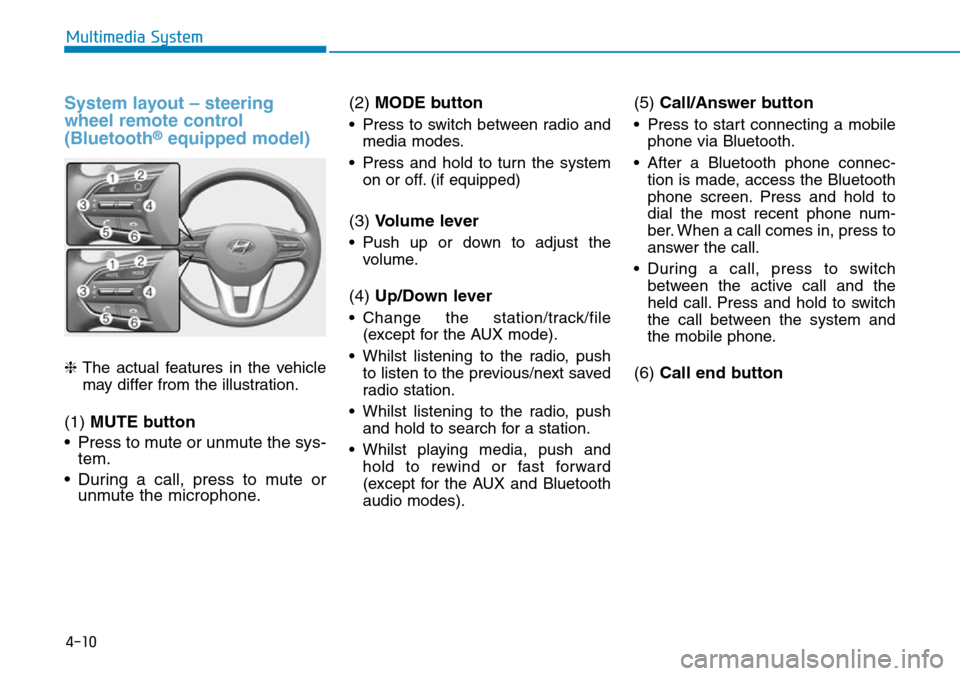
4-10
Multimedia System
System layout – steering
wheel remote control
(Bluetooth
®equipped model)
❈The actual features in the vehicle
may differ from the illustration.
(1) MUTE button
• Press to mute or unmute the sys-
tem.
• During a call, press to mute or
unmute the microphone.(2) MODE button
• Press to switch between radio and
media modes.
• Press and hold to turn the system
on or off. (if equipped)
(3) Volume lever
• Push up or down to adjust the
volume.
(4) Up/Down lever
• Change the station/track/file
(except for the AUX mode).
• Whilst listening to the radio, push
to listen to the previous/next saved
radio station.
• Whilst listening to the radio, push
and hold to search for a station.
• Whilst playing media, push and
hold to rewind or fast forward
(except for the AUX and Bluetooth
audio modes).
(5) Call/Answer button
• Press to start connecting a mobile
phone via Bluetooth.
• After a Bluetooth phone connec-
tion is made, access the Bluetooth
phone screen. Press and hold to
dial the most recent phone num-
ber. When a call comes in, press to
answer the call.
• During a call, press to switch
between the active call and the
held call. Press and hold to switch
the call between the system and
the mobile phone.
(6) Call end button
Page 307 of 682
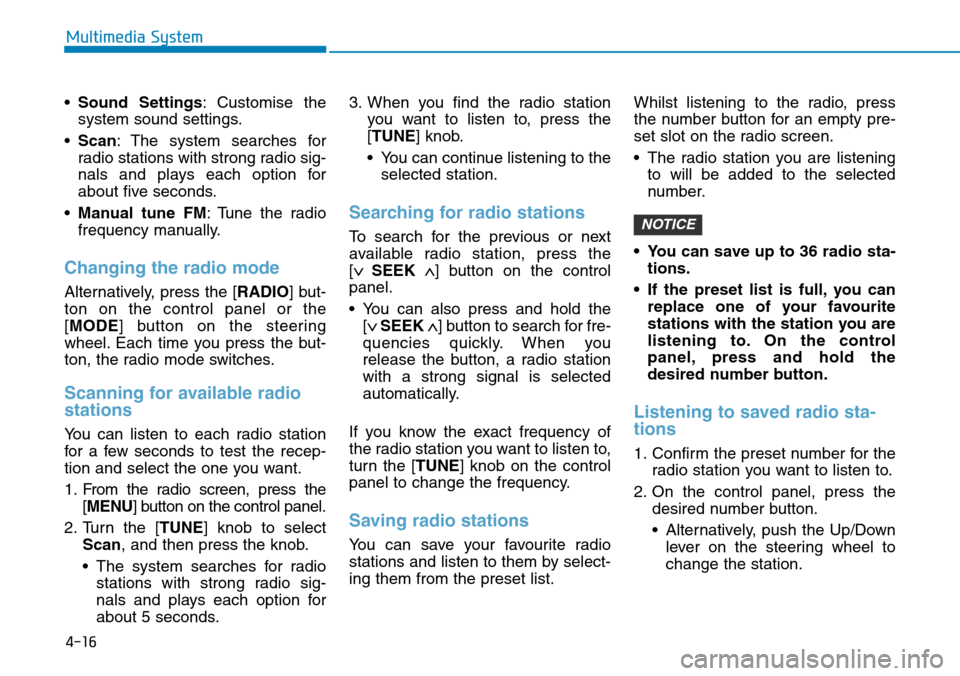
4-16
Multimedia System
•Sound Settings: Customise the
system sound settings.
•Scan: The system searches for
radio stations with strong radio sig-
nals and plays each option for
about five seconds.
•Manual tune FM: Tune the radio
frequency manually.
Changing the radio mode
Alternatively, press the [RADIO] but-
ton on the control panel or the
[MODE] button on the steering
wheel. Each time you press the but-
ton, the radio mode switches.
Scanning for available radio
stations
You can listen to each radio station
for a few seconds to test the recep-
tion and select the one you want.
1. From the radio screen, press the
[MENU] button on the control panel.
2. Turn the [TUNE] knob to select
Scan, and then press the knob.
• The system searches for radio
stations with strong radio sig-
nals and plays each option for
about 5 seconds.3. When you find the radio station
you want to listen to, press the
[TUNE] knob.
• You can continue listening to the
selected station.
Searching for radio stations
To search for the previous or next
available radio station, press the
[
∨ SEEK∧] button on the control
panel.
• You can also press and hold the
[
∨ SEEK∧] button to search for fre-
quencies quickly. When you
release the button, a radio station
with a strong signal is selected
automatically.
If you know the exact frequency of
the radio station you want to listen to,
turn the [TUNE] knob on the control
panel to change the frequency.
Saving radio stations
You can save your favourite radio
stations and listen to them by select-
ing them from the preset list.Whilst listening to the radio, press
the number button for an empty pre-
set slot on the radio screen.
• The radio station you are listening
to will be added to the selected
number.
• You can save up to 36 radio sta-
tions.
• If the preset list is full, you can
replace one of your favourite
stations with the station you are
listening to. On the control
panel, press and hold the
desired number button.
Listening to saved radio sta-
tions
1. Confirm the preset number for the
radio station you want to listen to.
2. On the control panel, press the
desired number button.
• Alternatively, push the Up/Down
lever on the steering wheel to
change the station.
NOTICE
Page 308 of 682
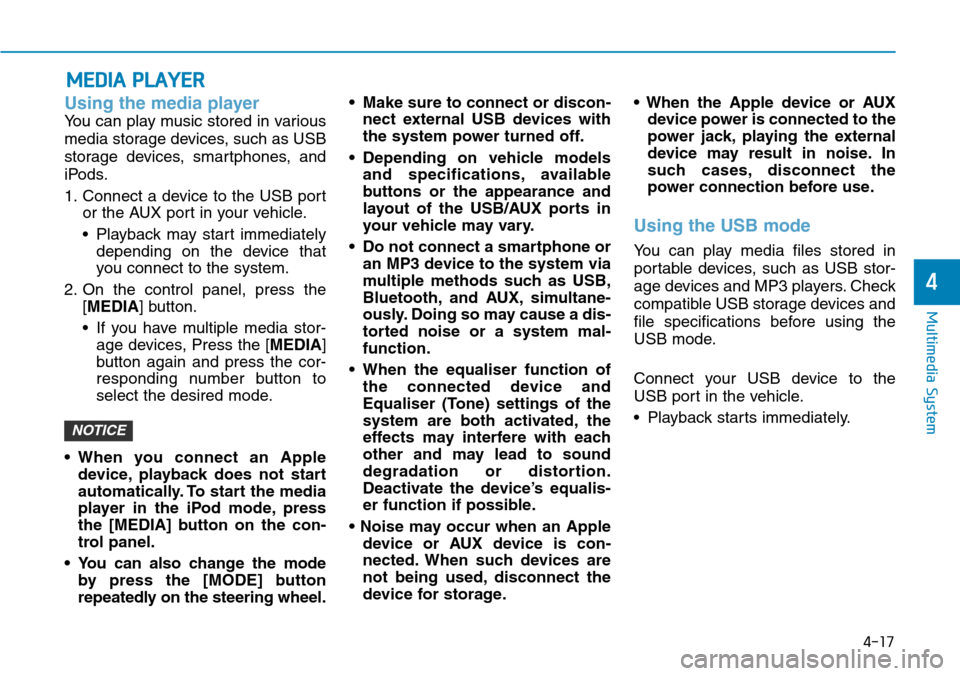
4-17
Multimedia System
4
Using the media player
You can play music stored in various
media storage devices, such as USB
storage devices, smartphones, and
iPods.
1. Connect a device to the USB port
or the AUX port in your vehicle.
• Playback may start immediately
depending on the device that
you connect to the system.
2. On the control panel, press the
[MEDIA] button.
• If you have multiple media stor-
age devices, Press the [MEDIA]
button again and press the cor-
responding number button to
select the desired mode.
• When you connect an Apple
device, playback does not start
automatically. To start the media
player in the iPod mode, press
the [MEDIA] button on the con-
trol panel.
• You can also change the mode
by press the [MODE] button
repeatedly on the steering wheel.• Make sure to connect or discon-
nect external USB devices with
the system power turned off.
• Depending on vehicle models
and specifications, available
buttons or the appearance and
layout of the USB/AUX ports in
your vehicle may vary.
• Do not connect a smartphone or
an MP3 device to the system via
multiple methods such as USB,
Bluetooth, and AUX, simultane-
ously. Doing so may cause a dis-
torted noise or a system mal-
function.
• When the equaliser function of
the connected device and
Equaliser (Tone) settings of the
system are both activated, the
effects may interfere with each
other and may lead to sound
degradation or distortion.
Deactivate the device’s equalis-
er function if possible.
• Noise may occur when an Apple
device or AUX device is con-
nected. When such devices are
not being used, disconnect the
device for storage.• When the Apple device or AUX
device power is connected to the
power jack, playing the external
device may result in noise. In
such cases, disconnect the
power connection before use.
Using the USB mode
You can play media files stored in
portable devices, such as USB stor-
age devices and MP3 players. Check
compatible USB storage devices and
file specifications before using the
USB mode.
Connect your USB device to the
USB port in the vehicle.
• Playback starts immediately.
NOTICE
MEDIA PLAYER