Page 226 of 599
3-80
Convenient features of your vehicle
LCD display control
The LCD display modes can be
changed by using the control buttons.
(1) : MODE button for changingmodes
(2) , : MOVE switch for changing items
(3) OK : SELECT/ RESET button for
setting or resetting the select-
ed item
L
L C
C D
D
D
D I
IS
S P
P L
LA
A Y
Y
OAE046402
■
■
■
■T
T
T
T
y
y
y
y
p
p
p
p
e
e
e
e
A
A
A
A
■
■
■
■T
T
T
T
y
y
y
y
p
p
p
p
e
e
e
e
B
B
B
B
■
■
■
■T
T
T
T
y
y
y
y
p
p
p
p
e
e
e
e
C
C
C
C
Page 227 of 599
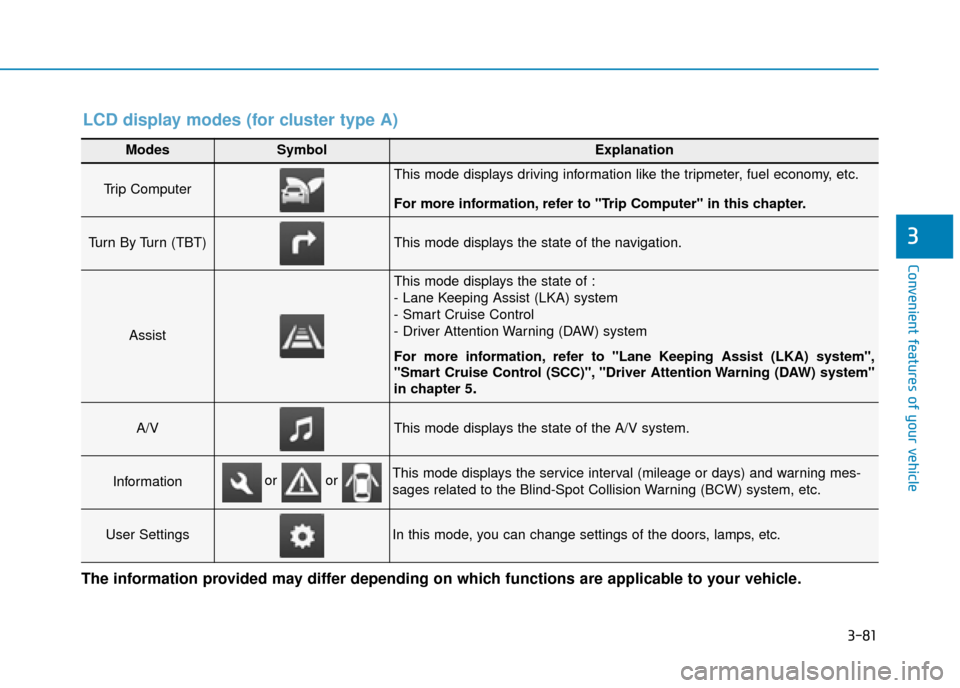
3-81
Convenient features of your vehicle
3
Modes SymbolExplanation
Trip Computer This mode displays driving information like the tripmeter, fuel economy, etc.
For more information, refer to "Trip Computer" in this chapter.
Turn By Turn (TBT) This mode displays the state of the navigation.
Assist
This mode displays the state of :
- Lane Keeping Assist (LKA) system
- Smart Cruise Control
- Driver Attention Warning (DAW) system
For more information, refer to "Lane Keeping Assist (LKA) system",
"Smart Cruise Control (SCC)", "Driver Attention Warning (DAW) system"
in chapter 5
.
A/VThis mode displays the state of the A/V system.
InformationThis mode displays the service interval (mileage or days) and warning mes-
sages related to the Blind-Spot Collision Warning (BCW) system, etc.
User SettingsIn this mode, you can change settings of the doors, lamps, etc.
or or
LCD display modes (for cluster type A)
The information provided may differ depending on which functions are applicable to your vehicle.
Page 228 of 599
3-82
Convenient features of your vehicle
Edit settings after shifting to P
This warning message appears if
you try to adjust the User Settings
whilst driving.
For your safety, change the User
Settings after parking the vehicle,
applying the parking brake and mov-
ing the shift lever to P (Park).
Quick guide (Help)
This mode provides quick guides for
the systems in the User Settings
mode.
Select an item, press and hold the
OK button.
For more information about each
system, refer to this Owner’s
Manual.
Trip computer mode
The trip computer mode displays
information related to vehicle driving
parameters including fuel economy,
tripmeter information and vehicle
speed.
For more information, refer to
"Trip Computer" in this chapter.
Turn By Turn (TBT) mode (if equipped)
This mode displays the state of the
navigation.
OAE046463N
OTL045174
Page 229 of 599
3-83
Convenient features of your vehicle
3
Assist mode (if equipped)
SCC/LKA/DAW (if equipped)
This mode displays the state of the
Smart Cruise Control (SCC), Lane
Keeping Assist (LKA) and Driver
Attention Warning (DAW).
For more information, refer to
each system information in chap-
ter 5.
A/V mode (if equipped)
This mode displays the state of the
A/V system.
Information mode
This mode displays the service inter-
val (mileage and days).
Service interval
Service in
It calculates and displays the mainte-
nance schedule (mileage or days),
as set in the system.
When the set mileages or days
passed, "Service in" message is dis-
played for several seconds each time
ignition switch is turned ON.
OAD055080NOTL045178
OTLA045182
Page 230 of 599

3-84
Convenient features of your vehicle
Service required
If you exceed the specified service
interval, a message indicating,
"Service required" will be displayed
each time you turn ON the vehicle.
To reset the service interval in
mileages or days that you initially
set, press the OK button for more
than 1 second.
Service in OFF
If the service interval is not set,
"Service in OFF" message is dis-
played on the LCD display.
Information
If any of the following conditions
occur, the mileage and number of days
to service may be incorrect.
- The battery cable is disconnected.
- The fuse switch is turned off.
- The battery is discharged.Warning message
If one of followings occurs, warning
messages will be displayed in the
information mode for several sec-
onds.
- Low washer fluid (if equipped)
- Exterior lamp malfunction
(if equipped)
- Blind-Spot Collision Warning (BCW) system malfunction
(if equipped)
- Tyre Pressure Monitoring System (TPMS) malfunction (if equipped)
- Forward Collision-Avoidance Assist (FCA) system malfunction
(if equipped)
- Smart cruise control malfunction (if equipped)
- Driver Attention Warning (DAW) System malfunction (if equipped)
- Service reminder (if equipped)
i
OTLA045297OTL045299L
Page 233 of 599
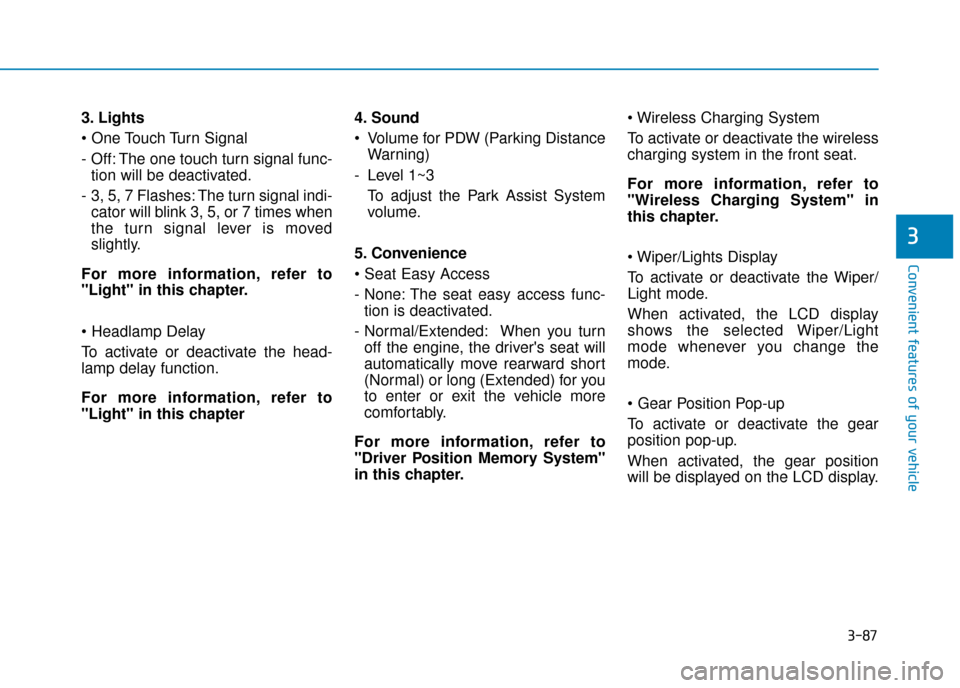
3-87
Convenient features of your vehicle
3. Lights
- Off: The one touch turn signal func-tion will be deactivated.
- 3, 5, 7 Flashes: The turn signal indi- cator will blink 3, 5, or 7 times when
the turn signal lever is moved
slightly.
For more information, refer to
"Light" in this chapter.
To activate or deactivate the head-
lamp delay function.
For more information, refer to
"Light" in this chapter 4. Sound
Volume for PDW (Parking Distance
Warning)
- Level 1~3 To adjust the Park Assist System
volume.
5. Convenience
- None: The seat easy access func- tion is deactivated.
- Normal/Extended: When you turn off the engine, the driver's seat will
automatically move rearward short
(Normal) or long (Extended) for you
to enter or exit the vehicle more
comfortably.
For more information, refer to
"Driver Position Memory System"
in this chapter.
To activate or deactivate the wireless
charging system in the front seat.
For more information, refer to
"Wireless Charging System" in
this chapter.
To activate or deactivate the Wiper/
Light mode.
When activated, the LCD display
shows the selected Wiper/Light
mode whenever you change the
mode.
To activate or deactivate the gear
position pop-up.
When activated, the gear position
will be displayed on the LCD display.
3
Page 234 of 599
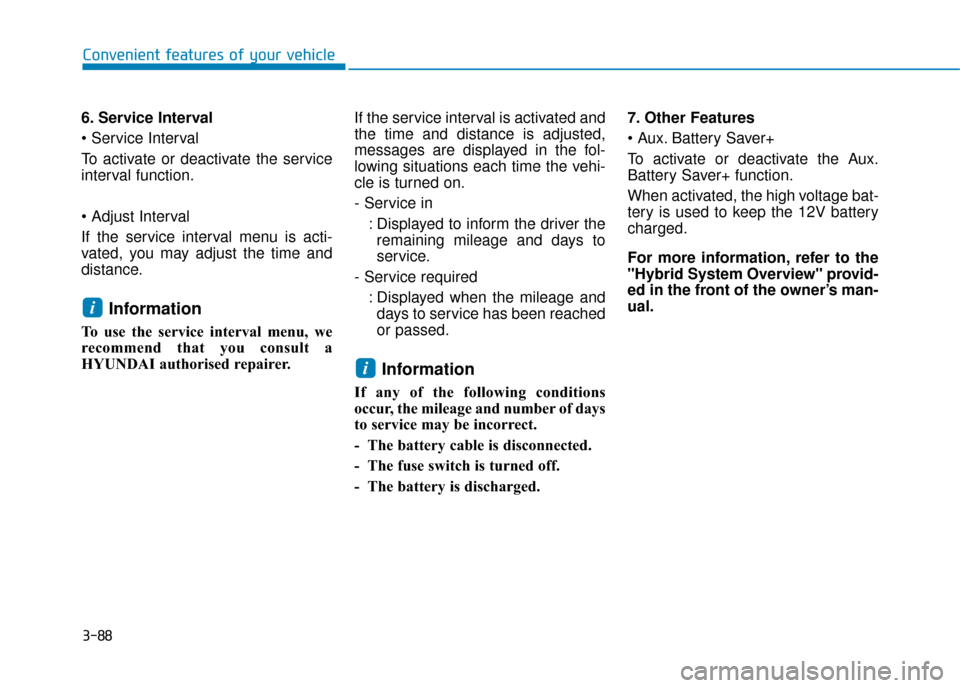
3-88
Convenient features of your vehicle
6. Service Interval
To activate or deactivate the service
interval function.
If the service interval menu is acti-
vated, you may adjust the time and
distance.
Information
To use the service interval menu, we
recommend that you consult a
HYUNDAI authorised repairer. If the service interval is activated and
the time and distance is adjusted,
messages are displayed in the fol-
lowing situations each time the vehi-
cle is turned on.
- Service in
: Displayed to inform the driver theremaining mileage and days to
service.
- Service required : Displayed when the mileage anddays to service has been reached
or passed.
Information
If any of the following conditions
occur, the mileage and number of days
to service may be incorrect.
- The battery cable is disconnected.
- The fuse switch is turned off.
- The battery is discharged. 7. Other Features
Battery Saver+
To activate or deactivate the Aux.
Battery Saver+ function.
When activated, the high voltage bat-
tery is used to keep the 12V battery
charged.
For more information, refer to the
"Hybrid System Overview" provid-
ed in the front of the owner’s man-
ual.
i
i
Page 236 of 599
3-90
Convenient features of your vehicle
Modes SymbolExplanation
Trip Computer This mode displays driving information like the tripmeter, fuel economy, etc.
For more information, refer to "Trip Computer" in this chapter.
Turn By Turn (TBT)This mode displays the state of the navigation.
Assist
This mode displays the state of :
- Lane Keeping Assist (LKA) system
- Smart Cruise Control
- Driver Attention Warning (DAW) system
- Tyre pressure
For more information, refer to " Lane Keeping Assist (LKA) system” , " Smart
Cruise Control (SCC)”, “Driver Attention Warning (DAW) system” in chapter 5
and "Tire Pressure Monitoring System (TPMS)" in chapter 6.
User SettingsIn this mode, you can change settings of the doors, lamps, etc.
WarningThis mode displays warning messages related to the Blind-Spot Collision Warning
(BCW) system, etc.
The information provided differs according to the items applied to your vehicle.
LCD display modes (for cluster type B)