Page 297 of 526
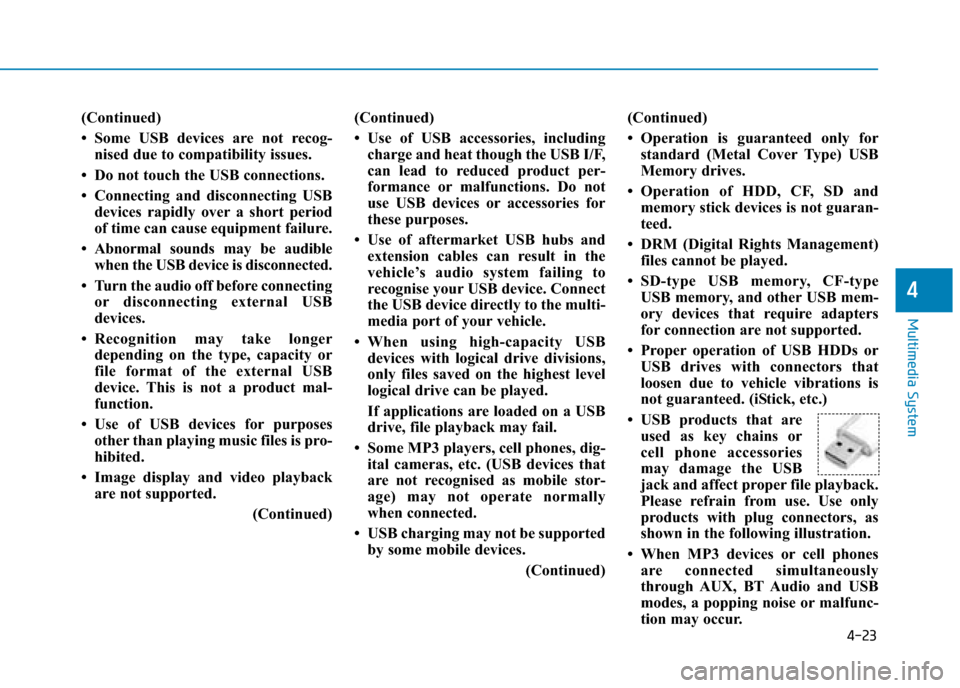
4-23
Multimedia System
4
(Continued)
• Some USB devices are not recog-nised due to compatibility issues.
• Do not touch the USB connections.
• Connecting and disconnecting USB devices rapidly over a short period
of time can cause equipment failure.
• Abnormal sounds may be audible when the USB device is disconnected.
• Turn the audio off before connecting or disconnecting external USB
devices.
• Recognition may take longer depending on the type, capacity or
file format of the external USB
device. This is not a product mal-
function.
• Use of USB devices for purposes other than playing music files is pro-
hibited.
• Image display and video playback are not supported.
(Continued)(Continued)
• Use of USB accessories, including
charge and heat though the USB I/F,
can lead to reduced product per-
formance or malfunctions. Do not
use USB devices or accessories for
these purposes.
• Use of aftermarket USB hubs and extension cables can result in the
vehicle’s audio system failing to
recognise your USB device. Connect
the USB device directly to the multi-
media port of your vehicle.
• When using high-capacity USB devices with logical drive divisions,
only files saved on the highest level
logical drive can be played.
If applications are loaded on a USB
drive, file playback may fail.
• Some MP3 players, cell phones, dig- ital cameras, etc. (USB devices that
are not recognised as mobile stor-
age) may not operate normally
when connected.
• USB charging may not be supported by some mobile devices.
(Continued)(Continued)
• Operation is guaranteed only for
standard (Metal Cover Type) USB
Memory drives.
• Operation of HDD, CF, SD and memory stick devices is not guaran-
teed.
• DRM (Digital Rights Management) files cannot be played.
• SD-type USB memory, CF-type USB memory, and other USB mem-
ory devices that require adapters
for connection are not supported.
• Proper operation of USB HDDs or USB drives with connectors that
loosen due to vehicle vibrations is
not guaranteed. (iStick, etc.)
• USB products that are used as key chains or
cell phone accessories
may damage the USB
jack and affect proper file playback.
Please refrain from use. Use only
products with plug connectors, as
shown in the following illustration.
• When MP3 devices or cell phones are connected simultaneously
through AUX, BT Audio and USB
modes, a popping noise or malfunc-
tion may occur.
Page 301 of 526
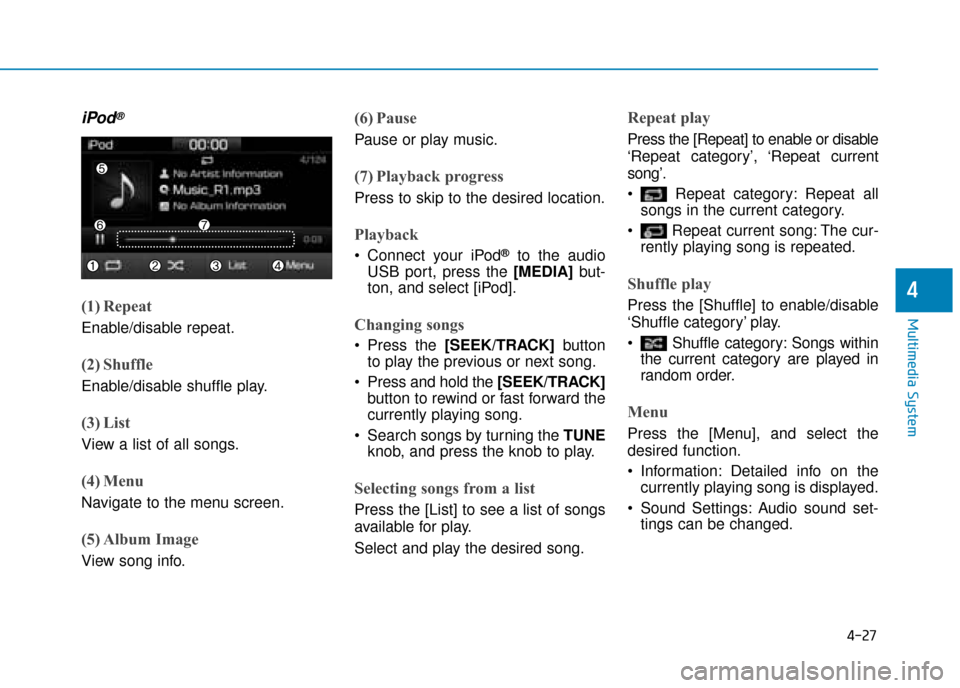
4-27
Multimedia System
4
iPod®
(1) Repeat
Enable/disable repeat.
(2) Shuffle
Enable/disable shuffle play.
(3) List
View a list of all songs.
(4) Menu
Navigate to the menu screen.
(5) Album Image
View song info.
(6) Pause
Pause or play music.
(7) Playback progress
Press to skip to the desired location.
Playback
Connect your iPod®to the audio
USB port, press the [MEDIA] but-
ton, and select [iPod].
Changing songs
Press the [SEEK/TRACK] button
to play the previous or next song.
Press and hold the [SEEK/TRACK] button to rewind or fast forward the
currently playing song.
Search songs by turning the TUNE knob, and press the knob to play.
Selecting songs from a list
Press the [List] to see a list of songs
available for play.
Select and play the desired song.
Repeat play
Press the [Repeat] to enable or disable
‘Repeat category’, ‘Repeat current
song’.
Repeat category: Repeat allsongs in the current category.
Repeat current song: The cur- rently playing song is repeated.
Shuffle play
Press the [Shuffle] to enable/disable
‘Shuffle category’ play.
Shuffle category: Songs withinthe current category are played in
random order.
Menu
Press the [Menu], and select the
desired function.
Information: Detailed info on thecurrently playing song is displayed.
Sound Settings: Audio sound set- tings can be changed.
Page 304 of 526
![Hyundai Ioniq Electric 2019 Owners Manual - RHD (UK, Australia) 4-30
Multimedia System
Information
The repeat play function is engaged,
depending on the operation of the con-
nected Bluetooth device.
Shuffle play
Press the [Shuffle] to enable/disable
‘Shuffle� Hyundai Ioniq Electric 2019 Owners Manual - RHD (UK, Australia) 4-30
Multimedia System
Information
The repeat play function is engaged,
depending on the operation of the con-
nected Bluetooth device.
Shuffle play
Press the [Shuffle] to enable/disable
‘Shuffle�](/manual-img/35/14899/w960_14899-303.png)
4-30
Multimedia System
Information
The repeat play function is engaged,
depending on the operation of the con-
nected Bluetooth device.
Shuffle play
Press the [Shuffle] to enable/disable
‘Shuffle’, ‘Shuffle category’ play.
Shuffle: Songs are played inrandom order.
Shuffle category: Songs within the current category are played in
random order.
Information
The shuffle function is engaged,
depending on the operation of the con-
nected Bluetooth device.
Menu
Press the [Menu], and select the
desired function.
Connections: The currently connectedBluetooth
®device can be changed.
Information: Detailed information on the currently playing song is displayed.
Sound Settings: Audio sound set- tings can be changed.
AUX
Running AUX
Press the [MEDIA] button, and
select [AUX].
Connect the external device con- nection jack to the AUX terminal to
run AUX.
(1) Sound Settings: Audio sound set- tings can be changed.
My Music
(1) Repeat
Enable/disable repeat.
(2) Shuffle
Enable/disable shuffle play.
(3) List
View a list of all songs.
(4) Menu
Navigate to the menu screen.
(5) Album Image
View song info.
i
i
Page 306 of 526
![Hyundai Ioniq Electric 2019 Owners Manual - RHD (UK, Australia) 4-32
Multimedia System
(4) Delete: Delete the selected file(s)
.
- Select the file to delete, then press the [Delete] to delete it.
- Delete is cancelled if phone calls are received or made during
del Hyundai Ioniq Electric 2019 Owners Manual - RHD (UK, Australia) 4-32
Multimedia System
(4) Delete: Delete the selected file(s)
.
- Select the file to delete, then press the [Delete] to delete it.
- Delete is cancelled if phone calls are received or made during
del](/manual-img/35/14899/w960_14899-305.png)
4-32
Multimedia System
(4) Delete: Delete the selected file(s)
.
- Select the file to delete, then press the [Delete] to delete it.
- Delete is cancelled if phone calls are received or made during
delete.
Add to playlist: Frequently played songs can be paired in a [Playlist].
- Songs can be played from the[Playlist].
Information: Detailed info on the currently playing song is displayed.
Sound Settings: Audio sound set- tings can be changed.
Delete from playlist
When a song in the playlist is play-
ing, press the [Menu] and select
[Delete from playlist].
Select the song to delete, then press
[Delete].
Phone
Information
- Using the Bluetooth®
Wireless Technology Mobile
Phone
• Bluetooth
®is a near-field wireless
networking technology that uses the
2.4 GHz frequency to connect vari-
ous devices within a certain distance
wirelessly.
• The technology is used in PCs, peripherals, Bluetooth
®phones,
tablet PCs, household appliances
and automobiles. Devices support-
ing Bluetooth
®can exchange data at
high speeds without physical cable
connections.
• Bluetooth
®Handsfree devices enable
convenient access to phone functions
through cell phones equipped with
Bluetooth
®.
• Some Bluetooth
®devices may not
be supported by the Bluetooth®
Handsfree function.
(Continued)(Continued)
• When Bluetooth
®is connected and
calls are attempted through a con-
nected cell phone from outside the
vehicle, the call is connected
through the Bluetooth
®Handsfree
function of the vehicle.
• Please be sure to disconnect the Bluetooth
®Handsfree function through
your Bluetooth®device or the audio
screen.
i
Page 310 of 526
4-36
Multimedia System
Connecting Bluetooth®devices
If there are no connected devices
Select the [PHONE]button on the
audio system or the [CALL] button in
the steering wheel remote control ➟
List of paired Bluetooth
®devices ➟
Select the desired Bluetooth®device
from the list ➟ Connect Bluetooth®.
If there are connected devices
Select the [PHONE] button on the
audio system ➟ Select [Settings] ➟
Select [Connections] ➟Select
Bluetooth
®device to connect ➟ Select
[Connect] ➟Connect Bl uetooth®.
Information
• Only one Bluetooth®device can be
connected at a time.
• When a Bluetooth
®device is con-
nected, other devices cannot be
paired.
Accepting/rejecting phone calls
Receiving phone calls with Bluetooth®
connected.
(1) Caller name: If the caller number
is in your contacts, the correspon-
ding name is displayed.
(2) Incoming phone number: Incoming phone number is displayed.
(3) Accept: Accept call.
(4) Reject: Reject call.
i
Page 311 of 526
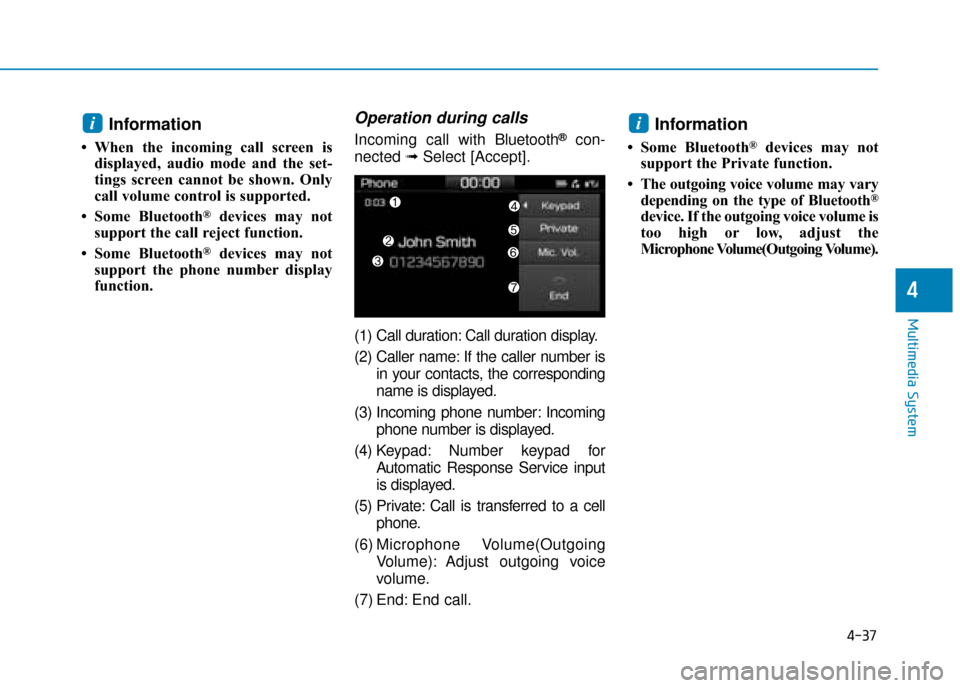
4-37
Multimedia System
4
Information
• When the incoming call screen isdisplayed, audio mode and the set-
tings screen cannot be shown. Only
call volume control is supported.
• Some Bluetooth
®devices may not
support the call reject function.
• Some Bluetooth
®devices may not
support the phone number display
function.
Operation during calls
Incoming call with Bluetooth®con-
nected ➟Select [Accept].
(1) Call duration: Call duration display.
(2) Caller name: If the caller number is in your contacts, the corresponding
name is displayed.
(3) Incoming phone number: Incoming phone number is displayed.
(4) Keypad: Number keypad for Automatic Response Service input
is displayed.
(5) Private: Call is transferred to a cell phone.
(6) Microphone Volume(Outgoing Volume): Adjust outgoing voice
volume.
(7) End: End call.Information
• Some Bluetooth®devices may not
support the Private function.
• The outgoing voice volume may vary depending on the type of Bluetooth
®
device. If the outgoing voice volume is
too high or low, adjust the
Microphone Volume(Outgoing Volume).
ii
Page 312 of 526
![Hyundai Ioniq Electric 2019 Owners Manual - RHD (UK, Australia) 4-38
Multimedia System
Favourites
Select the [PHONE]button on the
audio system ➟ Select
[Favourites(Favorites)] ➟
Favourites(Favorites) list displayed.
(1) Favourites(Favorites) list: A list of p Hyundai Ioniq Electric 2019 Owners Manual - RHD (UK, Australia) 4-38
Multimedia System
Favourites
Select the [PHONE]button on the
audio system ➟ Select
[Favourites(Favorites)] ➟
Favourites(Favorites) list displayed.
(1) Favourites(Favorites) list: A list of p](/manual-img/35/14899/w960_14899-311.png)
4-38
Multimedia System
Favourites
Select the [PHONE]button on the
audio system ➟ Select
[Favourites(Favorites)] ➟
Favourites(Favorites) list displayed.
(1) Favourites(Favorites) list: A list of paired favourites(favor ites) is dis-
played.
Connect a call when selected.
(2) Add to favourites(Favorites): Add a downloaded phone number to
favourites(favor ites).
(3) Delete: Delete a saved Favourites (Favorites).Information
• Up to 20 favourites can be pairedfor each paired Bluetooth®device.
• Favourites can be accessed when the Bluetooth
®device they were paired
from is connected.
• The audio system does not down- load favourites from Bluetooth
®
devices. Favourites must be newly
saved before use.
• To add to favourites, contacts must be downloaded first.
• Saved favourites are not updated even if the contacts of the connected
Bluetooth
®device are changed. In
this case, favourites need to be delet-
ed and added again.
Call history
Select the [PHONE] button on the
audio system ➟ Select [Call history]
➟ Call history is displayed.
(1) Call history: Display the down- loaded call history list.
Connect a call when selected.
(2) Sort by: Sort by all calls, dialed calls, received calls or missed
calls.
(3) Download: Download call history from connected Bluetooth
®devices.
Information
• Up to 50 dialed, received and missedcalls are saved.
• When the latest call history is received, the existing call history is
deleted.
i
i
Page 313 of 526
![Hyundai Ioniq Electric 2019 Owners Manual - RHD (UK, Australia) 4-39
Multimedia System
4
Contacts
Select the [PHONE]button on the
audio system ➟ Select [Contacts] ➟
Select letter (ABC) ➟ Contacts dis-
played.
(1) Contacts: Display downloaded contacts.
Connec Hyundai Ioniq Electric 2019 Owners Manual - RHD (UK, Australia) 4-39
Multimedia System
4
Contacts
Select the [PHONE]button on the
audio system ➟ Select [Contacts] ➟
Select letter (ABC) ➟ Contacts dis-
played.
(1) Contacts: Display downloaded contacts.
Connec](/manual-img/35/14899/w960_14899-312.png)
4-39
Multimedia System
4
Contacts
Select the [PHONE]button on the
audio system ➟ Select [Contacts] ➟
Select letter (ABC) ➟ Contacts dis-
played.
(1) Contacts: Display downloaded contacts.
Connect a call when selected.
(2) Download: Download contacts from connected Bluetooth
®devices.
Information
• Up to 2,000 contacts can be saved.
• In some cases, additional confirmationfrom your Bluetooth
®device is neces-
sary when downloading contacts. If
downloading of contacts unsuccessful,
consult your Bluetooth
®device’s set-
tings or the audio screen to approve
the download.
• Contacts without phone numbers are not displayed.
Dial
Select the [PHONE] button on the
audio ➟Select [Dial].
(1) Phone number entry window: The phone number entered using the
keypad is displayed.
(2) Clear - Press to delete individual digits.
- Press and hold to delete theentire phone number.
(3) Keypad: Enter phone number.
(4) Bluetooth
®Phone name
- The name of the connected Bluetooth
®device is displayed.
- Contacts matching the keypad number/letter input are displayed.
i