Page 314 of 526
![Hyundai Ioniq Electric 2019 Owners Manual - RHD (UK, Australia) 4-40
Multimedia System
(5) Call - Enter and select a phone num-ber to call.
- Select without entering a phone number to see the most recent
dialed call.
Settings
Select the [PHONE] button on the
audio Hyundai Ioniq Electric 2019 Owners Manual - RHD (UK, Australia) 4-40
Multimedia System
(5) Call - Enter and select a phone num-ber to call.
- Select without entering a phone number to see the most recent
dialed call.
Settings
Select the [PHONE] button on the
audio](/manual-img/35/14899/w960_14899-313.png)
4-40
Multimedia System
(5) Call - Enter and select a phone num-ber to call.
- Select without entering a phone number to see the most recent
dialed call.
Settings
Select the [PHONE] button on the
audio ➟Select [Settings].
- For phone settings, refer to Setup page.
Setup
Access Display, Sound, Date/Time,
Bluetooth, System, Screensaver and
Display Off settings.
Select the [SETUP] button on the
audio system.
Display
Select the [SETUP] button on the
audio system ➟ Select [Display].
Dimming mode(Mode): Audio screen brightness can be adjusted to the
time of day.
Brightness(Illumination): The bright- ness of the audio screen can be
changed.
Text scroll*: If text is too long to be displayed on the screen, enable
the text scroll function.
* if equipped
Sound
Select the [SETUP] button on the
audio system ➟ Select [Sound].
Position: Sound balance and pan- ning can be adjusted.
Equaliser(Tone): Sound tone colour can be adjusted.
Speed dependent volume control: Automatically adjust volume based
on vehicle speed.
Beep: Select whether to play a beep sound when the screen is touched.
Page 315 of 526
![Hyundai Ioniq Electric 2019 Owners Manual - RHD (UK, Australia) 4-41
Multimedia System
4
Date/Time
Select the [SETUP]button on the
audio system ➟ Select [Date/Time].
Set time: Set the time displayed on the audio screen.
Time format: Choose between 12- hour and Hyundai Ioniq Electric 2019 Owners Manual - RHD (UK, Australia) 4-41
Multimedia System
4
Date/Time
Select the [SETUP]button on the
audio system ➟ Select [Date/Time].
Set time: Set the time displayed on the audio screen.
Time format: Choose between 12- hour and](/manual-img/35/14899/w960_14899-314.png)
4-41
Multimedia System
4
Date/Time
Select the [SETUP]button on the
audio system ➟ Select [Date/Time].
Set time: Set the time displayed on the audio screen.
Time format: Choose between 12- hour and 24-hour time formats.
Set date: Set the date displayed on the audio screen.
Bluetooth
Select the [SETUP] button on the
audio system ➟ Select [Bluetooth].
Connections: Control pairing, dele- tion, connection and disconnection
of Bluetooth
®devices.
Auto connection priority: Set the connection priority of Bluetooth
®
devices when the vehicle is started.
Update contacts: Contacts can be downloaded from connected
Bluetooth
®devices.
Bluetooth voice guidance*: Play or mute voice prompts for Bluetooth
®
device pairing, connection and
errors.
* if equipped
Information
• When paired devices are deleted,the call history and contacts of the
device saved to the audio system are
deleted.
• For Bluetooth
®connections with
low connection priority, some time
may be required for the connection
to be established.
• Contacts can be downloaded only from the currently connected
Bluetooth
®device.
• If no Bluetooth
®device is connected,
the Download Contacts button is
disabled.
• If the language setting is Slovakian, Hungarian or Korean, Bluetooth
voice guidance* is not supported.
* if equipped
System
Select the [SETUP] button on the
audio system ➟ Select [System].
Memory information: View My Music memory usage.
Language: Change the user lan- guage.
Default: Reset the audio system.
Information
The system resets to the default val-
ues, and all saved data and settings
are lost.
i
i
Page 316 of 526
4-42
Multimedia System
Screensaver
Set the information displayed when
the audio system is switched off or
the screen is turned off.
Select the [SETUP]button on the
audio system ➟ Select [Screensaver].
Analogue: An analog clock is dis-
played.
Digital: A digital clock is displayed.
None: No information is displayed.
Display Off
To prevent glare, the screen can be
turned off with the audio system in
operation.
Select the [SETUP] button on the
audio system ➟ Select [Display Off].
Information
Use ‘Screensaver’ to set the informa-
tion to be displayed when the screen is
turned off.
i
D DE
EC
CL
LA
A R
RA
A T
TI
IO
O N
N
O
O F
F
C
C O
O N
NF
FO
O R
RM
M I
IT
T Y
Y
CE for EU
Page 317 of 526
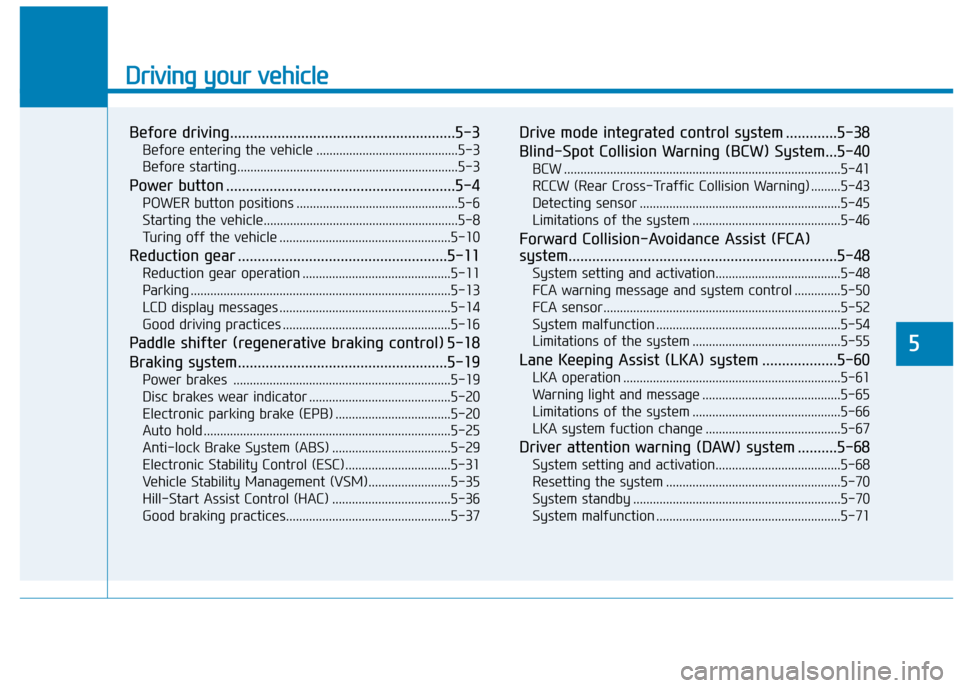
Driving your vehicle
Before driving.........................................................5-3
Before entering the vehicle ...........................................5-3
Before starting...................................................................5-3
Power button ..........................................................5-4
POWER button positions .................................................5-6
Starting the vehicle...........................................................5-8
Turing off the vehicle ....................................................5-10
Reduction gear .....................................................5-11
Reduction gear operation .............................................5-11
Parking ........................................................................\
.......5-13
LCD display messages ....................................................5-14
Good driving practices ...................................................5-16
Paddle shifter (regenerative braking control) 5-18
Braking system.....................................................5-19
Power brakes ..................................................................5-19
Disc brakes wear indicator ...........................................5-20
Electronic parking brake (EPB) ...................................5-20
Auto hold ........................................................................\
...5-25
Anti-lock Brake System (ABS) ....................................5-29
Electronic Stability Control (ESC)................................5-31
Vehicle Stability Management (VSM).........................5-35
Hill-Start Assist Control (HAC) ....................................5-36
Good braking practices..................................................5-37
Drive mode integrated control system .............5-38
Blind-Spot Collision Warning (BCW) System...5-40
BCW ........................................................................\
............5-41
RCCW (Rear Cross-Traffic Collision Warning) .........5-43
Detecting sensor .............................................................5-45
Limitations of the system .............................................5-46
Forward Collision-Avoidance Assist (FCA)
system....................................................................5-48\
System setting and activation......................................5-48
FCA warning message and system control ..............5-50
FCA sensor........................................................................\
5-52
System malfunction ........................................................5-54
Limitations of the system .............................................5-55
Lane Keeping Assist (LKA) system ...................5-60
LKA operation ..................................................................5-61
Warning light and message ..........................................5-65
Limitations of the system .............................................5-66
LKA system fuction change .........................................5-67
Driver attention warning (DAW) system ..........5-68
System setting and activation......................................5-68
Resetting the system .....................................................5-70
System standby ...............................................................5-70
System malfunction ........................................................5-71
5
Page 319 of 526
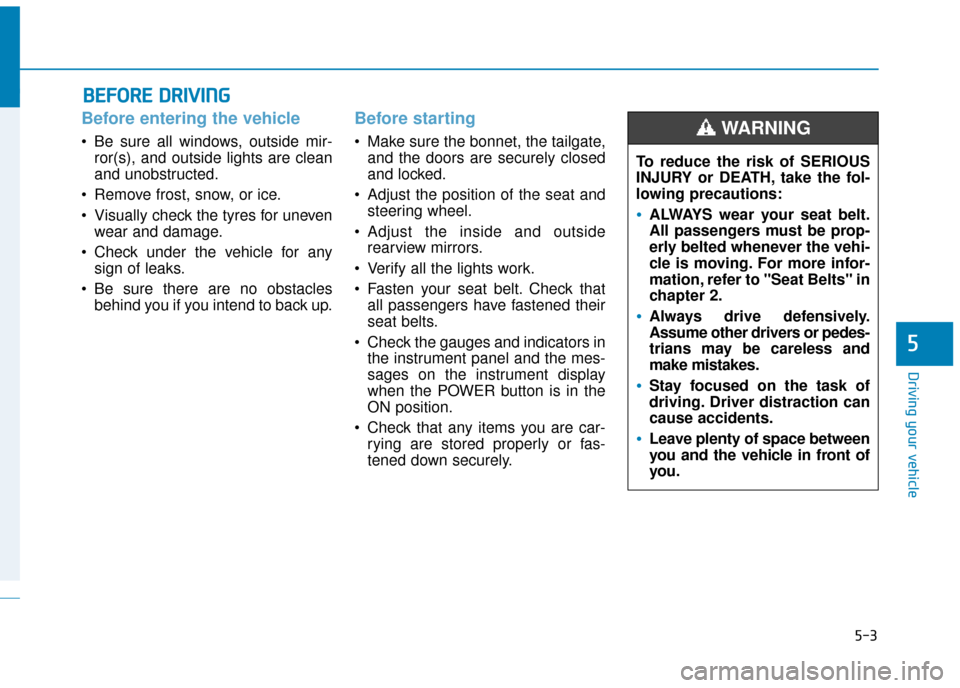
5-3
Driving your vehicle
5
Before entering the vehicle
• Be sure all windows, outside mir-ror(s), and outside lights are clean
and unobstructed.
Remove frost, snow, or ice.
Visually check the tyres for uneven wear and damage.
Check under the vehicle for any sign of leaks.
Be sure there are no obstacles behind you if you intend to back up.
Before starting
Make sure the bonnet, the tailgate,and the doors are securely closed
and locked.
Adjust the position of the seat and steering wheel.
Adjust the inside and outside rearview mirrors.
Verify all the lights work.
Fasten your seat belt. Check that all passengers have fastened their
seat belts.
Check the gauges and indicators in the instrument panel and the mes-
sages on the instrument display
when the POWER button is in the
ON position.
Check that any items you are car- rying are stored properly or fas-
tened down securely.
B BE
EF
FO
O R
RE
E
D
D R
RI
IV
V I
IN
N G
G
To reduce the risk of SERIOUS
INJURY or DEATH, take the fol-
lowing precautions:
•ALWAYS wear your seat belt.
All passengers must be prop-
erly belted whenever the vehi-
cle is moving. For more infor-
mation, refer to "Seat Belts" in
chapter 2.
Always drive defensively.
Assume other drivers or pedes-
trians may be careless and
make mistakes.
Stay focused on the task of
driving. Driver distraction can
cause accidents.
Leave plenty of space between
you and the vehicle in front of
you.
WARNING
Page 327 of 526
5-11
Driving your vehicle
5
Reduction gear operation
Select gear positions by pressing the
shift button.
For your safety, always depress the
brake pedal whilst shifting to another
gear.
Gear position
The indicator in the instrument clus-
ter displays the gear position when
the POWER button is in the ON posi-
tion.
R RE
ED
D U
U C
CT
T I
IO
O N
N
G
G E
EA
A R
R
To reduce the risk of serious
injury or death:
ALWAYS check the surround-
ing areas near your vehicle for
people, especially children,
before shifting a vehicle into
D (Drive) or R (Reverse).
Before leaving the driver's
seat, always make sure the
gear is in the P (Park) posi-
tion, then set the parking
brake, and place the POWER
button in the OFF position.
Unexpected and sudden vehi-
cle movement can occur if
these precautions are not fol-
lowed.
WARNING
OAEE056001R
OAEE046103
Page 330 of 526
5-14
Driving your vehicle
LCD display messages
Shifting conditions not met
The message appears on the LCD
display when driving speed is too
fast to shift the gear.
Decrease the vehicle speed or slow
down before shifting the gear.
Press brake pedal to changegear
The message appears on the LCD
display, when the brake pedal is not
depressed whilst shifting the gear.
Depress the brake pedal and then
shift the gear.
Shift to P after stopping
The message appears on the LCD
display when the gear is shifted to P
(Park) whilst the vehicle is moving.
Stop the vehicle before shifting to P
(Park).OAEE056103ROAEE056104R
OAEE056105L
Page 331 of 526
5-15
Driving your vehicle
5
PARK engaged
The message appears on the LCD
display when the P (Park) position is
engaged.
Gear already selected
The message appears on the LCD
display when the selected gear but-
ton is pressed again.
Shift button held down
The message appears on the LCD
display when the shift button is con-
tinuously pressed or there is problem
with the button.
Make sure that there is no object over
the shift button. If the problem per-
sists, we recommend you to immedi-
ately have the vehicle inspected by a
HYUNDAI authorised repairer
OAEE056111LOAEE056110ROAEE056109R