2019 Hyundai Ioniq Electric sensor
[x] Cancel search: sensorPage 378 of 526
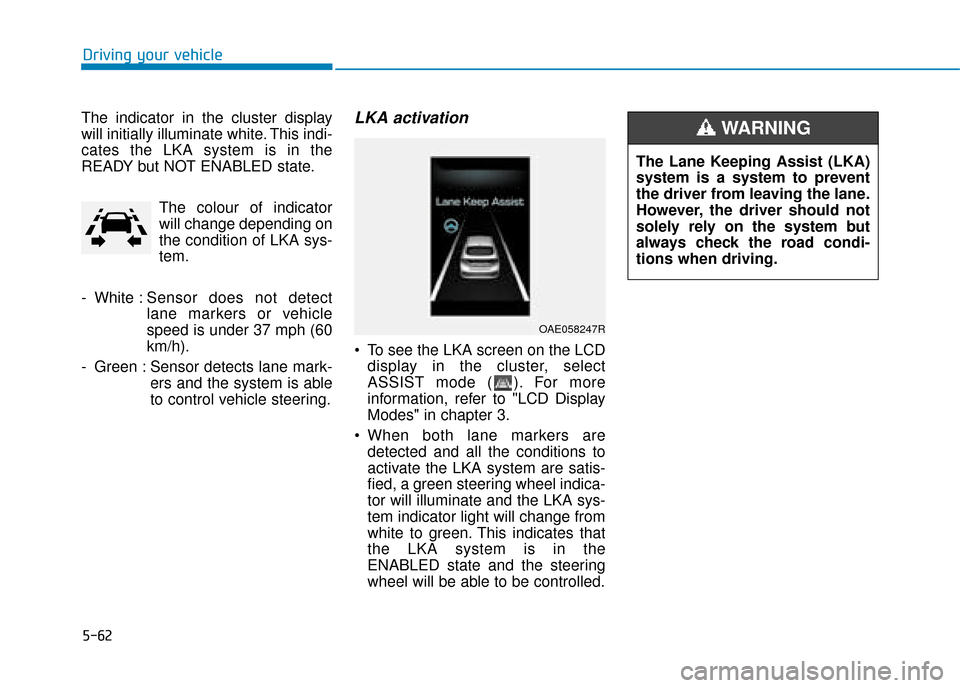
5-62
Driving your vehicle
The indicator in the cluster display
will initially illuminate white. This indi-
cates the LKA system is in the
READY but NOT ENABLED state. The colour of indicator
will change depending on
the condition of LKA sys-
tem.
- White : Sensor does not detect
lane markers or vehicle
speed is under 37 mph (60
km/h).
- Green : Sensor detects lane mark- ers and the system is able
to control vehicle steering.
LKA activation
To see the LKA screen on the LCDdisplay in the cluster, select
ASSIST mode ( ). For more
information, refer to "LCD Display
Modes" in chapter 3.
When both lane markers are detected and all the conditions to
activate the LKA system are satis-
fied, a green steering wheel indica-
tor will illuminate and the LKA sys-
tem indicator light will change from
white to green. This indicates that
the LKA system is in the
ENABLED state and the steering
wheel will be able to be controlled.
OAE058247R
The Lane Keeping Assist (LKA)
system is a system to prevent
the driver from leaving the lane.
However, the driver should not
solely rely on the system but
always check the road condi-
tions when driving.
WARNING
Page 383 of 526
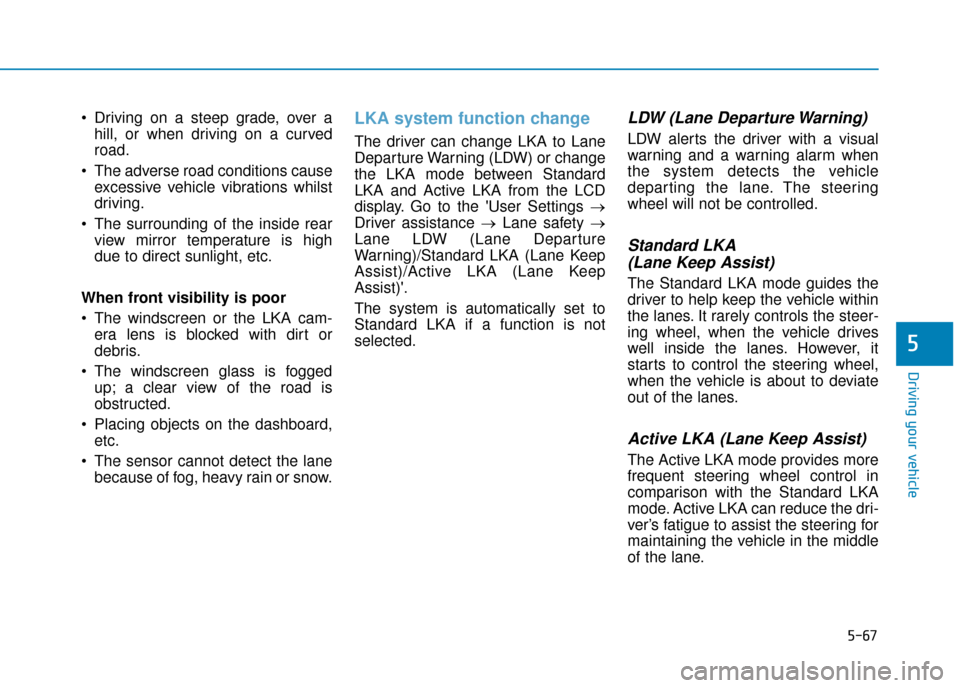
5-67
Driving your vehicle
5
Driving on a steep grade, over ahill, or when driving on a curved
road.
The adverse road conditions cause excessive vehicle vibrations whilst
driving.
The surrounding of the inside rear view mirror temperature is high
due to direct sunlight, etc.
When front visibility is poor
The windscreen or the LKA cam- era lens is blocked with dirt or
debris.
The windscreen glass is fogged up; a clear view of the road is
obstructed.
Placing objects on the dashboard, etc.
The sensor cannot detect the lane because of fog, heavy rain or snow.LKA system function change
The driver can change LKA to Lane
Departure Warning (LDW) or change
the LKA mode between Standard
LKA and Active LKA from the LCD
display. Go to the 'User Settings →
Driver assistance → Lane safety →
Lane LDW (Lane Departure
Warning)/Standard LKA (Lane Keep
Assist)/Active LKA (Lane Keep
Assist)'.
The system is automatically set to
Standard LKA if a function is not
selected.
LDW (Lane Departure Warning)
LDW alerts the driver with a visual
warning and a warning alarm when
the system detects the vehicle
departing the lane. The steering
wheel will not be controlled.
Standard LKA (Lane Keep Assist)
The Standard LKA mode guides the
driver to help keep the vehicle within
the lanes. It rarely controls the steer-
ing wheel, when the vehicle drives
well inside the lanes. However, it
starts to control the steering wheel,
when the vehicle is about to deviate
out of the lanes.
Active LKA (Lane Keep Assist)
The Active LKA mode provides more
frequent steering wheel control in
comparison with the Standard LKA
mode. Active LKA can reduce the dri-
ver’s fatigue to assist the steering for
maintaining the vehicle in the middle
of the lane.
Page 387 of 526
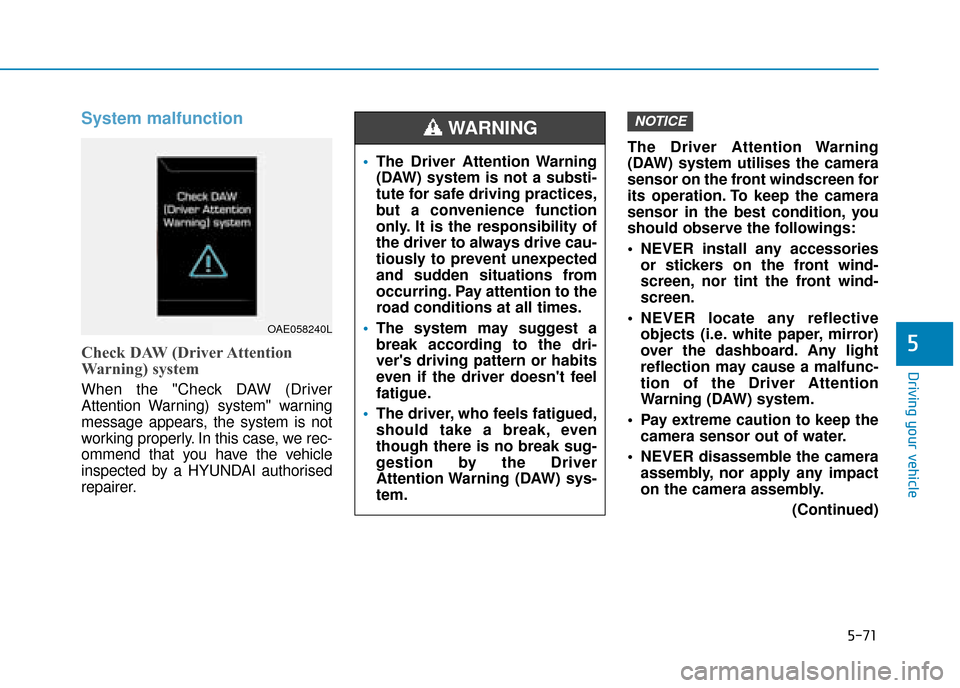
5-71
Driving your vehicle
System malfunction
Check DAW (Driver Attention
Warning) system
When the "Check DAW (Driver
Attention Warning) system" warning
message appears, the system is not
working properly. In this case, we rec-
ommend that you have the vehicle
inspected by a HYUNDAI authorised
repairer.The Driver Attention Warning
(DAW) system utilises the camera
sensor on the front windscreen for
its operation. To keep the camera
sensor in the best condition, you
should observe the followings:
NEVER install any accessories
or stickers on the front wind-
screen, nor tint the front wind-
screen.
NEVER locate any reflective objects (i.e. white paper, mirror)
over the dashboard. Any light
reflection may cause a malfunc-
tion of the Driver Attention
Warning (DAW) system.
Pay extreme caution to keep the camera sensor out of water.
NEVER disassemble the camera assembly, nor apply any impact
on the camera assembly.
(Continued)
NOTICE
5
OAE058240L
The Driver Attention Warning
(DAW) system is not a substi-
tute for safe driving practices,
but a convenience function
only. It is the responsibility of
the driver to always drive cau-
tiously to prevent unexpected
and sudden situations from
occurring. Pay attention to the
road conditions at all times.
The system may suggest a
break according to the dri-
ver's driving pattern or habits
even if the driver doesn't feel
fatigue.
The driver, who feels fatigued,
should take a break, even
though there is no break sug-
gestion by the Driver
Attention Warning (DAW) sys-
tem.
WARNING
Page 401 of 526
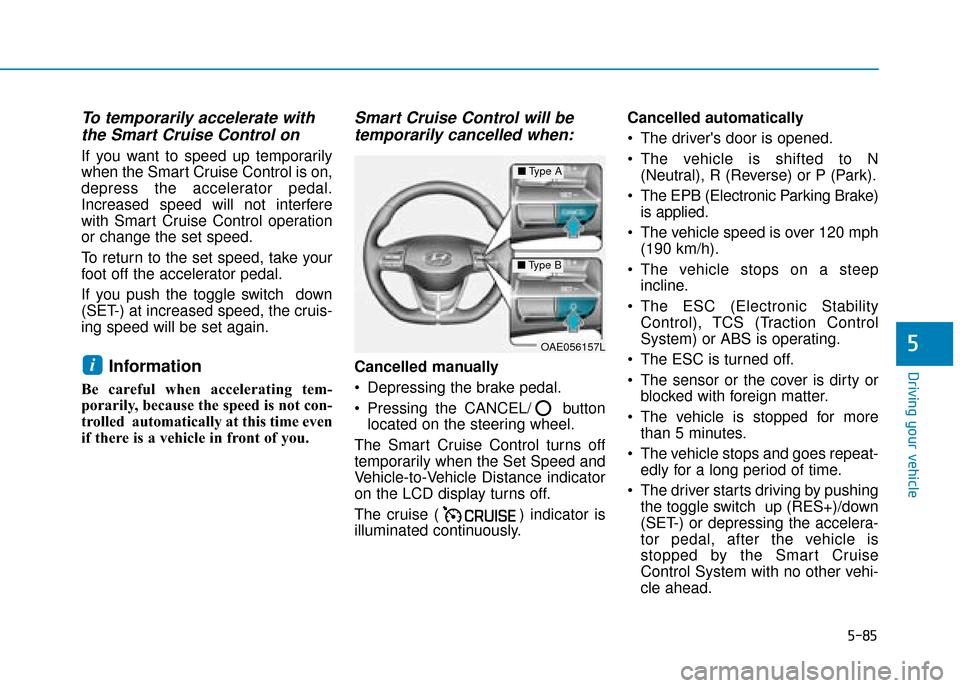
5-85
Driving your vehicle
5
To temporarily accelerate withthe Smart Cruise Control on
If you want to speed up temporarily
when the Smart Cruise Control is on,
depress the accelerator pedal.
Increased speed will not interfere
with Smart Cruise Control operation
or change the set speed.
To return to the set speed, take your
foot off the accelerator pedal.
If you push the toggle switch down
(SET-) at increased speed, the cruis-
ing speed will be set again.
Information
Be careful when accelerating tem-
porarily, because the speed is not con-
trolled automatically at this time even
if there is a vehicle in front of you.
Smart Cruise Control will betemporarily cancelled when:
Cancelled manually
Depressing the brake pedal.
Pressing the CANCEL/ button
located on the steering wheel.
The Smart Cruise Control turns off
temporarily when the Set Speed and
Vehicle-to-Vehicle Distance indicator
on the LCD display turns off.
The cruise ( ) indicator is
illuminated continuously. Cancelled automatically
The driver's door is opened.
The vehicle is shifted to N
(Neutral), R (Reverse) or P (Park).
The EPB (Electronic Parking Brake) is applied.
The vehicle speed is over 120 mph (190 km/h).
The vehicle stops on a steep incline.
The ESC (Electronic Stability Control), TCS (Traction Control
System) or ABS is operating.
The ESC is turned off.
The sensor or the cover is dirty or blocked with foreign matter.
The vehicle is stopped for more than 5 minutes.
The vehicle stops and goes repeat- edly for a long period of time.
The driver starts driving by pushing the toggle switch up (RES+)/down
(SET-) or depressing the accelera-
tor pedal, after the vehicle is
stopped by the Smart Cruise
Control System with no other vehi-
cle ahead.i
OAE056157L
■ Type A
■Type B
Page 407 of 526
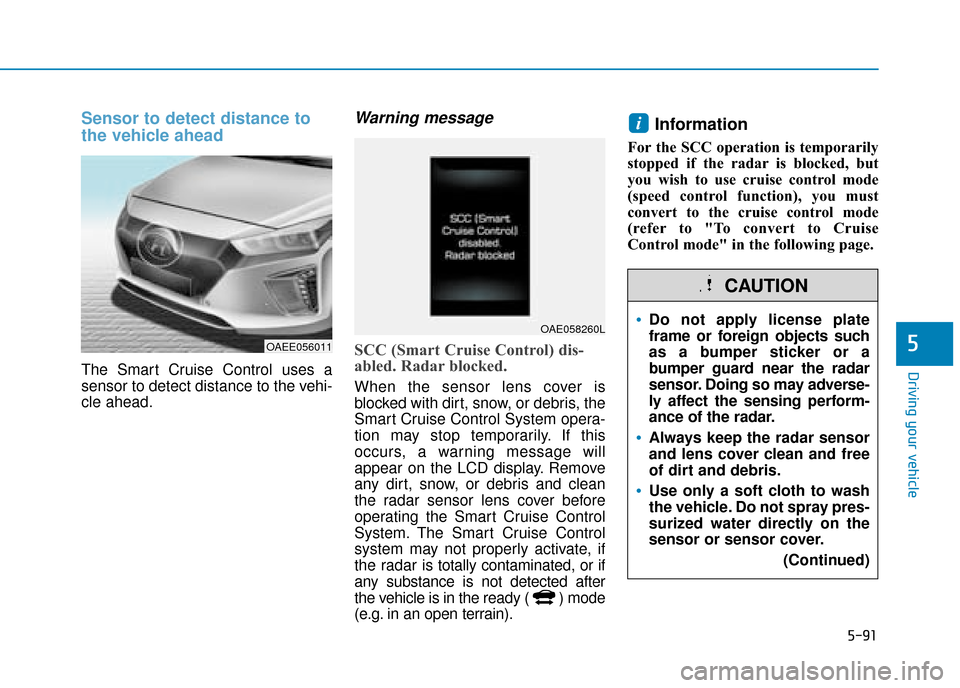
5-91
Driving your vehicle
5
Sensor to detect distance to
the vehicle ahead
The Smart Cruise Control uses a
sensor to detect distance to the vehi-
cle ahead.
Warning message
SCC (Smart Cruise Control) dis-
abled. Radar blocked.
When the sensor lens cover is
blocked with dirt, snow, or debris, the
Smart Cruise Control System opera-
tion may stop temporarily. If this
occurs, a warning message will
appear on the LCD display. Remove
any dirt, snow, or debris and clean
the radar sensor lens cover before
operating the Smart Cruise Control
System. The Smart Cruise Control
system may not properly activate, if
the radar is totally contaminated, or if
any substance is not detected after
the vehicle is in the ready ( ) mode
(e.g. in an open terrain).
Information
For the SCC operation is temporarily
stopped if the radar is blocked, but
you wish to use cruise control mode
(speed control function), you must
convert to the cruise control mode
(refer to "To convert to Cruise
Control mode" in the following page.
i
OAEE056011
OAE058260LDo not apply license plate
frame or foreign objects such
as a bumper sticker or a
bumper guard near the radar
sensor. Doing so may adverse-
ly affect the sensing perform-
ance of the radar.
Always keep the radar sensor
and lens cover clean and free
of dirt and debris.
Use only a soft cloth to wash
the vehicle. Do not spray pres-
surized water directly on the
sensor or sensor cover.
(Continued)
CAUTION
Page 408 of 526
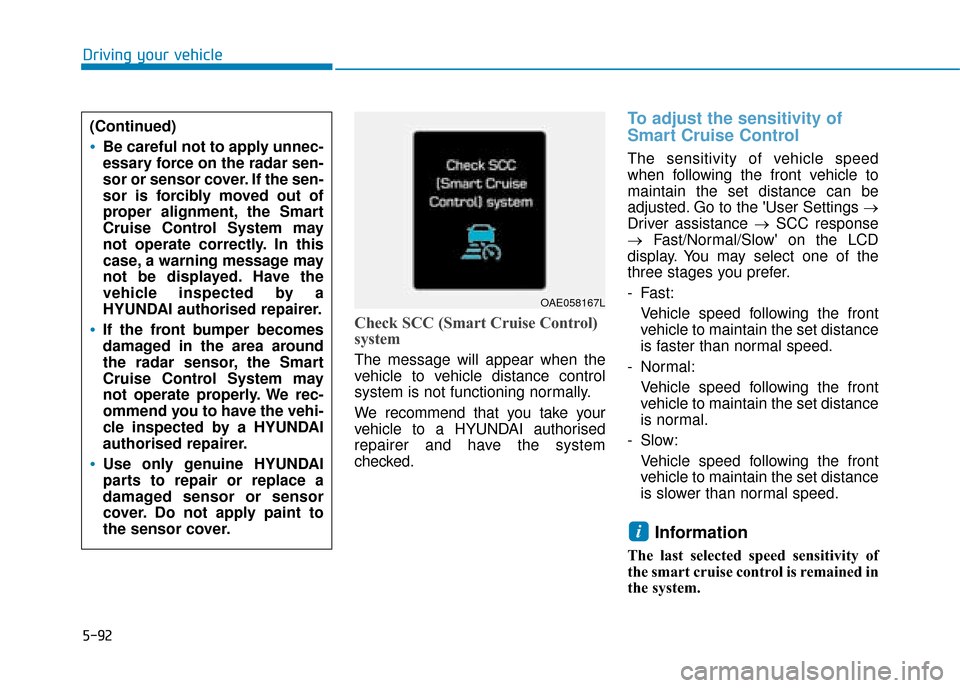
5-92
Driving your vehicle
Check SCC (Smart Cruise Control)
system
The message will appear when the
vehicle to vehicle distance control
system is not functioning normally.
We recommend that you take your
vehicle to a HYUNDAI authorised
repairer and have the system
checked.
To adjust the sensitivity of
Smart Cruise Control
The sensitivity of vehicle speed
when following the front vehicle to
maintain the set distance can be
adjusted. Go to the 'User Settings →
Driver assistance →SCC response
→ Fast/Normal/Slow' on the LCD
display. You may select one of the
three stages you prefer.
- Fast:
Vehicle speed following the front
vehicle to maintain the set distance
is faster than normal speed.
- Normal: Vehicle speed following the front
vehicle to maintain the set distance
is normal.
- Slow: Vehicle speed following the front
vehicle to maintain the set distance
is slower than normal speed.
Information
The last selected speed sensitivity of
the smart cruise control is remained in
the system.
i
(Continued)
Be careful not to apply unnec-
essary force on the radar sen-
sor or sensor cover. If the sen-
sor is forcibly moved out of
proper alignment, the Smart
Cruise Control System may
not operate correctly. In this
case, a warning message may
not be displayed. Have the
vehicle inspected by a
HYUNDAI authorised repairer.
If the front bumper becomes
damaged in the area around
the radar sensor, the Smart
Cruise Control System may
not operate properly. We rec-
ommend you to have the vehi-
cle inspected by a HYUNDAI
authorised repairer.
Use only genuine HYUNDAI
parts to repair or replace a
damaged sensor or sensor
cover. Do not apply paint to
the sensor cover.
OAE058167L
Page 410 of 526
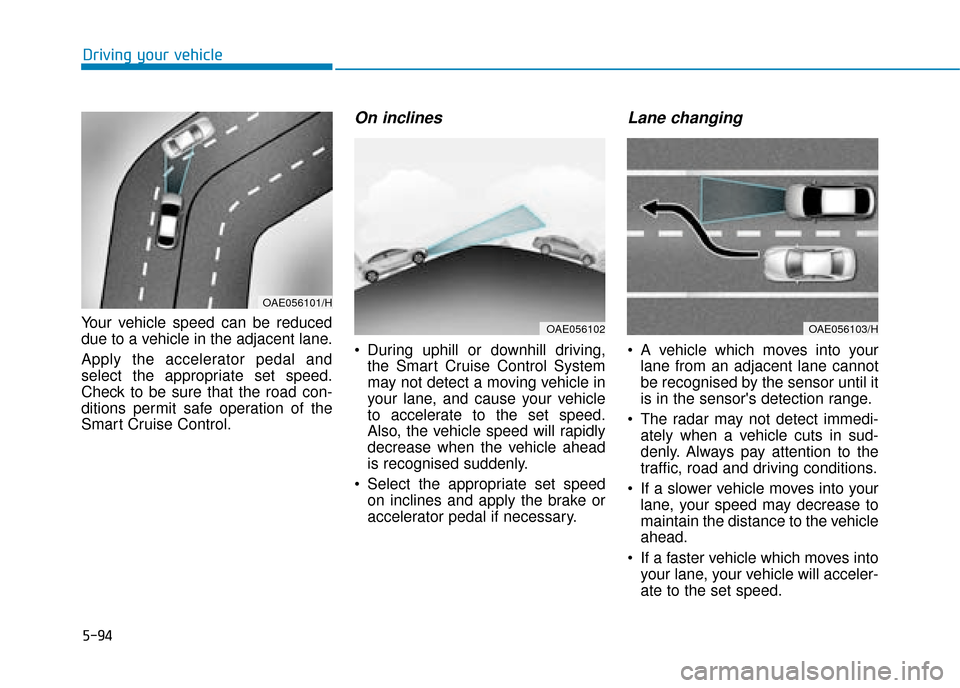
5-94
Driving your vehicle
Your vehicle speed can be reduced
due to a vehicle in the adjacent lane.
Apply the accelerator pedal and
select the appropriate set speed.
Check to be sure that the road con-
ditions permit safe operation of the
Smart Cruise Control.
On inclines
During uphill or downhill driving, the Smart Cruise Control System
may not detect a moving vehicle in
your lane, and cause your vehicle
to accelerate to the set speed.
Also, the vehicle speed will rapidly
decrease when the vehicle ahead
is recognised suddenly.
Select the appropriate set speed on inclines and apply the brake or
accelerator pedal if necessary.
Lane changing
A vehicle which moves into yourlane from an adjacent lane cannot
be recognised by the sensor until it
is in the sensor's detection range.
The radar may not detect immedi- ately when a vehicle cuts in sud-
denly. Always pay attention to the
traffic, road and driving conditions.
If a slower vehicle moves into your lane, your speed may decrease to
maintain the distance to the vehicle
ahead.
If a faster vehicle which moves into your lane, your vehicle will acceler-
ate to the set speed.
OAE056101/H
OAE056103/HOAE056102
Page 411 of 526
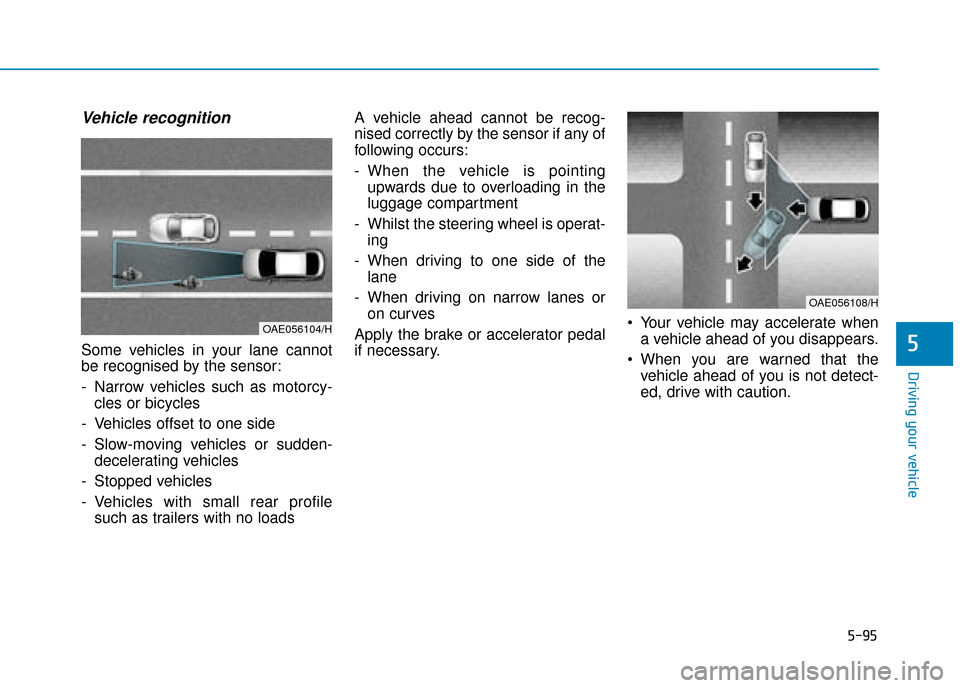
5-95
Driving your vehicle
5
Vehicle recognition
Some vehicles in your lane cannot
be recognised by the sensor:
- Narrow vehicles such as motorcy-cles or bicycles
- Vehicles offset to one side
- Slow-moving vehicles or sudden- decelerating vehicles
- Stopped vehicles
- Vehicles with small rear profile such as trailers with no loads A vehicle ahead cannot be recog-
nised correctly by the sensor if any of
following occurs:
- When the vehicle is pointing
upwards due to overloading in the
luggage compartment
- Whilst the steering wheel is operat- ing
- When driving to one side of the lane
- When driving on narrow lanes or on curves
Apply the brake or accelerator pedal
if necessary. Your vehicle may accelerate when
a vehicle ahead of you disappears.
When you are warned that the vehicle ahead of you is not detect-
ed, drive with caution.
OAE056104/H
OAE056108/H