Page 10 of 88
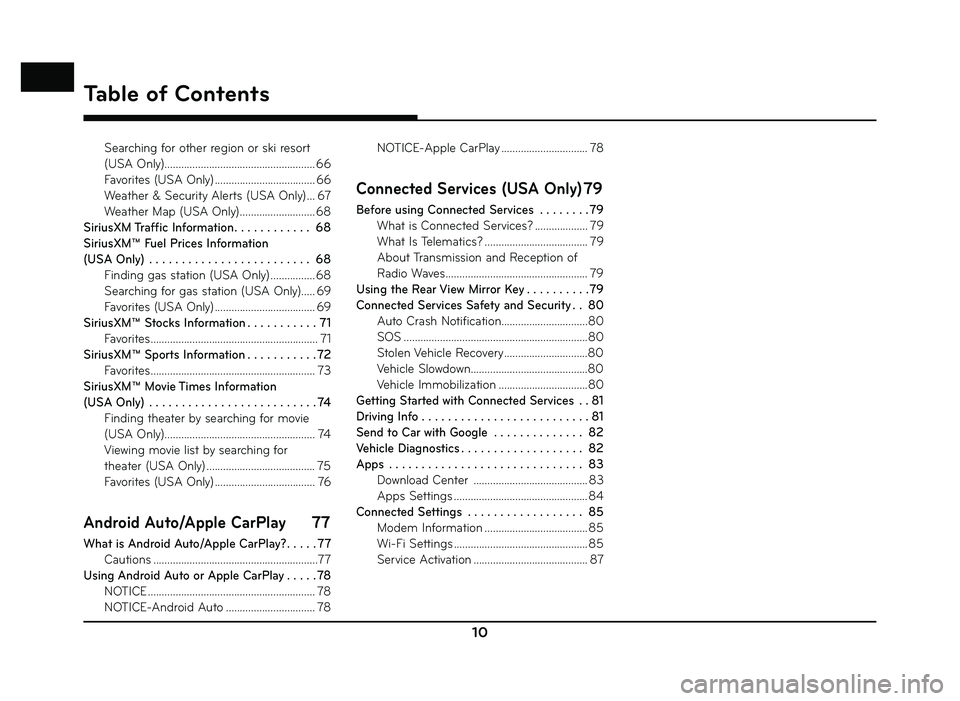
10
Table of Contents
Searching for other region or ski resort
(USA Only) ...................................................... 66
Favorites (USA Only) .................................... 66
Weather & Security Alerts (USA Only) ... 67
Weather Map (USA Only) ........................... 68
SiriusXM Traffic Information . . . . . . . . . . . . 68
SiriusXM™ Fuel Prices Information
(USA Only) . . . . . . . . . . . . . . . . . . . . . . . . . 68 Finding gas station (USA Only) ................ 68
Searching for gas station (USA Only)..... 69
Favorites (USA Only) .................................... 69
SiriusXM™ Stocks Information . . . . . . . . . . . 71 Favorites ............................................................ 71
SiriusXM™ Sports Information . . . . . . . . . . . 72 Favorites ........................................................... 73
SiriusXM™ Movie Times Information
(USA Only) . . . . . . . . . . . . . . . . . . . . . . . . . . 74 Finding theater by searching for movie
(USA Only) ...................................................... 74
Viewing movie list by searching for
theater (USA Only) ....................................... 75
Favorites (USA Only) .................................... 76
Android Auto/Apple CarPlay 77
What is Android Auto/Apple CarPlay? . . . . . 77
Cautions ...........................................................77
Using Android Auto or Apple CarPlay . . . . . 78 NOTICE ............................................................ 78
NOTICE-Android Auto ................................ 78 NOTICE-Apple CarPlay ............................... 78
Connected Services (USA Only) 79
Before using Connected Services . . . . . . . .79
What is Connected Services? ................... 79
What Is Telematics? ..................................... 79
About Transmission and Reception of
Radio Waves ................................................... 79
Using the Rear View Mirror Key . . . . . . . . . .79
Connected Services Safety and Security . . 80 Auto Crash Notification...............................80
SOS ..................................................................80
Stolen Vehicle Recovery ..............................80
Vehicle Slowdown..........................................80
Vehicle Immobilization ................................80
Getting Started with Connected Services . . 81
Driving Info . . . . . . . . . . . . . . . . . . . . . . . . . . 81
Send to Car with Google . . . . . . . . . . . . . . 82
Vehicle Diagnostics . . . . . . . . . . . . . . . . . . . 82
Apps . . . . . . . . . . . . . . . . . . . . . . . . . . . . . . 83 Download Center ......................................... 83
Apps Settings ................................................ 84
Connected Settings . . . . . . . . . . . . . . . . . . 85 Modem Information ..................................... 85
Wi-Fi Settings ................................................ 85
Service Activation ......................................... 87
Page 74 of 88
74
SiriusXM™ Data
Reordering Favorites
The added items in Favorites can be reordered.
1. Press [Menu] > [Reorder] in Sports main screen.
2. Press the desired item.
3. Move up and down and press the selected item, or drag it to the desired position.
Deleting Favorites
1. Press [Menu] > [Delete] in Sports main screen.
2. Select the item you want to delete and press [Delete].
• [Delete All]: Deletes all items.
• [Unmark All]: Unmarks all items.
• [Cancel]: Exits delete screen.
SiriusXM™ Movie Times
Information (USA Only)
You can check recent movies and nearby
theaters, and also register your favorite theater
locations.
Finding theater by searching for
movie (USA Only)
1. Press [Movie Ti mes] > [Movies] in SiriusXM™
Data screen.
The movie list is displayed in alphabetical order by default.
• Press [Menu] > [Sort by] to sort the movies by ratings. Any movies rated
higher will be fi ltered out.
• Press [
] to view more information
about that movie.
Page 75 of 88
75
SiriusXM™ Data
2. Press the desired theater.
The theater list is displayed on the screen.
• Press [Menu] > [Sort by] > [Distance] or [Starting Time] to sort in Distance or
Starting Time order.
3. Press [Go] > [Yes].
Viewing movie list by searching for
theater (USA Only)
1. Press [ Theaters] on the Movie Times main screen.
The theater list is displayed on the screen.
• Press [Menu] > [Sort by] > [Distance] or [A - Z] to sort in Distance or Alphabetical
order.
• Press [Menu] > [Search] to search for the theater. For more details, refer to
“Searching for gas station” on page 69. 2. Press
the desired theater.
The movie list is displayed on the screen.
• Press [Go] > [Yes] to fi nd the theater you selected.
• Press [
] to make a call to theater.
• Press [
] to view more information
about that movie.
Page 76 of 88
76
SiriusXM™ Data
Favorites (USA Only)
1. Press [Favorites] on the Movies main screen.
Favorites is displayed on the screen. Favorites shows a list of theater added by
the user.
• Press [Menu] > [Add Favorite] to add the desired theater to Favorites. For more
details, refer to “Adding to Favorites” on
page 76.
• Press [Menu] > [Delete] to delete the Favorites. For more details, refer to
“Deleting Favorites” on page 76.
2. Press [Go] > [Yes].
,Note
If there are no favorites added, press [Search]
to fi nd and add your favorite theaters.
Adding to Favorites (USA Only)
1. Press [Favorites] > [Menu] > [Add Favorite] on the Movie Times main screen.
2. Enter the favorite theater, press [
].
3. Select the desired item. Deleting Favorites (USA Only)
1. Press [Menu] > [Delete] on the Movie
Times main screen.
2. Select the item you want to delete and press [Delete].
• [Delete All]: Deletes all items.
• [Unmark All]: Unmarks all items.
• [Cancel]: Exits delete screen.