2019 GENESIS G80 SPORT radio
[x] Cancel search: radioPage 5 of 88
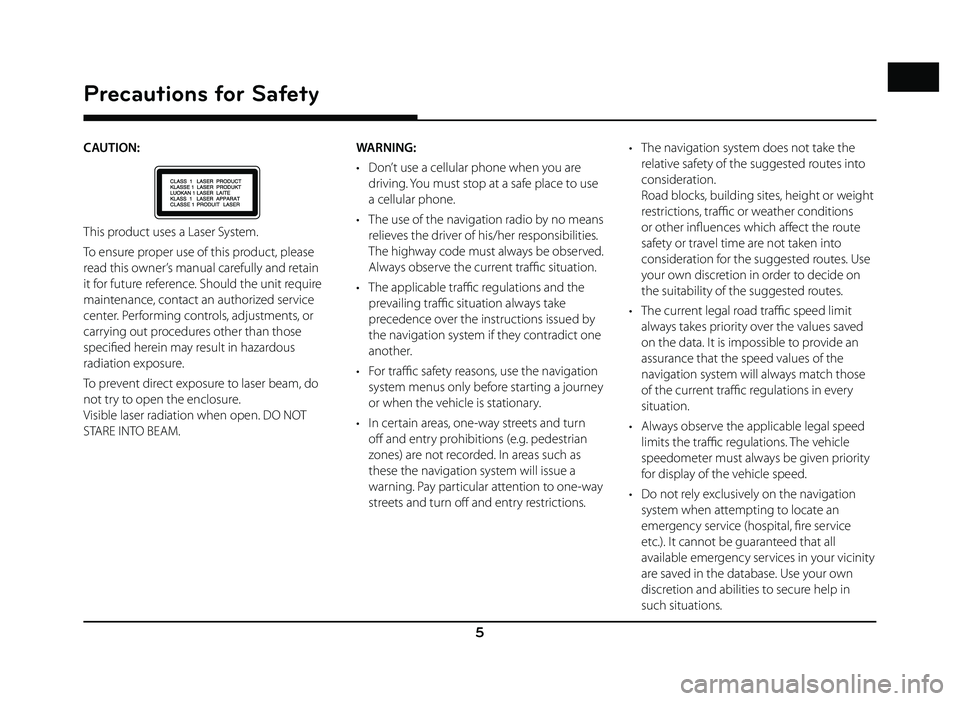
5
Precautions for Safety
CAUTION:
This product uses a Laser System.
To ensure proper use of this product, please
read this owner’s manual carefully and retain
it for future reference. Should the unit require
maintenance, contact an authorized service
center. Performing controls, adjustments, or
carrying out procedures other than those
specifi ed herein may result in hazardous
radiation exposure.
To prevent direct exposure to laser beam, do
not try to open the enclosure.
Visible laser radiation when open. DO NOT
STARE INTO BEAM.WARNING:
• Don’t use a cellular phone when you are
driving. You must stop at a safe place to use
a cellular phone.
• The use of the navigation radio by no means relieves the driver of his/her responsibilities.
The highway code must always be observed.
Always observe the current traffi c situation.
• The applicable traffi c regulations and the
prevailing traffi c situation always take
precedence over the instructions issued by
the navigation system if they contradict one
another.
• For traffi c safety reasons, use the navigation
system menus only before starting a journey
or when the vehicle is stationary.
• In certain areas, one-way streets and turn off and entry prohibitions (e.g. pedestrian
zones) are not recorded. In areas such as
these the navigation system will issue a
warning. Pay particular attention to one-way
streets and turn off and entry restrictions. • The navigation system does not take the
relative safety of the suggested routes into
consideration.
Road blocks, building sites, height or weight
restrictions, traffi c or weather conditions
or other infl uences which aff ect the route
safety or travel time are not taken into
consideration for the suggested routes. Use
your own discretion in order to decide on
the suitability of the suggested routes.
• The current legal road traffi c speed limit
always takes priority over the values saved
on the data. It is impossible to provide an
assurance that the speed values of the
navigation system will always match those
of the current traffi c regulations in every
situation.
• Always observe the applicable legal speed limits the traffi c regulations. The vehicle
speedometer must always be given priority
for display of the vehicle speed.
• Do not rely exclusively on the navigation system when attempting to locate an
emergency service (hospital, fi re service
etc.). It cannot be guaranteed that all
available emergency services in your vicinity
are saved in the database. Use your own
discretion and abilities to secure help in
such situations.
Page 6 of 88
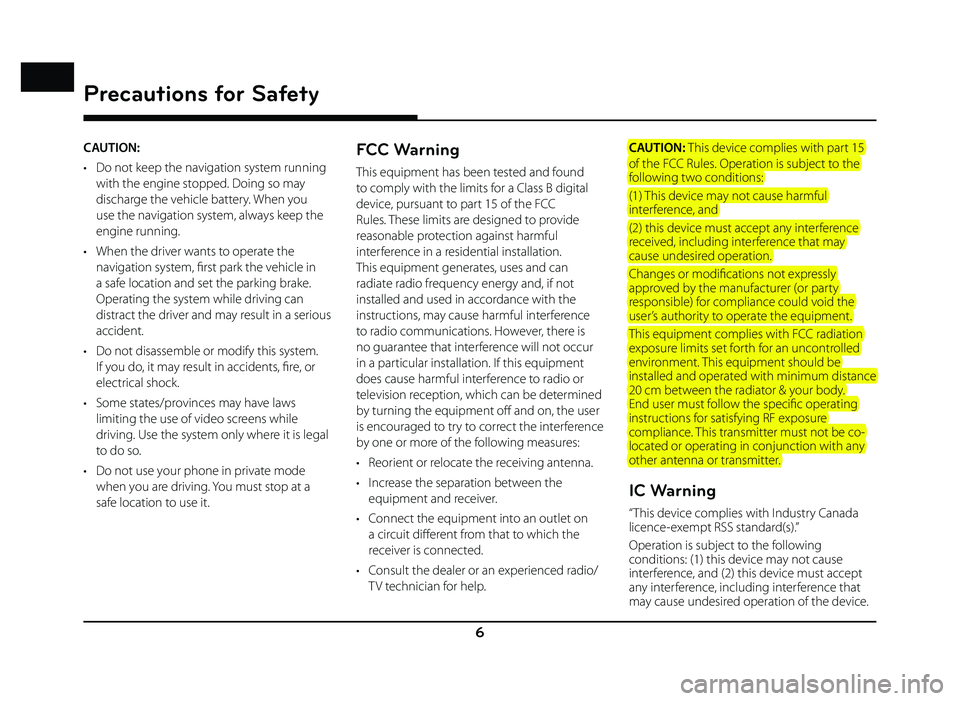
6
Precautions for Safety
CAUTION:
• Do not keep the navigation system running with the engine stopped. Doing so may
discharge the vehicle battery. When you
use the navigation system, always keep the
engine running.
• When the driver wants to operate the navigation system, fi rst park the vehicle in
a safe location and set the parking brake.
Operating the system while driving can
distract the driver and may result in a serious
accident.
• Do not disassemble or modify this system. If you do, it may result in accidents, fi re, or
electrical shock.
• Some states/provinces may have laws limiting the use of video screens while
driving. Use the system only where it is legal
to do so.
• Do not use your phone in private mode when you are driving. You must stop at a
safe location to use it.FCC Warning
This equipment has been tested and found
to comply with the limits for a Class B digital
device, pursuant to part 15 of the FCC
Rules. These limits are designed to provide
reasonable protection against harmful
interference in a residential installation.
This equipment generates, uses and can
radiate radio frequency energy and, if not
installed and used in accordance with the
instructions, may cause harmful interference
to radio communications. However, there is
no guarantee that interference will not occur
in a particular installation. If this equipment
does cause harmful interference to radio or
television reception, which can be determined
by turning the equipment off and on, the user
is encouraged to try to correct the interference
by one or more of the following measures:
• Reorient or relocate the receiving antenna.
• Increase the separation between the equipment and receiver.
• Connect the equipment into an outlet on a circuit diff erent from that to which the
receiver is connected.
• Consult the dealer or an experienced radio/ TV technician for help. CAUTION: This device complies with part 15
of the FCC Rules. Operation is subject to the
following two conditions:
(1) This device may not cause harmful
interference, and
(2) this device must accept any interference
received, including interference that may
cause undesired operation.
Changes or modifi cations not expressly
approved by the manufacturer (or party
responsible) for compliance could void the
user’s authority to operate the equipment.
This equipment complies with FCC radiation
exposure limits set forth for an uncontrolled
environment. This equipment should be
installed and operated with minimum distance
20 cm between the radiator & your body.
End user must follow the specifi c operating
instructions for satisfying RF exposure
compliance. This transmitter must not be co-
located or operating in conjunction with any
other antenna or transmitter.
IC Warning
“ This device complies with Industry Canada
licence-exempt RSS standard(s).”
Operation is subject to the following
conditions: (1) this device may not cause
interference, and (2) this device must accept
any interference, including interference that
may cause undesired operation of the device.
Page 7 of 88
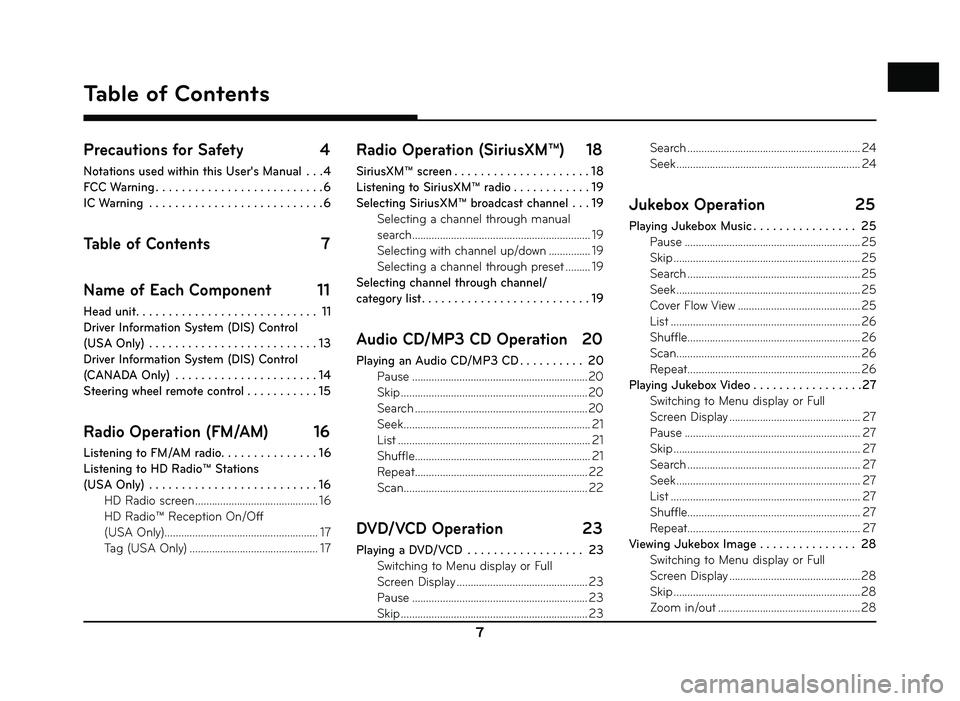
7
Precautions for Safety 4
Notations used within this User's Manual . . . 4
FCC Warning . . . . . . . . . . . . . . . . . . . . . . . . . . 6
IC Warning . . . . . . . . . . . . . . . . . . . . . . . . . . . 6
Table of Contents 7
Name of Each Component 11
Head unit . . . . . . . . . . . . . . . . . . . . . . . . . . . . 11
Driver Information System (DIS) Control
(USA Only) . . . . . . . . . . . . . . . . . . . . . . . . . . 13
Driver Information System (DIS) Control
(CANADA Only) . . . . . . . . . . . . . . . . . . . . . . 14
Steering wheel remote control . . . . . . . . . . . 15
Radio Operation (FM/AM) 16
Listening to FM/AM radio. . . . . . . . . . . . . . . 16
Listening to HD Radio™ Stations
(USA Only) . . . . . . . . . . . . . . . . . . . . . . . . . . 16 HD Radio screen ............................................ 16
HD Radio™ Reception On/Off
(USA Only) ....................................................... 17
Tag (USA Only) .............................................. 17
Radio Operation (SiriusXM™) 18
SiriusXM™ screen . . . . . . . . . . . . . . . . . . . . . 18
Listening to SiriusXM™ radio . . . . . . . . . . . . 19
Selecting SiriusXM™ broadcast channel . . . 19 Selecting a channel through manual
search ................................................................ 19
Selecting with channel up/down ............... 19
Selecting a channel through preset ......... 19
Selecting channel through channel/
category list . . . . . . . . . . . . . . . . . . . . . . . . . . 19
Audio CD/MP3 CD Operation 20
Playing an Audio CD/MP3 CD . . . . . . . . . . 20 Pause ...............................................................20
Skip ...................................................................\
20
Search ..............................................................20
Seek ................................................................... 21
List ..................................................................... 21
Shuffle ............................................................... 21
Repeat .............................................................. 22
Scan .................................................................. 22
DVD/VCD Operation 23
Playing a DVD/VCD . . . . . . . . . . . . . . . . . . 23
Switching to Menu display or Full
Screen Display ............................................... 23
Pause ............................................................... 23
Skip ...................................................................\
23 Search .............................................................. 24
Seek .................................................................. 24
Jukebox Operation
25
Playing Jukebox Music . . . . . . . . . . . . . . . . 25
Pause ............................................................... 25
Skip ...................................................................\
25
Search .............................................................. 25
Seek .................................................................. 25
Cover Flow View ............................................ 25
List .................................................................... 26
Shuffle .............................................................. 26
Scan .................................................................. 26
Repeat .............................................................. 26
Playing Jukebox Video . . . . . . . . . . . . . . . . .27 Switching to Menu display or Full
Screen Display ............................................... 27
Pause ............................................................... 27
Skip ...................................................................\
27
Search .............................................................. 27
Seek .................................................................. 27
List .................................................................... 27
Shuffle .............................................................. 27
Repeat .............................................................. 27
Viewing Jukebox Image . . . . . . . . . . . . . . . 28 Switching to Menu display or Full
Screen Display ............................................... 28
Skip ...................................................................\
28
Zoom in/out ................................................... 28
Table of Contents
Table of Contents
Page 10 of 88
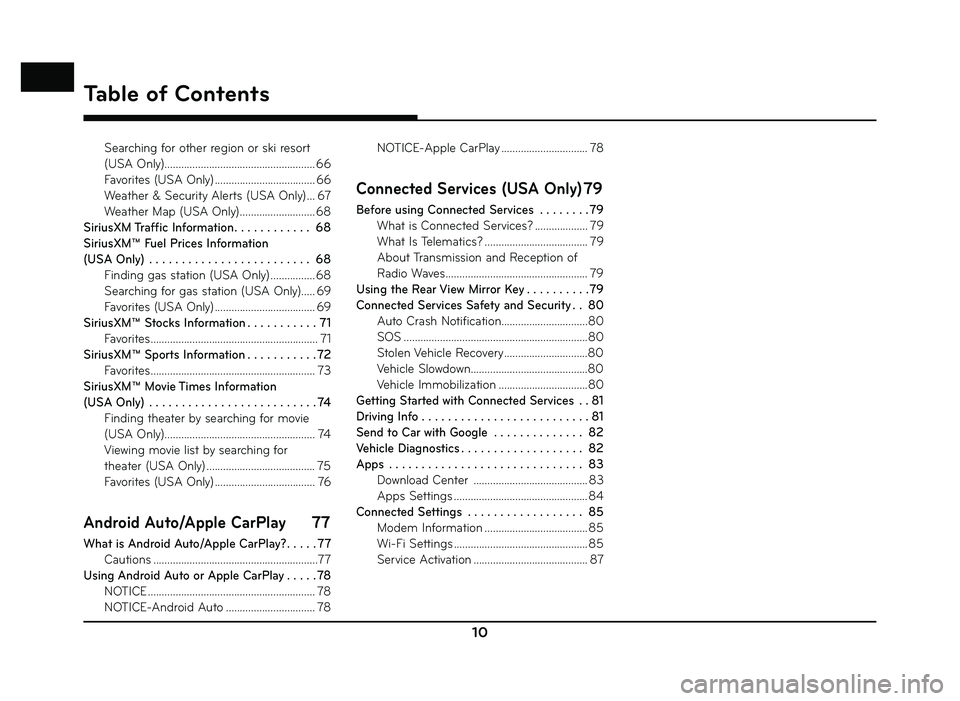
10
Table of Contents
Searching for other region or ski resort
(USA Only) ...................................................... 66
Favorites (USA Only) .................................... 66
Weather & Security Alerts (USA Only) ... 67
Weather Map (USA Only) ........................... 68
SiriusXM Traffic Information . . . . . . . . . . . . 68
SiriusXM™ Fuel Prices Information
(USA Only) . . . . . . . . . . . . . . . . . . . . . . . . . 68 Finding gas station (USA Only) ................ 68
Searching for gas station (USA Only)..... 69
Favorites (USA Only) .................................... 69
SiriusXM™ Stocks Information . . . . . . . . . . . 71 Favorites ............................................................ 71
SiriusXM™ Sports Information . . . . . . . . . . . 72 Favorites ........................................................... 73
SiriusXM™ Movie Times Information
(USA Only) . . . . . . . . . . . . . . . . . . . . . . . . . . 74 Finding theater by searching for movie
(USA Only) ...................................................... 74
Viewing movie list by searching for
theater (USA Only) ....................................... 75
Favorites (USA Only) .................................... 76
Android Auto/Apple CarPlay 77
What is Android Auto/Apple CarPlay? . . . . . 77
Cautions ...........................................................77
Using Android Auto or Apple CarPlay . . . . . 78 NOTICE ............................................................ 78
NOTICE-Android Auto ................................ 78 NOTICE-Apple CarPlay ............................... 78
Connected Services (USA Only) 79
Before using Connected Services . . . . . . . .79
What is Connected Services? ................... 79
What Is Telematics? ..................................... 79
About Transmission and Reception of
Radio Waves ................................................... 79
Using the Rear View Mirror Key . . . . . . . . . .79
Connected Services Safety and Security . . 80 Auto Crash Notification...............................80
SOS ..................................................................80
Stolen Vehicle Recovery ..............................80
Vehicle Slowdown..........................................80
Vehicle Immobilization ................................80
Getting Started with Connected Services . . 81
Driving Info . . . . . . . . . . . . . . . . . . . . . . . . . . 81
Send to Car with Google . . . . . . . . . . . . . . 82
Vehicle Diagnostics . . . . . . . . . . . . . . . . . . . 82
Apps . . . . . . . . . . . . . . . . . . . . . . . . . . . . . . 83 Download Center ......................................... 83
Apps Settings ................................................ 84
Connected Settings . . . . . . . . . . . . . . . . . . 85 Modem Information ..................................... 85
Wi-Fi Settings ................................................ 85
Service Activation ......................................... 87
Page 16 of 88
![GENESIS G80 SPORT 2019 Quick Reference Guide 16
Radio Operation (FM/AM)
Listening to FM/AM radio
1. Press [FM/AM] on the head unit. Or press [HOME] > [FM/AM].
2. Press [FM] or [AM] on the screen.
The FM/AM screen of the most recent listen GENESIS G80 SPORT 2019 Quick Reference Guide 16
Radio Operation (FM/AM)
Listening to FM/AM radio
1. Press [FM/AM] on the head unit. Or press [HOME] > [FM/AM].
2. Press [FM] or [AM] on the screen.
The FM/AM screen of the most recent listen](/manual-img/46/35634/w960_35634-15.png)
16
Radio Operation (FM/AM)
Listening to FM/AM radio
1. Press [FM/AM] on the head unit. Or press [HOME] > [FM/AM].
2. Press [FM] or [AM] on the screen.
The FM/AM screen of the most recent listened station is displayed.
3. Auto tuning:
Press [
S SEEK/TRACK W] on the head unit.
-
When a station is received, searching stops.
Manual tuning:
Turn [ TUNE/FILE] on the head unit in clockwise or counter-clockwise direction.
-
The stations move up and down step by
step.
Preset tuning:
From the 12 presets, select the station you want to listen to.Listening to HD Radio™
Stations (USA Only)
The HD Radio function is not supported for
vehicles purchased in Canada.
You can turn HD Radio reception on from the
menu and listen to HD Radio Broadcasts.
The HD Radio screen is displayed only when a
HD Radio broadcast is being received.
HD Radio screen
D
A
CB
A HD Radio Reception & Channel buttons
Displays main HD Radio channels and used to directly select the currently available
local channels.
Radio Operation (FM/AM)
Page 17 of 88
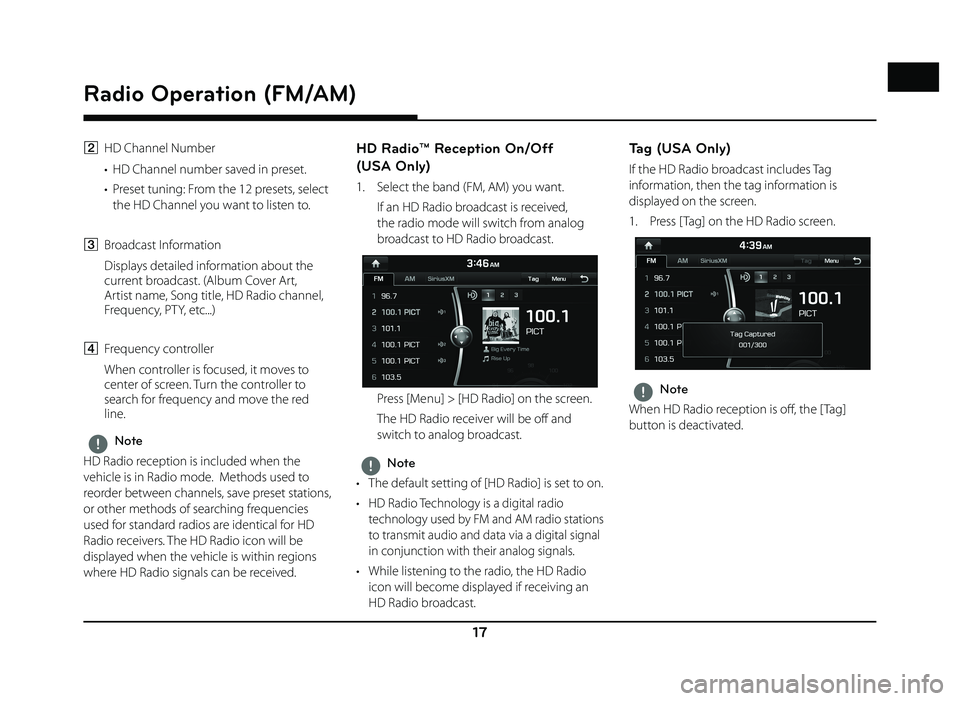
17
Radio Operation (FM/AM)
B HD Channel Number
• HD Channel number saved in preset.
• Preset tuning: From the 12 presets, select the HD Channel you want to listen to.
C Broadcast Information
Displays detailed information about the current broadcast. (Album Cover Art,
Artist name, Song title, HD Radio channel,
Frequency, PTY, etc...)
D Frequency controller
When controller is focused, it moves to center of screen. Turn the controller to
search for frequency and move the red
line.
,Note
HD Radio reception is included when the
vehicle is in Radio mode. Methods used to
reorder between channels, save preset stations,
or other methods of searching frequencies
used for standard radios are identical for HD
Radio receivers. The HD Radio icon will be
displayed when the vehicle is within regions
where HD Radio signals can be received.
HD Radio™ Reception On/Off
(USA Only)
1. Select the band (FM, AM) you want.
If an HD Radio broadcast is received, the radio mode will switch from analog
broadcast to HD Radio broadcast.
Press [Menu] > [HD Radio] on the screen.
The HD Radio receiver will be off and switch to analog broadcast.
,Note
• The default setting of [HD Radio] is set to on.
• HD Radio Technology is a digital radio technology used by FM and AM radio stations
to transmit audio and data via a digital signal
in conjunction with their analog signals.
• While listening to the radio, the HD Radio icon will become displayed if receiving an
HD Radio broadcast.
Tag (USA Only)
If the HD Radio broadcast includes Tag
information, then the tag information is
displayed on the screen.
1. Press [ Tag] on the HD Radio screen.
,Note
When HD Radio reception is off , the [ Tag]
button is deactivated.
Page 18 of 88
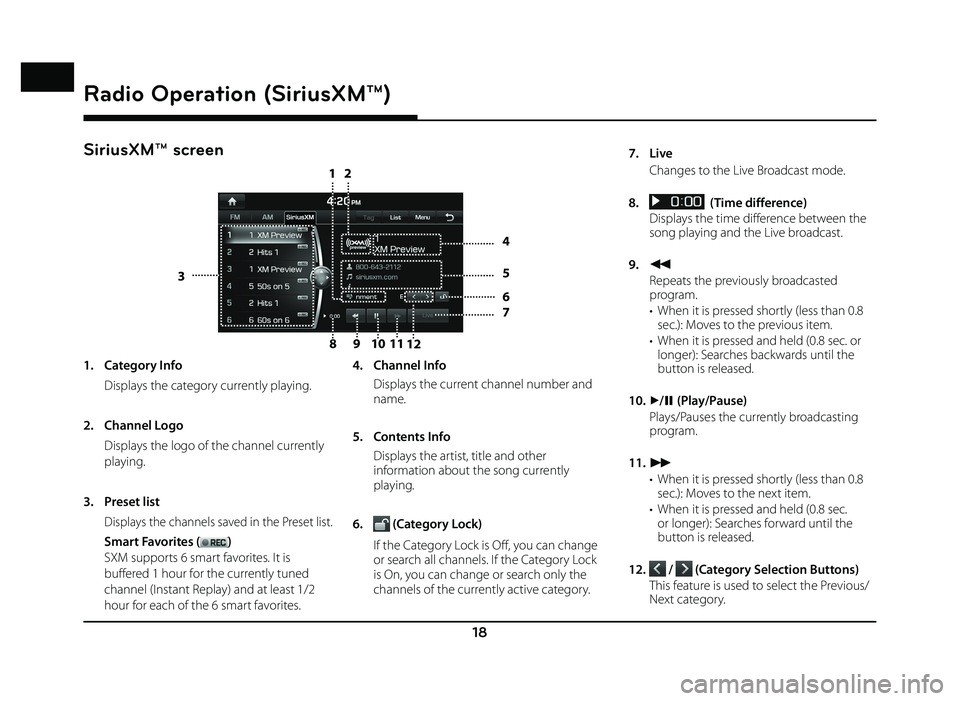
18
Radio Operation (SiriusXM™)
SiriusXM™ screen
810
12
9
11
3
4
5
6
7
21
Radio Operation (SiriusXM™)
1. Category Info
Displays the category currently playing.
2. Channel Logo
Displays the logo of the channel currently
playing.
3. Preset list
Displays the channels saved in the Preset list.
Smart Favorites ()
SXM supports 6 smart favorites. It is
buffered 1 hour for the currently tuned
channel (Instant Replay) and at least 1/2
hour for each of the 6 smart favorites. 4. Channel Info
Displays the current channel number and
name.
5. Contents Info
Displays the artist, title and other information about the song currently
playing.
6.
(Category Lock)
If the Category Lock is Off, you can change or search all channels. If the Category Lock
is On, you can change or search only the
channels of the currently active category. 7. Live
Changes to the Live Broadcast mode.
8.
(Time difference)
Displays the time difference between the song playing and the Live broadcast.
9.
c
Repeats the previously broadcasted program.
• When it is pressed shortly (less than 0.8 sec.): Moves to the previous item.
• When it is pressed and held (0.8 sec. or longer): Searches backwards until the
button is released.
10.
d/ M (Play/Pause)
Plays/Pauses the currently broadcasting program.
11.
v
• When it is pressed shortly (less than 0.8 sec.): Moves to the next item.
• When it is pressed and held (0.8 sec. or longer): Searches forward until the
button is released.
12.
/ (Category Selection Buttons)
This feature is used to select the Previous/ Next category.
Page 19 of 88
![GENESIS G80 SPORT 2019 Quick Reference Guide 19
Radio Operation (SiriusXM™)
Listening to SiriusXM™ radio
1. Press [SXM] on the head unit. Or press [HOME] > [SiriusXM].
The SiriusXM radio screen of the most recent listened channel will b GENESIS G80 SPORT 2019 Quick Reference Guide 19
Radio Operation (SiriusXM™)
Listening to SiriusXM™ radio
1. Press [SXM] on the head unit. Or press [HOME] > [SiriusXM].
The SiriusXM radio screen of the most recent listened channel will b](/manual-img/46/35634/w960_35634-18.png)
19
Radio Operation (SiriusXM™)
Listening to SiriusXM™ radio
1. Press [SXM] on the head unit. Or press [HOME] > [SiriusXM].
The SiriusXM radio screen of the most recent listened channel will be displayed.
2. Select the desired broadcast channel.
For more details, Refer to "Selecting SiriusXM broadcast channel".
Selecting SiriusXM™ broadcast
channel
Selecting a channel through manual
search
Turn [ TUNE/FILE] on the head unit clockwise
or counter-clockwise to display the previous or
next channel information.
Selecting with channel up/down
Press [S SEEK/TRACK W] on the head unit.
- The previous or next channel will be selected.
Selecting a channel through preset
Press the preset button of the desired channel.
Selecting channel through
channel/category list
1. Press [List] on the screen.
Or press [Menu] > [Channel List].
2. Select the desired category and channel.
Press [Menu] > [Now Listening] to return to the current playing channel.
Press [Menu] > [Featured Favorites] to move to the [Featured Favorites] menu.
If you want to skip a channel, press [Menu] > [Skip]. After press the channel to skip,
press [ g] to confirm your selection.
,Note
The channel list may be diff erent according to
the region.