Page 1 of 88
ENGLISH
FRANÇAIS
KOREAN
ESPAÑOL
DIS NAVIGATION SYSTEM / QUICK REFERENCE GUIDE
P/N:MBM66364293
MAPM1970NDH.AUSAH1 QRG COVER (�� 16mm) MBM66364293.indd 1MAPM1970NDH.AUSAH1 QRG COVER (�� 16mm) MBM66364293.indd 12018-07-17 �� 1:40:532018-07-17 �� 1:40:53
Page 2 of 88
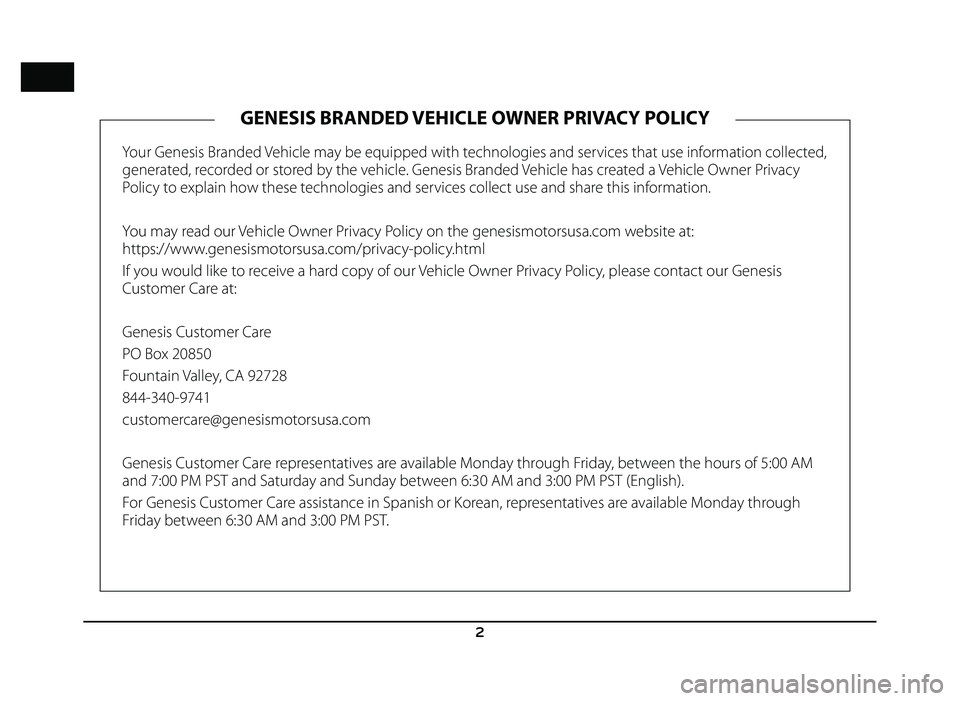
2
Your Genesis Branded Vehicle may be equipped with technologies and services that use information collected,
generated, recorded or stored by the vehicle. Genesis Branded Vehicle has created a Vehicle Owner Privacy
Policy to explain how these technologies and services collect use and share this information.
You may read our Vehicle Owner Privacy Policy on the genesismotorsusa.com website at:
https://www.genesismotorsusa.com/privacy-policy.html
If you would like to receive a hard copy of our Vehicle Owner Privacy Policy, please contact our Genesis
Customer Care at:
Genesis Customer Care
PO Box 20850
Fountain Valley, CA 92728
844-340-9741
[email protected]
Genesis Customer Care representatives are available Monday through Friday, between the hours of 5:00 AM
and 7:00 PM PST and Saturday and Sunday between 6:30 AM and 3:00 PM PST (English).
For Genesis Customer Care assistance in Spanish or Korean, representatives are available Monday through
Friday between 6:30 AM and 3:00 PM PST.
GENESIS BRANDED VEHICLE OWNER PRIVACY POLICY
Page 3 of 88
3
Thank you for purchasing this DIS Navigation system.
This user’s manual explains how to use the GENESIS DIS Navigation system.
Before using the product, read the contents of this user’s manual carefully and use this product safely.
• The screens shown in this manual may diff er with the actual screens of the product.
• The design and specifi cation of this product may change without prior notifi cation for product improvement.
• When transferring the vehicle to another individual, include this user’s manual so that the next driver can continue its use.
All Map Database cannot be copied without permission.
Important Notice: This is protected by U.S. copyright laws. All rights not expressly granted are reserved.
You may not otherwise reproduce, modify, and distribute the content without Hyundai MnSoft, Inc’s prior written consent.
Page 4 of 88
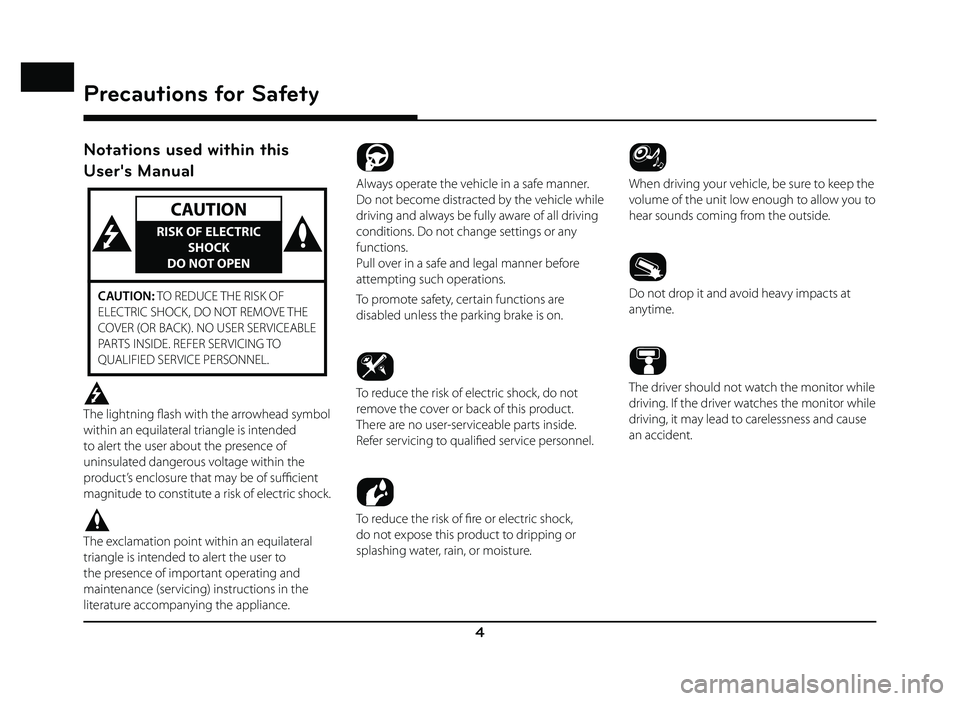
4
Notations used within this
User's Manual
CAUTION
RISK OF ELECTRIC SHOCK
DO NOT OPEN
CAUTION: TO REDUCE THE RISK OF
ELECTRIC SHOCK, DO NOT REMOVE THE
COVER (OR BACK). NO USER SERVICEABLE
PARTS INSIDE. REFER SERVICING TO
QUALIFIED SERVICE PERSONNEL.
The lightning fl ash with the arrowhead symbol
within an equilateral triangle is intended
to alert the user about the presence of
uninsulated dangerous voltage within the
product’s enclosure that may be of suffi cient
magnitude to constitute a risk of electric shock.
The exclamation point within an equilateral
triangle is intended to alert the user to
the presence of important operating and
maintenance (servicing) instructions in the
literature accompanying the appliance.
Always operate the vehicle in a safe manner.
Do not become distracted by the vehicle while
driving and always be fully aware of all driving
conditions. Do not change settings or any
functions.
Pull over in a safe and legal manner before
attempting such operations.
To promote safety, certain functions are
disabled unless the parking brake is on.
To reduce the risk of electric shock, do not
remove the cover or back of this product.
There are no user-serviceable parts inside.
Refer servicing to qualifi ed service personnel.
To reduce the risk of fi re or electric shock,
do not expose this product to dripping or
splashing water, rain, or moisture.
When driving your vehicle, be sure to keep the
volume of the unit low enough to allow you to
hear sounds coming from the outside.
Do not drop it and avoid heavy impacts at
anytime.
The driver should not watch the monitor while
driving. If the driver watches the monitor while
driving, it may lead to carelessness and cause
an accident.
Precautions for Safety
Precautions for Safety
Page 5 of 88
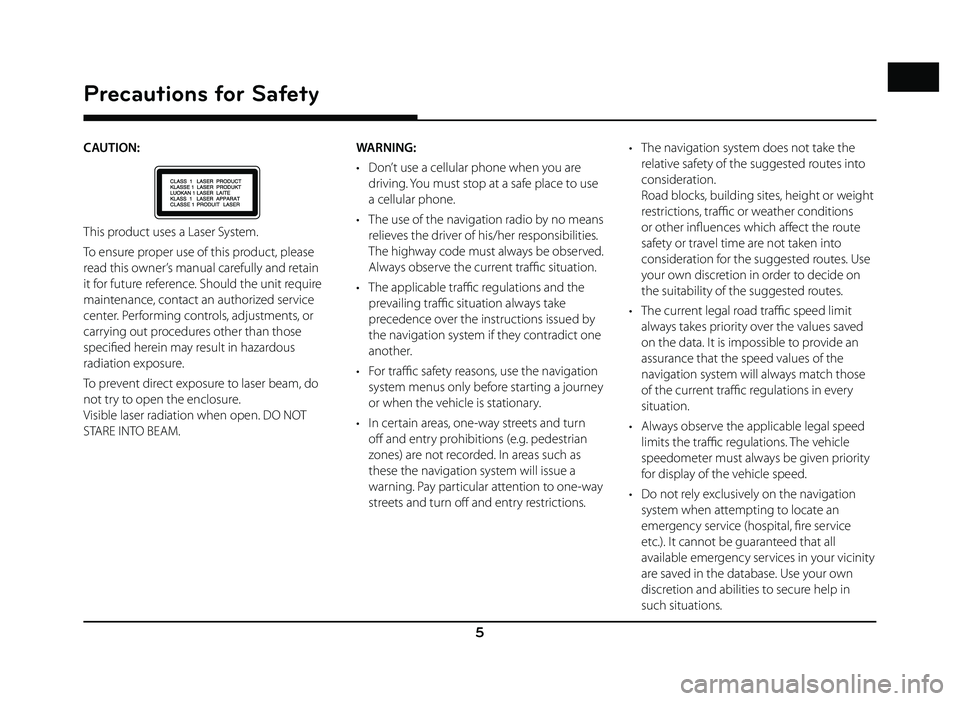
5
Precautions for Safety
CAUTION:
This product uses a Laser System.
To ensure proper use of this product, please
read this owner’s manual carefully and retain
it for future reference. Should the unit require
maintenance, contact an authorized service
center. Performing controls, adjustments, or
carrying out procedures other than those
specifi ed herein may result in hazardous
radiation exposure.
To prevent direct exposure to laser beam, do
not try to open the enclosure.
Visible laser radiation when open. DO NOT
STARE INTO BEAM.WARNING:
• Don’t use a cellular phone when you are
driving. You must stop at a safe place to use
a cellular phone.
• The use of the navigation radio by no means relieves the driver of his/her responsibilities.
The highway code must always be observed.
Always observe the current traffi c situation.
• The applicable traffi c regulations and the
prevailing traffi c situation always take
precedence over the instructions issued by
the navigation system if they contradict one
another.
• For traffi c safety reasons, use the navigation
system menus only before starting a journey
or when the vehicle is stationary.
• In certain areas, one-way streets and turn off and entry prohibitions (e.g. pedestrian
zones) are not recorded. In areas such as
these the navigation system will issue a
warning. Pay particular attention to one-way
streets and turn off and entry restrictions. • The navigation system does not take the
relative safety of the suggested routes into
consideration.
Road blocks, building sites, height or weight
restrictions, traffi c or weather conditions
or other infl uences which aff ect the route
safety or travel time are not taken into
consideration for the suggested routes. Use
your own discretion in order to decide on
the suitability of the suggested routes.
• The current legal road traffi c speed limit
always takes priority over the values saved
on the data. It is impossible to provide an
assurance that the speed values of the
navigation system will always match those
of the current traffi c regulations in every
situation.
• Always observe the applicable legal speed limits the traffi c regulations. The vehicle
speedometer must always be given priority
for display of the vehicle speed.
• Do not rely exclusively on the navigation system when attempting to locate an
emergency service (hospital, fi re service
etc.). It cannot be guaranteed that all
available emergency services in your vicinity
are saved in the database. Use your own
discretion and abilities to secure help in
such situations.
Page 6 of 88
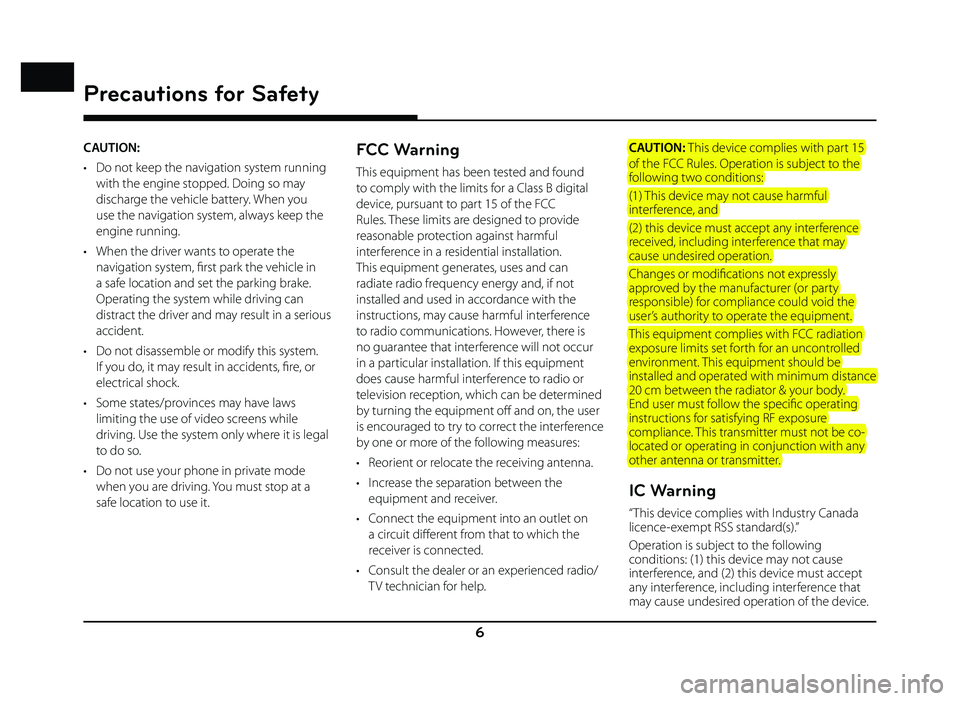
6
Precautions for Safety
CAUTION:
• Do not keep the navigation system running with the engine stopped. Doing so may
discharge the vehicle battery. When you
use the navigation system, always keep the
engine running.
• When the driver wants to operate the navigation system, fi rst park the vehicle in
a safe location and set the parking brake.
Operating the system while driving can
distract the driver and may result in a serious
accident.
• Do not disassemble or modify this system. If you do, it may result in accidents, fi re, or
electrical shock.
• Some states/provinces may have laws limiting the use of video screens while
driving. Use the system only where it is legal
to do so.
• Do not use your phone in private mode when you are driving. You must stop at a
safe location to use it.FCC Warning
This equipment has been tested and found
to comply with the limits for a Class B digital
device, pursuant to part 15 of the FCC
Rules. These limits are designed to provide
reasonable protection against harmful
interference in a residential installation.
This equipment generates, uses and can
radiate radio frequency energy and, if not
installed and used in accordance with the
instructions, may cause harmful interference
to radio communications. However, there is
no guarantee that interference will not occur
in a particular installation. If this equipment
does cause harmful interference to radio or
television reception, which can be determined
by turning the equipment off and on, the user
is encouraged to try to correct the interference
by one or more of the following measures:
• Reorient or relocate the receiving antenna.
• Increase the separation between the equipment and receiver.
• Connect the equipment into an outlet on a circuit diff erent from that to which the
receiver is connected.
• Consult the dealer or an experienced radio/ TV technician for help. CAUTION: This device complies with part 15
of the FCC Rules. Operation is subject to the
following two conditions:
(1) This device may not cause harmful
interference, and
(2) this device must accept any interference
received, including interference that may
cause undesired operation.
Changes or modifi cations not expressly
approved by the manufacturer (or party
responsible) for compliance could void the
user’s authority to operate the equipment.
This equipment complies with FCC radiation
exposure limits set forth for an uncontrolled
environment. This equipment should be
installed and operated with minimum distance
20 cm between the radiator & your body.
End user must follow the specifi c operating
instructions for satisfying RF exposure
compliance. This transmitter must not be co-
located or operating in conjunction with any
other antenna or transmitter.
IC Warning
“ This device complies with Industry Canada
licence-exempt RSS standard(s).”
Operation is subject to the following
conditions: (1) this device may not cause
interference, and (2) this device must accept
any interference, including interference that
may cause undesired operation of the device.
Page 7 of 88
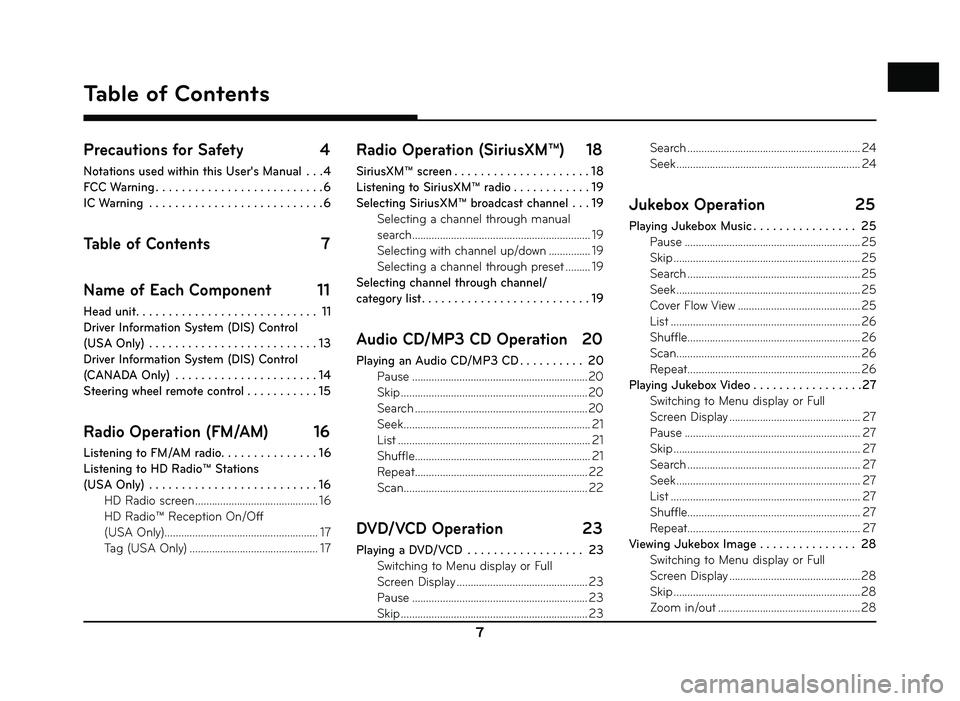
7
Precautions for Safety 4
Notations used within this User's Manual . . . 4
FCC Warning . . . . . . . . . . . . . . . . . . . . . . . . . . 6
IC Warning . . . . . . . . . . . . . . . . . . . . . . . . . . . 6
Table of Contents 7
Name of Each Component 11
Head unit . . . . . . . . . . . . . . . . . . . . . . . . . . . . 11
Driver Information System (DIS) Control
(USA Only) . . . . . . . . . . . . . . . . . . . . . . . . . . 13
Driver Information System (DIS) Control
(CANADA Only) . . . . . . . . . . . . . . . . . . . . . . 14
Steering wheel remote control . . . . . . . . . . . 15
Radio Operation (FM/AM) 16
Listening to FM/AM radio. . . . . . . . . . . . . . . 16
Listening to HD Radio™ Stations
(USA Only) . . . . . . . . . . . . . . . . . . . . . . . . . . 16 HD Radio screen ............................................ 16
HD Radio™ Reception On/Off
(USA Only) ....................................................... 17
Tag (USA Only) .............................................. 17
Radio Operation (SiriusXM™) 18
SiriusXM™ screen . . . . . . . . . . . . . . . . . . . . . 18
Listening to SiriusXM™ radio . . . . . . . . . . . . 19
Selecting SiriusXM™ broadcast channel . . . 19 Selecting a channel through manual
search ................................................................ 19
Selecting with channel up/down ............... 19
Selecting a channel through preset ......... 19
Selecting channel through channel/
category list . . . . . . . . . . . . . . . . . . . . . . . . . . 19
Audio CD/MP3 CD Operation 20
Playing an Audio CD/MP3 CD . . . . . . . . . . 20 Pause ...............................................................20
Skip ...................................................................\
20
Search ..............................................................20
Seek ................................................................... 21
List ..................................................................... 21
Shuffle ............................................................... 21
Repeat .............................................................. 22
Scan .................................................................. 22
DVD/VCD Operation 23
Playing a DVD/VCD . . . . . . . . . . . . . . . . . . 23
Switching to Menu display or Full
Screen Display ............................................... 23
Pause ............................................................... 23
Skip ...................................................................\
23 Search .............................................................. 24
Seek .................................................................. 24
Jukebox Operation
25
Playing Jukebox Music . . . . . . . . . . . . . . . . 25
Pause ............................................................... 25
Skip ...................................................................\
25
Search .............................................................. 25
Seek .................................................................. 25
Cover Flow View ............................................ 25
List .................................................................... 26
Shuffle .............................................................. 26
Scan .................................................................. 26
Repeat .............................................................. 26
Playing Jukebox Video . . . . . . . . . . . . . . . . .27 Switching to Menu display or Full
Screen Display ............................................... 27
Pause ............................................................... 27
Skip ...................................................................\
27
Search .............................................................. 27
Seek .................................................................. 27
List .................................................................... 27
Shuffle .............................................................. 27
Repeat .............................................................. 27
Viewing Jukebox Image . . . . . . . . . . . . . . . 28 Switching to Menu display or Full
Screen Display ............................................... 28
Skip ...................................................................\
28
Zoom in/out ................................................... 28
Table of Contents
Table of Contents
Page 8 of 88
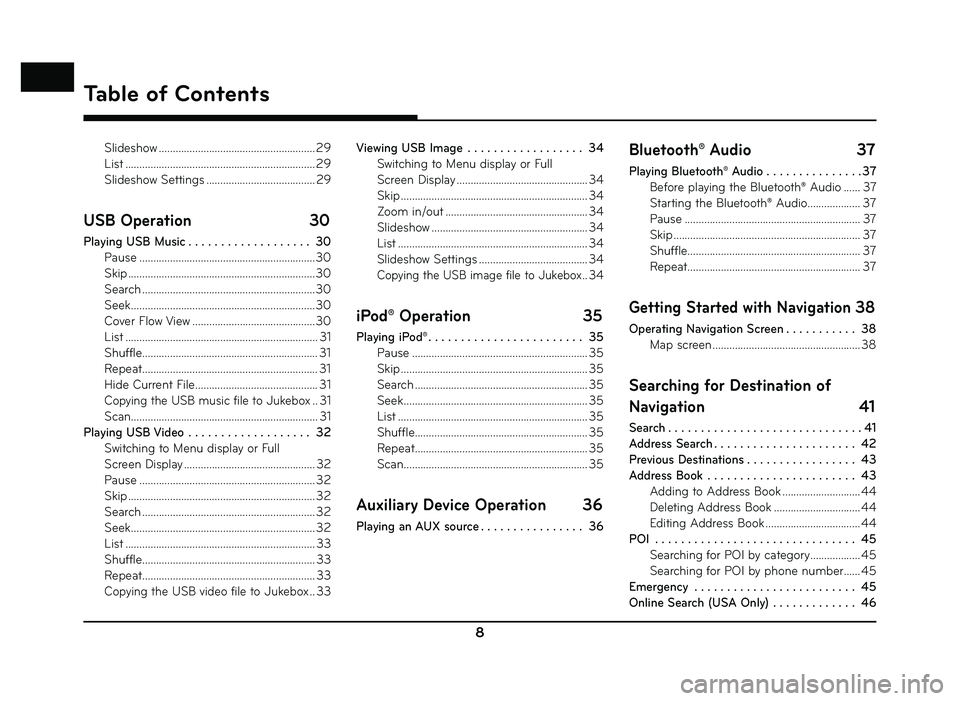
8
Slideshow ........................................................ 29
List .................................................................... 29
Slideshow Settings ....................................... 29
USB Operation 30
Playing USB Music . . . . . . . . . . . . . . . . . . . 30
Pause ...............................................................30
Skip ...................................................................\
30
Search ..............................................................30
Seek ..................................................................30
Cover Flow View ............................................30
List ..................................................................... 31
Shuffle ............................................................... 31
Repeat ............................................................... 31
Hide Current File ............................................ 31
Copying the USB music file to Jukebox .. 31
Scan ................................................................... 31
Playing USB Video . . . . . . . . . . . . . . . . . . . 32 Switching to Menu display or Full
Screen Display ............................................... 32
Pause ............................................................... 32
Skip ...................................................................\
32
Search .............................................................. 32
Seek .................................................................. 32
List .................................................................... 33
Shuffle .............................................................. 33
Repeat .............................................................. 33
Copying the USB video file to Jukebox .. 33 Viewing USB Image . . . . . . . . . . . . . . . . . . 34
Switching to Menu display or Full
Screen Display ............................................... 34
Skip ...................................................................\
34
Zoom in/out ................................................... 34
Slideshow ........................................................ 34
List .................................................................... 34
Slideshow Settings ....................................... 34
Copying the USB image file to Jukebox .. 34
iPod® Operation 35
Playing iPod® . . . . . . . . . . . . . . . . . . . . . . . . 35
Pause ............................................................... 35
Skip ...................................................................\
35
Search .............................................................. 35
Seek .................................................................. 35
List .................................................................... 35
Shuffle .............................................................. 35
Repeat .............................................................. 35
Scan .................................................................. 35
Auxiliary Device Operation 36
Playing an AUX source . . . . . . . . . . . . . . . . 36
Bluetooth® Audio 37
Playing Bluetooth® Audio . . . . . . . . . . . . . . . 37
Before playing the Bluetooth® Audio ...... 37
Starting the Bluetooth® Audio................... 37
Pause ............................................................... 37
Skip ...................................................................\
37
Shuffle .............................................................. 37
Repeat .............................................................. 37
Getting Started with Navigation 38
Operating Navigation Screen . . . . . . . . . . . 38
Map screen ..................................................... 38
Searching for Destination of
Navigation 41
Search . . . . . . . . . . . . . . . . . . . . . . . . . . . . . . 41
Address Search . . . . . . . . . . . . . . . . . . . . . . 42
Previous Destinations . . . . . . . . . . . . . . . . . 43
Address Book . . . . . . . . . . . . . . . . . . . . . . . 43Adding to Address Book ............................ 44
Deleting Address Book ............................... 44
Editing Address Book .................................. 44
POI . . . . . . . . . . . . . . . . . . . . . . . . . . . . . . . 45 Searching for POI by category .................. 45
Searching for POI by phone number ...... 45
Emergency . . . . . . . . . . . . . . . . . . . . . . . . . 45
Online Search (USA Only) . . . . . . . . . . . . . 46
Table of Contents