Page 9 of 88
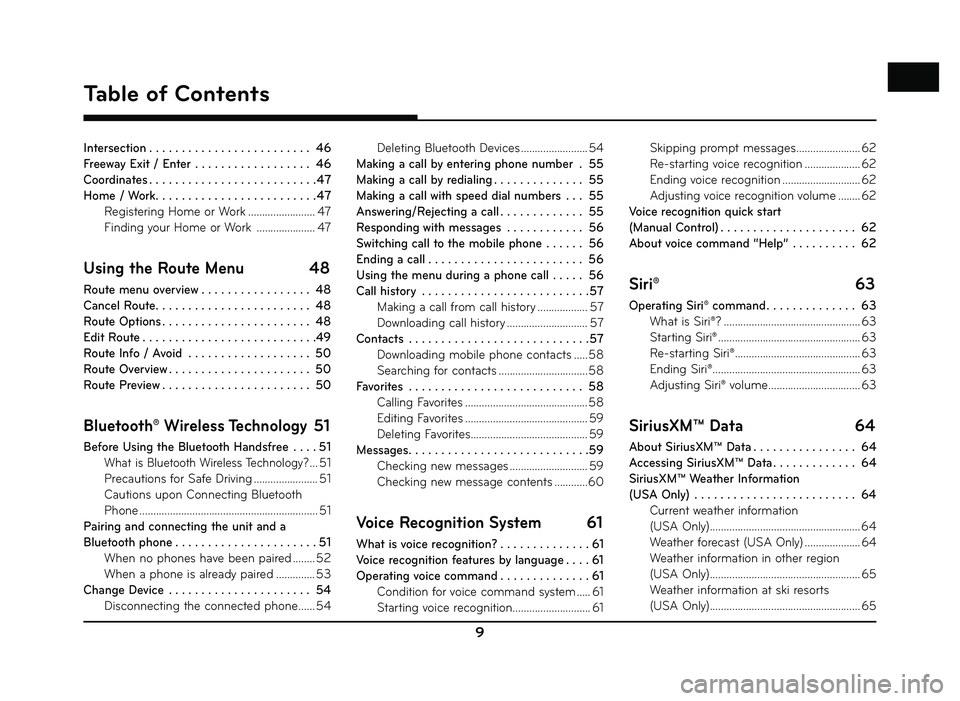
9
Table of Contents
Intersection . . . . . . . . . . . . . . . . . . . . . . . . . 46
Freeway Exit / Enter . . . . . . . . . . . . . . . . . . 46
Coordinates . . . . . . . . . . . . . . . . . . . . . . . . . . 47
Home / Work . . . . . . . . . . . . . . . . . . . . . . . . . 47
Registering Home or Work ........................ 47
Finding your Home or Work ..................... 47
Using the Route Menu 48
Route menu overview . . . . . . . . . . . . . . . . . 48
Cancel Route . . . . . . . . . . . . . . . . . . . . . . . . 48
Route Options . . . . . . . . . . . . . . . . . . . . . . . 48
Edit Route . . . . . . . . . . . . . . . . . . . . . . . . . . .49
Route Info / Avoid . . . . . . . . . . . . . . . . . . . 50
Route Overview . . . . . . . . . . . . . . . . . . . . . . 50
Route Preview . . . . . . . . . . . . . . . . . . . . . . . 50
Bluetooth® Wireless Technology 51
Before Using the Bluetooth Handsfree . . . . 51
What is Bluetooth Wireless Technology? ... 51
Precautions for Safe Driving ....................... 51
Cautions upon Connecting Bluetooth
Phone ................................................................ 51
Pairing and connecting the unit and a
Bluetooth phone . . . . . . . . . . . . . . . . . . . . . . 51 When no phones have been paired ........ 52
When a phone is already paired .............. 53
Change Device . . . . . . . . . . . . . . . . . . . . . . 54 Disconnecting the connected phone ...... 54Deleting Bluetooth Devices ........................ 54
Making a call by entering phone number . 55
Making a call by redialing . . . . . . . . . . . . . . 55
Making a call with speed dial numbers . . . 55
Answering/Rejecting a call . . . . . . . . . . . . . 55
Responding with messages . . . . . . . . . . . . 56
Switching call to the mobile phone . . . . . . 56
Ending a call . . . . . . . . . . . . . . . . . . . . . . . . 56
Using the menu during a phone call . . . . . 56
Call history . . . . . . . . . . . . . . . . . . . . . . . . . . 57 Making a call from call history .................. 57
Downloading call history ............................. 57
Contacts . . . . . . . . . . . . . . . . . . . . . . . . . . . . 57 Downloading mobile phone contacts ..... 58
Searching for contacts ................................ 58
Favorites . . . . . . . . . . . . . . . . . . . . . . . . . . . 58 Calling Favorites ............................................ 58
Editing Favorites ............................................ 59
Deleting Favorites .......................................... 59
Messages . . . . . . . . . . . . . . . . . . . . . . . . . . . .59
Checking new messages ............................ 59
Checking new message contents ............60
Voice Recognition System 61
What is voice recognition? . . . . . . . . . . . . . . 61
Voice recognition features by language . . . . 61
Operating voice command . . . . . . . . . . . . . . 61 Condition for voice command system ..... 61
Starting voice recognition............................ 61 Skipping prompt messages
....................... 62
Re-starting voice recognition .................... 62
Ending voice recognition ............................ 62
Adjusting voice recognition volume ........ 62
Voice recognition quick start
(Manual Control) . . . . . . . . . . . . . . . . . . . . . 62
About voice command “Help” . . . . . . . . . . 62
Siri® 63
Operating Siri® command . . . . . . . . . . . . . . 63
What is Siri®? ................................................. 63
Starting Siri® ................................................... 63
Re-starting Siri® ............................................. 63
Ending Siri® ..................................................... 63
Adjusting Siri® volume ................................. 63
SiriusXM™ Data 64
About SiriusXM™ Data . . . . . . . . . . . . . . . . 64
Accessing SiriusXM™ Data . . . . . . . . . . . . . 64
SiriusXM™ Weather Information
(USA Only) . . . . . . . . . . . . . . . . . . . . . . . . . 64
Current weather information
(USA Only) ...................................................... 64
Weather forecast (USA Only) .................... 64
Weather information in other region
(USA Only) ...................................................... 65
Weather information at ski resorts
(USA Only) ...................................................... 65
Page 10 of 88
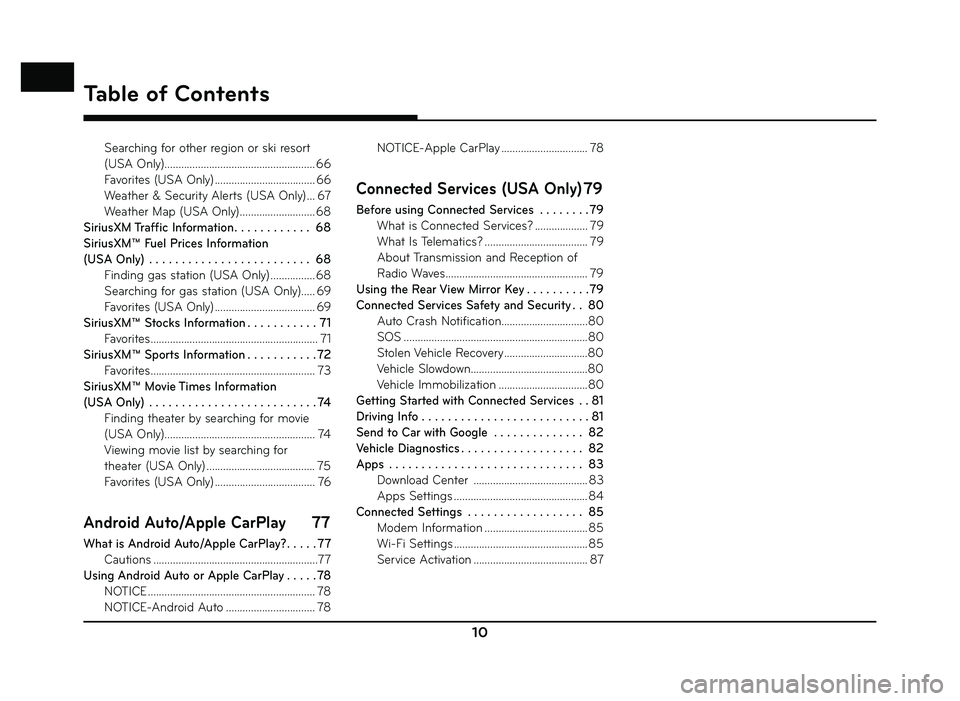
10
Table of Contents
Searching for other region or ski resort
(USA Only) ...................................................... 66
Favorites (USA Only) .................................... 66
Weather & Security Alerts (USA Only) ... 67
Weather Map (USA Only) ........................... 68
SiriusXM Traffic Information . . . . . . . . . . . . 68
SiriusXM™ Fuel Prices Information
(USA Only) . . . . . . . . . . . . . . . . . . . . . . . . . 68 Finding gas station (USA Only) ................ 68
Searching for gas station (USA Only)..... 69
Favorites (USA Only) .................................... 69
SiriusXM™ Stocks Information . . . . . . . . . . . 71 Favorites ............................................................ 71
SiriusXM™ Sports Information . . . . . . . . . . . 72 Favorites ........................................................... 73
SiriusXM™ Movie Times Information
(USA Only) . . . . . . . . . . . . . . . . . . . . . . . . . . 74 Finding theater by searching for movie
(USA Only) ...................................................... 74
Viewing movie list by searching for
theater (USA Only) ....................................... 75
Favorites (USA Only) .................................... 76
Android Auto/Apple CarPlay 77
What is Android Auto/Apple CarPlay? . . . . . 77
Cautions ...........................................................77
Using Android Auto or Apple CarPlay . . . . . 78 NOTICE ............................................................ 78
NOTICE-Android Auto ................................ 78 NOTICE-Apple CarPlay ............................... 78
Connected Services (USA Only) 79
Before using Connected Services . . . . . . . .79
What is Connected Services? ................... 79
What Is Telematics? ..................................... 79
About Transmission and Reception of
Radio Waves ................................................... 79
Using the Rear View Mirror Key . . . . . . . . . .79
Connected Services Safety and Security . . 80 Auto Crash Notification...............................80
SOS ..................................................................80
Stolen Vehicle Recovery ..............................80
Vehicle Slowdown..........................................80
Vehicle Immobilization ................................80
Getting Started with Connected Services . . 81
Driving Info . . . . . . . . . . . . . . . . . . . . . . . . . . 81
Send to Car with Google . . . . . . . . . . . . . . 82
Vehicle Diagnostics . . . . . . . . . . . . . . . . . . . 82
Apps . . . . . . . . . . . . . . . . . . . . . . . . . . . . . . 83 Download Center ......................................... 83
Apps Settings ................................................ 84
Connected Settings . . . . . . . . . . . . . . . . . . 85 Modem Information ..................................... 85
Wi-Fi Settings ................................................ 85
Service Activation ......................................... 87
Page 11 of 88
11
Name of Each Component
Head unit
The image of this product may be diff erent from the actual product.
/SXM
1
4
6
2
5
7
3
1. Disc slot
Insert a disc into the disc slot.
2. DISC IN indicator light (DISC-IN)
When a disc is inserted, the indicator is illuminated.
3. Disc eject (
B) button
Press to insert or eject disc 4. • PWR PUSH button
-
Power on
Press this button in power OFF status.
-
Power off
Press and hold this button in power ON status.
• Volume control knob (VOL)
Turn left/right to control volume.
• AV on/off button
Press this button to turn AV on or off in
power on status. 5. FM/AM Button
Selects the FM/AM band.
6. SXM Button
Selects the SiriusXM band.
7. MEDIA button
Press this button to move to the [Media]
menu in media playing screen. Press this
button again to display the media playing
screen.
Name of Each Component
Page 12 of 88
12
/SXM
10 11 13
128
9
Name of Each Component
8. SD map card slot
Insert the SD card into the slot.
9. MAP/VOICE button
• Press to display the map screen of the current location.
• Press to repeat the voice guidance. 10. S SEEK/TRACK W
button
-
When pressed momentarily (less than 0.8
sec.)
• FM/AM/SiriusXM mode: plays previous/ next station.
• MEDIA mode: changes the track, fi le, or chapter.
- When pressed and held (0.8 sec. or longer) • FM/AM/SiriusXM mode: changes the station until the button is released.
• MEDIA mode: rewinds or fast forwards the track, fi le, or chapter. 11. TUNE/FILE button
- FM/AM/SiriusXM mode: Turn to change the station.
- CD/DVD/VCD/Jukebox/USB/iPod mode: Turn
to search for the desired track, fi le or chapter.
12. DISP button - Press to turn the screen on or off .
- Press and hold to move to the [Display] menu screen.
13. RESET hole
Press to reset the unit.
Page 13 of 88
13
Driver Information System (DIS) Control (USA Only)
The image of this product may be diff erent from the actual product.
4 6
2
8
5
3
7
1
Name of Each Component
1. Controller
Tap or rotate to navigate through the menu
screens.
2. HOME button
Press to move to the [HOME] menu screen.
3. PHONE button
Press to move to the Phone menu screen. 4. BACK button
Press to move to the previous screen.
5. CONNECT button
Press to move to the [Connected Services]
menu screen.
6. NAV button
Press to move to the [Navigation] menu screen. 7. MAP/VOICE button
• Press to display the map screen of the current location.
• Press to repeat the voice guidance.
8. MENU button
Press to move to the pop-up menu in each mode.
Page 14 of 88
14
Driver Information System (DIS) Control (CANADA Only)
The image of this product may be diff erent from the actual product.
4 6
2
8
5
3
7
1
Name of Each Component
1. Controller
Tap or rotate to navigate through the menu
screens.
2. HOME button
Press to move to the [HOME] menu screen.
3. PHONE button
Press to move to the Phone menu screen. 4. BACK button
Press to move to the previous screen.
5. SETUP button
Press to move to the [Setup] menu screen.
6. NAV button
Press to move to the [Navigation] menu
screen. 7. MAP/VOICE button
• Press to display the map screen of the current location.
• Press to repeat the voice guidance.
8. MENU button
Press to move to the pop-up menu in each mode.
Page 15 of 88
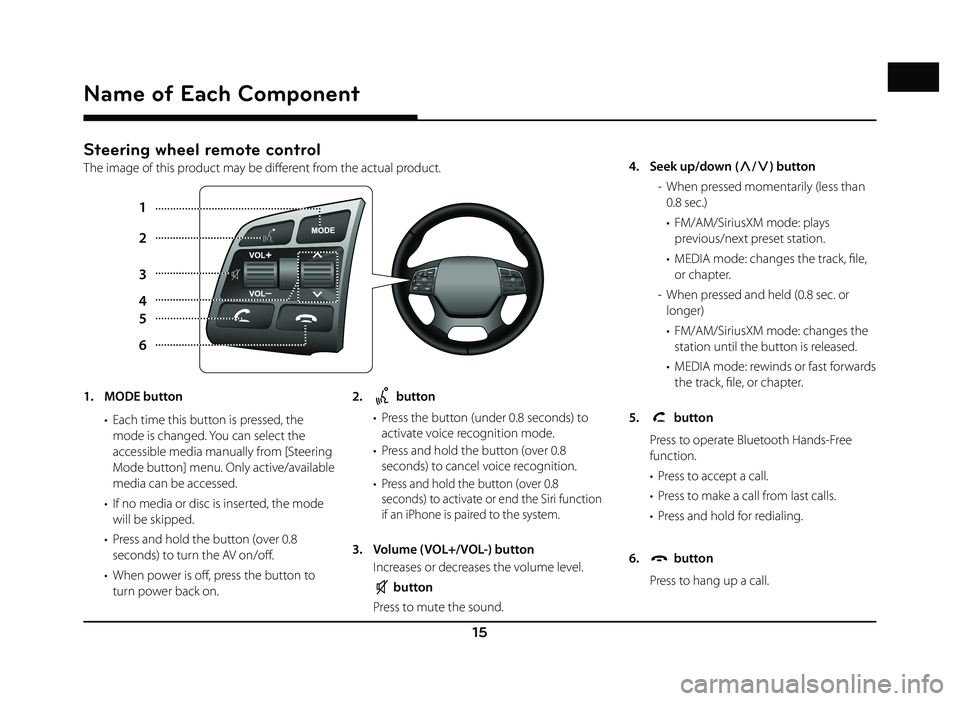
15
Steering wheel remote control
The image of this product may be diff erent from the actual product.
1
5
6 2
3
4
Name of Each Component
1. MODE button • Each time this button is pressed, the mode is changed. You can select the
accessible media manually from [Steering
Mode button] menu. Only active/available
media can be accessed.
• If no media or disc is inserted, the mode will be skipped.
• Press and hold the button (over 0.8 seconds) to turn the AV on/off .
• When power is off , press the button to turn power back on. 2. button
• Press the button (under 0.8 seconds) to activate voice recognition mode.
• Press and hold the button (over 0.8 seconds) to cancel voice recognition.
•
Press and hold the button (over 0.8
seconds) to activate or end the Siri function
if an iPhone is paired to the system.
3. Volume (VOL+/VOL-) button
Increases or decreases the volume level.
button
Press to mute the sound. 4. Seek up/down (
W/
S ) button
- When pressed momentarily (less than 0.8 sec.)
• FM/AM/SiriusXM mode: plays previous/next preset station.
• MEDIA mode: changes the track, fi le, or chapter.
- When pressed and held (0.8 sec. or longer)
• FM/AM/SiriusXM mode: changes the station until the button is released.
• MEDIA mode: rewinds or fast forwards the track, fi le, or chapter.
5.
button
Press to operate Bluetooth Hands-Free function.
• Press to accept a call.
• Press to make a call from last calls.
• Press and hold for redialing.
6.
button
Press to hang up a call.
Page 16 of 88
![GENESIS G80 SPORT 2019 Quick Reference Guide 16
Radio Operation (FM/AM)
Listening to FM/AM radio
1. Press [FM/AM] on the head unit. Or press [HOME] > [FM/AM].
2. Press [FM] or [AM] on the screen.
The FM/AM screen of the most recent listen GENESIS G80 SPORT 2019 Quick Reference Guide 16
Radio Operation (FM/AM)
Listening to FM/AM radio
1. Press [FM/AM] on the head unit. Or press [HOME] > [FM/AM].
2. Press [FM] or [AM] on the screen.
The FM/AM screen of the most recent listen](/manual-img/46/35634/w960_35634-15.png)
16
Radio Operation (FM/AM)
Listening to FM/AM radio
1. Press [FM/AM] on the head unit. Or press [HOME] > [FM/AM].
2. Press [FM] or [AM] on the screen.
The FM/AM screen of the most recent listened station is displayed.
3. Auto tuning:
Press [
S SEEK/TRACK W] on the head unit.
-
When a station is received, searching stops.
Manual tuning:
Turn [ TUNE/FILE] on the head unit in clockwise or counter-clockwise direction.
-
The stations move up and down step by
step.
Preset tuning:
From the 12 presets, select the station you want to listen to.Listening to HD Radio™
Stations (USA Only)
The HD Radio function is not supported for
vehicles purchased in Canada.
You can turn HD Radio reception on from the
menu and listen to HD Radio Broadcasts.
The HD Radio screen is displayed only when a
HD Radio broadcast is being received.
HD Radio screen
D
A
CB
A HD Radio Reception & Channel buttons
Displays main HD Radio channels and used to directly select the currently available
local channels.
Radio Operation (FM/AM)