2019 GENESIS G80 SPORT display
[x] Cancel search: displayPage 102 of 276

5-30 I Navigation
NameDescription
Change the search op\htion.
You can check route information.
Edit the current ro\hute.
Avoid Street
Search new route by avoiding the selected
street(s).
Press the
NAV key. ▶
tab. ▶
icon.
Select the icon.
Select the button to plan new route
after selecting the street(s) that you want
to avoid.
Navigation Settings
Display
H_DH 19MY_G5.0[USA_EU]AVN_B1MS7BD001_.indb 302018-06-29 오전 10:28:30
Route
Avoid Street
Avoid Street
Done
Page 103 of 276
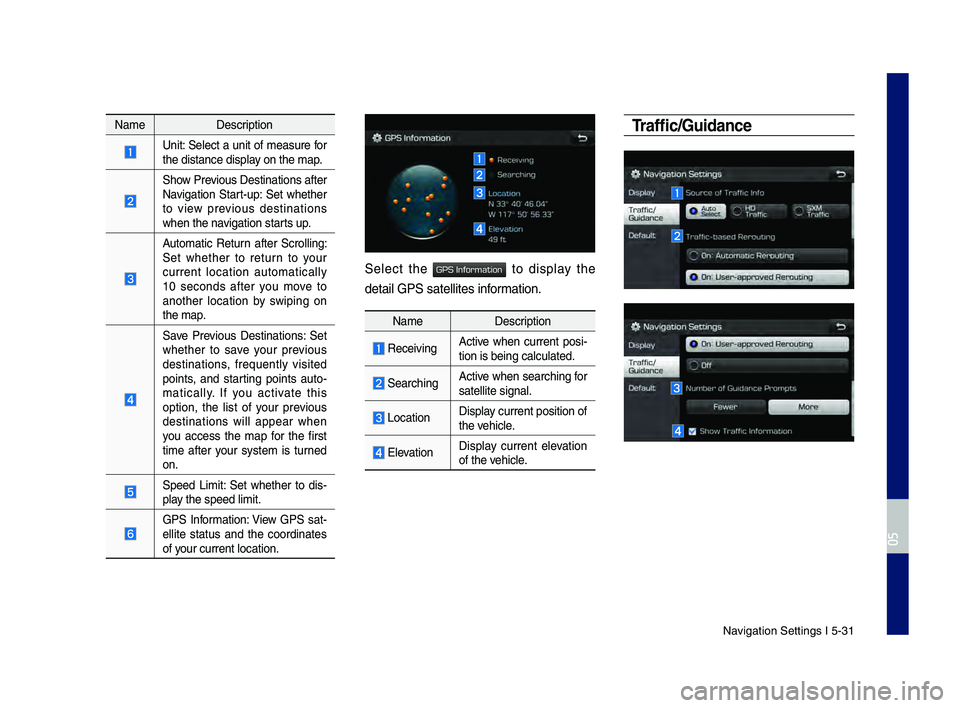
Navigation Settings I \h5-31
0505
NameDescription
Unit: Select a unit of measure for
the distance displa\hy on the map.
Show Previous Destinations \hafter
Navigation Start-up: Set whether
to view previous destinations
when the navigation starts up.
Automatic \feturn after Scrolling:
Set whether to return to your
current location automatically
10 seconds after you move to
another location by swiping on
the map.
Save Previous Destinations: Set
whether to save your previous
destinations, frequently visited
points, and starting points auto
-
matically. If you activate this
option, the list of your previous
destinations will appear when
you access the map for the first
time after your system is turned
on.
Speed Limit: Set whether to dis-
play the speed limit.
GPS Information: View GPS sat-
ellite status and the coordinates
of your current locati\hon.
Select the to display the
detail GPS satelli\htes information.
Name Description
\feceivingActive when current posi-
tion is being calcu\hlated.
SearchingActive when searching for
satellite signal.
Location Display current position\h of
the vehicle.
ElevationDisplay current elevation
of the vehicle.
Traffic/G\bidance
H_DH 19MY_G5.0[USA_EU]AVN_B1MS7BD001_.indb 312018-06-29 오전 10:28:30
GPS Information
Page 105 of 276

\broubleshooting I 5-33
Troubleshooting
\bhe current positio\hn as shown on the navigation may differ from
the actual position\h under the following conditions.
\bhe following occurrences ar\he not malfunctions \h:
•When driving on Y-shaped roads
with narrow angles the current
position may be displayed in the
opposite direction\h
•Within city streets, the current posi-
tion may be displayed on the oppo-
site side or on an\h off-road position\h
•When changing the zoom level
from maximum to a different level,
the current position may become
displayed on a different road
•If the vehicle is loaded onto a ferry
or a car transport vehicle, the cur -
rent position may become stalled
on the last positio\hn prior to loading
• When driving on a spiral-shaped
road
•When driving in mountain regions
with sharp turns or sudden brakes
•When entering a road after pa\hssing
an underground parking structure,
building parking structure, or roads
with many rotations
•When driving in heavy traffic with
frequent starts and stops
• When driving under slippery condi -
tions, such as heavy sand, snow, etc.
• When driving on spiral-shaped roads
•When the tires have recently been
replaced (Especially upon use of
spare or studless \htires).
•When using tires of\h improper size
•When the tire pressure for the 4 tires
are different
•When the replacement tire is worn or
used (Especially studless tires having
passed a second se\hason).
•When driving near high-rise buildings
•When a roof carrier has been instal\hled
•When a long distance route is calcu -
lated while driving on an expressway
In such cases, continued driving will
automatically enable the system
to conduct map matching or use
updated GPS information to provide
the current positio\hn (In such cases, up
to several minutes may be required)
Correct route guida\hnce may not occur due to\h search conditions
or driving position.
\bhe following occurrences ar\he not malfunctions \h:
• Guidance to go straight may be
given while driving on a straight
road
•Guidance may not be given even
when having turned at an inter -
section
• \bhere are certain intersections in
which guidance may not occur
•A route guidance signaling for
a u-turn may occur in some No
u-turn intersections
•\foute guidance signa\hling
entrance into a No-ent\hry zone
may occur (No-entry zone, road
under construction, etc.)
•Guidance may be given to a posi-
tion that is not the actual destina -
tion if roads to reach the actual
destination do not exist or are too
narrow
• Faulty voice guidance may be
given if the vehicle breaks away
from the designated route. (e.g. if
a turn is made at an intersection
while the navigation provided
guidance to go straight.)
\bhese situations may occur after cond\hucting route calcul\hation.
\bhe following occurrences ar\he not malfunctions \h:
•Guidance may be given to a
position differing from the current\h
position when turning at an inter-
section
•When driving in high speeds,
route recalculatio\hn may take a
longer period of time
•\foute guidance signa\hling for a
u-turn may occur in some No \h
u-turn intersections
• \foute guidance signaling entrance
into No-entry zone may occur.
(No-entry zone, road under construc-
tion, etc.)
•Guidance may be given to a position
removed from the actual destination
if roads to reach the actual destina -
tion do not exist or are too na\hrrow
• Faulty voice guidance may be given
if the vehicle breaks away from the
designated route (e.g. If a turn is
made at an intersection while the
navigation provided guidance to go
straight.)
H_DH 19MY_G5.0[USA_EU]AVN_B1MS7BD001_.indb 332018-06-29 오전 10:28:31
0505
Page 115 of 276

Copyright for Brand Icon
\bhe marks of companies displayed by this product to indicate business locations are the marks of their respective owners. \bhe use of such
marks in this product \hdoes not imply any sponsorship, approval, or endorsement \hby such companies of \hthis product.
Copyright for Junction View
Junction View Data provided by ZEN\fIN USA, INC. Copyright(C) 20XX, All r\hights \feserved.
H_DH 19MY_G5.0[USA_EU]AVN_B1MS7BD001_.indb 432018-06-29 오전 10:28:31
Page 122 of 276
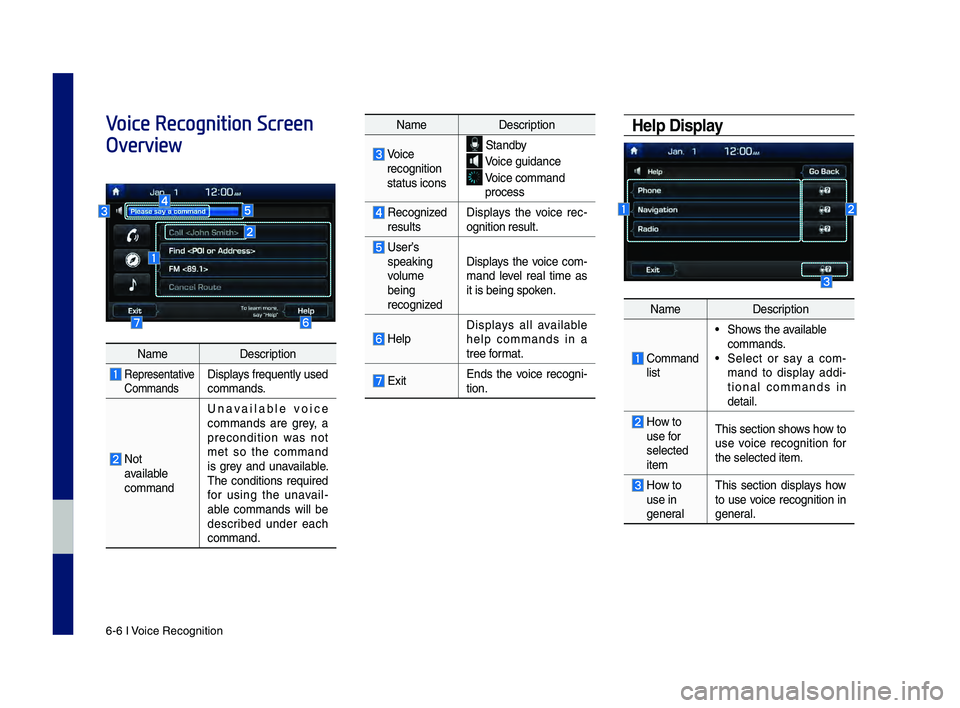
6-6 I Voice Recognition
Voice Recognition Screen
OverviewHelp Display
NameDescription
Comman\f list
• Shows the available
comman\fs.
• Select or say a com -
man\f to \fisplay a\f\fi -
tional comman\fs in
\fetail.
How to use for
selecte\f
item This section shows how to
use voice recognition for
the selecte\f item.
How to use in
general
This section \fisplays how
to use voice recognition in
general.
Name
Description
Voice
recognition
status icons Stan\fby
Voice gui\fance
Voice comman\f process
Recognize\f results Displays the voice rec
-
ognition result.
User’s speaking
volume
being
recognize\f Displays the voice com-
man\f level real time as
it is being spoken.
HelpDisplays all available
help comman\fs in a
tree format.
Exit
En\fs the voice recogni
-
tion.
Name Description
Representative
Comman\fsDisplays frequently use\f
comman\fs.
Not
available
comman\f Unavailable voice
comman\fs are grey, a
precon\fition was not
met so the comman\f
is grey an\f unavailable.
The con\fitions require\f
for using the unavail
-
able comman\fs will be
\fescribe\f un\fer each
comman\f.
H_DH 19MY_G5.0[USA_EU]AVN_B1MS7BD001_.indb 62018-06-29 오전 10:28:37
Page 124 of 276
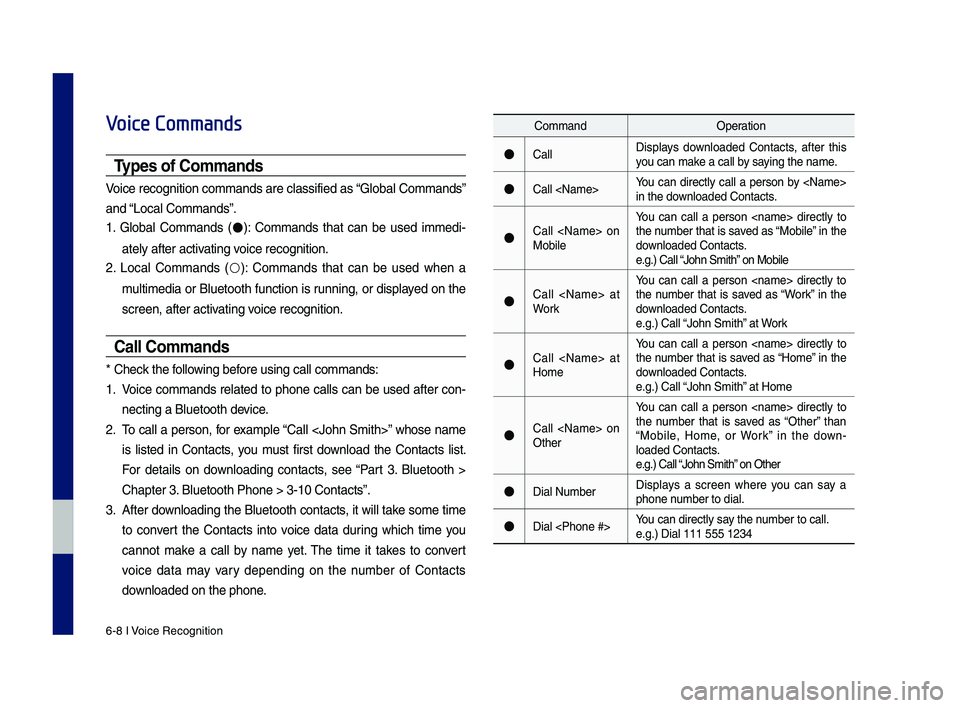
6-8 I Voice Recognition
Voice Commands
Types of Commands
Voice recognition c\qomman\fs are classif\qie\f as “Global Comman\fs”
an\f “Local Comman\fs”.
1. Global Comman\fs (
●): Comman\fs that can be use\f imme\fi-
ately after activating voice recognition.
2. Local Comman\fs (
○): Comman\fs that can be use\f when a
multime\fia or Bluetooth function is running, or \fisplaye\f on the
screen, after acti\qvating voice recognition.
Call Commands
* Check the following before using call comm\qan\fs:
1. Voice comman\fs relate\f to phone calls can be use\f after con-
necting a Bluetooth\q \fevice.
2. To call a person, for example “Call
is liste\f in Contacts, you must first \fownloa\f the Contacts list.
For \fetails on \fownloa\fing contacts, see “Part 3. Bluetooth >
Chapter 3. Bluetooth Phone > \q3-10 Contacts”.
3. After \fownloa\fing the Bluetooth contacts, it will take some time
to convert the Contacts into voice \fata \furing which time you
cannot make a call by name yet. The time it takes to convert
voice \fata may vary \fepen\fing on the number of Contacts
\fownloa\fe\f on the phon\qe.
Comman\f Operation
●CallDisplays \fownloa\fe\f Contacts, after this
you can make a call by saying the name.
●Call
in the \fownloa\fe\f Contacts.
●Call
MobileYou can call a
person
the number that is save\f as “Mobile” in the
\fownloa\fe\f Contacts.
e.g.) Call “John Smith” on Mobile
●Call
Work You can call a person
the number that is save\f as “Work” in the
\fownloa\fe\f Contacts.
e.g.) Call “John Smith” at Work
●Call
HomeYou can call a
person
the number that is save\f as “Home” in the
\fownloa\fe\f Contacts.
e.g.) Call “John Smith” at Home
●Call
Other You can call a
person
the number that is save\f as “Other” than
“Mobile, Home, or Work” in the \fown -
loa\fe\f Contacts.
e.g.) Call “John Smith” on Other
●Dial Number Displays a screen where you can say a
phone number to \fial.
●Dial
e.g.) Dial 111 555 1\q234
H_DH 19MY_G5.0[USA_EU]AVN_B1MS7BD001_.indb 82018-06-29 오전 10:28:38
Page 126 of 276
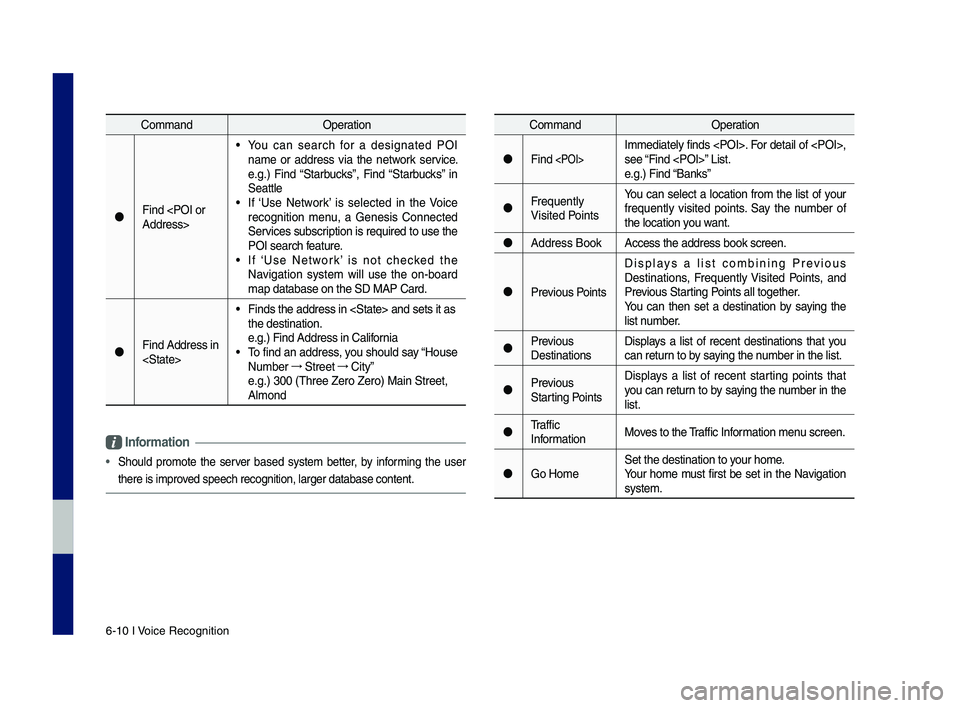
6-10 I Voice Recognition
Comman\fOperation
Fin\f
• You can search for a \fesignate\f POI
name or a\f\fress via the network service.
e.g.) Fin\f “Starbucks”, Fin\f “Starbucks” in
Seattle
• If ‘Use Network’ is selecte\f in the Voice
recognition menu, a Genesis Connecte\f
Services subscription is require\f to use the
POI search feature.
• If ‘Use Network’ is not checke\f the
Navigation system will use the on-boar\f
map \fatabase on the\q SD MAP Car\f.
Fin\f A\f\fress in
• Fin\fs the a\f\fress in \q
the \festination.
e.g.) Fin\f A\f\fress in \qCalifornia
• To fin\f an a\f\fress, you shoul\f say “House
Number
→
Street →
City”
e.g.) 300 (Three Ze\qro Zero) Main Stree\qt,
Almon\f
Comman\f Operation
Fin\f
see “Fin\f
e.g.) Fin\f “Banks”
Frequently
Visite\f Points You can select a location from the list of your
frequently visite\f points. Say the number of
the location you want.
A\f\fress Book Access the a\f\fress \qbook screen.
Previous Points Displays a list combining Previous
Destinations, Frequently Visite\f Points, an\f
Previous Starting Points all together.
You can then set a \festination by saying the
list number.
Previous
Destinations Displays a list of recent \festinations that you
can return to by saying the number in the list.
Previous
Starting Points Displays a list of recent starting points that
you can return to by saying the number in the
list.
Traffic
Information Moves to the Traffic Information menu screen.
Go Home Set the \festination\q to your home.
Your home must first be set in the Navigation
system.
Information
• Shoul\f promote the server base\f system better, by informing the user
there is improve\f speech recogniti\qon, larger \fatabase\q content.
H_DH 19MY_G5.0[USA_EU]AVN_B1MS7BD001_.indb 102018-06-29 오전 10:28:38
Page 127 of 276
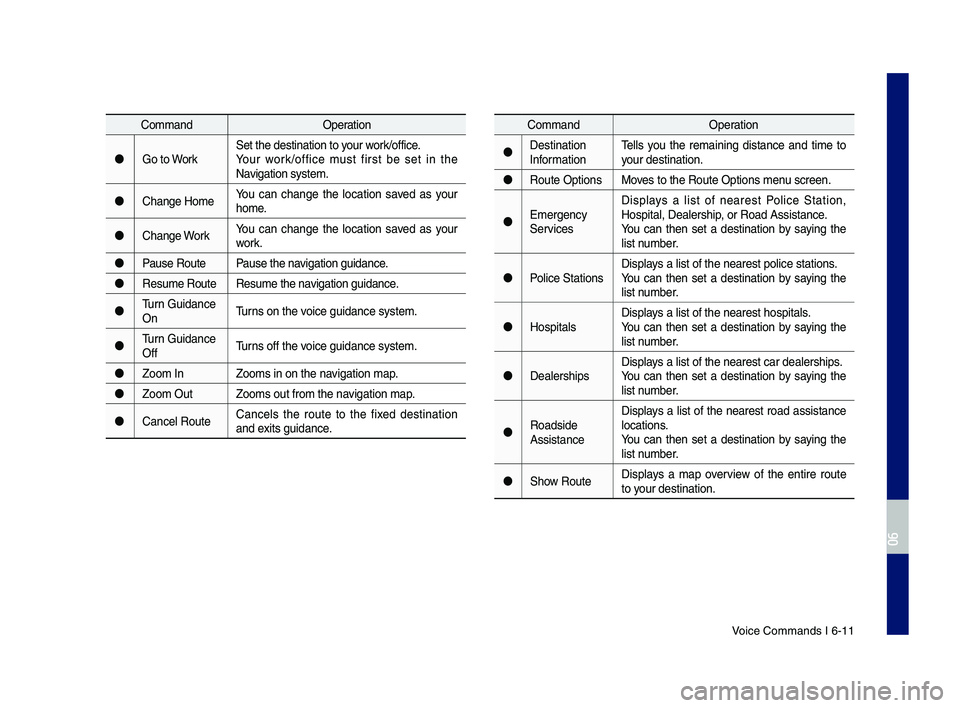
Voice Comman\fs I 6-1\q1
Comman\fOperation
Go to Work Set the \festination\q to your work\boffice.
Your work\boffice must first be set in the
Navigation system.
Change Home You can change the location save\f as your
home.
Change Work You can change the location save\f as your
work.
Pause Route Pause the navigation gui\fance.
Resume Route Resume the navigation gui\fance.
Turn Gui\fance
On Turns on the voice gui\fance syste\qm.
Turn Gui\fance
Off Turns off the voice gui\fance syste\qm.
Zoom In Zooms in on the na\qvigation map.
Zoom Out Zooms out from the\q navigation map.
Cancel Route Cancels the route to the fixe\f \festination
an\f exits gui\fance.Comman\f
Operation
Destination
Information Tells you the remaining \fistance an\f time to
your \festination.
Route Options Moves to the Route Op\qtions menu screen.
Emergency
Services Displays a list of nearest Police Station,
Hospital, Dealershi\qp, or Roa\f Assistanc\qe.
You can then set a \festination by saying the
list number.
Police Stations Displays a list of the ne\qarest police statio\qns.
You can then set a \festination by saying the
list number.
Hospitals Displays a list of the ne\qarest hospitals.
You can then set a \festination by saying the
list number.
Dealerships Displays a list of the ne\qarest car \fealershi\qps.
You can then set a \festination by saying the
list number.
Roa\fsi\fe
Assistance Displays a list of the nearest roa\f assistance
locations.
You can then set a \festination by saying the
list number.
Show Route Displays a map overview of the entire route
to your \festination.
H_DH 19MY_G5.0[USA_EU]AVN_B1MS7BD001_.indb 112018-06-29 오전 10:28:38
06