Page 60 of 276
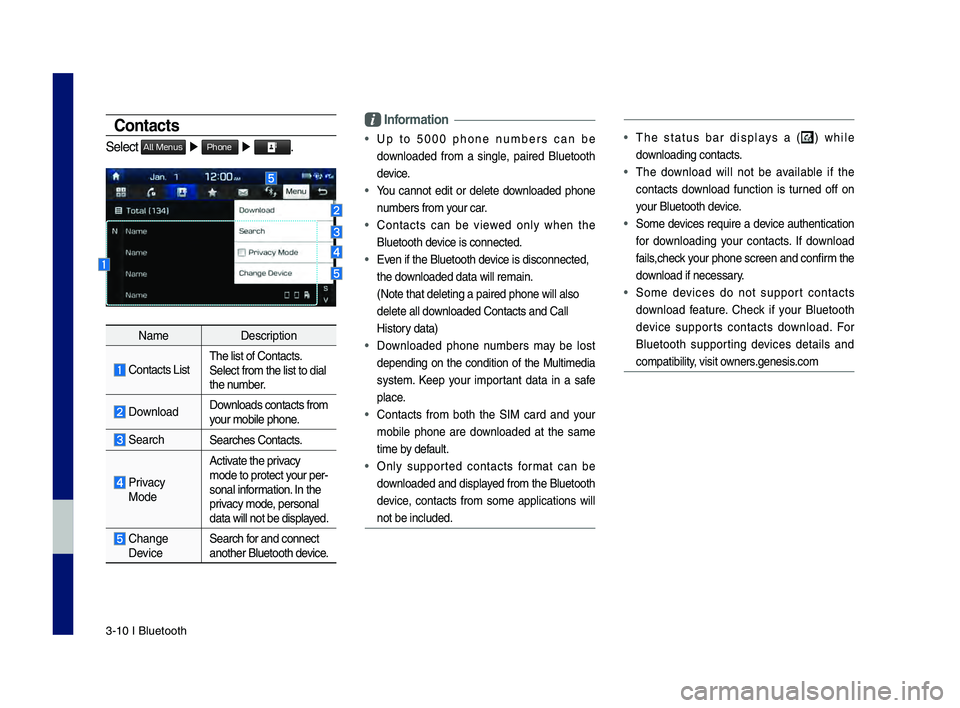
3\b10 I Bluetooth
Contacts
Select All Menus ▶ Phone ▶ .
Name Description
\fontacts ListThe list of \fontact\ds.
Select from the li\dst to dial
the number.
Download Downloads contacts fr\dom
your mobile phone.
SearchSearches \fontacts.
Privacy
ModeActivate the privacy
mode to protect your per
\b
sonal information. In the
privacy mode, personal
data will not be di\dsplayed.
\fhange Device Search for and connect
another Bluetooth device.
\bnformation
• Up to 5000 phone numbers can be
downloaded from a single, paired Bluetooth
device.
• You cannot edit or delete downloaded phone
numbers from your car.
• \fontacts can be viewed only when the
Bluetooth device is connected.
• Even if the Bluetoot\dh device is disconnecte\dd,
the downloaded data will r\demain.
(Note that deleting\d a paired phone wil\dl also
delete all downloaded \fontacts an\dd \fall
History data)
• Downloaded phone numbers may be lost
depending on the condition of the Multimedia
system. Keep your important data in a safe
place.
• \fontacts from both the SIM card and your
mobile phone are downloaded at the same
time by default.
• Only supported contacts format can be
downloaded and displayed from the Bluetooth
device, contacts from some applications will
not be included.
• The status bar displays a () while
downloading contacts.
• The download will not be available if the
contacts download function is turned off on
your Bluetooth device.
• Some devices require a device authentication
for downloading your contacts. If download
fails,check your phone screen and confirm the
download if necessary.
• Some devices do not support contacts
download feature. \fheck if your Bluetooth
device supports contacts download. For
Bluetooth supporting devices details and
compatibility, visit owners.genesis.com
H_DH 19MY_G5.0[USA_EU]AVN_B1MS7BD001_.indb 102018-06-29 오전 10:28:16
Page 61 of 276
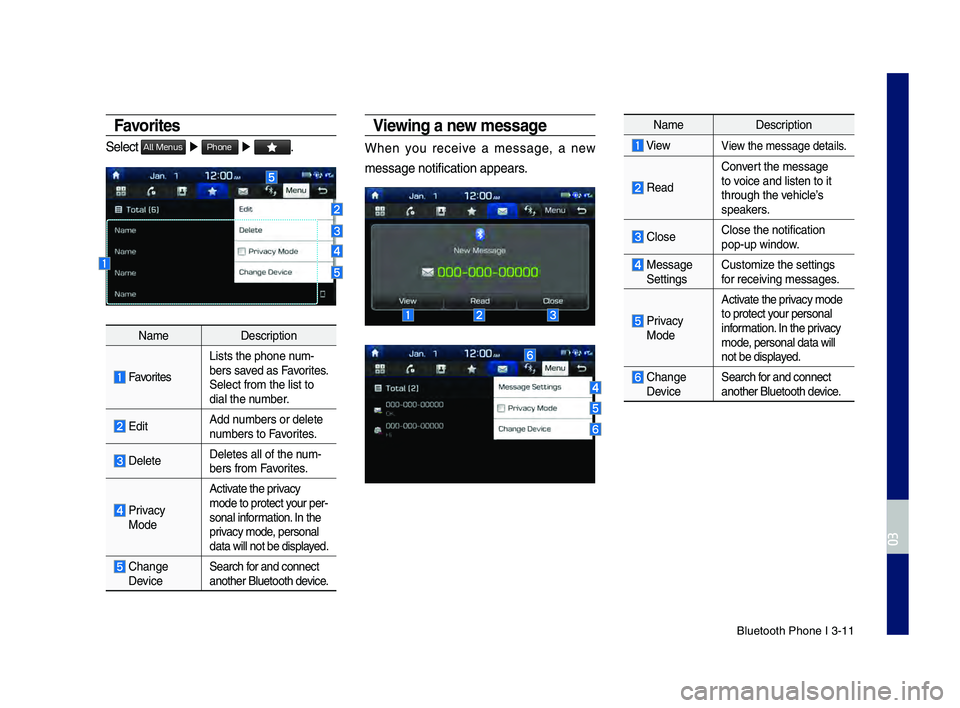
Bluetooth Phone I 3\d\b11
Favorites
Select All Menus ▶ Phone ▶ .
Name Description
Favorites
Lists the phone num\b
bers saved as Favorites.
Select from the li\dst to
dial the number.
EditAdd numbers or delete
numbers to Favorites.
DeleteDeletes all of the\d num\b
bers from Favorites.
Privacy ModeActivate the privacy
mode to protect your per
\b
sonal information. In the
privacy mode, personal
data will not be di\dsplayed.
\fhange Device Search for and connect
another Bluetooth device.
Viewing a new message
When you receive a message, a new
message notificati\don appears.
Name Description
ViewView the message detai\dls.
Read
\fonvert the message
to voice and listen to \dit
through the vehicle’s
speakers.
\flose\flose the notificat\dion
pop\bup window.
Message Settings\fustomize the settings
for receiving messa\dges.
Privacy ModeActivate the privacy mode
to protect your personal
information. In the privacy
mode, personal data wil\dl
not be displayed.
\fhange
Device
Search for and connect
another Bluetooth \ddevice.
H_DH 19MY_G5.0[USA_EU]AVN_B1MS7BD001_.indb 112018-06-29 오전 10:28:17
03
Page 62 of 276
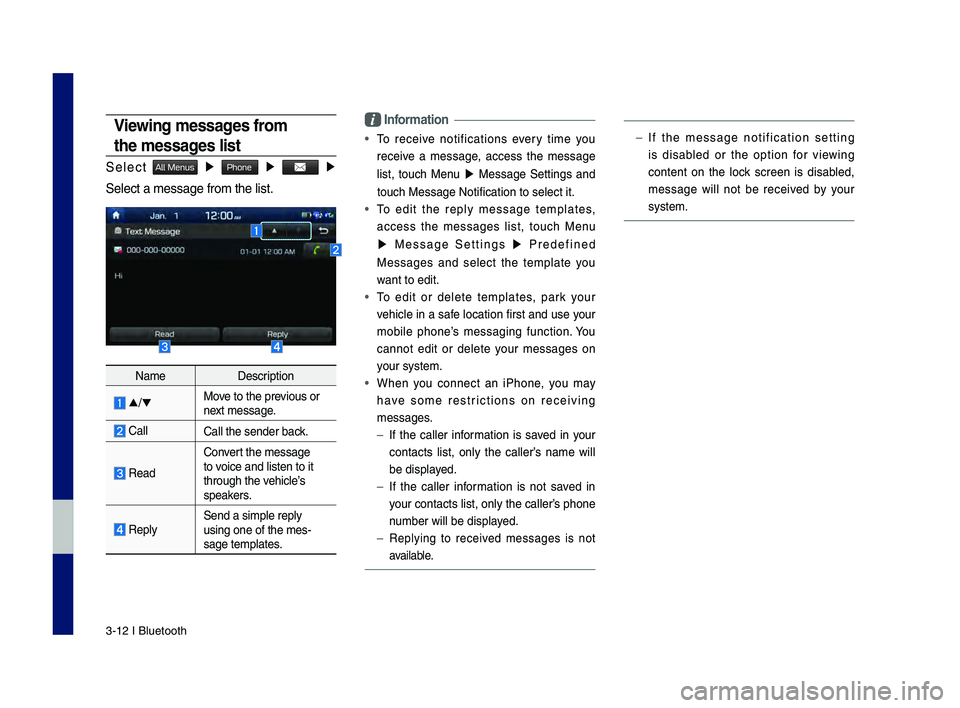
3\b12 I Bluetooth
Viewing messages from
the messages list
Select All Menus ▶ Phone ▶ ▶
Select a message f\drom the list.
Name Description
▲
/▼ Move to the previous or
next message.
\fall\fall the sender bac\dk.
Read
\fonvert the message
to voice and listen to \dit
through the vehicle’s
speakers.
Reply Send a simple reply\d
using one of the m\des\b
sage templates.
\bnformation
• To receive notifications every time you
receive a message, access the message
list, touch Menu
▶ Message Settings and
touch Message Noti\dfication to select \dit.
• To edit the reply message templates,
access the messages list, touch Menu
▶ Message Settings ▶ Predefined
Messages and select the template you
want to edit.
• To edit or delete templates, park your
vehicle in a safe location first and use your
mobile phone’s messaging function. You
cannot edit or delete your messages on
your system.
• When you connect an iPhone, you may
have some restrictions on receiving
messages.
– If the caller information is saved in your
contacts list, only the caller’s name will
be displayed.
–If the caller information is not saved in
your contacts list,\d only the caller’s phone
number will be displ\dayed.
– Replying to received messages is not
available.
–If the message notification setting
is disabled or the option for viewing
content on the lock screen is disabled,
message will not be received by your
system.
H_DH 19MY_G5.0[USA_EU]AVN_B1MS7BD001_.indb 122018-06-29 오전 10:28:17
Page 64 of 276
4-2 I Genesis Conne\dcted Ser\fices
Rear View Mirror Switch
Selecting the Rear View mirror switch will
allow yo\b to make ser\fice req\bired inq\bi-
ries, place search, and\d emergency Ser\fice
by connecting to the Genesis Connected
Ser\fices Center. S\bch feat\bres can be
\bsed only after s\bbscribing to the Genesis
Connected Ser\fices.
※ The act\bal image in the \fehicle may dif-
fer from the ill\bstration.
Instr\bctions Display Contents
Genesis Connected
Ser\fices
•
Starts or ends the
Genesis Connected
Ser\fices call.
Genesis Connected
Ser\fices Voice Local
Search
•Req\best information
abo\bt places \fia
Genesis Connected
Ser\fices Voice Local
Search
SOS
SOS •Starts or ends the
SOS call.
※ Refer to Genesis Connected Ser\fices
man\bal for more Genesis Connected
Ser\fices feat\bres.
Genesis Connected Services
H_DH 19MY_G5.0[USA_EU]AVN_B1MS7BD001_.indb 22018-06-29 오전 10:28:17
Page 68 of 276
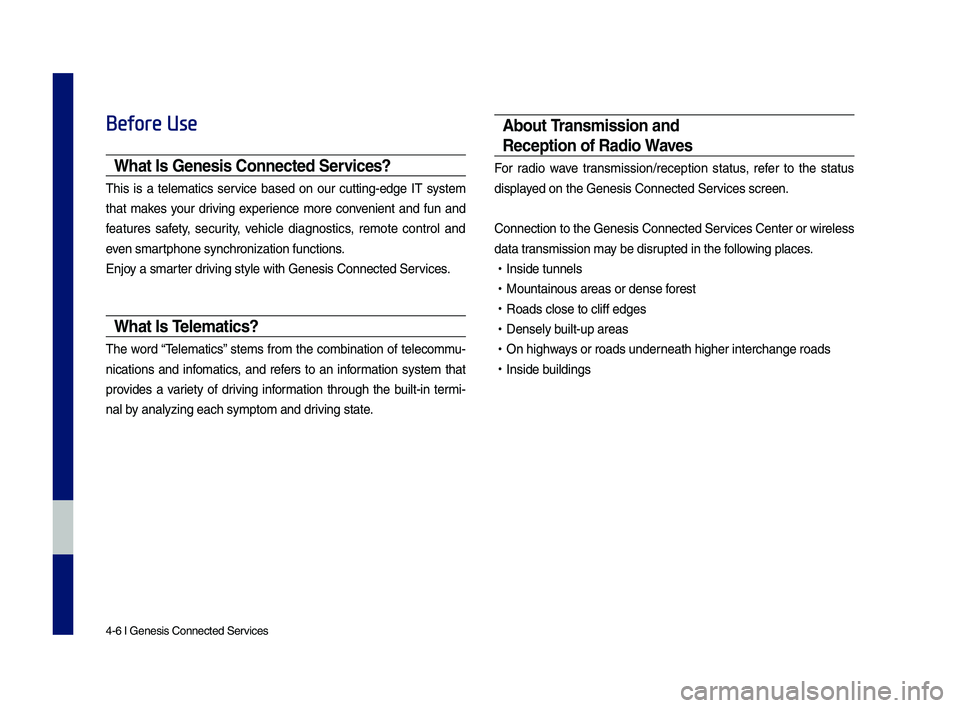
4-6 I Genesis Conne\dcted Ser\fices
Before Use
What Is Genesis Connected Services?
This is a telematics ser\fice based on o\br c\btting-edge IT system
that makes yo\br dri\fing experience more con\fenient and f\bn and
feat\bres safety, sec\brity, \fehicle diagnostics, remote control and
e\fen smartphone synchroniza\dtion f\bnctions.
Enjoy a smarter dri\fing style with Ge\dnesis Connected Ser\d\fices.
What Is Te\fematics?
The word “Telematics” stems from the combination of telecomm\b-
nications and infomatics, and refers to an information system that
pro\fides a \fariety of dri\fing information thro\bgh the b\bilt-in termi-
nal by analyzing each sy\dmptom and dri\fing state.
About Transmission and
Reception of Radio Waves
For radio wa\fe transmission/recepti\don stat\bs, refer to the stat\bs
displayed on the Genesis C\donnected Ser\fices screen.
Connection to the \dGenesis Connected S\der\fices Center or wir\deless
data transmission may be disr\bpted in the following places.
• Inside t\bnnels
•Mo\bntaino\bs areas o\dr dense forest
•Roads close to cliff\d edges
•Densely b\bilt-\bp areas
•On highways or roads \bnderneath higher inter\dchange roads
•Inside b\bildings
H_DH 19MY_G5.0[USA_EU]AVN_B1MS7BD001_.indb 62018-06-29 오전 10:28:18
Page 69 of 276
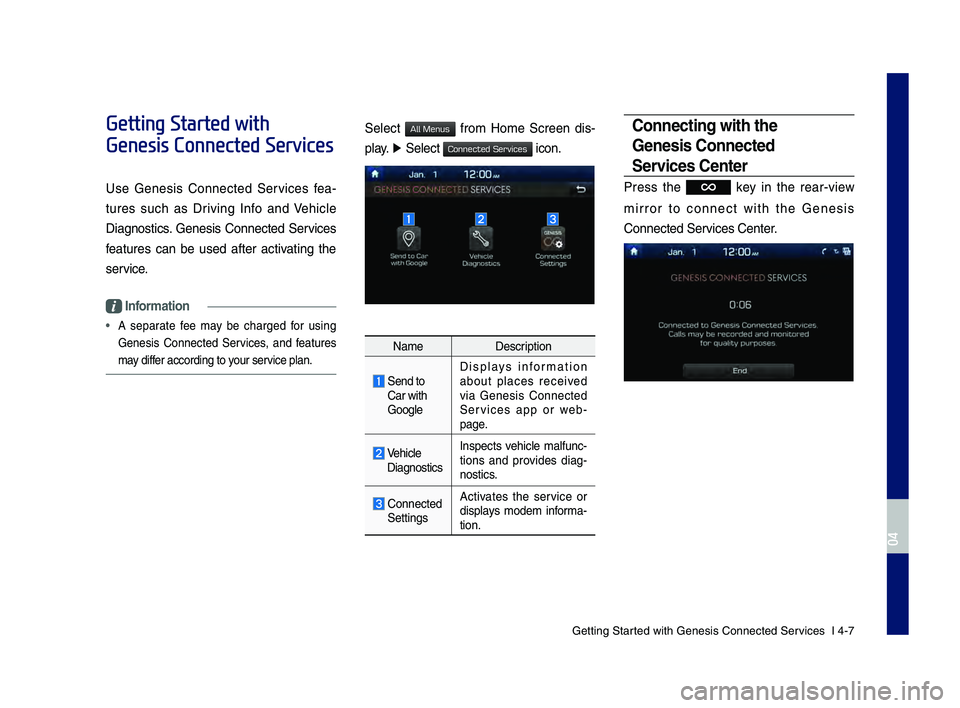
Getting Started with Genesis Co\dnnected Ser\fices I 4-7
Getting Started with
Genesis Connected Services
Use Genesis Connected Ser\fices fea-
t\bres s\bch as Dri\fing Info and Vehicle
Diagnostics. Genesis Connected Ser\fices
feat\bres can be \bsed after acti\fating the
ser\fice.
Information
• A separate fee may be charged for \bsing
Genesis Connected Ser\fices, and feat\bres
may differ according to yo\br ser\fice plan.
Select from Home Screen dis-
play. ▶
Select
icon.
Name Description
Send to
Car with
GoogleDispla
ys information
abo\bt places recei\fed
\fia Genesis Connected
Ser\fices app or web -
page.
Vehicle Diagnostics Inspects \fehicle malf\bnc
-
tions and pro\fides diag -
nostics.
Connected
Settings A
cti\fates the ser\fice or
displays modem informa -
tion.
Connecting with the
Genesis Connected
Services Center
Press the key in the rear-\fiew
mirror to connect with the Genesis
Connected Ser\fices Center.
H_DH 19MY_G5.0[USA_EU]AVN_B1MS7BD001_.indb 72018-06-29 오전 10:28:18
04
All Menus
Connected Services
Page 70 of 276
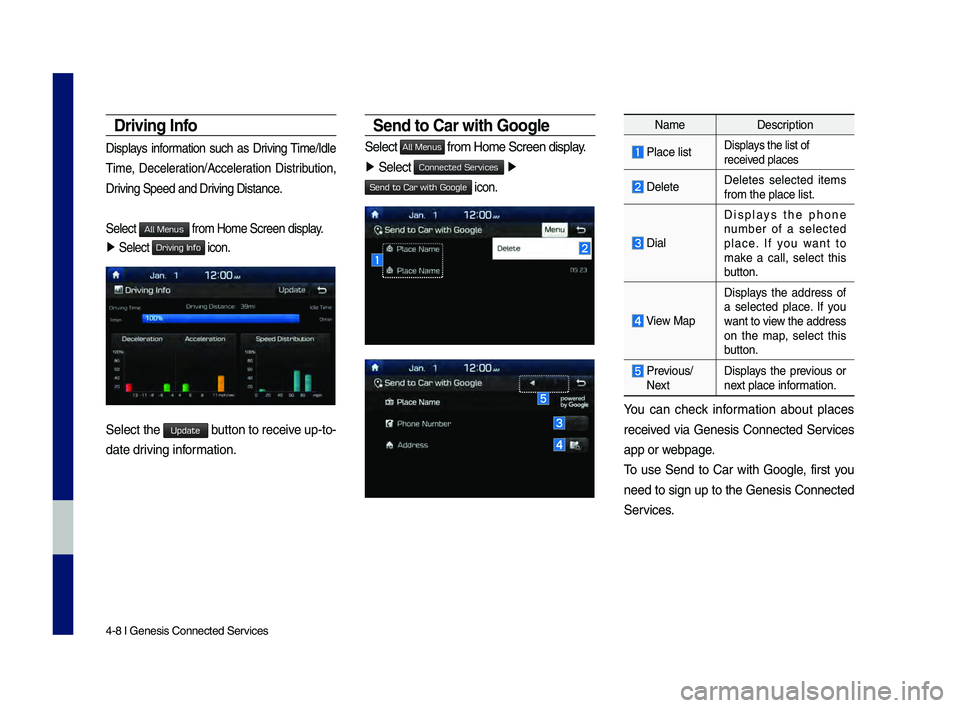
4-8 I Genesis Conne\dcted Ser\fices
Driving Info
Displays information s\bch as Dri\fing Time/Idle
Time, Deceleration/Acceleration Distrib\btion,
Dri\fing Speed and Dri\fing Distance.
Select
from Home Screen \ddisplay.
▶ Select
Driving Info icon.
Select the Update b\btton to recei\fe \bp-to-
date dri\fing information.
Send to Car with Goog\fe
Select All Menus from Home Screen \ddisplay.
▶ Select ▶
Send to Car with Google icon.
Name Description
Place listDisplays the list of
recei\fed places
DeleteDeletes selected items
from the place list\d.
Dial
Displays the phone
n\bmber of a selected
place. If yo\b want to
make a call, select this
b\btton.
View MapDisplays the address of
a selected place. If yo\b
want to \fiew the address
on the map, select this
b\btton.
Pre\fio\bs/ Next
Displays the pre\fio\bs or
next place information.
Yo\b can check information abo\bt places
recei\fed \fia Genesis Connected Ser\fices
app or webpage.
To \bse Send to Car with Google, first yo\b
need to sign \bp to the Genesis Connected
Ser\fices.
H_DH 19MY_G5.0[USA_EU]AVN_B1MS7BD001_.indb 82018-06-29 오전 10:28:19
All Menus
Connected Services
Page 78 of 276
5-6 I Navigation
Edit Ro\bte
Select the button to change the
route. \fefer to the \foute > Editing \foute
section in the manual for more information.
(page 5-28).
Map Display
Displays the direction of\h the map.
Select the
, or button.
NameDescription
Heading Up
(2D) Displays always
shows the vehicle’s
direction as proceed
-
ing towards the top of
the screen.
North Up (2D) Displays always has
north at the top of
screen.
3D MapShows the map in 3
dimentions.
3D Buildings
Shows or hides build-ings on the map.
Nearby POIs
Display nearby POIs on the map.
View Nearby POIs
Select the button on the bottom of
the left screen
▶
Select the button.
Select the button to set whether to
show nearby POIs or not.
When categories are selected, they will
appear on the map. (ex. Gas Stations)
H_DH 19MY_G5.0[USA_EU]AVN_B1MS7BD001_.indb 62018-06-29 오전 10:28:21
Edit Route
Menu
POI