Page 79 of 276
Quick Menu I 5-7
\bhe lists of nearby gas station are dis-
played.
\bhe list can be sor\hted to display in order of
distance or name.
NameDescription
Call to the selected loca-
tion. (Phone needs to be
connected via Bluet\hooth)
Start the preferred navi-
gation route to selected
location.
Choose the preferred nav-
igation route to selected
location.
Set the location as\h a way-
point.
Save the location.
Search nearby POIs.
• Editing
Change the shortcut POIs to display for
your shortcuts. (ex. Gas Stations)
Select the desired category to change. (ex.
\festaurants)
H_DH 19MY_G5.0[USA_EU]AVN_B1MS7BD001_.indb 72018-06-29 오전 10:28:22
0505
Start
Guidance
Routes
Add
Waypoint
Save
POI
Page 80 of 276
5-8 I Navigation
Select new category to display. (ex.
American)
button is changed to\h .
•Searc\fing POI categories\C
Select the button on the bottom left
of the screen. ▶
button. ▶
button. ▶ Select the desired
item.
Select the item to s\hearch.
Select the button to check the
previous search result\h.
Select the button to search the
POI category by name.
H_DH 19MY_G5.0[USA_EU]AVN_B1MS7BD001_.indb 82018-06-29 오전 10:28:22
Gas Stations
American
Menu
POI
POI Categories
History
Search
Page 81 of 276
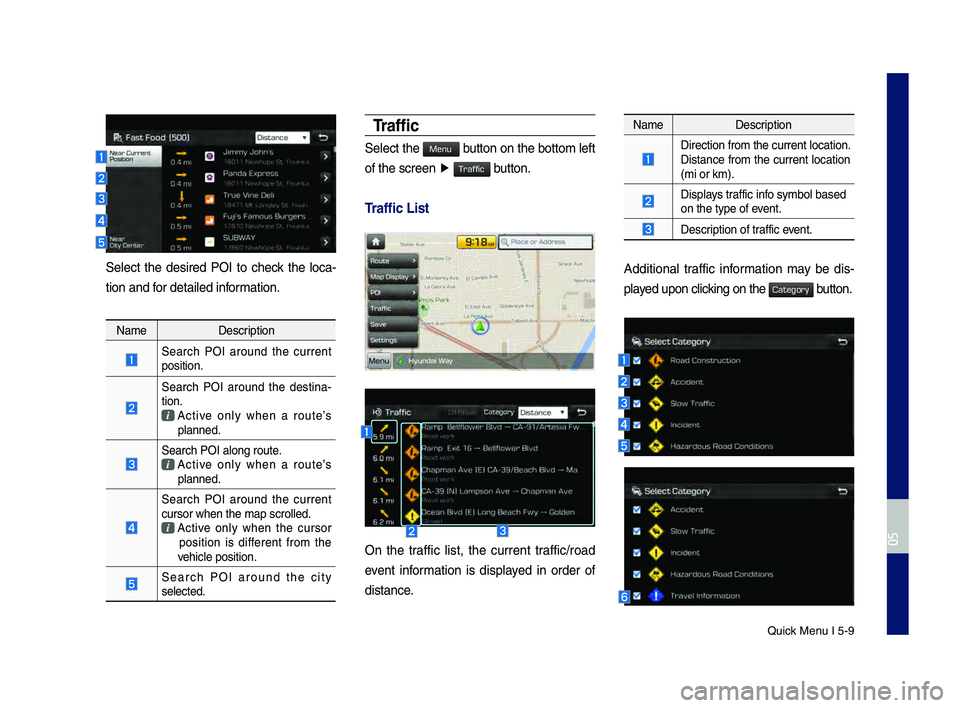
Quick Menu I 5-9
Select the desired POI to check the loca-
tion and for detailed information.
Name Description
Search POI around the current
position.
Search POI around the destina-
tion.
Active only when a route’s
planned.
Search POI along ro\hute. Active only when a route’s
planned.
Search POI around the current
cursor when the map \hscrolled. Active only when the cursor
position is different from the
vehicle position.
Search POI around the city
selected.
Tr a f fi c
Select the button on the bottom left
of the screen ▶
button.
Traffic List
On the traffic list, the current traffic/road
event information is displayed in order of
distance.
Name Description
Direction from the c\hurrent location.
Distance from the current location
(mi or km).
Displays traffic info symbol based
on the type of event.
Description of traffic event.
Additional traffic information may be dis -
played upon clicking on the
button.
H_DH 19MY_G5.0[USA_EU]AVN_B1MS7BD001_.indb 92018-06-29 오전 10:28:22
0505
Menu
Traffic
Category
Page 82 of 276
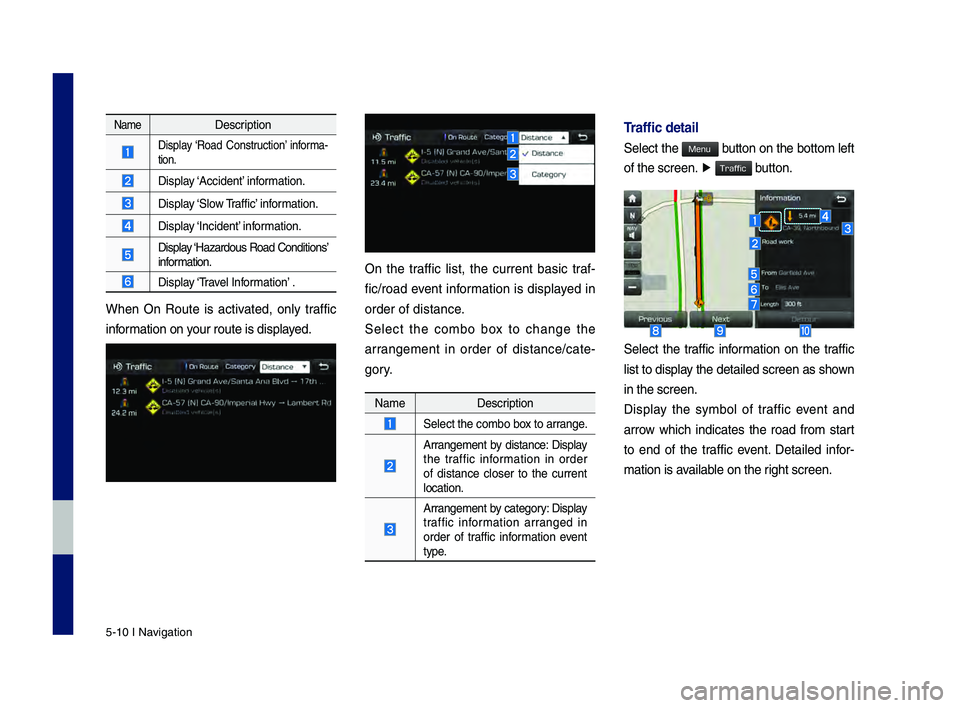
5-10 I Navigation
NameDescription
Display ‘\foad Construction’ informa-
tion.
Display ‘Accident’ information.
Display ‘Slow \braffic’ information.
Display ‘Incident’ information.
Display ‘Hazardous \foad Conditions’ information.
Display ‘\bravel Information’ .
When On \foute is activated, only traffic
information on your route is displ\hayed.
On the traffic list, the current basic traf-
fic/road event information is displayed in
order of distance.
Select the combo box to change the
arrangement in order of distance/cate -
gory.
Name Description
Select the combo box to arrange.
Arrangement by distance: Display
the traffic information in order
of distance closer to the current
location.
Arrangement by category: Display
traffic information arranged in
order of traffic information event
type.
Traffic detail
Select the button on the bottom left
of the screen. ▶
button.
Select the traffic information on the traffic
list to display the detailed scre\hen as shown
in the screen.
Display the symbol of traffic event and
arrow which indicates the road from start
to end of the traffic event. Detailed infor -
mation is available on the right screen.
H_DH 19MY_G5.0[USA_EU]AVN_B1MS7BD001_.indb 102018-06-29 오전 10:28:23
Menu
Traffic
Page 84 of 276
5-12 I Navigation
Select the button to apply
the detoured sections and search other
routes.
Save
Select the button on the left bottom
of the screen. ▶
button.
\bo store the location on the current map to
the address book.
Name Description
Change the name.
Select the ,
or
button to dis-
play on the map screen.\h
Designate to the item. When the favorite is designated,
select the button on the bottom
of the Destination menu and
request the route guide immedi -
ately.
Save the setting.
H_DH 19MY_G5.0[USA_EU]AVN_B1MS7BD001_.indb 122018-06-29 오전 10:28:24
Start Guidance
Menu
Save
Display on Map Icon
Display on Map Icon & Name
Display on Map None
Favorites
Page 87 of 276
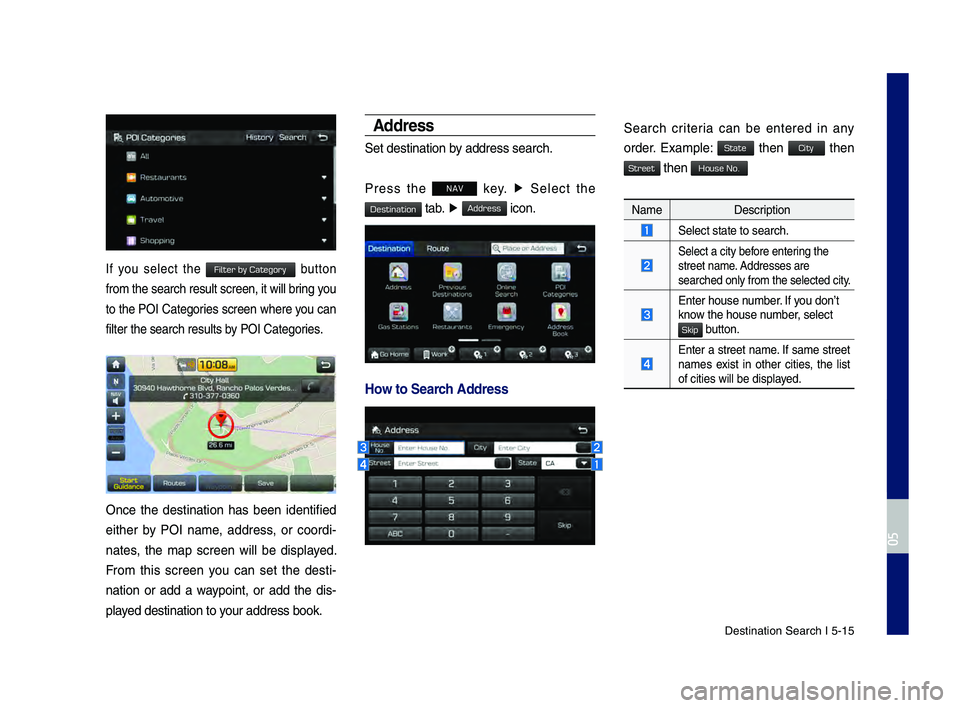
Destination Search \hI 5-15
If you select the button
from the search resu\hlt screen, it will\h bring you
to the POI Categories screen where you can
filter the search r\hesults by POI Categories.
Once the destination has been identified
either by POI name, address, or coordi-
nates, the map screen will be displayed.
From this screen you can set the desti -
nation or add a waypoint, or add the dis -
played destination to \hyour address book.
Address
Set destination by address search.
Press the
NAV key. ▶
Select the
tab. ▶ icon.
How to Searc\f Address
Search criteria can be entered in any
order. Example: then then
then
Name Description
Select state to se\harch.
Select a city before entering the
street name. Addresses are
searched only from t\hhe selected city.
Enter house number. If you don’t
know the house number, select
button.
Enter a street name. If same street
names exist in other cities, the list
of cities will be \hdisplayed.
H_DH 19MY_G5.0[USA_EU]AVN_B1MS7BD001_.indb 152018-06-29 오전 10:28:24
0505
Filter by Category
Destination
Address
State
City
Street
House No.
Skip
Page 88 of 276
5-16 I Navigation
Enter the address to check the location
information on the map.
NameDescription
Start the preferred navi-
gation route to sel\hected
location.
Choose the preferred nav-
igation route to se\hlected
location.
Set the location as\h a way-
point.
Save the location.
Search nearby POIs.
Previo\bs Destinations
Select from previously inputted addresses
and POI’s.
Press the NAV key. ▶
Select the
tab. ▶
icon.
Arrange by all, latest destinations, latest
searched places and latest departing
places.
Arrange in order of da\hte and name.
Name Description
Display all destinations, depart -
ing places, and searched plac\hes.
Display previous destination
places for route guidance.
Display previous departing
places for route guidance.
Display Freq. Visited Points
places for route guidance.
H_DH 19MY_G5.0[USA_EU]AVN_B1MS7BD001_.indb 162018-06-29 오전 10:28:25
Start
Guidance
Routes
Add
Waypoint
Save
POI
Destination
Previous Destinations
Page 89 of 276
Destination Search \hI 5-17
Select the button to delete the
information.
NameDescription
Select all.
Deselect all.
Delete the selected item(s).
Online Searc\f
Press the NAV key. ▶
Select the
tab. ▶ icon.
\funs Online Search.\h
Enter the desired keywords and select the
button.
Searching is in pro\hgress.
If search successes, search results are
displayed. Select one of the \hsearch result.
H_DH 19MY_G5.0[USA_EU]AVN_B1MS7BD001_.indb 172018-06-29 오전 10:28:25
0505
Delete
Mark All
Unmark All
Delete
Destination
Online Search
OK