Page 25 of 88
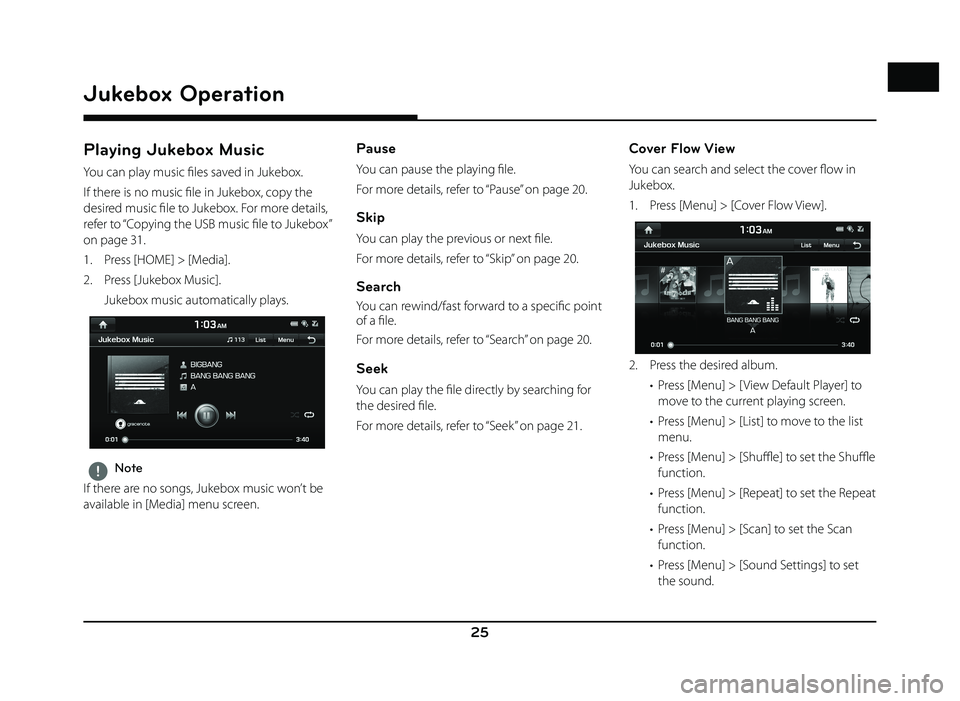
25
Jukebox Operation
Playing Jukebox Music
You can play music fi les saved in Jukebox.
If there is no music fi le in Jukebox, copy the
desired music fi le to Jukebox. For more details,
refer to “Copying the USB music fi le to Jukebox”
on page 31.
1. Press [HOME] > [Media].
2. Press [Jukebox Music].
Jukebox music automatically plays.
,Note
If there are no songs, Jukebox music won’t be
available in [Media] menu screen.
Pause
You can pause the playing fi le.
For more details, refer to “Pause” on page 20.
Skip
You can play the previous or next fi le.
For more details, refer to “Skip” on page 20.
Search
You can rewind/fast forward to a specifi c point
of a fi le.
For more details, refer to “Search” on page 20.
Seek
You can play the fi le directly by searching for
the desired fi le.
For more details, refer to “Seek” on page 21.
Cover Flow View
You can search and select the cover fl ow in
Jukebox.
1. Press [Menu] > [Cover Flow View].
2. Press the desired album. • Press [Menu] > [ View Default Player] to move to the current playing screen.
• Press [Menu] > [List] to move to the list menu.
• Press [Menu] > [Shuffl e] to set the Shuffl e
function.
• Press [Menu] > [Repeat] to set the Repeat function.
• Press [Menu] > [Scan] to set the Scan function.
• Press [Menu] > [Sound Settings] to set the sound.
Jukebox Operation
Page 26 of 88
![GENESIS G80 2019 Quick Reference Guide 26
Jukebox Operation
List
You can play the desired fi le by searching the
fi le list included in Jukebox.
1. Press [List].
Or press [Menu] > [List].
For example: Jukebox music screen
2. Select t GENESIS G80 2019 Quick Reference Guide 26
Jukebox Operation
List
You can play the desired fi le by searching the
fi le list included in Jukebox.
1. Press [List].
Or press [Menu] > [List].
For example: Jukebox music screen
2. Select t](/manual-img/46/35634/w960_35634-25.png)
26
Jukebox Operation
List
You can play the desired fi le by searching the
fi le list included in Jukebox.
1. Press [List].
Or press [Menu] > [List].
For example: Jukebox music screen
2. Select the desired fi le. • Press [Menu] > [Now Playing] to move to the current playing screen.
• Press [Menu] > [Delete] to delete the desired fi le.
• Press [Menu] > [Clear Jukebox] to delete all fi les and playlists in Jukebox.
• Press [Menu] > [ View Capacity] to check the storage capacity saved in Jukebox.
Shuffle
All fi les can be played randomly.
For more details, refer to “ Shuffl e” on page 21.
Scan
This function scans the beginning of each fi le
for 10 seconds.
For more details, refer to MP3 CD operation of
“ Scan” on page 22.
Repeat
The current playing fi le is played repeatedly.
1. Press [Menu] > [Repeat].
2. Press the desired item.
• [Repeat All]: Repeats all files. Displayed as [Repeat Album] or [Repeat Artist] during
playback from the [Albums] or [Artists]
category.
• [Repeat Folder]: Repeats all files within current folder.
• [Repeat One]: Repeats the current file.
,Note
You can change the Repeat function by
pressing
[]/[]/[]/[] on the playing
screen.
•
: Repeat All
•
: Repeat Album/Repeat Artist
(It is displayed when all fi les repeat during
playback from the [Albums] or [Artists]
category.)
•
: Repeat Folder
•
: Repeat One
Page 27 of 88
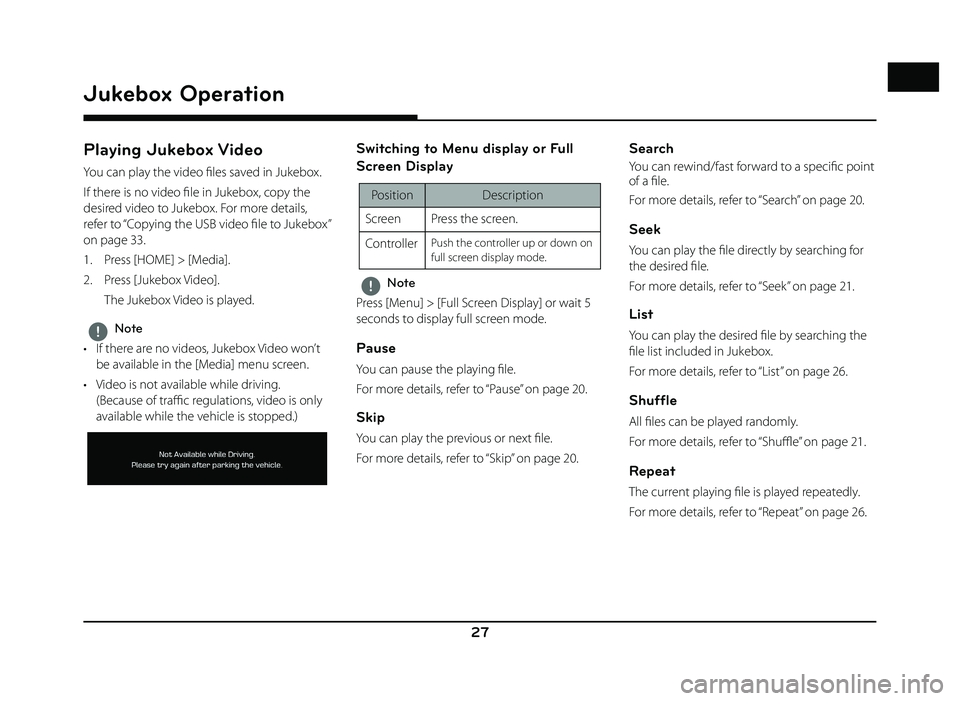
27
Jukebox Operation
Playing Jukebox Video
You can play the video fi les saved in Jukebox.
If there is no video fi le in Jukebox, copy the
desired video to Jukebox. For more details,
refer to “Copying the USB video fi le to Jukebox”
on page 33.
1. Press [HOME] > [Media].
2. Press [Jukebox Video].
The Jukebox Video is played.
,Note
• If there are no videos, Jukebox Video won’t be available in the [Media] menu screen.
• Video is not available while driving. (Because of traffi c regulations, video is only
available while the vehicle is stopped.)
Switching to Menu display or Full
Screen Display
Position Description
Screen Press the screen.
Controller
Push the controller up or down on
full screen display mode.
,Note
Press [Menu] > [Full Screen Display] or wait 5
seconds to display full screen mode.
Pause
You can pause the playing fi le.
For more details, refer to “Pause” on page 20.
Skip
You can play the previous or next fi le.
For more details, refer to “Skip” on page 20.
Search
You can rewind/fast forward to a specifi c point
of a fi le.
For more details, refer to “Search” on page 20.
Seek
You can play the fi le directly by searching for
the desired fi le.
For more details, refer to “Seek” on page 21.
List
You can play the desired fi le by searching the
fi le list included in Jukebox.
For more details, refer to “List” on page 26.
Shuffle
All fi les can be played randomly.
For more details, refer to “ Shuffl e” on page 21.
Repeat
The current playing fi le is played repeatedly.
For more details, refer to “ Repeat” on page 26.
Page 28 of 88
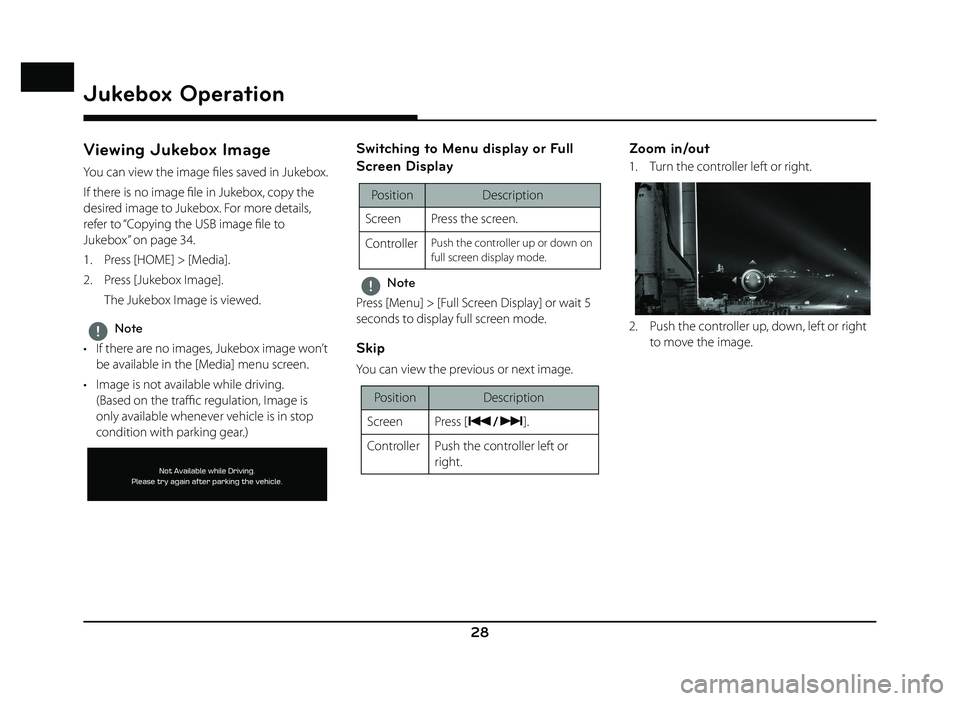
28
Jukebox Operation
Viewing Jukebox Image
You can view the image fi les saved in Jukebox.
If there is no image fi le in Jukebox, copy the
desired image to Jukebox. For more details,
refer to “Copying the USB image fi le to
Jukebox” on page 34.
1. Press [HOME] > [Media].
2. Press [Jukebox Image].
The Jukebox Image is viewed.
,Note
• If there are no images, Jukebox image won’t be available in the [Media] menu screen.
• Image is not available while driving. (Based on the traffi c regulation, Image is
only available whenever vehicle is in stop
condition with parking gear.)
Switching to Menu display or Full
Screen Display
Position Description
Screen Press the screen.
Controller
Push the controller up or down on
full screen display mode.
,Note
Press [Menu] > [Full Screen Display] or wait 5
seconds to display full screen mode.
Skip
You can view the previous or next image.
Position Description
Screen Press [
C/V].
Controller Push the controller left or right.
Zoom in/out
1. Turn the controller left or right.
2. Push the controller up, down, left or right to move the image.
Page 29 of 88
29
Jukebox Operation
Slideshow
1. Press [Menu] > [Slideshow].
The slideshow is played.
2. Press the controller to stop the slideshow.
List
You can view the desired image by searching
the image list included in Jukebox.
1. Press [List].
Or press [Menu] > [List].
2. Press the desired image. • Press [Menu] > [Now Playing] to move to the current playing screen.
• Press [Menu] > [Delete] to delete the desired fi le.
• Press [Menu] > [Clear Jukebox] to delete all fi les and playlists in Jukebox.
• Press [Menu] > [ View Capacity] to check the storage capacity saved in Jukebox.
Slideshow Settings
You can set the slideshow interval. The
slideshow is played according to the time
interval.
1. Press [Menu] > [Slideshow Settings].
2. Press the desired slideshow interval.
Page 30 of 88
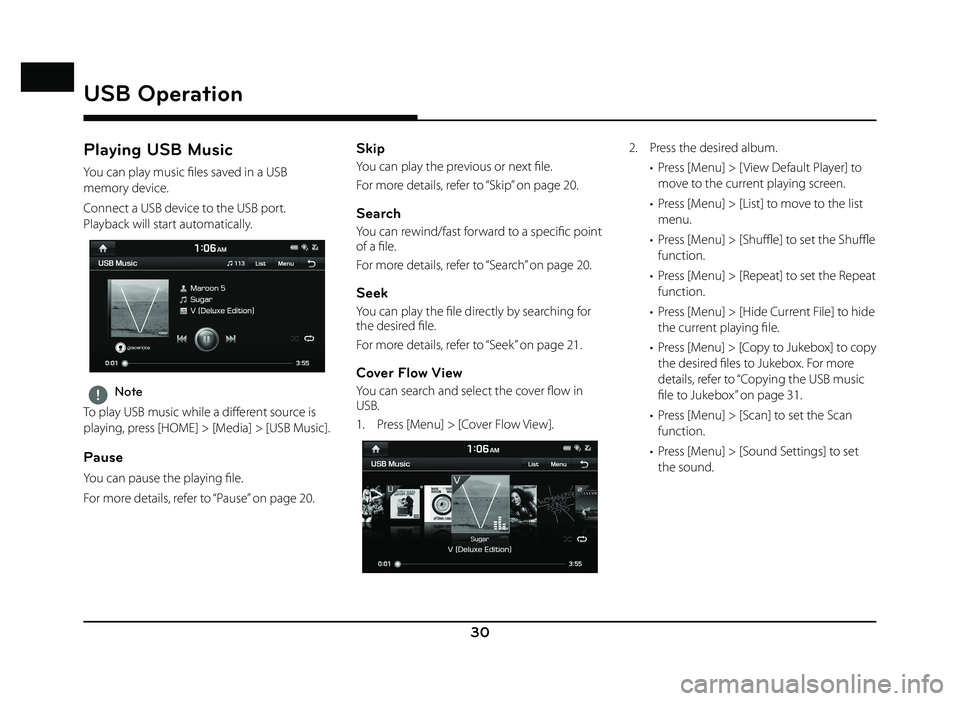
30
USB Operation
Playing USB Music
You can play music fi les saved in a USB
memory device.
Connect a USB device to the USB port.
Playback will start automatically.
,Note
To play USB music while a diff erent source is
playing, press [HOME] > [Media] > [USB Music].
Pause
You can pause the playing fi le.
For more details, refer to “Pause” on page 20.
Skip
You can play the previous or next fi le.
For more details, refer to “Skip” on page 20.
Search
You can rewind/fast forward to a specifi c point
of a fi le.
For more details, refer to “Search” on page 20.
Seek
You can play the fi le directly by searching for
the desired fi le.
For more details, refer to “Seek” on page 21.
Cover Flow View
You can search and select the cover fl ow in
USB.
1. Press [Menu] > [Cover Flow View].
2. Press the desired album. • Press [Menu] > [ View Default Player] to move to the current playing screen.
• Press [Menu] > [List] to move to the list menu.
• Press [Menu] > [Shuffl e] to set the Shuffl e
function.
• Press [Menu] > [Repeat] to set the Repeat function.
• Press [Menu] > [Hide Current File] to hide the current playing fi le.
• Press [Menu] > [Copy to Jukebox] to copy the desired fi les to Jukebox. For more
details, refer to “Copying the USB music
fi le to Jukebox” on page 31.
• Press [Menu] > [Scan] to set the Scan function.
• Press [Menu] > [Sound Settings] to set the sound.
USB Operation
Page 31 of 88
![GENESIS G80 2019 Quick Reference Guide 31
USB Operation
List
You can play the desired fi le by searching the
fi le list included in USB.
1. Press [List].
Or press [Menu] > [List].
2. Press the desired fi le after searching for [Folders GENESIS G80 2019 Quick Reference Guide 31
USB Operation
List
You can play the desired fi le by searching the
fi le list included in USB.
1. Press [List].
Or press [Menu] > [List].
2. Press the desired fi le after searching for [Folders](/manual-img/46/35634/w960_35634-30.png)
31
USB Operation
List
You can play the desired fi le by searching the
fi le list included in USB.
1. Press [List].
Or press [Menu] > [List].
2. Press the desired fi le after searching for [Folders], [Songs], [Albums], [Artists], or
[Recently Added].
• Press [Menu] > [Now Playing] to move to the current playing screen.
• Press [Menu] > [Copy to Jukebox] to copy the desired fi les to Jukebox.
Shuffle
All fi les can be played randomly.
For more details, refer to “ Shuffl e” on page 21.
Repeat
The current playing fi le is played repeatedly.
For more details, refer to “ Repeat” on page 26.
Hide Current File
You can hide the current playing fi le.
Press [Menu] > [Hide Current File] from the
playing screen.
Copying the USB music file to Jukebox
You can copy the desired fi les to Jukebox.
1. Press [Menu] > [Copy to Jukebox].
2. Select the desired file, then press [Copy].
• [Copy]: Copies the selected file.
• [Copy All]: Copies all the files.
• [Unmark All]: Unmarks all the files.
• [Cancel]: Cancels the copy function.
,Note
During fi le copy, the icon is displayed on the
top right side of the screen. When the copy is
completed, the icon disappears automatically.
Scan
This function scans the beginning of each fi le
for 10 seconds.
For more details, refer to MP3 CD operation of
“ Scan” on page 22.
Page 32 of 88
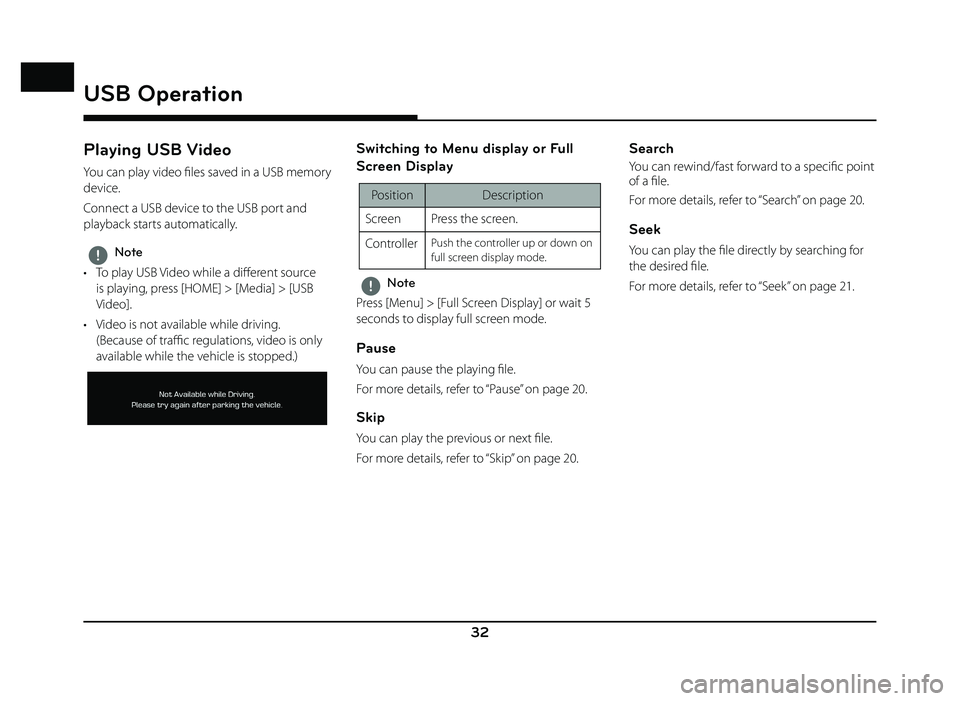
32
USB Operation
Playing USB Video
You can play video fi les saved in a USB memory
device.
Connect a USB device to the USB port and
playback starts automatically.
,Note
• To play USB Video while a diff erent source
is playing, press [HOME] > [Media] > [USB
Video].
• Video is not available while driving. (Because of traffi c regulations, video is only
available while the vehicle is stopped.)
Switching to Menu display or Full
Screen Display
Position Description
Screen Press the screen.
Controller
Push the controller up or down on
full screen display mode.
,Note
Press [Menu] > [Full Screen Display] or wait 5
seconds to display full screen mode.
Pause
You can pause the playing fi le.
For more details, refer to “Pause” on page 20.
Skip
You can play the previous or next fi le.
For more details, refer to “Skip” on page 20.
Search
You can rewind/fast forward to a specifi c point
of a fi le.
For more details, refer to “Search” on page 20.
Seek
You can play the fi le directly by searching for
the desired fi le.
For more details, refer to “Seek” on page 21.