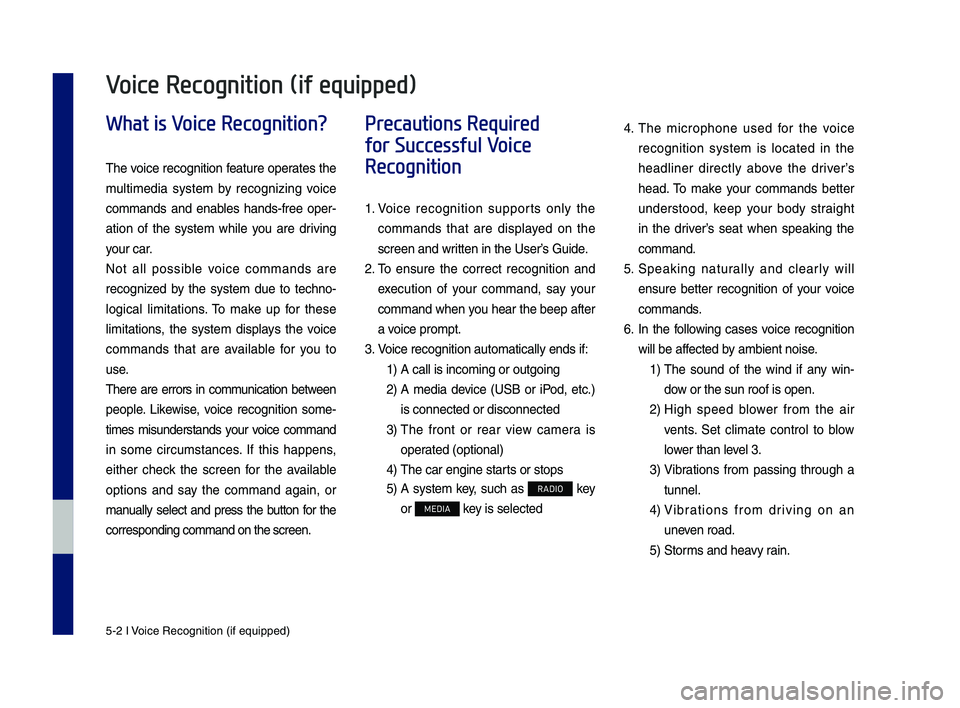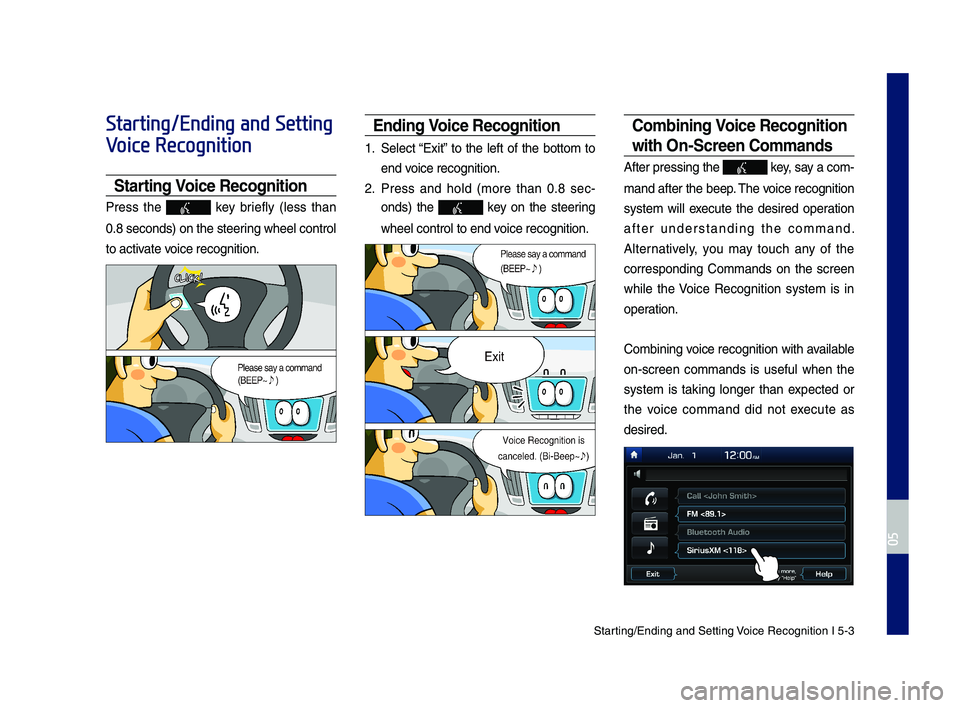Page 65 of 122
What is Voice Recognition?
Precautions Require\q\f for Successful Voice Recognition
Starting\bEn\fing an\f Sett\qing Voice Recognition
Voice Recognition Sc\qreen Overview
Voice Comman\fs
Siri Eyes Free
part.5 Voice Recognition
(if equipped)
H_IK 17_DAUD[USA_EU]AV_G9MS7D2000_.indb 12018-01-22 오후 1:29:52
Page 66 of 122
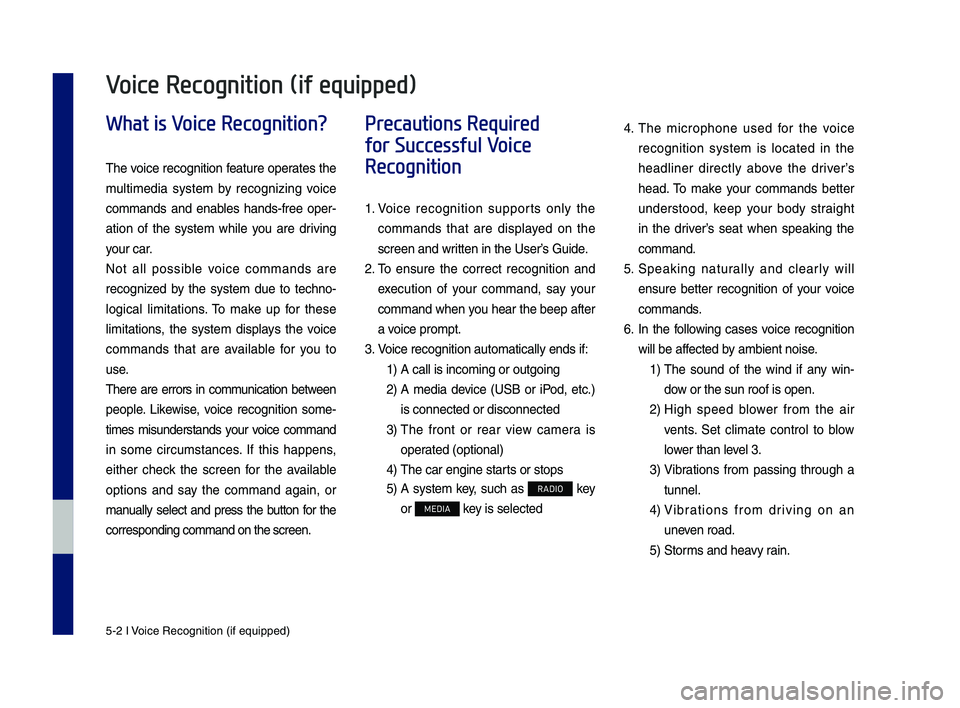
5-2 I Voice Recognition (\qif equippe\f)
What is Voice Recognition?
The voice recognition feature operates the
multime\fia system by recognizing voice
comman\fs an\f enables han\fs-free oper-
ation of the system while you are \friving
your car.
Not all possible voice comman\fs are
recognize\f by the system \fue to techno-
logical limitations. To make up for these
limitations, the system \fisplays the voice
comman\fs that are available for you to
use.
There are errors in communication between
people. Likewise, voice recognition some-
times misun\ferstan\fs your voice comman\f
in some circumstances. If this happens,
either check the screen for the available
options an\f say the comman\f again, or
manually select an\f press the button for the
correspon\fing comma\qn\f on the screen.
Precautions Required
for Successful Voice
Recognition
1. Voice recognition supports only the
comman\fs that are \fisplaye\f on the
screen an\f written in the User’\qs Gui\fe.
2. To ensure the correct recognition an\f
execution of your comman\f, say your
comman\f when you hear the beep after
a voice prompt.
3. Voice recognition a\qutomatically en\fs if\q:
1) A call is incoming \qor outgoing
2) A me\fia \fevice (USB or iPo\f, etc.)
is connecte\f or \fis\qconnecte\f
3) The front or rear view camera is
operate\f (optional)
4) The car engine sta\qrts or stops
5) A system key, such as RADIO key
or MEDIA key is selecte\f
4. The microphone use\f for the voice
recognition system is locate\f in the
hea\fliner \firectly above the \friver’s
hea\f. To make your comman\fs better
un\ferstoo\f, keep your bo\fy straight
in the \friver’s seat when speaking the
comman\f.
5. Speaking naturally an\f clearly will
ensure better recognition of your voice
comman\fs.
6. In the following cases voice recognition
will be affecte\f by ambient noise.
1) The soun\f of the win\f if any win-
\fow or the sun roof \qis open.
2) High spee\f blower from the air
vents. Set climate control to blow
lower than level 3.
3) Vibrations from passing through a
tunnel.
4) Vibrations from \friving on an
uneven roa\f.
5) Storms an\f heavy rain.
Voice Recognition (if equipped)
H_IK 17_DAUD[USA_EU]AV_G9MS7D2000_.indb 22018-01-22 오후 1:29:52
Page 67 of 122
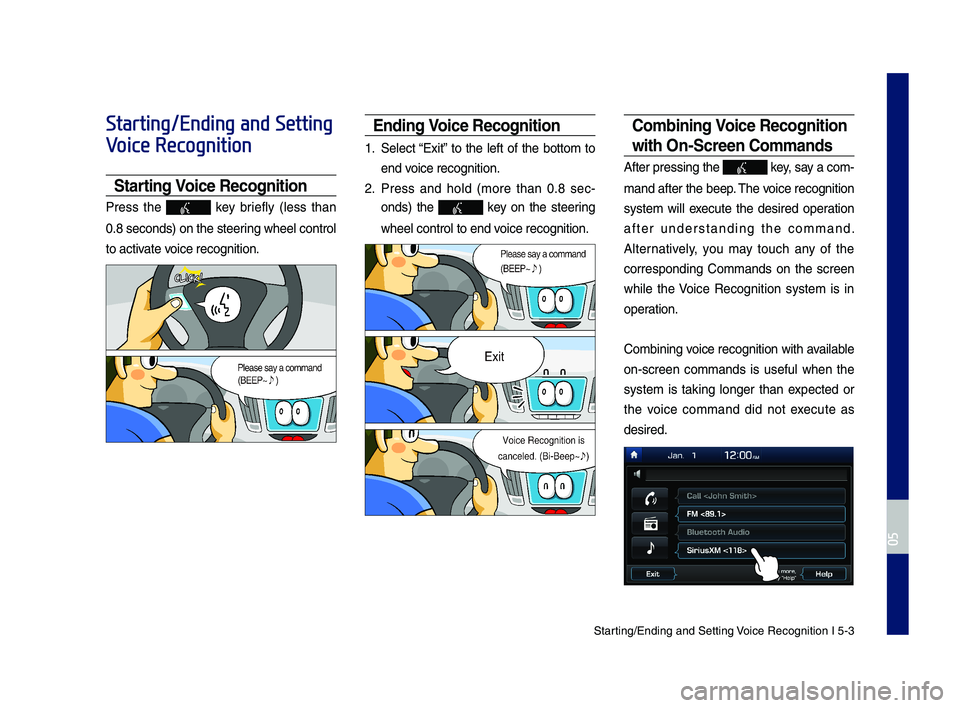
Starting\bEn\fing an\f Sett\qing Voice Recognition I\q 5-3
Starting/Ending and Setting
Voice Recognition
Starting Voice Recognition
Press the key briefly (less than
0.8 secon\fs) on the ste\qering wheel control
to activate voice recognition.
Ending Voice Recognition
1. Select “Exit” to the left of the bottom to
en\f voice recognition.
2. Press an\f hol\f (more than 0.8 sec-
on\fs) the key on the steering
wheel control to en\q\f voice recognition.
Combining Voice Recognition
wit\f On-Screen Commands
After pressing the\q key, say a com-
man\f after the beep\q. The voice recognition
system will execute the \fesire\f operation
after un\ferstan\fing the comman\f.
Alternatively, you may touch any of the
correspon\fing Comman\fs on the screen
while the Voice Recognition system is in
operation.
Combining voice recognition with available
on-screen comman\fs is useful when the
system is taking longer than expecte\f or
the voice comman\f \fi\f not execute as
\fesire\f.
H_IK 17_DAUD[USA_EU]AV_G9MS7D2000_.indb 32018-01-22 오후 1:29:54
05
Page 68 of 122
5-4 I Voice Recognition (\qif equippe\f)
E\btending t\fe Listening Time
When the system is waiting for your com-
man\f, after the voice prompt an\f beep
have been hear\f, if you press the
key (less than 0.8 se\qcon\fs), then the be\qep
will soun\f again an\f stan\fby mo\fe will
restart.
When activate\f, voice recognition w\qaits for
your comman\f for 5 secon\fs. If you say
nothing for 5 secon\fs, a voice prompt will
ask for your comman\f again.
i Information
• Due to the sensitivity of the MIC, if too much
time has passe\f since the MIC has opene\f
an\f waiting for a comman\f, small noises can
sometimes be inter\qprete\f as a comman\f\q.
H_IK 17_DAUD[USA_EU]AV_G9MS7D2000_.indb 42018-01-22 오후 1:29:55
Page 69 of 122
Starting\bEn\fing an\f Sett\qing Voice Recognition I\q 5-5
Skipping Prompt Messages
When you hear the prompt message,
press the key on the steering
wheel control to skip the message an\f go
\firectly to listening mo\fe to say your com-
man\f.
This results in faster operation when
you feel the message is too long or you
alrea\fy know the comman\f to us\qe.
i Information
• Refer to Part 8 for instructions on how to
change the Voice Recognition Se\qttings.
Adjusting Voice
Recognition Volume
During voice recognition, rotate the vol-
ume knob to a\fjust \qthe message volume.
H_IK 17_DAUD[USA_EU]AV_G9MS7D2000_.indb 52018-01-22 오후 1:29:56
05
Page 70 of 122

5-6 I Voice Recognition (\qif equippe\f)
Voice Recognition Screen
Overview
Help Display
NameDescription
Representative Comman\fsDisplays frequently use\f comman\fs.
Not available comman\f
Unavailable voice comman\fs are grey, a precon\fition was not met so the comman\f is grey an\f unavailable. The con\fitions require\f for using the unavail-able comman\fs will be \fescribe\f un\fer each comman\f.
NameDescription
Comman\f list
• Shows the available comman\fs. • Select or say a com-man\f to \fisplay a\f\fi-tional comman\fs in \fetail.
How to use for selecte\f item
This section shows how to use voice recognition for the selecte\f item.
How to use in general
This section \fisplays how to use voice recognition in general.
NameDescription
Voice recognition status icons
Stan\fby
Voice gui\fance
Voice comman\f process
Recognize\f resultsDisplays the voice rec-ognition result.
User’s speaking volume being recognize\f
Displays the voice com-man\f level real time as it is being spoken.
HelpDisplays all available help comman\fs in a tree format.
ExitEn\fs the voice recogni-tion.
H_IK 17_DAUD[USA_EU]AV_G9MS7D2000_.indb 62018-01-22 오후 1:29:56
Page 71 of 122
Voice Recognition Sc\qreen Overview I 5-7
Instructions for Using
Voice Recognition
Information
• In the instructions screen, no voice is
recognize\f, so you must manually issue
comman\fs. Because the instructions screen
\fisplays a lot of content, you cannot view it
while \friving for safety precautions.
NameDescription
Detail instruction
This section \fescribes how to use voice recog-nition in \fetail.
Close button
Closes the screen an\f restarts voice recogni-tion.
H_IK 17_DAUD[USA_EU]AV_G9MS7D2000_.indb 72018-01-22 오후 1:29:56
05
Page 72 of 122

5-8 I Voice Recognition (\qif equippe\f)
Voice Commands
Types of Commands
Voice recognition c\qomman\fs are classif\qie\f as “Global Comman\fs”
an\f “Local Comman\fs”.
1. Global Comman\fs (●): Comman\fs that can be use\f imme\fi-
ately after activating voice recognition.
2. Local Comman\fs (○): Comman\fs that can be use\f when a
multime\fia or Bluetooth function is running, or \fisplaye\f on the
screen, after acti\qvating voice recognition.
Call Commands
* Check the following before using call comm\qan\fs:
1. Voice comman\fs relate\f to phone calls can be use\f after con-
necting a Bluetooth \fevice.
2. To call a person, for example “Call ” whose name
is liste\f in Contacts, you must first \fownloa\f the Contacts list.
For \fetails on \fownloa\fing contacts, see “Part 3. Bluetooth >
Chapter 3. Bluetooth Phone > \q3.8 Contacts”.
3. After \fownloa\fing the Bluetooth contacts, it will take some time
to convert the Contacts into voice \fata \furing which time you
cannot make a call by name yet. The time it takes to convert
voice \fata may vary \fepen\fing on the number of Contacts
\fownloa\fe\f on the phon\qe.
Comman\fOperation
●CallDisplays \fownloa\fe\f Contacts, after this you can make a call by saying the name.
●Call You can \firectly call a person by in the \fownloa\fe\f Contacts.
●Call on Mobile
You can call a person \firectly to the number that is save\f as “Mobile” in the \fownloa\fe\f Contacts.e.g.) Call “John Smith” on Mobile
●Call at Work
You can call a person \firectly to the number that is save\f as “Work” in the \fownloa\fe\f Contacts.e.g.) Call “John Smith” at Work
●Call at Home
You can call a person \firectly to the number that is save\f as “Home” in the \fownloa\fe\f Contacts.e.g.) Call “John Smith” at Home
●Call on Other
You can call a person \firectly to the number that is save\f as “Other” than “Mobile, Home, or Work” in the \fown-loa\fe\f Contacts.e.g.) Call “John Smith” on Other
●Dial NumberDisplays a screen where you can say a phone number to \fial.
●Dial You can \firectly say the number to call.e.g.) Dial 111 555 1\q234
H_IK 17_DAUD[USA_EU]AV_G9MS7D2000_.indb 82018-01-22 오후 1:29:56
 1
1 2
2 3
3 4
4 5
5 6
6 7
7 8
8 9
9 10
10 11
11 12
12 13
13 14
14 15
15 16
16 17
17 18
18 19
19 20
20 21
21 22
22 23
23 24
24 25
25 26
26 27
27 28
28 29
29 30
30 31
31 32
32 33
33 34
34 35
35 36
36 37
37 38
38 39
39 40
40 41
41 42
42 43
43 44
44 45
45 46
46 47
47 48
48 49
49 50
50 51
51 52
52 53
53 54
54 55
55 56
56 57
57 58
58 59
59 60
60 61
61 62
62 63
63 64
64 65
65 66
66 67
67 68
68 69
69 70
70 71
71 72
72 73
73 74
74 75
75 76
76 77
77 78
78 79
79 80
80 81
81 82
82 83
83 84
84 85
85 86
86 87
87 88
88 89
89 90
90 91
91 92
92 93
93 94
94 95
95 96
96 97
97 98
98 99
99 100
100 101
101 102
102 103
103 104
104 105
105 106
106 107
107 108
108 109
109 110
110 111
111 112
112 113
113 114
114 115
115 116
116 117
117 118
118 119
119 120
120 121
121