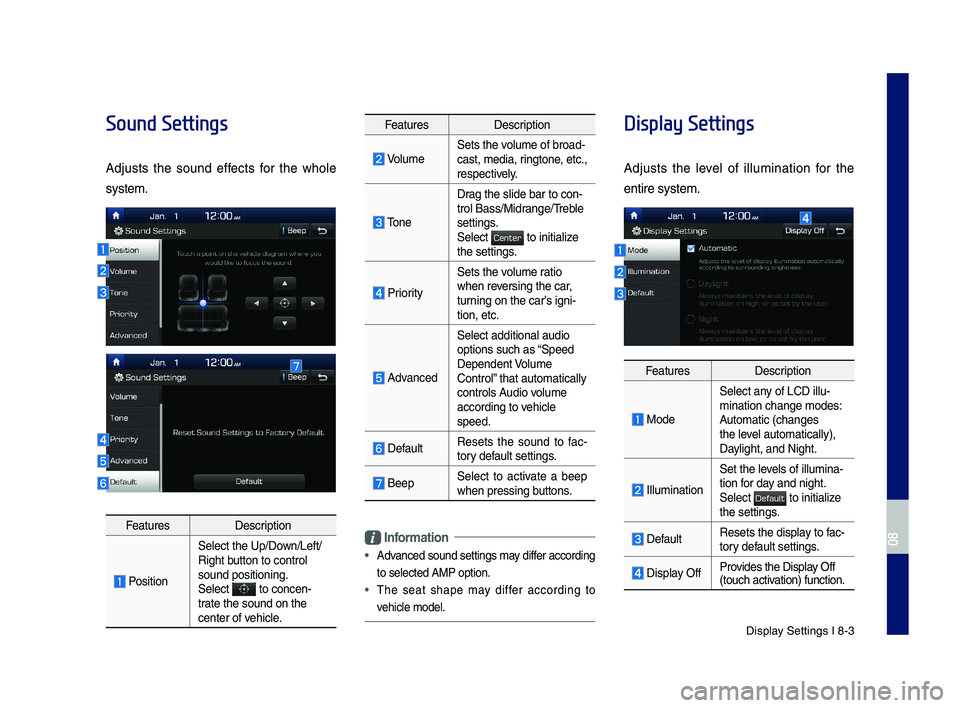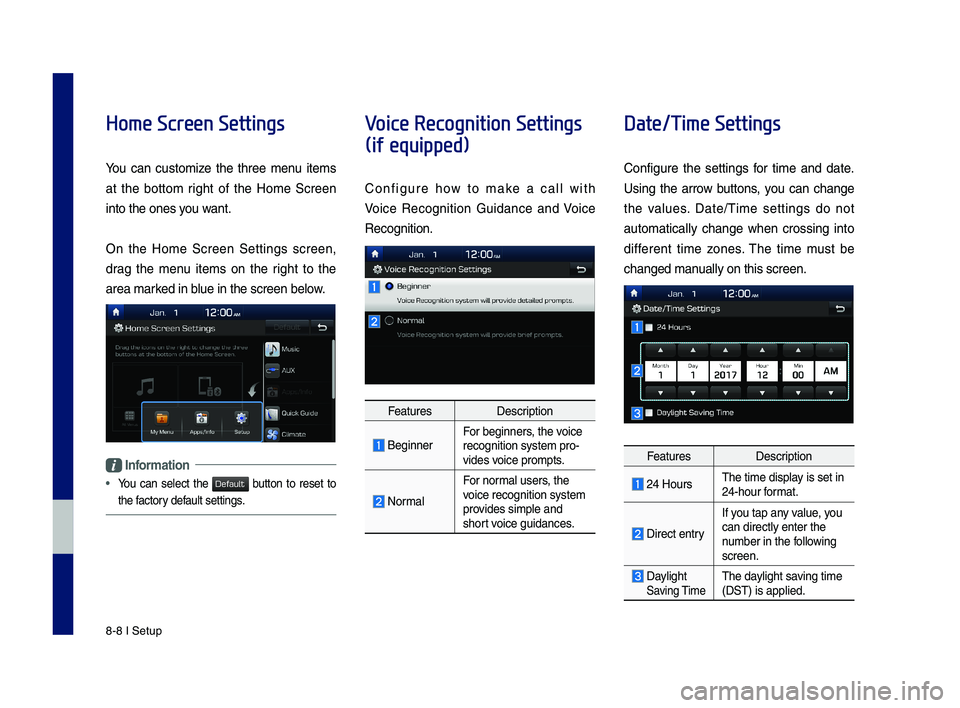Page 97 of 122
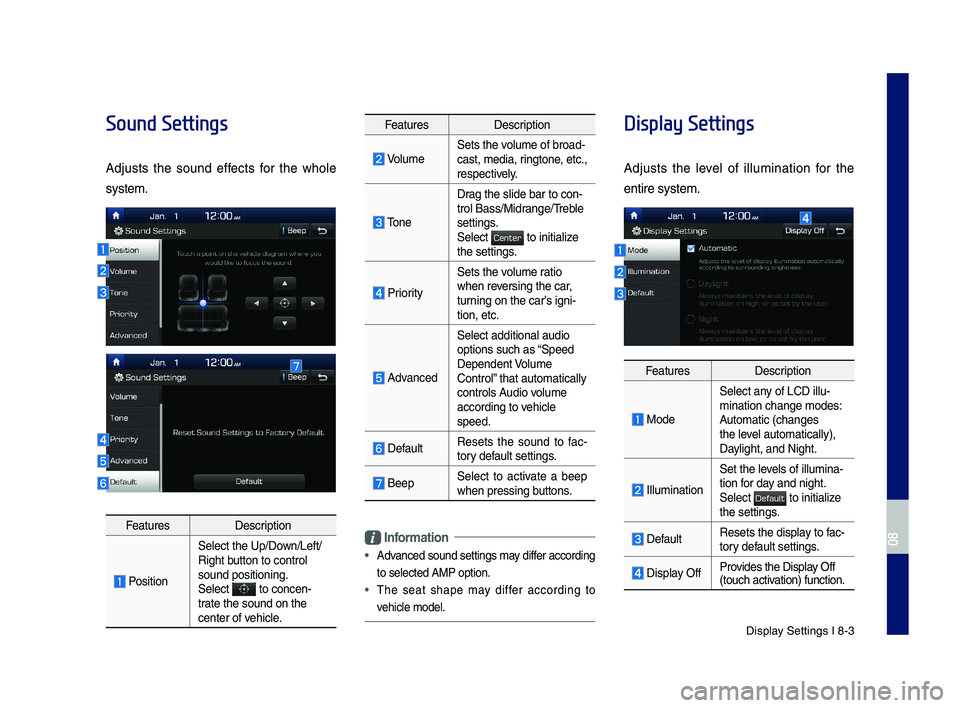
Display Settings I 8-3
Sound Settings
Adjusts the sound effects for the whole
system.
FeaturesDescription
Position
Select the Up/Down/Left/Right button to control sound positioning.\ySelect to concen-trate the sound on t\yhe center of vehicle.
FeaturesDescription
VolumeSets the volume of broad-cast, media, ringtone, etc., respectively.
Tone
Drag the slide bar t\yo con-trol \fass/Midrange/Treble settings.Select to initialize the settings.
Priority
Sets the volume ratio when reversing the car, turning on the car’s igni-tion, etc.
Advanced
Select additional \yaudio
options such as “Speed Dependent Volume Control” that automaticall\yy controls Audio volume according to vehicle speed.
DefaultResets the sound to fac-tory default settings.
\feepSelect to activate a beep when pressing buttons.
Information
•
Advanced sound settin\ygs may differ according
to selected AMP op\ytion.
•The seat shape may differ according to
vehicle model.
Display Settings
Adjusts the level of illumination for the
entire system.
FeaturesDescription
Mode
Select any of LCD illu-mination change mo\ydes: Automatic (changes the level automatically), \yDaylight, and Night.
Illumination
Set the levels of illumina-tion for day and night.Select to initialize the settings.
DefaultResets the display to fac-tory default settings.
Display OffProvides the Display Off (touch activation) function.
H_IK 17_DAUD[USA_EU]AV_G9MS7D2000_.indb 32018-01-22 오후 1:30:00
08
Center
Default
Page 98 of 122
8-4 I Setup
Bluetooth Settings
Changes \fluetooth p\yhone settings.
Press the SETUP key ▶ Select .
Bluetooth Connection
Press the SETUP key ▶ Select
▶ .
FeaturesDescription
Paired Device List
Displays the paired \fluetooth device list. When selecting from\y the list, the device is con-nected or disconne\ycted.
\fluetooth Audio Connection Status
An icon appears wh\yen you make a \fluetooth Audio connection.
\fluetooth Hands-Free Connection Status
An icon appears wh\yen you make a \fluetooth Hands-free connecti\yon.
Add NewRegister a new \fluetooth device.
Delete DevicesSelect and delete \ya paired device.
HelpSwitches to the \fluetooth Connectio\yn Help screen.
H_IK 17_DAUD[USA_EU]AV_G9MS7D2000_.indb 42018-01-22 오후 1:30:01
Bluetooth
Bluetooth
Bluetooth Connection
Page 99 of 122

\fluetooth Settings \yI 8-5
Information
•Up to 5 \fluetooth d\yevices can be paire\yd.
•
Only one \fluetooth device can be connected
at a time.
•
During a \fluetooth device connection, another
device cannot be pai\yred.
•
When you delete a paired device, the Call
History and Contacts stored in the head unit
are also deleted.
•
\fluetooth Hands-free and \fluetooth Audio
functions are suppo\yrted.
•
Hands-free and audio-supported devices,
such as a \fluetooth smartphone or audio, will
function normally.
•
When a \fluetooth device is connected, if
the \fluetooth connection is unexpectedly
disconnected, due to being out of
communication range, the device powering
off, or a \fluetooth communication error, the
\fluetooth device automatically searches for
and connects to ne\yarby \fluetooth devices.
•
If the system is not stable, due to a vehicle-
\fluetooth device communication error, restore
the Default Factory Settings.
•
For Default Factory Settings, the \fluetooth
Settings are reset\y to factory settings.
•Press the SETUP key ▶ Select
▶ .
Auto Connection Priorit\f
Press the SETUP key ▶ Select
▶ .
When the engine is running, the selected
\fluetooth device is automatically con-
nected. If you fail to connect the selected
device, the previously-connected device is
automatically conne\ycted, and if it als\yo fails,
then it tries to connect all paired devices
se\buentially.
Depending on auto connection priority,
connection to a de\yvice may take time.
Bluetooth Voice Prompts
Press the SETUP key ▶ Select
▶ .
H_IK 17_DAUD[USA_EU]AV_G9MS7D2000_.indb 52018-01-22 오후 1:30:01
08
Bluetooth
Default Factory Settings
Bluetooth
Auto Connection Priority
Bluetooth
Bluetooth Voice Prompts
Page 100 of 122

8-6 I Setup
Bluetooth \b\fstem Info
Press the SETUP key ▶ Select
▶ .
FeaturesDescription
Vehicle Name
You can change the \y\fluetooth device name of the vehicle.
Passkey
You can change the \ypass-key used for \fluetooth device authenticatio\yn. The initial passkey is 0000.
Information
•
The vehicle name above is an example.
Check the actual information on the prod\yuct.
Connected Settings
(if equipped)
Press the SETUP key ▶ Select
.
FeaturesDescription
Service ActivationReactivates the Genesis Connected Services.
Modem InformationShows modem informa-tion for USIM and IMEI.
\bervice Activation
Press the SETUP key ▶ Select
▶ .
Activation may take up to five minutes.
Do not turn the engine off while activation
is in progress.
If activation fails, contact the Genesis
Connected Services Center at 1-844-340-
9741.
During service activation, the keys in the
head unit do not fu\ynction.
H_IK 17_DAUD[USA_EU]AV_G9MS7D2000_.indb 62018-01-22 오후 1:30:01
Bluetooth
Bluetooth System Info
Connected Services
Connected Services
Service Activation
Page 101 of 122
Custom \futton Setti\yngs I 8-7
Modem Information
Press the SETUP key ▶ Select
▶
FeaturesDescription
USIMUSIM Identity number
IMEIE\buipment Identity \ynumber
Modem UpdateUpdates modem firmware.
Phone Projection Settings
For more details, refer to the Phone pro-
jection guide.
Custom Button Settings
You can configure the feature to be
accessed when the key is
pressed.
Setting it to a feature that you fre\buently
use will allow you to access the feature
\buickly and conveniently anytime.
For example, setting it to will
enable you to access the M\yy Menu screen
by pressing the key.
H_IK 17_DAUD[USA_EU]AV_G9MS7D2000_.indb 72018-01-22 오후 1:30:01
08
Connected Services
Modem Information
My Menu
Page 102 of 122
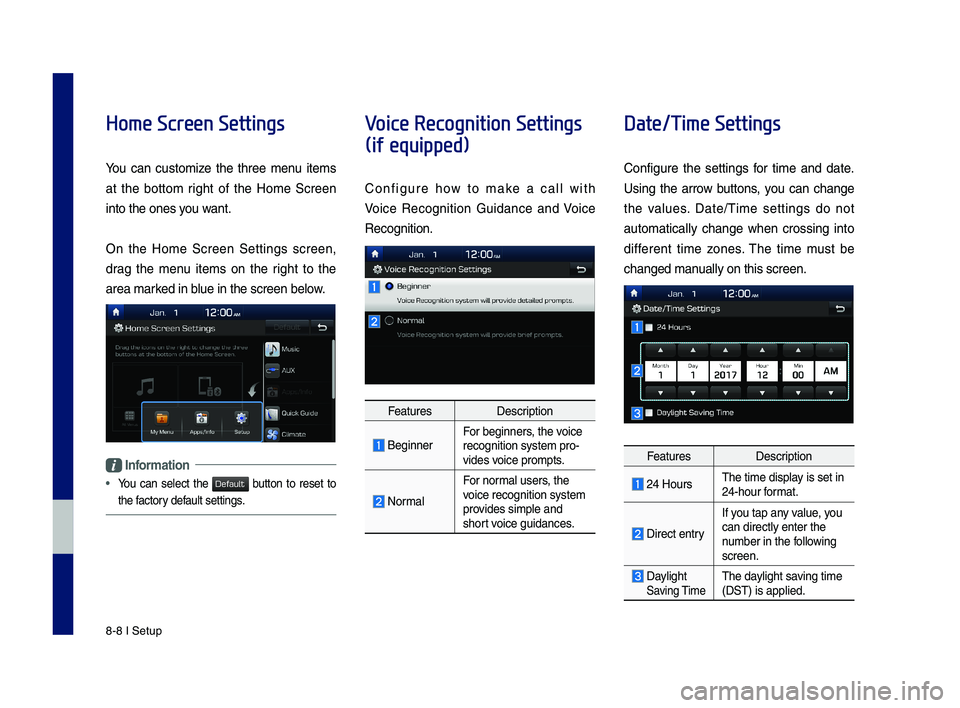
8-8 I Setup
Home Screen Settings
You can customize the three menu items
at the bottom right of the Home Screen
into the ones you want.
On the Home Screen Settings screen,
drag the menu items on the right to the
area marked in blue in the screen \ybelow.
Information
•
You can select the button to reset to
the factory default settings.
Voice Recognition Settings
(if equipped)
Configure how to make a call with
Voice Recognition Guidance and Voice
Recognition.
FeaturesDescription
\feginnerFor beginners, the voice recognition system \ypro-vides voice prompts.
Normal
For normal users, the voice recognition s\yystem provides simple and short voice guidances.
Date/Time Settings
Configure the settings for time and date.
Using the arrow buttons, you can change
the values. Date/Time settings do not
automat ically change when crossing into
different time zones. The time must be
changed manually on this scree\yn.
FeaturesDescription
24 HoursThe time display is set in 24-hour format.
Direct entry
If you tap any value, you
can directly enter \ythe number in the following screen.
Daylight Saving TimeThe daylight saving time (DST) is applied.
H_IK 17_DAUD[USA_EU]AV_G9MS7D2000_.indb 82018-01-22 오후 1:30:02
Default
Page 103 of 122
Screen Saver Settings I 8-9
Language Settings
You can configure the displayed system
language.
When the language is changed, the
system language is automatically
changed.
Uni\bue data including MP3 file name is
not changed and voice recognition does
not support some languages.
Keyboard Settings
You can configure the keyboard layout for
each language.
You can configure A\fCD or QWERTY
keyboards for the system.
Information
•
Configured keyboard layouts are applied to all
input modes.
Screen Saver Settings
You can select any of the following screen
formats to be displayed when the screen
or power is turned off (press and hold the
Power button).
• Digital clock and date
• Analog clock and date
• None
H_IK 17_DAUD[USA_EU]AV_G9MS7D2000_.indb 92018-01-22 오후 1:30:02
08
Page 104 of 122

8-10 I Setup
Advanced Settings
Sets alerts per function if desired by the
user.
FeaturesDescription
Steering Wheel Mode \futton
Sets the media to \ybe played when the steering wheel or rear seat\y (if provided) MODE but-ton is pressed.
Media Change Notifications
Sets whether to di\ysplay media information at the top of the screen a\ys the next item is played when not on the media s\ycreen.
System Info
System version information and update
details are available.
FeaturesDescription
SW InfoSelect the button to update the system.
DefaultWhen is selected, the settings are c\yhanged to factory defaults.
\b\fstem Update
At the System Info screen, insert the US\f
memory with the latest file downloaded,
and then select the button to begin
updating. The system will then reboot
automatically.
Information
•This product needs supplemented software
updates and additional functions, which
collectively may take some time to complete,
depending on the a\ymount of data.
NOTICE
• If the power is disconnected or the US\f is
removed during an update, the data might be
damaged. Please do not turn off the vehicle
while an update is\y in progress.
• When is selected, it may delete all of
the data and settings so be cautious of your
action.
H_IK 17_DAUD[USA_EU]AV_G9MS7D2000_.indb 102018-01-22 오후 1:30:02
Update
Default
Update
Default
 1
1 2
2 3
3 4
4 5
5 6
6 7
7 8
8 9
9 10
10 11
11 12
12 13
13 14
14 15
15 16
16 17
17 18
18 19
19 20
20 21
21 22
22 23
23 24
24 25
25 26
26 27
27 28
28 29
29 30
30 31
31 32
32 33
33 34
34 35
35 36
36 37
37 38
38 39
39 40
40 41
41 42
42 43
43 44
44 45
45 46
46 47
47 48
48 49
49 50
50 51
51 52
52 53
53 54
54 55
55 56
56 57
57 58
58 59
59 60
60 61
61 62
62 63
63 64
64 65
65 66
66 67
67 68
68 69
69 70
70 71
71 72
72 73
73 74
74 75
75 76
76 77
77 78
78 79
79 80
80 81
81 82
82 83
83 84
84 85
85 86
86 87
87 88
88 89
89 90
90 91
91 92
92 93
93 94
94 95
95 96
96 97
97 98
98 99
99 100
100 101
101 102
102 103
103 104
104 105
105 106
106 107
107 108
108 109
109 110
110 111
111 112
112 113
113 114
114 115
115 116
116 117
117 118
118 119
119 120
120 121
121