2019 FIAT 500L display
[x] Cancel search: displayPage 228 of 248
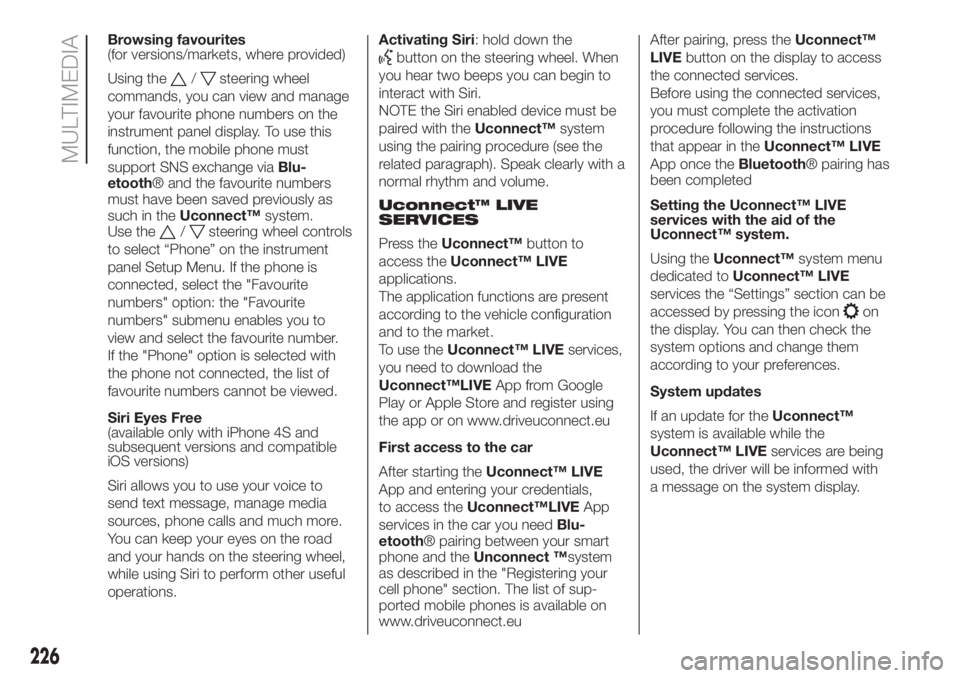
Browsing favourites
(for versions/markets, where provided)
Using the
/steering wheel
commands, you can view and manage
your favourite phone numbers on the
instrument panel display. To use this
function, the mobile phone must
support SNS exchange viaBlu-
etooth® and the favourite numbers
must have been saved previously as
such in theUconnect™system.
Use the
/steering wheel controls
to select “Phone” on the instrument
panel Setup Menu. If the phone is
connected, select the "Favourite
numbers" option: the "Favourite
numbers" submenu enables you to
view and select the favourite number.
If the "Phone" option is selected with
the phone not connected, the list of
favourite numbers cannot be viewed.
Siri Eyes Free
(available only with iPhone 4S and
subsequent versions and compatible
iOS versions)
Siri allows you to use your voice to
send text message, manage media
sources, phone calls and much more.
You can keep your eyes on the road
and your hands on the steering wheel,
while using Siri to perform other useful
operations.Activating Siri: hold down the
button on the steering wheel. When
you hear two beeps you can begin to
interact with Siri.
NOTE the Siri enabled device must be
paired with theUconnect™system
using the pairing procedure (see the
related paragraph). Speak clearly with a
normal rhythm and volume.
Uconnect™ LIVE
SERVICES
Press theUconnect™button to
access theUconnect™ LIVE
applications.
The application functions are present
according to the vehicle configuration
and to the market.
To use theUconnect™ LIVEservices,
you need to download the
Uconnect™LIVEApp from Google
Play or Apple Store and register using
the app or on www.driveuconnect.eu
First access to the car
After starting theUconnect™ LIVE
App and entering your credentials,
to access theUconnect™LIVEApp
services in the car you needBlu-
etooth® pairing between your smart
phone and theUnconnect ™system
as described in the "Registering your
cell phone" section. The list of sup-
ported mobile phones is available on
www.driveuconnect.euAfter pairing, press theUconnect™
LIVEbutton on the display to access
the connected services.
Before using the connected services,
you must complete the activation
procedure following the instructions
that appear in theUconnect™ LIVE
App once theBluetooth® pairing has
been completed
Setting the Uconnect™ LIVE
services with the aid of the
Uconnect™ system.
Using theUconnect™system menu
dedicated toUconnect™ LIVE
services the “Settings” section can be
accessed by pressing the icon
on
the display. You can then check the
system options and change them
according to your preferences.
System updates
If an update for theUconnect™
system is available while the
Uconnect™ LIVEservices are being
used, the driver will be informed with
a message on the system display.
226
MULTIMEDIA
Page 229 of 248
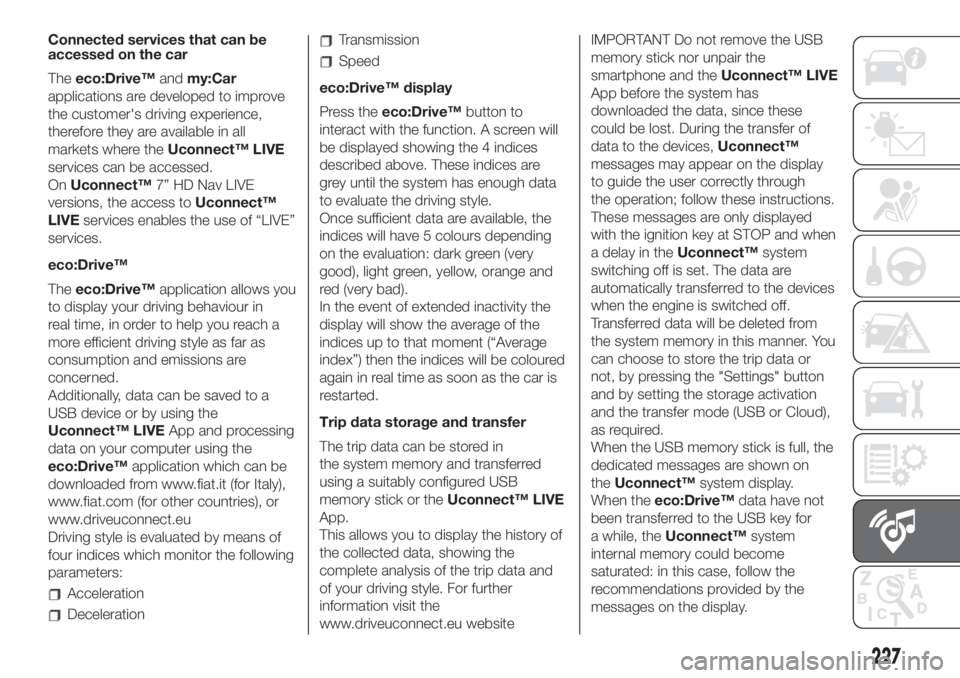
Connected services that can be
accessed on the car
Theeco:Drive™andmy:Car
applications are developed to improve
the customer's driving experience,
therefore they are available in all
markets where theUconnect™ LIVE
services can be accessed.
OnUconnect™7” HD Nav LIVE
versions, the access toUconnect™
LIVEservices enables the use of “LIVE”
services.
eco:Drive™
Theeco:Drive™application allows you
to display your driving behaviour in
real time, in order to help you reach a
more efficient driving style as far as
consumption and emissions are
concerned.
Additionally, data can be saved to a
USB device or by using the
Uconnect™ LIVEApp and processing
data on your computer using the
eco:Drive™application which can be
downloaded from www.fiat.it (for Italy),
www.fiat.com (for other countries), or
www.driveuconnect.eu
Driving style is evaluated by means of
four indices which monitor the following
parameters:
Acceleration
Deceleration
Transmission
Speed
eco:Drive™ display
Press theeco:Drive™button to
interact with the function. A screen will
be displayed showing the 4 indices
described above. These indices are
grey until the system has enough data
to evaluate the driving style.
Once sufficient data are available, the
indices will have 5 colours depending
on the evaluation: dark green (very
good), light green, yellow, orange and
red (very bad).
In the event of extended inactivity the
display will show the average of the
indices up to that moment (“Average
index”) then the indices will be coloured
again in real time as soon as the car is
restarted.
Trip data storage and transfer
The trip data can be stored in
the system memory and transferred
using a suitably configured USB
memory stick or theUconnect™ LIVE
App.
This allows you to display the history of
the collected data, showing the
complete analysis of the trip data and
of your driving style. For further
information visit the
www.driveuconnect.eu websiteIMPORTANT Do not remove the USB
memory stick nor unpair the
smartphone and theUconnect™ LIVE
App before the system has
downloaded the data, since these
could be lost. During the transfer of
data to the devices,Uconnect™
messages may appear on the display
to guide the user correctly through
the operation; follow these instructions.
These messages are only displayed
with the ignition key at STOP and when
a delay in theUconnect™system
switching off is set. The data are
automatically transferred to the devices
when the engine is switched off.
Transferred data will be deleted from
the system memory in this manner. You
can choose to store the trip data or
not, by pressing the "Settings" button
and by setting the storage activation
and the transfer mode (USB or Cloud),
as required.
When the USB memory stick is full, the
dedicated messages are shown on
theUconnect™system display.
When theeco:Drive™data have not
been transferred to the USB key for
a while, theUconnect™system
internal memory could become
saturated: in this case, follow the
recommendations provided by the
messages on the display.
227
Page 230 of 248
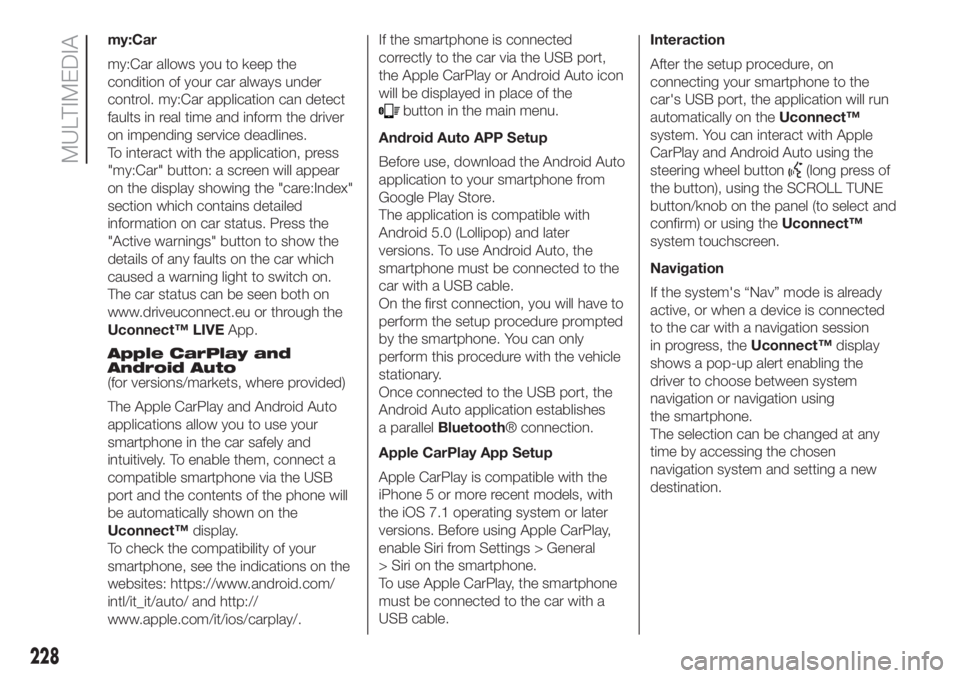
my:Car
my:Car allows you to keep the
condition of your car always under
control. my:Car application can detect
faults in real time and inform the driver
on impending service deadlines.
To interact with the application, press
"my:Car" button: a screen will appear
on the display showing the "care:Index"
section which contains detailed
information on car status. Press the
"Active warnings" button to show the
details of any faults on the car which
caused a warning light to switch on.
The car status can be seen both on
www.driveuconnect.eu or through the
Uconnect™ LIVEApp.
Apple CarPlay and
Android Auto
(for versions/markets, where provided)
The Apple CarPlay and Android Auto
applications allow you to use your
smartphone in the car safely and
intuitively. To enable them, connect a
compatible smartphone via the USB
port and the contents of the phone will
be automatically shown on the
Uconnect™display.
To check the compatibility of your
smartphone, see the indications on the
websites: https://www.android.com/
intl/it_it/auto/ and http://
www.apple.com/it/ios/carplay/.If the smartphone is connected
correctly to the car via the USB port,
the Apple CarPlay or Android Auto icon
will be displayed in place of the
button in the main menu.
Android Auto APP Setup
Before use, download the Android Auto
application to your smartphone from
Google Play Store.
The application is compatible with
Android 5.0 (Lollipop) and later
versions. To use Android Auto, the
smartphone must be connected to the
car with a USB cable.
On the first connection, you will have to
perform the setup procedure prompted
by the smartphone. You can only
perform this procedure with the vehicle
stationary.
Once connected to the USB port, the
Android Auto application establishes
a parallelBluetooth® connection.
Apple CarPlay App Setup
Apple CarPlay is compatible with the
iPhone 5 or more recent models, with
the iOS 7.1 operating system or later
versions. Before using Apple CarPlay,
enable Siri from Settings > General
> Siri on the smartphone.
To use Apple CarPlay, the smartphone
must be connected to the car with a
USB cable.Interaction
After the setup procedure, on
connecting your smartphone to the
car's USB port, the application will run
automatically on theUconnect™
system. You can interact with Apple
CarPlay and Android Auto using the
steering wheel button
(long press of
the button), using the SCROLL TUNE
button/knob on the panel (to select and
confirm) or using theUconnect™
system touchscreen.
Navigation
If the system's “Nav” mode is already
active, or when a device is connected
to the car with a navigation session
in progress, theUconnect™display
shows a pop-up alert enabling the
driver to choose between system
navigation or navigation using
the smartphone.
The selection can be changed at any
time by accessing the chosen
navigation system and setting a new
destination.
228
MULTIMEDIA
Page 231 of 248
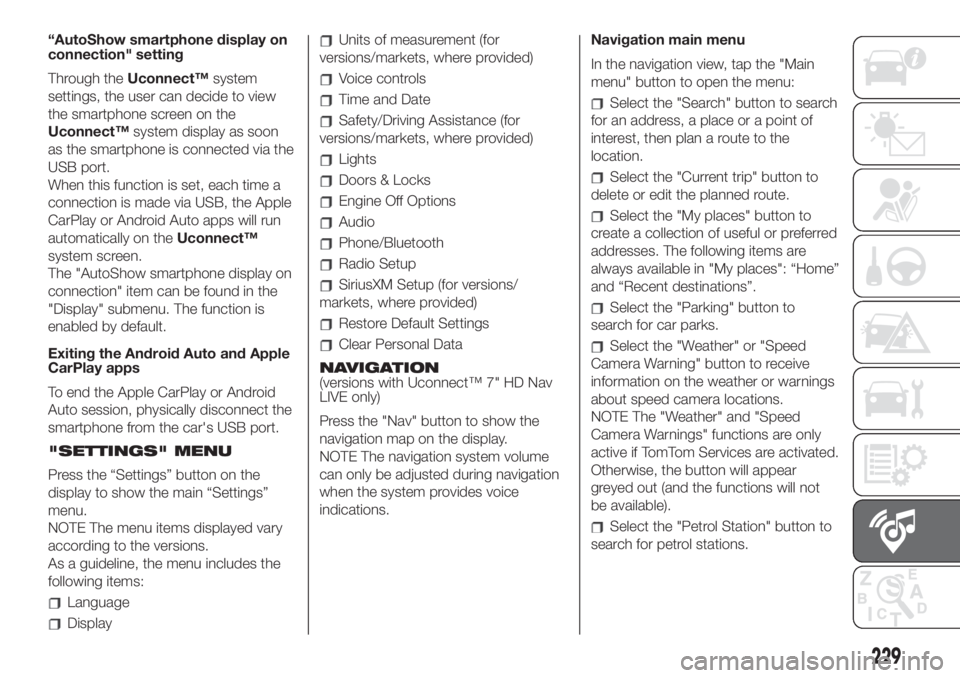
“AutoShow smartphone display on
connection" setting
Through theUconnect™system
settings, the user can decide to view
the smartphone screen on the
Uconnect™system display as soon
as the smartphone is connected via the
USB port.
When this function is set, each time a
connection is made via USB, the Apple
CarPlay or Android Auto apps will run
automatically on theUconnect™
system screen.
The "AutoShow smartphone display on
connection" item can be found in the
"Display" submenu. The function is
enabled by default.
Exiting the Android Auto and Apple
CarPlay apps
To end the Apple CarPlay or Android
Auto session, physically disconnect the
smartphone from the car's USB port.
"SETTINGS" MENU
Press the “Settings” button on the
display to show the main “Settings”
menu.
NOTE The menu items displayed vary
according to the versions.
As a guideline, the menu includes the
following items:
Language
Display
Units of measurement (for
versions/markets, where provided)
Voice controls
Time and Date
Safety/Driving Assistance (for
versions/markets, where provided)
Lights
Doors & Locks
Engine Off Options
Audio
Phone/Bluetooth
Radio Setup
SiriusXM Setup (for versions/
markets, where provided)
Restore Default Settings
Clear Personal Data
NAVIGATION
(versions with Uconnect™ 7" HD Nav
LIVE only)
Press the "Nav" button to show the
navigation map on the display.
NOTE The navigation system volume
can only be adjusted during navigation
when the system provides voice
indications.Navigation main menu
In the navigation view, tap the "Main
menu" button to open the menu:
Select the "Search" button to search
for an address, a place or a point of
interest, then plan a route to the
location.
Select the "Current trip" button to
delete or edit the planned route.
Select the "My places" button to
create a collection of useful or preferred
addresses. The following items are
always available in "My places": “Home”
and “Recent destinations”.
Select the "Parking" button to
search for car parks.
Select the "Weather" or "Speed
Camera Warning" button to receive
information on the weather or warnings
about speed camera locations.
NOTE The "Weather" and "Speed
Camera Warnings" functions are only
active if TomTom Services are activated.
Otherwise, the button will appear
greyed out (and the functions will not
be available).
Select the "Petrol Station" button to
search for petrol stations.
229
Page 232 of 248
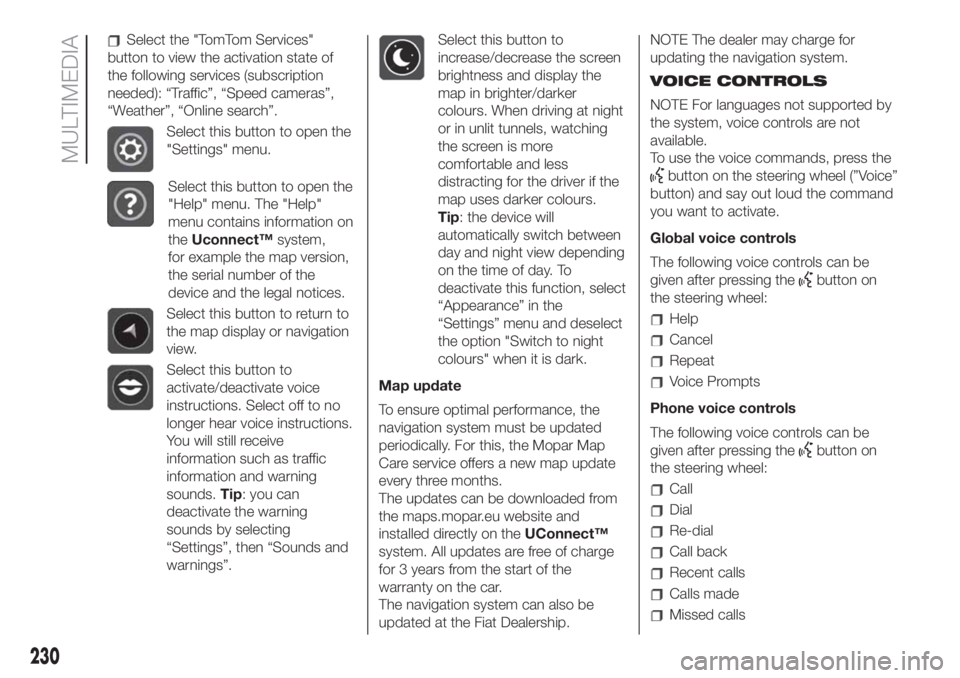
Select the "TomTom Services"
button to view the activation state of
the following services (subscription
needed): “Traffic”, “Speed cameras”,
“Weather”, “Online search”.
Select this button to open the
"Settings" menu.
Select this button to open the
"Help" menu. The "Help"
menu contains information on
theUconnect™system,
for example the map version,
the serial number of the
device and the legal notices.
Select this button to return to
the map display or navigation
view.
Select this button to
activate/deactivate voice
instructions. Select off to no
longer hear voice instructions.
You will still receive
information such as traffic
information and warning
sounds.Tip: you can
deactivate the warning
sounds by selecting
“Settings”, then “Sounds and
warnings”.
Select this button to
increase/decrease the screen
brightness and display the
map in brighter/darker
colours. When driving at night
or in unlit tunnels, watching
the screen is more
comfortable and less
distracting for the driver if the
map uses darker colours.
Tip: the device will
automatically switch between
day and night view depending
on the time of day. To
deactivate this function, select
“Appearance” in the
“Settings” menu and deselect
the option "Switch to night
colours" when it is dark.
Map update
To ensure optimal performance, the
navigation system must be updated
periodically. For this, the Mopar Map
Care service offers a new map update
every three months.
The updates can be downloaded from
the maps.mopar.eu website and
installed directly on theUConnect™
system. All updates are free of charge
for 3 years from the start of the
warranty on the car.
The navigation system can also be
updated at the Fiat Dealership.NOTE The dealer may charge for
updating the navigation system.
VOICE CONTROLS
NOTE For languages not supported by
the system, voice controls are not
available.
To use the voice commands, press the
button on the steering wheel (”Voice”
button) and say out loud the command
you want to activate.
Global voice controls
The following voice controls can be
given after pressing the
button on
the steering wheel:
Help
Cancel
Repeat
Voice Prompts
Phone voice controls
The following voice controls can be
given after pressing the
button on
the steering wheel:
Call
Dial
Re-dial
Call back
Recent calls
Calls made
Missed calls
230
MULTIMEDIA
Page 233 of 248

Calls received
PhoneBook
Search
Show SMS
Send an SMS
Show messages
Radio voice controls
The following voice controls can be
given after pressing the
button on
the steering wheel:
Tune to FM "frequency"
Tune to AM "frequency"
Tune to "radio name" FM
Media voice controls
The following voice controls can be
given after pressing the
button on
the steering wheel:
Play song...
Play album…
Play artist…
Play genre…
Play playlist…
Play podcast…
Play audiobook…
Select the source...
View ..Navigation voice controls
(versions with Uconnect™ 7" HD Nav
LIVE only)
The following voice controls can be
given after pressing the
button on
the steering wheel:
Find "POI"
Navigate to “address”
Go to "city name" centre
Drive towards a town centre
Navigate home
Go via home
Clear route
Add current position to “My Places”
Display “My Places”
Navigate through a saved location
Recent Destinations
Stop at a recent destination
Increase zoom
Zoom out
2D view
3D view
Report Speed Camera
Report risk area
MOPAR® CONNECT
(where provided)
These services let you keep your
vehicle under control at all times and
receive assistance in the event of
accident, theft or breakdown.
To have these services, install the
Mopar®ConnectDevice on your
vehicle from the country (list available
on the www.driveuconnect.eu website)
and request activation by following the
instructions received at the email
address given when your vehicle was
handed over to you.
To use the connected services, you
must download theUconnect™ LIVE
App or access the
www.driveuconnect.eu portal.
You can find all the details about the
services in theMopar® Connect sec-
tion of the www.driveuconnect.eu por-
tal.
PRIVACY MODE
Privacy mode lets you disable the “Find
car”, “Notify Area” and “Notify Speed”
services, which allow registered
customers to locate their cars, for a
fixed time.
231
Page 243 of 248

INDEX
A
BS (system).......................71
Active safety systems................71
Additive for diesel emissions
AdBlue (UREA)..................121
ASR (system).......................72
Automatic dual-zone climate
control system....................23
Battery (electrolyte level check).....162
Battery (recharging)................164
Bodywork
(cleaning and maintenance)......168
Bonnet.............................36
Brake fluid (level check).............162
Bulb replacement..................130
Bulb types.........................132
Cargo Magic Space................38
Carrying children safely..............82
Changes/alterations to the car........5
Checking levels....................159
Child protection systems.............82
Child safety device..................33
City Brake Control - Collision
Mitigation system.................74
Climate control system..............22
CO2 emissions....................198
Control buttons (display).............44
Control panel and on-board
instruments.......................42
Cornering lights (light activation)......26Courtesy lights......................26
Cruise Control
(constant speed regulator).......109
Dashboard.........................10
Dashboard fusebox;................139
Daytime running lights (DRL)
(activation)........................25
Demanding use of the car..........149
Dimensions........................180
Dipped headlights
(bulb replacement)...............133
Direction indicators (activation).......26
Direction indicators (bulb
replacement)....................133
Display.............................44
Door emergency device.............33
Door locking / unlocking.............33
Doors...............................33
Driver knee bag.....................97
Driving assistance systems..........74
DST (system)........................72
Dualdrive
(electric power steering)...........39
Dualogic (transmission).............106
Dusk sensor........................26
Electric sunroof.....................31
Electric windows....................34
Engine compartment...............159
Engine compartment junction
unit.............................138Engine coolant fluid
(level check).....................162
Engine oil (consumption)............162
ERM (system).......................72
ESC (system).......................71
Exterior lights.......................25
Fiat CODE (system).................12
Fix&Go Automatic (kit)..............128
Fixed glass roof.....................30
Flashing (activation)..................26
Fluids and lubricants...............195
Fog lights (bulb replacement).......135
Fog lights / rear fog light
(activation)........................25
Follow Me Home (device)............27
Front airbag driver's side.............96
Front airbags........................95
Front ceiling light....................27
Front lower light cluster.............133
Front seats..........................15
Fuel consumption..................198
Fuel cut-off system.................146
Fuses (replacement)................138
Gear Shift Indicator (system)........44
Gravity Control (function).............71
Handbrake........................104
Hazard warning lights..............123
Head restraints......................18
Hill Holder (system)..................71