2019 AUDI TT ROADSTER sat nav
[x] Cancel search: sat navPage 5 of 304
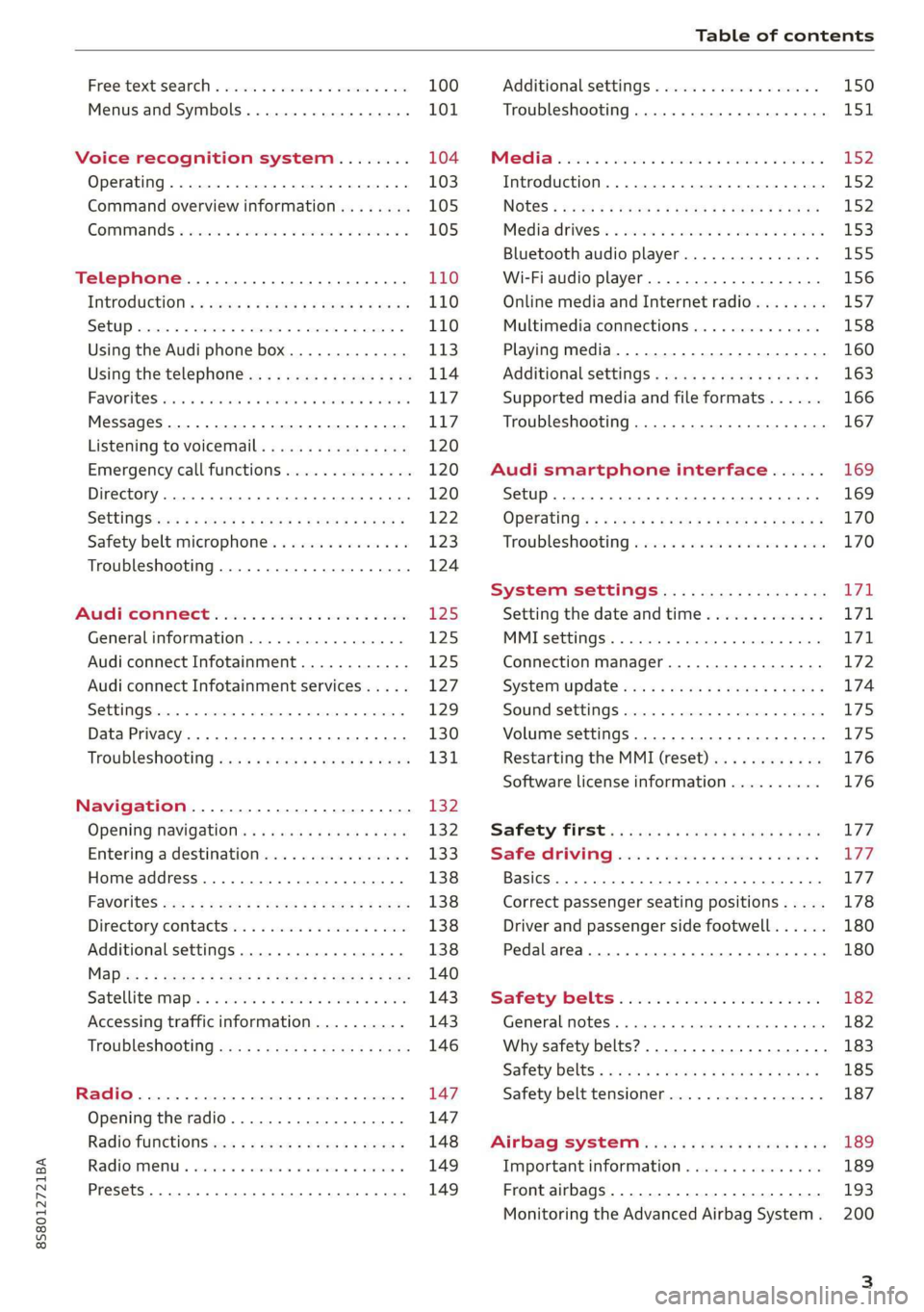
8S58012721BA
Table of contents
Free text search...........-00e eee ee 100
Menus and Symbols...............005 101
Voice recognition system........ 104
Operating..................0..0.00. 103
Command overview information........ 105
Gommans « seis so wee se ew ve we ve 105
Telephone............... cee eee 110
Introduction ; « sees + ¢ sages ¢ ¢ ees ve gees 110
SOtUP ccicors © saorege wo amen a a pera © are © 110
Using the Audi phone box............. 113
Using the telephone.................. 114
FAVORS wins 6 6 avai © 6 sees & 6 aaron © aymes L117
Messages ...........0 000s eee eee eee 117
Listening to voicemail................ 120
Emergency call functions.............. 120
Directory... 2.0... eee 120
SGttinGSincn s « ews 2 e ces 2 eee ¢ aeEE y 122
Safety belt microphone............... 123
Troubleshooting...............000e0e 124
AUR COMMECE wise. 5 5 scsi oc ete se new Ea5
General information..............4.. 125
Audi connect Infotainment............ 125
Audi connect Infotainment services..... 127
SOCEIMGSccc so amwsns =n inwenn © omens o sueneas @ 129
Data Privacy. .... 0.0... cee eee ee eee 130
Troubleshooting sass ¢ ¢ cee « + eeny & + eee 131
Navigation.....................44. T32
Opening navigation...............05. 132
Entering a destination................ 133
Home address.............00.00 2005 138
PAVOTIteS ocx « x nous o 5 nese y 5 eee 2 eee 138
Directory contactsiv. ¢ sss ¢ sees 9 6 save 138
Additional settings ...............00. 138
Ma Bisse » = sues ¢ 2 satus x sae: 5 2 es x 140
Satellitemap's « 6 cess 2s wows 2 eawn oo wrens 143
Accessing traffic information.......... 143
Troubleshooting sass ss eee ss ees ss ees 146
FRG a cexcces 5 crsncnere anenams @ © cnwees «anim 147
Opening the radio................... 147
Radio functions. =. cces s seve: ween s 148
Radio menu... .... eee eee eee 149
Presets .... 0.0... cece cece eee eee 149
Additional settings................0. 150
Troubleshooting. ..............0e0 eee 151
PRS wise as woven ae asa a & einem © & ssn 152
Introduction...................0000. 152
NGS = siuen « # sane 5} aun 3 7 cere Fs ee 152
Mediadrivesis « scsi 2 2 ssc ss ween se aioe 153
Bluetooth audio player............... 155
Wi-Fi audio player 156
Online media and Internet radio........ 157
Multimedia connections.............. 158
Playing media..............2..2.002. 160
Additional settings...............005 163
Supported media and file formats...... 166
Troubleshooting............0.-.0e eee 167
Audi smartphone interface...... 169
Setup... eee cece eee eee 169
OPGKAtIG’s « x meen + wows us eee 5 Roem 170
Troubleshooting sie xs sisson v samen + 0 cous 170
System settings.................. TFL
Setting the date andtime............. 171
MMT SCECIA GSS. « rsiens + ccareiee © ¥ suisiene ©» ones L71
Connection manager................. 172
SYStEM/UPAALG aca « + wowa s & mesa x e EEE s 174
Sound settings..............-..0005- 175
Volume settings ...........-.0000eeee 175
Restarting the MMI (reset)............ 176
Software license information.......... 176 L77 177 177
Correct passenger seating positions..... 178
Driver and passenger side footwell...... 180
Pedalarea........ 2. cece eee 180
Safety: Belts « seccis ss sews s ween as aes 182
General MOtES:. « versa + «senate © 0 avr 6 6 wears 182
Why safety belts?................000. 183
Safety belts: eacu ss ween ss wees vo ween a 185
Safety belt tensioner................. 187
Airbag system..............00006- 189
Important information............... 189
Front airbags............-...0--000. 193
Monitoring the Advanced Airbag System. 200
Page 110 of 304
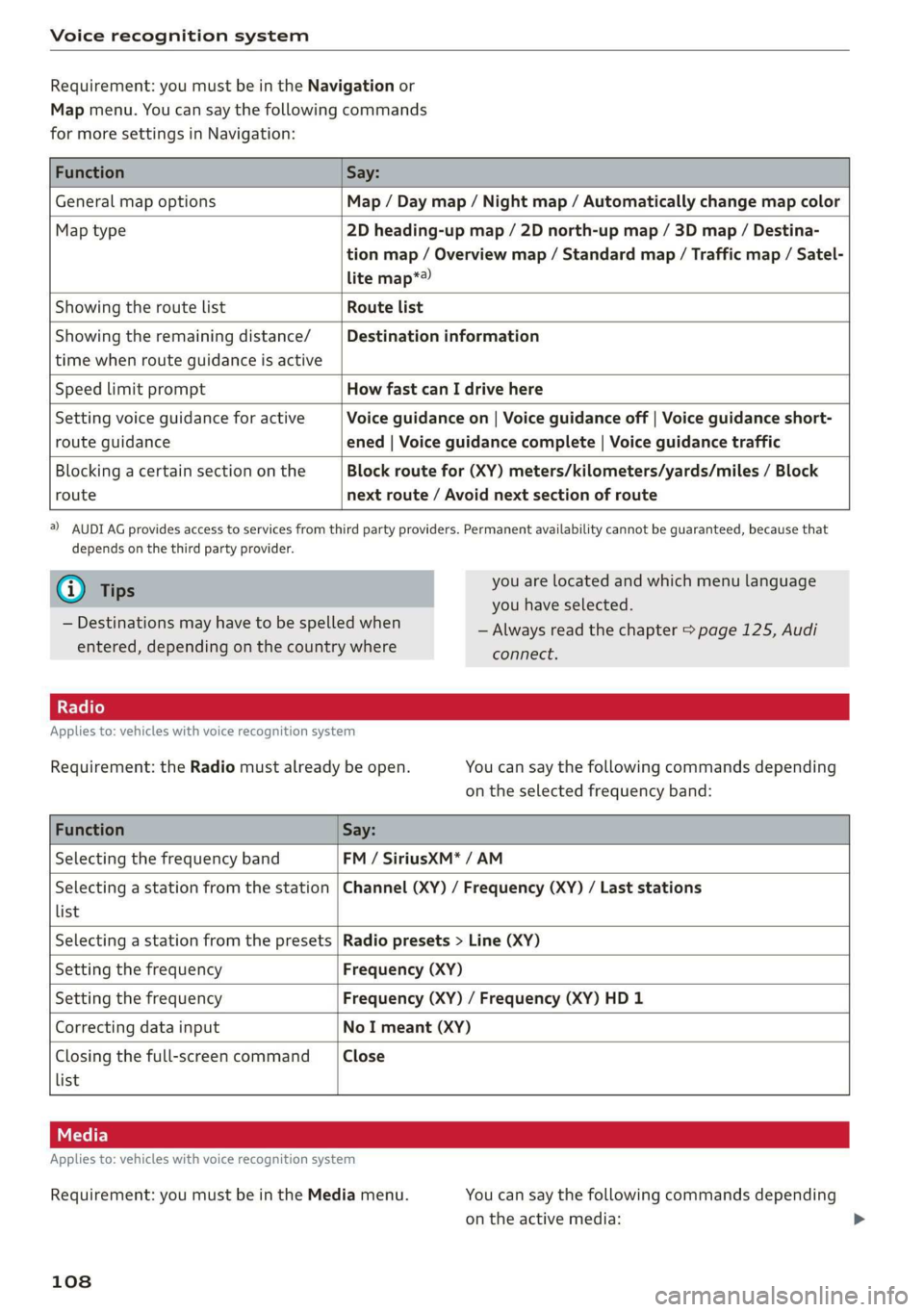
Voice recognition system
Requirement: you must be in the Navigation or
Map menu. You can say the following commands
for more settings in Navigation:
Function Say:
General map options Map / Day map / Night map / Automatically change map color
Map type 2D heading-up map / 2D north-up map / 3D map / Destina-
tion map / Overview map / Standard map / Traffic map / Satel-
lite map*?
Showing the route list Route list
Showing the remaining distance/ Destination information
time when route guidance is active
Speed limit prompt How fast can I drive here
Setting voice guidance for active Voice guidance on | Voice guidance off | Voice guidance short-
route guidance ened | Voice guidance complete | Voice guidance traffic
Blocking a certain section on the Block route for (XY) meters/kilometers/yards/miles / Block
route next route / Avoid next section of route
a) AUDI AG provides access to services from third party providers. Permanent availability cannot be guaranteed, because that
depends on the third party provider.
@) Tips you are located and which menu language
= you have selected.
— Always read the chapter > page 125, Audi
connect.
— Destinations may have to be spelled when
entered, depending on the country where
Applies to: vehicles with voice recognition system
Requirement: the Radio must already be open. You can say the following commands depending
on the selected frequency band:
Function Say:
Selecting the frequency band FM / SiriusXM* / AM
Selecting a station from the station | Channel (XY) / Frequency (XY) / Last stations
list
Selecting a station from the presets | Radio presets > Line (XY)
Setting the frequency Frequency (XY)
Setting the frequency Frequency (XY) / Frequency (XY) HD 1
Correcting data input No I meant (XY)
Closing the full-screen command Close
list
Applies to: vehicles with voice recognition system
Requirement: you must be in the Media menu. You can say the following commands depending
on the active media:
108
Page 135 of 304
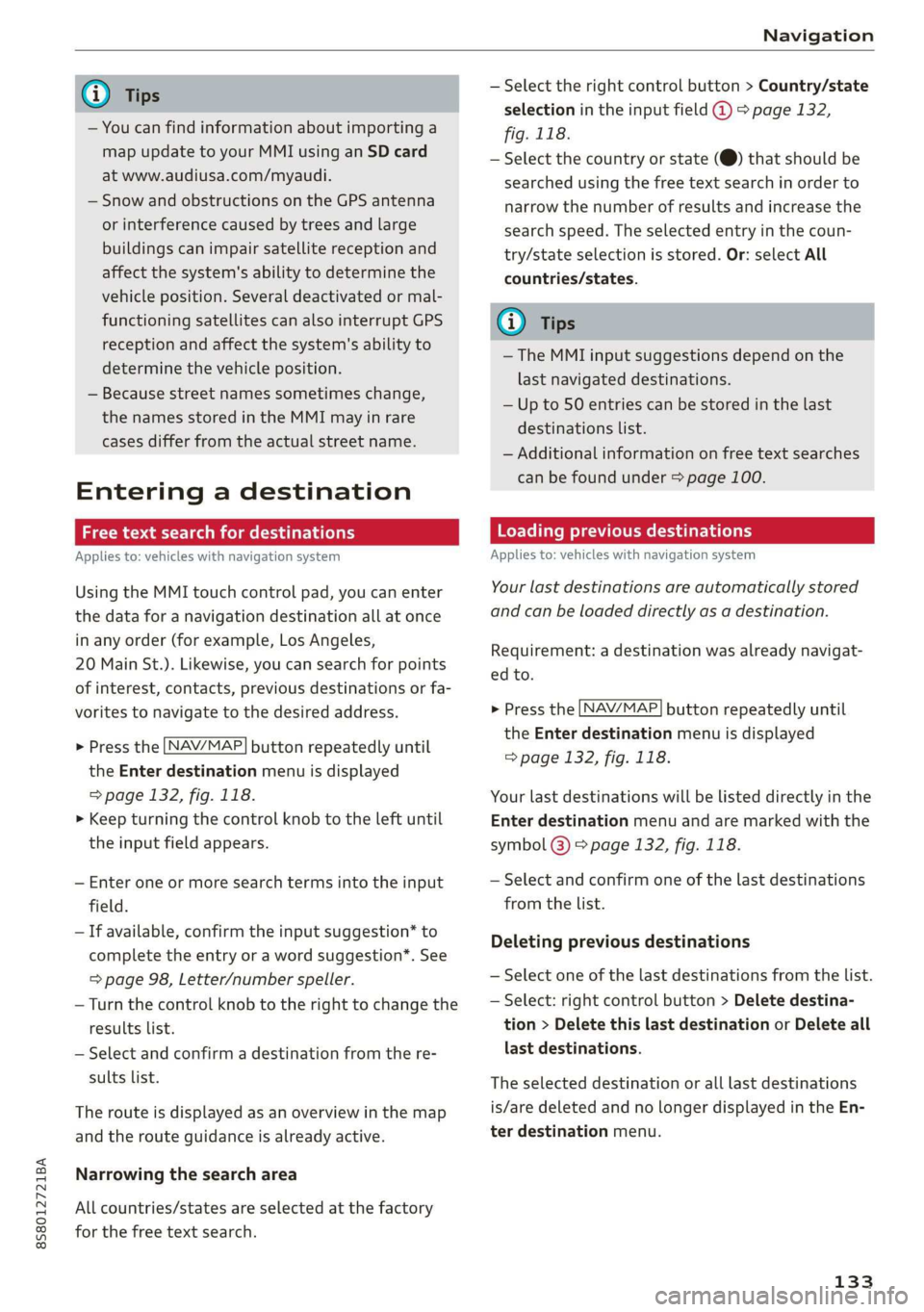
8S8012721BA
Navigation
@) Tips
— You can find information about importing a
map update to your MMI using an SD card
at www.audiusa.com/myaudi.
— Snow and obstructions on the GPS antenna
or interference caused by trees and large
buildings can impair satellite reception and
affect the system's ability to determine the
vehicle position. Several deactivated or mal-
functioning satellites can also interrupt GPS
reception and affect the system's ability to
determine the vehicle position.
— Because street names sometimes change,
the names stored in the MMI may in rare
cases differ from the actual street name.
Entering a destination
aaa ae Tm (dle acy
Applies to: vehicles with navigation system
Using the MMI touch control pad, you can enter
the data for a navigation destination all at once
in any order (for example, Los Angeles,
20 Main St.). Likewise, you can search for points
of interest, contacts, previous destinations or fa-
vorites to navigate to the desired address.
> Press the [NAV/MAP] button repeatedly until
the Enter destination menu is displayed
=> page 132, fig. 118.
> Keep turning the control knob to the left until
the input field appears.
— Enter one or more search terms into the input
field.
— If available, confirm the input suggestion* to
complete the entry or a word suggestion”. See
=> page 98, Letter/number speller.
— Turn the control knob to the right to change the
results list.
— Select and confirm a destination from the re-
sults list.
The route is displayed as an overview in the map
and the route guidance is already active.
Narrowing the search area
All countries/states are selected at the factory
for the free text search.
— Select the right control button > Country/state
selection in the input field @ > page 132,
fig. 118.
— Select the country or state (@) that should be
searched using the free text search in order to
narrow the number of results and increase the
search speed. The selected entry in the coun-
try/state selection is stored. Or: select All
countries/states.
@ Tips
—The MMI input suggestions depend on the
last navigated destinations.
— Up to 50 entries can be stored in the last
destinations list.
— Additional information on free text searches
can be found under > page 100.
Loading previous destinations
Applies to: vehicles with navigation system
Your last destinations are automatically stored
and can be loaded directly as a destination.
Requirement: a destination was already navigat-
ed to.
> Press the [NAV/MAP] button repeatedly until
the Enter destination menu is displayed
=> page 132, fig. 118.
Your last destinations will be listed directly in the
Enter destination menu and are marked with the
symbol @) > page 132, fig. 118.
— Select and confirm one of the last destinations
from the list.
Deleting previous destinations
— Select one of the last destinations from the list.
— Select: right control button > Delete destina-
tion > Delete this last destination or Delete all
last destinations.
The selected destination or all last destinations
is/are deleted and no longer displayed in the En-
ter destination menu.
133
Page 144 of 304
![AUDI TT ROADSTER 2019 Owners Manual Navigation
Additional options on the map
Applies to: vehicles with navigation system
> Press the LNAV/MAP] button repeatedly until
the map is displayed > page 140, fig. 124.
> Press AUDI TT ROADSTER 2019 Owners Manual Navigation
Additional options on the map
Applies to: vehicles with navigation system
> Press the LNAV/MAP] button repeatedly until
the map is displayed > page 140, fig. 124.
> Press](/manual-img/6/57667/w960_57667-143.png)
Navigation
Additional options on the map
Applies to: vehicles with navigation system
> Press the LNAV/MAP] button repeatedly until
the map is displayed > page 140, fig. 124.
> Press the right control button.
Depending on the function selected, the follow-
ing options can also be selected under the Map
menu:
Cancel route guidance: see > page 137.
Map settings: see > page 142.
Route criteria: see > page 139.
Voice guidance: see > page 139.
Navigation settings: see > page 138.
Online traffic data*: see > page 143.
Show alternative routes: see > page 139.
Parking along the route: parking options near
the vehicle are displayed.
Save current position: you can save your current
vehicle position as a favorite > page 138 or save
it as a contact in the directory > page 138.
Audi connect at this location*: allows you to
search for City Events or Weather at the entered
location.
Country information: you can display the appli-
cable urban and rural speed limits for any coun-
try/state. This information will be automatically
shown to you in the route information @)
=> page 140, fig. 124 when the speed limit is ex-
ceeded, if this function is activated > page 142.
Avoid route*: when route guidance is active, the
calculated route will avoid the area you have
specified (maximum: 12 mi (20 km)), if possible.
The navigation system calculates an alternative
route. The route to be avoided that you have en-
tered applies only to the current route and must
be set again, if needed. The areas you have se-
lected to avoid will appear with red and white
shading on the map.
2) AUDI AG provides access to services from third party pro-
viders. Permanent availability cannot be guaranteed, be-
cause that depends on the third party provider.
142
Map settings
Applies to: vehicles with navigation system
> Press the [NAV/MAP] button repeatedly until
the map is displayed > page 140, fig. 124.
> Select: right control button > Map settings.
Depending on the selected function, the follow-
ing settings can be selected:
Map colors
Day/Night: the map is displayed with a light/
dark background.
Automatic: when the lights switch on, the map
colors switch from day to night.
Map display
Standard > page 140, fig. 123.
Satellite map*)) > page 143, fig. 125.
Traffic > page 143.
Map orientation
Destination map: the map indicates the destina-
tion and is oriented to the north.
2D heading-up map/2D north-up map: the cur-
rent vehicle position is displayed. The map is ori-
ented in the direction of travel or to the north.
3D heading-up map: when this function is
switched on, the current vehicle position is
shown on a three-dimensional map and oriented
in the direction of travel. At a scale of 62 mi
(100 km) and larger, the map orientation is to
the north.
Overview map: the entire route from the vehicle
position to the destination or the next stopover is
displayed on the map. The map scale depends on
the length of the route and adapts automatically.
The map is oriented to the north.
Route information
The display of route information such as the cur-
rent road being driven on, upcoming maneuvers, >
Page 145 of 304
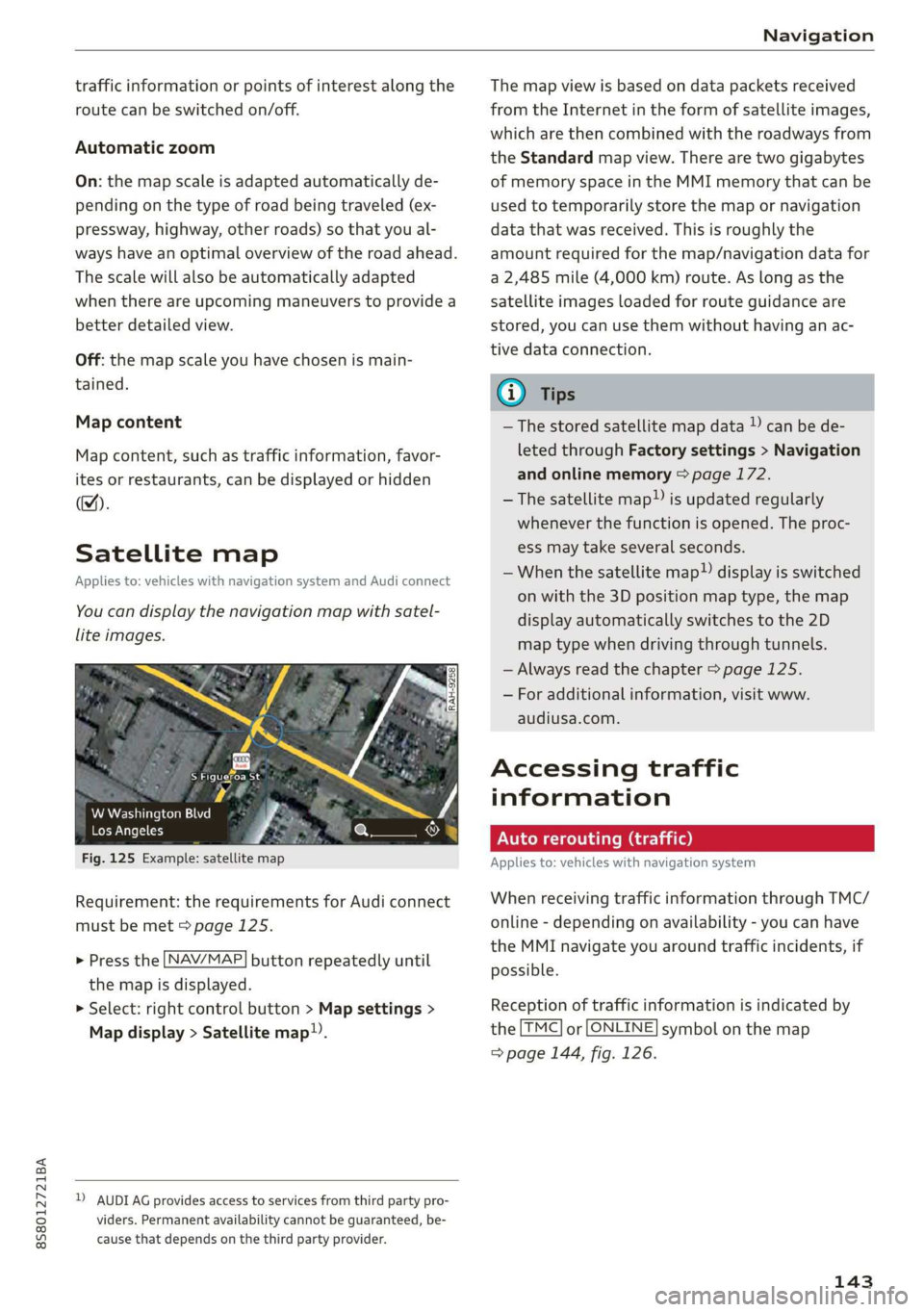
8S58012721BA
Navigation
traffic information or points of interest along the
route can be switched on/off.
Automatic zoom
On: the map scale is adapted automatically de-
pending on the type of road being traveled (ex-
pressway, highway, other roads) so that you al-
ways have an optimal overview of the road ahead.
The scale will also be automatically adapted
when there are upcoming maneuvers to provide a
better detailed view.
Off: the map scale you have chosen is main-
tained.
Map content
Map content, such as traffic information, favor-
ites or restaurants, can be displayed or hidden
(™).
Satellite map
Applies to: vehicles with navigation system and Audi connect
You can display the navigation map with satel-
lite images.
S Figueroa St
W Washington Blvd %
Los Angeles ero
Fig. 125 Example: satellite map
Requirement: the requirements for Audi connect
must be met > page 125.
> Press the [NAV/MAP] button repeatedly until
the map is displayed.
> Select: right control button > Map settings >
Map display > Satellite map!).
D) AUDI AG provides access to services from third party pro-
viders. Permanent availability cannot be guaranteed, be-
cause that depends on the third party provider.
The map view is based on data packets received
from the Internet in the form of satellite images,
which are then combined with the roadways from
the Standard map view. There are two gigabytes
of memory space in the MMI memory that can be
used to temporarily store the map or navigation
data that was received. This is roughly the
amount required for the map/navigation data for
a 2,485 mile (4,000 km) route. As long as the
satellite images loaded for route guidance are
stored, you can use them without having an ac-
tive data connection.
G) Tips
—The stored satellite map data ) can be de-
leted through Factory settings > Navigation
and online memory > page 172.
—The satellite map”) is updated regularly
whenever the function is opened. The proc-
ess may take several seconds.
—When the satellite map”) display is switched
on with the 3D position map type, the map
display automatically switches to the 2D
map type when driving through tunnels.
— Always read the chapter > page 125.
— For additional information, visit www.
audiusa.com.
Accessing traffic
information
Auto rerouting (traffic)
Applies to: vehicles with navigation system
When receiving traffic information through TMC/
online - depending on availability - you can have
the MMI navigate you around traffic incidents, if
possible.
Reception of traffic information is indicated by
the [TMC] or [ONLINE] symbol on the map
=> page 144, fig. 126.
143
Page 147 of 304
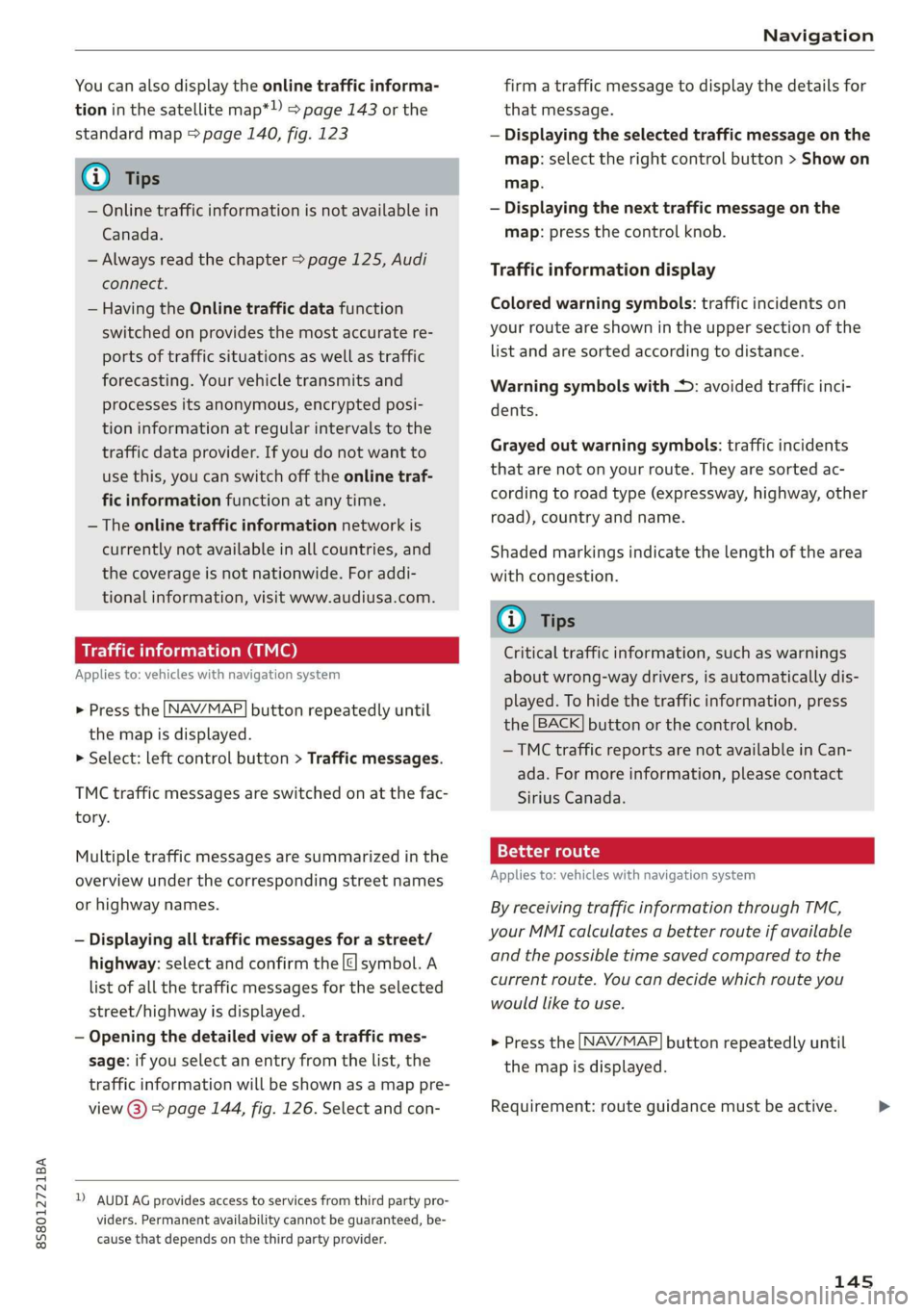
8S8012721BA
Navigation
You can also display the online traffic informa-
tion in the satellite map*») > page 143 or the
standard map > page 140, fig. 123
G) Tips
— Online traffic information is not available in
Canada.
— Always read the chapter > page 125, Audi
connect.
— Having the Online traffic data function
switched on provides the most accurate re-
ports of traffic situations as well as traffic
forecasting. Your vehicle transmits and
processes its anonymous, encrypted posi-
tion information at regular intervals to the
traffic data provider. If you do not want to
use this, you can switch off the online traf-
fic information function at any time.
— The online traffic information network is
currently not available in all countries, and
the coverage is not nationwide. For addi-
tional information, visit www.audiusa.com.
Traffic information (TMC)
Applies to: vehicles with navigation system
> Press the LNAV/MAP| button repeatedly until
the map is displayed.
> Select: left control button > Traffic messages.
TMC traffic messages are switched on at the fac-
tory.
Multiple traffic messages are summarized in the
overview under the corresponding street names
or highway names.
— Displaying all traffic messages for a street/
highway: select and confirm the |¢ symbol. A
list of all the traffic messages for the selected
street/highway is displayed.
— Opening the detailed view of a traffic mes-
sage: if you select an entry from the list, the
traffic information will be shown as a map pre-
view @) > page 144, fig. 126. Select and con-
2) AUDI AG provides access to services from third party pro-
viders. Permanent availability cannot be guaranteed, be-
cause that depends on the third party provider.
firm a traffic message to display the details for
that message.
— Displaying the selected traffic message on the
map: select the right control button > Show on
map.
— Displaying the next traffic message on the
map: press the control knob.
Traffic information display
Colored warning symbols: traffic incidents on
your route are shown in the upper section of the
list and are sorted according to distance.
Warning symbols with +: avoided traffic inci-
dents.
Grayed out warning symbols: traffic incidents
that are not on your route. They are sorted ac-
cording to road type (expressway, highway, other
road), country and name.
Shaded markings indicate the length of the area
with congestion.
G@) Tips
Critical traffic information, such as warnings
about wrong-way drivers, is automatically dis-
played. To hide the traffic information, press
the [BACK] button or the control knob.
— TMC traffic reports are not available in Can-
ada. For more information, please contact
Sirius Canada.
12{oh ea col th a)
Applies to: vehicles with navigation system
By receiving traffic information through TMC,
your MMI calculates a better route if available
and the possible time saved compared to the
current route. You can decide which route you
would like to use.
NAV/MAP > Press the
the
map is displayed.
button repeatedly until
Requirement: route guidance must be active.
145
>
Page 177 of 304
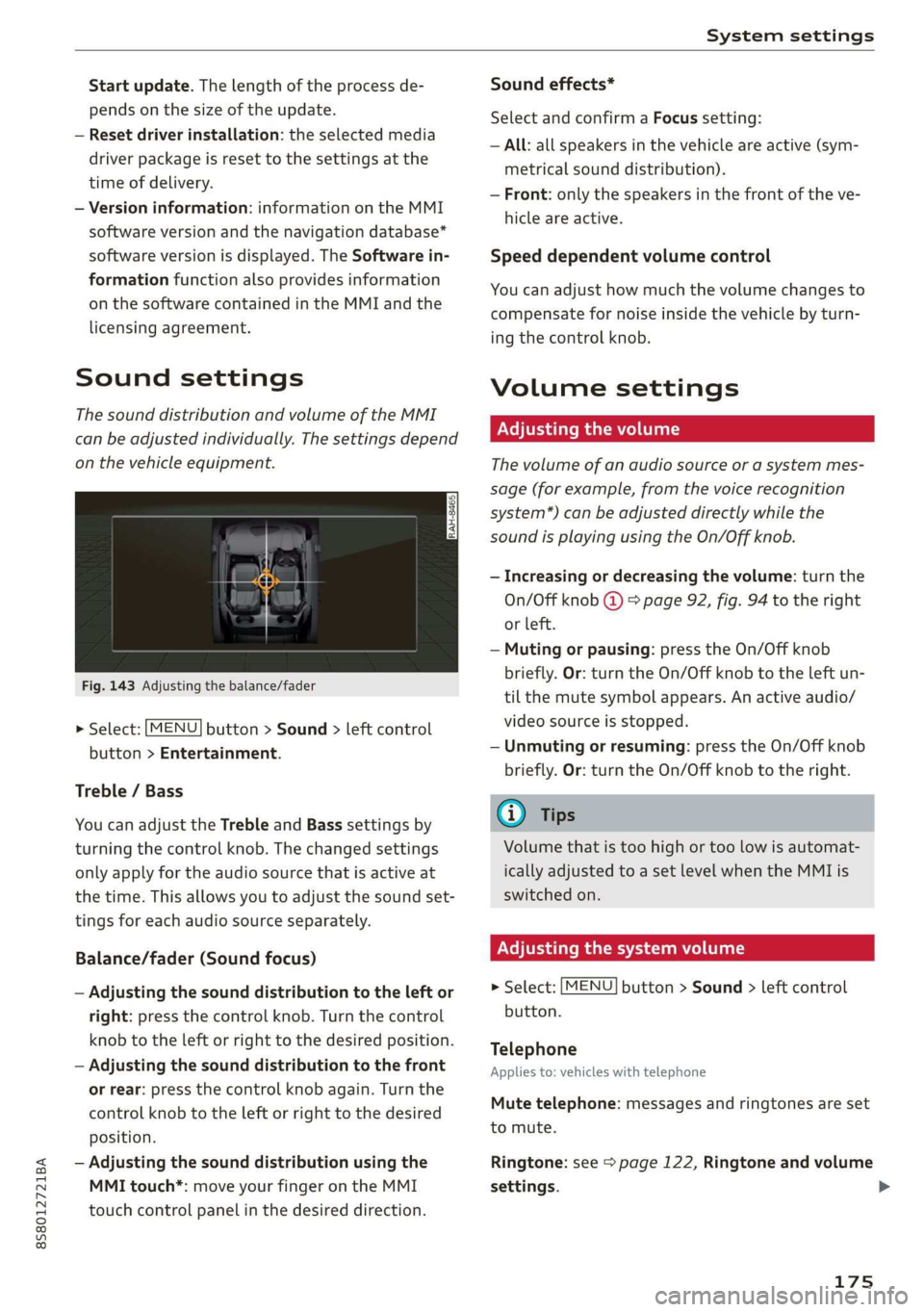
8S8012721BA
System settings
Start update. The length of the process de-
pends on the size of the update.
— Reset driver installation: the selected media
driver package is reset to the settings at the
time of delivery.
— Version information: information on the MMI
software version and the navigation database*
software version is displayed. The Software in-
formation function also provides information
on the software contained in the MMI and the
licensing agreement.
Sound settings
The sound distribution and volume of the MMI
can be adjusted individually. The settings depend
on the vehicle equipment.
Fig. 143 Adjusting the balance/fader
> Select: [MENU] button > Sound > left control
button > Entertainment.
Treble / Bass
You can adjust the Treble and Bass settings by
turning the control knob. The changed settings
only apply for the audio source that is active at
the time. This allows you to adjust the sound set-
tings for each audio source separately.
Balance/fader (Sound focus)
— Adjusting the sound distribution to the left or
right: press the control knob. Turn the control
knob to the left or right to the desired position.
— Adjusting the sound distribution to the front
or rear: press the control knob again. Turn the
control knob to the left or right to the desired
position.
— Adjusting the sound distribution using the
MMI touch*: move your finger on the MMI
touch control panel in the desired direction.
Sound effects*
Select and confirm a Focus setting:
— All: all speakers in the vehicle are active (sym-
metrical sound distribution).
— Front: only the speakers in the front of the ve-
hicle are active.
Speed dependent volume control
You can adjust how much the volume changes to
compensate for noise inside the vehicle by turn-
ing the control knob.
Volume settings
Adjusting the volume
The volume of an audio source or a system mes-
sage (for example, from the voice recognition
system*) can be adjusted directly while the
sound is playing using the On/Off knob.
— Increasing or decreasing the volume: turn the
On/Off knob @) 9 page 92, fig. 94 to the right
or left.
—Muting or pausing: press the On/Off knob
briefly. Or: turn the On/Off knob to the left un-
til the mute symbol appears. An active audio/
video source is stopped.
—Unmuting or resuming: press the On/Off knob
briefly. Or: turn the On/Off knob to the right.
G@) Tips
Volume that is too high or too low is automat-
ically adjusted to a set level when the MMI is
switched on.
Adjusting the system volume
> Select: [MENU] button > Sound > left control
button.
Telephone
Applies to: vehicles with telephone
Mute telephone: messages and ringtones are set
to mute.
Ringtone: see => page 122, Ringtone and volume
settings.
175