Page 152 of 399
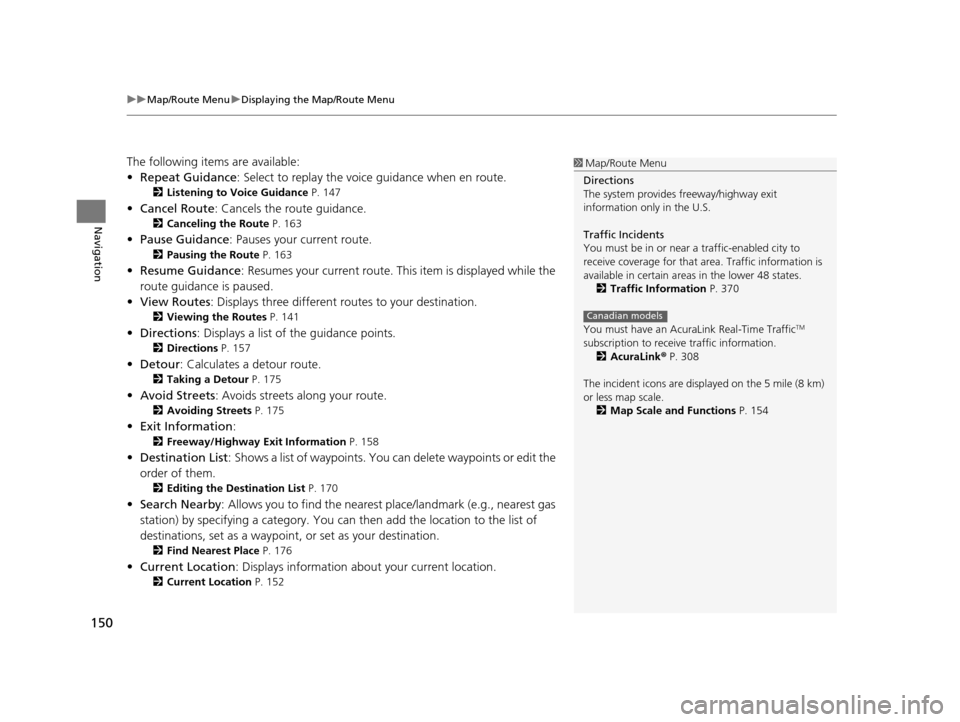
uuMap/Route Menu uDisplaying the Map/Route Menu
150
Navigation
The following items are available:
• Repeat Guidance : Select to replay the voic e guidance when en route.
2Listening to Voice Guidance P. 147
•Cancel Route : Cancels the route guidance.
2Canceling the Route P. 163
•Pause Guidance : Pauses your current route.
2Pausing the Route P. 163
•Resume Guidance : Resumes your current route. Th is item is displayed while the
route guidance is paused.
• View Routes: Displays three different routes to your destination.
2 Viewing the Routes P. 141
•Directions : Displays a list of the guidance points.
2Directions P. 157
•Detour : Calculates a detour route.
2Taking a Detour P. 175
•Avoid Streets : Avoids streets along your route.
2Avoiding Streets P. 175
•Exit Information :
2Freeway/Highway Exit Information P. 158
•Destination List : Shows a list of waypoints. You can delete waypoints or edit the
order of them.
2 Editing the Destination List P. 170
•Search Nearby : Allows you to find the nearest place/landmark (e.g., nearest gas
station) by specifying a category. You can then add the location to the list of
destinations, set as a waypoint, or set as your destination.
2 Find Nearest Place P. 176
•Current Location : Displays information abou t your current location.
2Current Location P. 152
1Map/Route Menu
Directions
The system provides freeway/highway exit
information only in the U.S.
Traffic Incidents
You must be in or near a traffic-enabled city to
receive coverage for that area. Traffic information is
available in certain areas in the lower 48 states. 2 Traffic Information P. 370
You must have an Acur aLink Real-Time Traffic
TM
subscription to receive traffic information. 2 AcuraLink ® P. 308
The incident icons are disp layed on the 5 mile (8 km)
or less map scale.
2 Map Scale and Functions P. 154
Canadian models
19 ACURA TLX NAVI-31TZ38400.book 150 ページ 2018年3月7日 水曜日 午後4時23分
Page 154 of 399
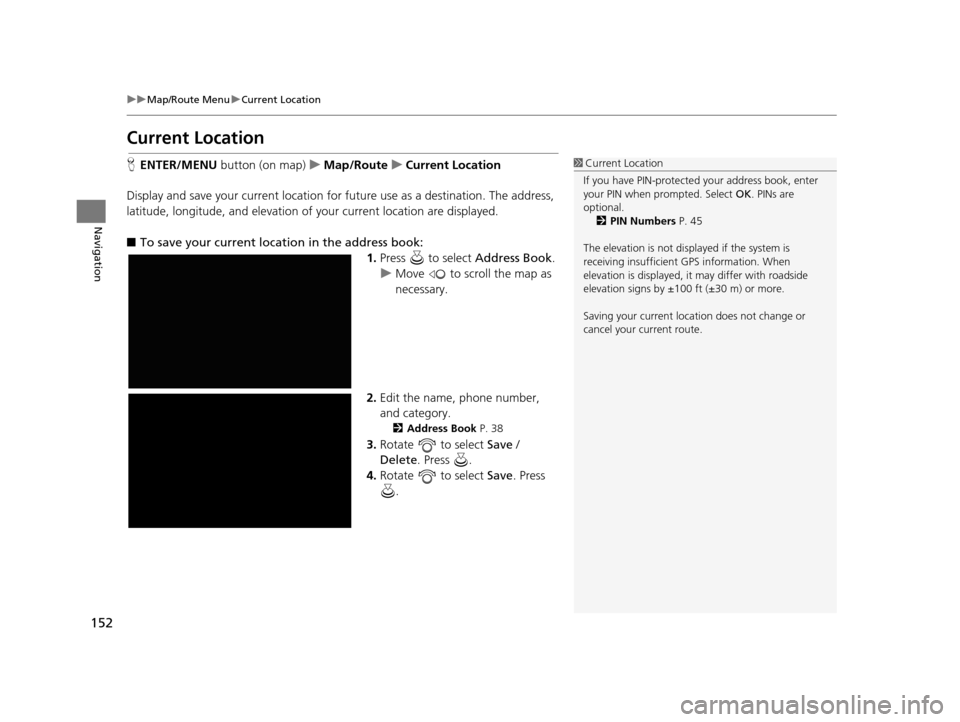
152
uuMap/Route Menu uCurrent Location
Navigation
Current Location
H ENTER/MENU button (on map) uMap/Route uCurrent Location
Display and save your current location for future use as a destination. The address,
latitude, longitude, and elevation of your current location are displayed.
■ To save your current location in the address book:
1.Press to select Address Book.
u Move to scroll the map as
necessary.
2. Edit the name, phone number,
and category.
2 Address Book P. 38
3.Rotate to select Save /
Delete. Press .
4. Rotate to select Save. Press
.
1 Current Location
If you have PIN-protecte d your address book, enter
your PIN when prompted. Select OK. PINs are
optional. 2 PIN Numbers P. 45
The elevation is not displayed if the system is
receiving insufficient GPS information. When
elevation is displayed, it may differ with roadside
elevation signs by ±100 ft (±30 m) or more.
Saving your current loca tion does not change or
cancel your current route.
19 ACURA TLX NAVI-31TZ38400.book 152 ページ 2018年3月7日 水曜日 午後4時23分
Page 155 of 399
153
uuMap/Route Menu uMap Legend
Continued
Navigation
Map Legend
H ENTER/MENU button (on map) uMap/Route uMap Legend
Display an overview of the map lines, areas, routes, traffic information, and
navigation icons.
Move or to select an item.
uThe system displays the map
legend.1Map Legend
A visual guide helps you see the map legend. 2 Map Screen Legend P. 9
2 Traffic Information
*/AcuraLink Real-Time
TrafficTM* P. 14
* Not available on all models
19 ACURA TLX NAVI-31TZ38400.book 153 ページ 2018年3月7日 水曜日 午後4時23分
Page 159 of 399
157
uuMap/Route Menu uDirections
Continued
Navigation
Directions
H ENTER/MENU button (on map) uMap/Route uDirections
Display a list of the guidance points on your route for your confirmation.
1.Rotate to select a guidance
point from the list. Press .
u The system displays a map of
the guidance point.
2. Press to select Back to the List
or press the BACK button to
return to the previous screen.1 Directions
The system provides freeway/highway exit
information only in the U.S.
The route guidance inform ation is automatically
deleted when you reac h your destination.
19 ACURA TLX NAVI-31TZ38400.book 157 ページ 2018年3月7日 水曜日 午後4時23分
Page 160 of 399
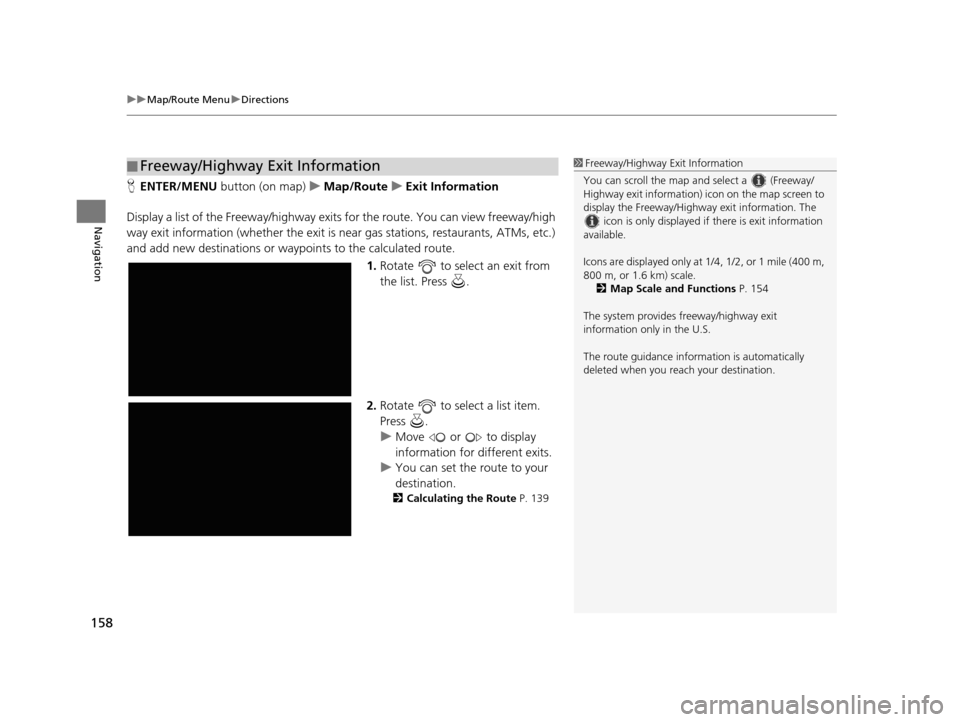
uuMap/Route Menu uDirections
158
Navigation
H ENTER/MENU button (on map) uMap/Route uExit Information
Display a list of the Freeway /highway exits for the route. You can view freeway/high
way exit information (whether the exit is near gas stations, restaurants, ATMs, etc.)
and add new destinations or waypoints to the calculated route.
1.Rotate to select an exit from
the list. Press .
2. Rotate to select a list item.
Press .
u Move or to display
information for different exits.
u You can set the route to your
destination.
2 Calculating the Route P. 139
■Freeway/Highway Exit Information1
Freeway/Highway Exit Information
You can scroll the map a nd select a (Freeway/
Highway exit information) icon on the map screen to
display the Freeway/Highway exit information. The
icon is only displayed if there is exit information
available.
Icons are displayed only at 1/4, 1/2, or 1 mile (400 m,
800 m, or 1.6 km) scale.
2 Map Scale and Functions P. 154
The system provides freeway/highway exit
information only in the U.S.
The route guidance inform ation is automatically
deleted when you reac h your destination.
19 ACURA TLX NAVI-31TZ38400.book 158 ページ 2018年3月7日 水曜日 午後4時23分
Page 162 of 399
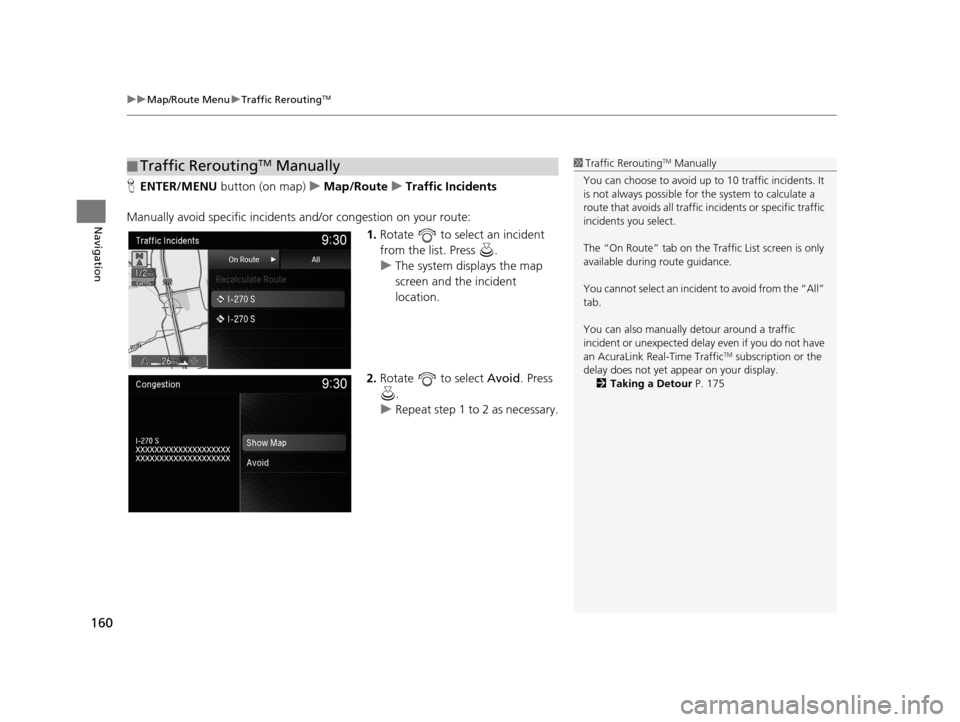
uuMap/Route Menu uTraffic ReroutingTM
160
Navigation
H ENTER/MENU button (on map) uMap/Route uTraffic Incidents
Manually avoid specific incidents and/or congestion on your route: 1.Rotate to select an incident
from the list. Press .
u The system displays the map
screen and the incident
location.
2. Rotate to select Avoid. Press
.
u Repeat step 1 to 2 as necessary.
■Traffic ReroutingTM Manually1
Traffic ReroutingTM Manually
You can choose to avoid up to 10 traffic incidents. It
is not always possible for the system to calculate a
route that avoids all traffic incidents or specific traffic
incidents you select.
The “On Route” tab on the Traffic List screen is only
available during route guidance.
You cannot select an incident to avoid from the “All”
tab.
You can also manually detour around a traffic
incident or unexpected dela y even if you do not have
an AcuraLink Real-Time Traffic
TM subscription or the
delay does not yet appear on your display. 2 Taking a Detour P. 175
19 ACURA TLX NAVI-31TZ38400.book 160 ページ 2018年3月7日 水曜日 午後4時23分
Page 163 of 399
161
uuMap/Route Menu uTraffic ReroutingTM
Navigation
3. Rotate to select Recalculate
Route . Press .
u The system recalculates a
detour route that avoids the
traffic incidents.
19 ACURA TLX NAVI-31TZ38400.book 161 ページ 2018年3月7日 水曜日 午後4時23分
Page 165 of 399
163
uuChanging Your Route uPausing the Route
Navigation
Pausing the Route
H ENTER/MENU button (when en route) uPause Guidance
Pause the route guidance and return to the map screen. The destination icons and
all waypoint flags remain displayed on the map. Press when en route and select
Resume Guidance to resume the route guidance.
Canceling the Route
H ENTER/MENU button (when en route) uCancel Route
Cancel the route guidance and remove the destination and all waypoints from the
destination list. The system th en returns to the map screen.
1Pausing the Route
You can also pause your route from the Map/Route
Menu.
2 Map/Route Menu P. 149
19 ACURA TLX NAVI-31TZ38400.book 163 ページ 2018年3月7日 水曜日 午後4時23分