Page 58 of 399
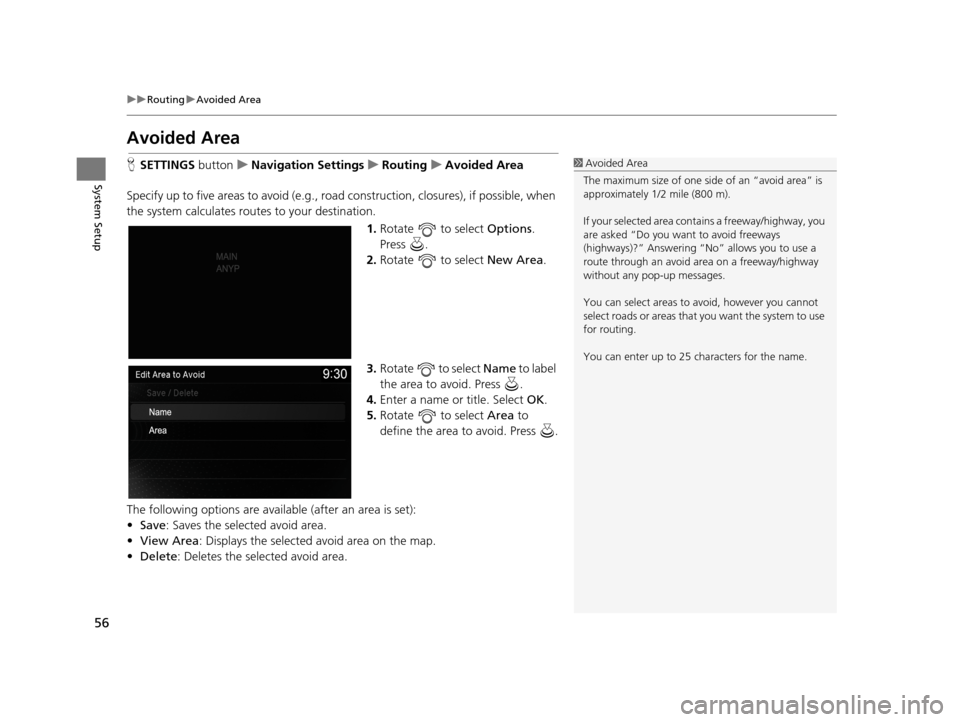
56
uuRouting uAvoided Area
System Setup
Avoided Area
H SETTINGS buttonuNavigation Settings uRouting uAvoided Area
Specify up to five areas to avoid (e.g., road construction, closures), if possible, when
the system calculates routes to your destination.
1.Rotate to select Options.
Press .
2. Rotate to select New Area.
3. Rotate to select Name to label
the area to avoid. Press .
4. Enter a name or title. Select OK.
5. Rotate to select Area to
define the area to avoid. Press .
The following options are available (after an area is set):
• Save : Saves the selected avoid area.
• View Area : Displays the selected avoid area on the map.
• Delete: Deletes the selected avoid area.1Avoided Area
The maximum size of one side of an “avoid area” is
approximately 1/2 mile (800 m).
If your selected area contains a freeway/highway, you
are asked “Do you want to avoid freeways
(highways)?” Answering “No” allows you to use a
route through an avoid ar ea on a freeway/highway
without any pop-up messages.
You can select areas to avoid, however you cannot
select roads or areas that you want the system to use
for routing.
You can enter up to 25 ch aracters for the name.
19 ACURA TLX NAVI-31TZ38400.book 56 ページ 2018年3月7日 水曜日 午後4時23分
Page 60 of 399
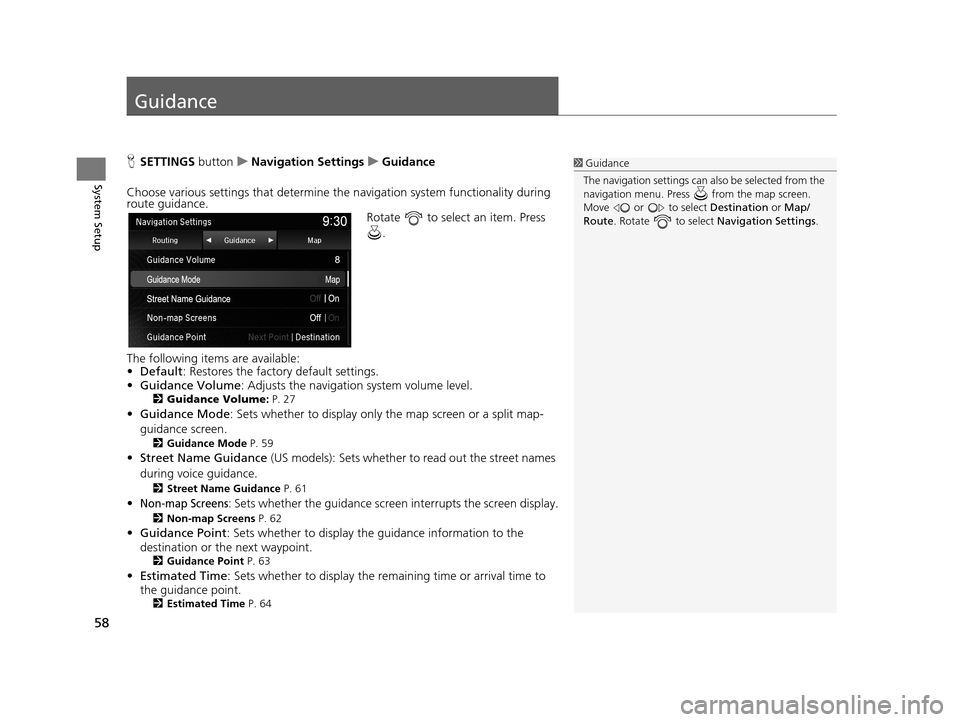
58
System Setup
Guidance
HSETTINGS buttonuNavigation Settings uGuidance
Choose various settings that determine th e navigation system functionality during
route guidance.
Rotate to select an item. Press
.
The following items are available:
• Default : Restores the factory default settings.
• Guidance Volume : Adjusts the navigation system volume level.
2Guidance Volume : P. 27
•Guidance Mode : Sets whether to display only the map screen or a split map-
guidance screen.
2 Guidance Mode P. 59
•Street Name Guidance (US models): Sets whether to read out the street names
during voice guidance.
2 Street Name Guidance P. 61
•Non-map Screens: Sets whether the guidance screen interrupts the screen display.
2Non-map Screens P. 62
•Guidance Point : Sets whether to display the guidance information to the
destination or the next waypoint.
2 Guidance Point P. 63
•Estimated Time : Sets whether to display the remaining time or arrival time to
the guidance point.
2 Estimated Time P. 64
1Guidance
The navigation setti ngs can also be selected from the
navigation menu. Press from the map screen.
Move or to select Destination or Map/
Route . Rotate to select Navigation Settings.
19 ACURA TLX NAVI-31TZ38400.book 58 ページ 2018年3月7日 水曜日 午後4時23分
Page 61 of 399
59
uuGuidance uGuidance Mode
Continued
System Setup
Guidance Mode
H SETTINGS buttonuNavigation Settings uGuidance uGuidance mode
Select the display mode for the map and guidance screens. Rotate to select an option. Press .
The following options are available:
• Map (factory default): Displays only th e map screen. When you approach a
guidance point, the next guidance point appears.1 Guidance Mode
Press the NAV button to switch between the map,
next guidance direction, and a list of guidance
directions.
Turn-by-Turn Directions
The next guidance point appears on the multi-
information display. 2 Turn-by-Turn Directions P. 10
You can turn this feature on or off using the multi-
information display. See the Owner’s Manual for
instructions.
Map screen
Near the next
guidance pointNext Maneuver screen
Next guidance point
19 ACURA TLX NAVI-31TZ38400.book 59 ページ 2018年3月7日 水曜日 午後4時23分
Page 63 of 399
61
uuGuidance uStreet Name Guidance
System Setup
Street Name Guidance
H SETTINGS buttonuNavigation Settings uGuidance uStreet Name
Guidance
The navigation system includes the street names during voice guidance (e.g., “Turn
right on Main Street”). Rotate to select an option. Press .
The following options are available:
• On (factory default): Voice guidan ce includes the street names.
• Off : Disables the feature.1Street Name Guidance
This feature is only available when the system
language is set to English.
This feature may not be available in non-English
speaking areas.
This function is available on U.S. models only.
19 ACURA TLX NAVI-31TZ38400.book 61 ページ 2018年3月7日 水曜日 午後4時23分
Page 64 of 399
62
uuGuidance uNon-map Screens
System Setup
Non-map Screens
H SETTINGS buttonuNavigation Settings uGuidance uNon-map Screens
The navigation system temporarily interrupts the screen display to view the guidance
screen as you approach a guidance point. Rotate to select an option. Press .
The following options are available:
• On : The guidance screen interrupts other mo de screens (e.g., audio, phone, etc.,
except the rear view camera mode).
• Off (factory default): Disables the feature.
19 ACURA TLX NAVI-31TZ38400.book 62 ページ 2018年3月7日 水曜日 午後4時23分
Page 65 of 399
63
uuGuidance uGuidance Point
System Setup
Guidance Point
H SETTINGS buttonuNavigation Settings uGuidance uGuidance Point
Set the guidance point to display on the map screen. Rotate to select an option. Press .
The following options are available:
• Destination (factory default): Disp lays the remaining/arriva l time and distance to
the destination.
• Next Point : Displays the remaining/arrival time and distance to the next
waypoint.
19 ACURA TLX NAVI-31TZ38400.book 63 ページ 2018年3月7日 水曜日 午後4時23分
Page 66 of 399
64
uuGuidance uEstimated Time
System Setup
Estimated Time
H SETTINGS buttonuNavigation Settings uGuidance uEstimated Time
Select the estimated time to display on the screen. Rotate to select an option. Press .
The following options are available:
• Arrival : Displays the arrival time to the destination or the next waypoint.
• Remaining (factory default): Disp lays the remaining time to the destination or
the next waypoint.
19 ACURA TLX NAVI-31TZ38400.book 64 ページ 2018年3月7日 水曜日 午後4時23分
Page 67 of 399
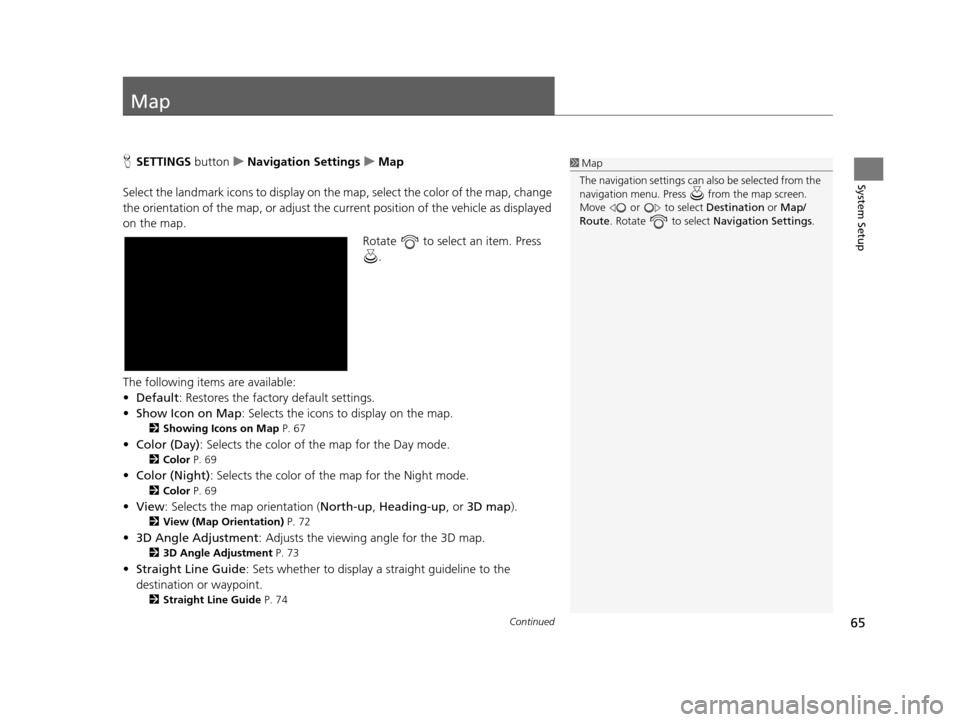
65Continued
System Setup
Map
HSETTINGS buttonuNavigation Settings uMap
Select the landmark icons to display on the map, select the color of the map, change
the orientation of the map, or adjust the current position of the vehicle as displayed
on the map. Rotate to select an item. Press .
The following items are available:
• Default: Restores the factory default settings.
• Show Icon on Map : Selects the icons to display on the map.
2Showing Icons on Map P. 67
•Color (Day) : Selects the color of the map for the Day mode.
2Color P. 69
•Color (Night) : Selects the color of the map for the Night mode.
2Color P. 69
•View : Selects the map orientation ( North-up, Heading-up , or 3D map).
2View (Map Orientation) P. 72
•3D Angle Adjustment : Adjusts the viewing angle for the 3D map.
23D Angle Adjustment P. 73
•Straight Line Guide : Sets whether to display a straight guideline to the
destination or waypoint.
2 Straight Line Guide P. 74
1Map
The navigation setti ngs can also be selected from the
navigation menu. Press from the map screen.
Move or to select Destination or Map/
Route . Rotate to select Navigation Settings.
19 ACURA TLX NAVI-31TZ38400.book 65 ページ 2018年3月7日 水曜日 午後4時23分