2019 Acura TLX navigation system
[x] Cancel search: navigation systemPage 177 of 399
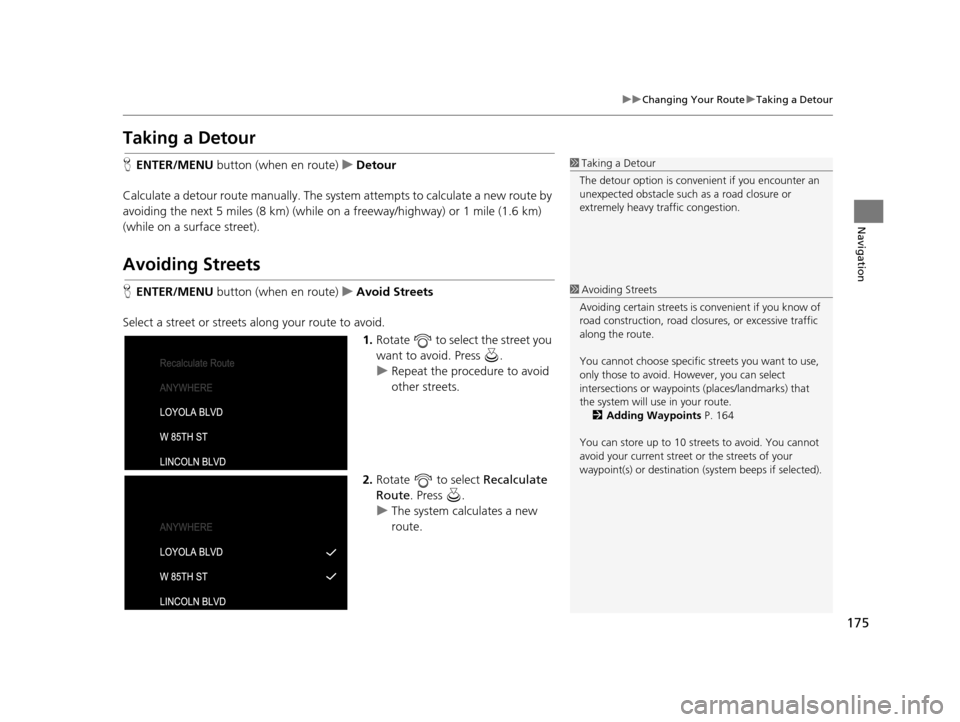
175
uuChanging Your Route uTaking a Detour
Navigation
Taking a Detour
H ENTER/MENU button (when en route) uDetour
Calculate a detour route manually. The syst em attempts to calculate a new route by
avoiding the next 5 miles (8 km) (while on a freeway/highway) or 1 mile (1.6 km)
(while on a surface street).
Avoiding Streets
H ENTER/MENU button (when en route) uAvoid Streets
Select a street or streets along your route to avoid. 1.Rotate to select the street you
want to avoid. Press .
u Repeat the procedure to avoid
other streets.
2. Rotate to select Recalculate
Route . Press .
u The system calculates a new
route.
1Taking a Detour
The detour option is conven ient if you encounter an
unexpected obstacle such as a road closure or
extremely heavy tr affic congestion.
1Avoiding Streets
Avoiding certain stre ets is convenient if you know of
road construction, road clos ures, or excessive traffic
along the route.
You cannot choose specific streets you want to use,
only those to avoid. However, you can select
intersections or waypoint s (places/landmarks) that
the system will use in your route. 2 Adding Waypoints P. 164
You can store up to 10 streets to avoid. You cannot
avoid your current street or the streets of your
waypoint(s) or destination (system beeps if selected).
19 ACURA TLX NAVI-31TZ38400.book 175 ページ 2018年3月7日 水曜日 午後4時23分
Page 230 of 399

uuPlaying Hard Disk Drive (HDD) Audio uAudio Menu
228
Audio
H Audio Menu uAudio Settings uCD/HDD
Update the Gracenote® Album Info (Gracenote ® Media Database) that is included
with the navigation system.
1.Insert the update di sc into the disc
slot or connect the USB flash drive
that includes the update.
2. Select Update Gracenote Album
Information .
3. Select Update by CD or Update
by USB .
u The system starts updating and
the confirmation message
appears on the screen. Select
OK to finish.
■Updating Gracenote
® Album Info1 Updating Gracenote® Album Info
To acquire updated files:
•Consult a dealer.
•Visit http://www.navteq.com/gracenote/acura .
Once you perform an update, any information you
edited before will be overwritten or erased.
19 ACURA TLX NAVI-31TZ38400.book 228 ページ 2018年3月7日 水曜日 午後4時23分
Page 254 of 399
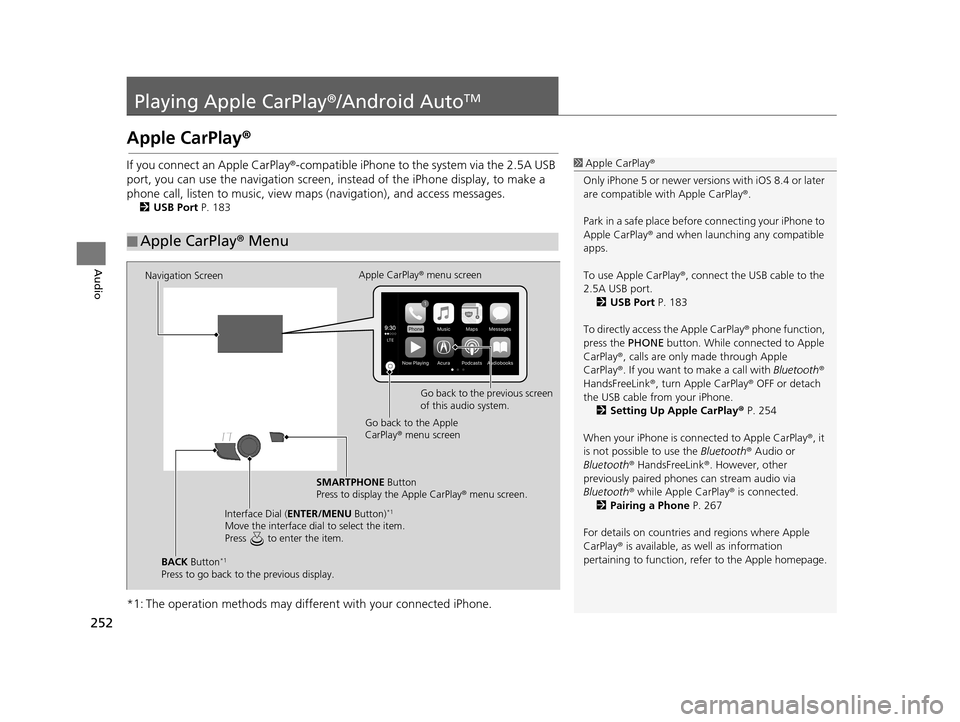
252
Audio
Playing Apple CarPlay®/Android AutoTM
Apple CarPlay®
If you connect an Apple CarPlay ®-compatible iPhone to the system via the 2.5A USB
port, you can use the navigation screen, in stead of the iPhone display, to make a
phone call, listen to musi c, view maps (navigation), and access messages.
2USB Port P. 183
*1: The operation methods may differe nt with your connected iPhone.
■Apple CarPlay
® Menu
1 Apple CarPlay ®
Only iPhone 5 or newer versi ons with iOS 8.4 or later
are compatible with Apple CarPlay ®.
Park in a safe place before connecting your iPhone to
Apple CarPlay ® and when launching any compatible
apps.
To use Apple CarPlay ®, connect the USB cable to the
2.5A USB port. 2 USB Port P. 183
To directly access the Apple CarPlay ® phone function,
press the PHONE button. While connected to Apple
CarPlay ®, calls are only made through Apple
CarPlay ®. If you want to make a call with Bluetooth®
HandsFreeLink ®, turn Apple CarPlay ® OFF or detach
the USB cable from your iPhone.
2 Setting Up Apple CarPlay ® P. 254
When your iPhone is conne cted to Apple CarPlay®, it
is not possible to use the Bluetooth® Audio or
Bluetooth ® HandsFreeLink ®. However, other
previously paired phones can stream audio via
Bluetooth ® while Apple CarPlay® is connected.
2 Pairing a Phone P. 267
For details on c ountries and regions where Apple
CarPlay ® is available, as well as information
pertaining to function, refer to the Apple homepage.
Navigation Screen Apple CarPlay
® menu screen
Go back to the previous screen
of this audio system.
Go back to the Apple
CarPlay ® menu screen
SMARTPHONE Button
Press to display the Apple CarPlay ® menu screen.
Interface Dial ( ENTER/MENU Button)
*1
Move the interface dial to select the item.
Press to enter the item.
BACK Button*1
Press to go back to the previous display.
19 ACURA TLX NAVI-31TZ38400.book 252 ページ 2018年3月7日 水曜日 午後4時23分
Page 255 of 399
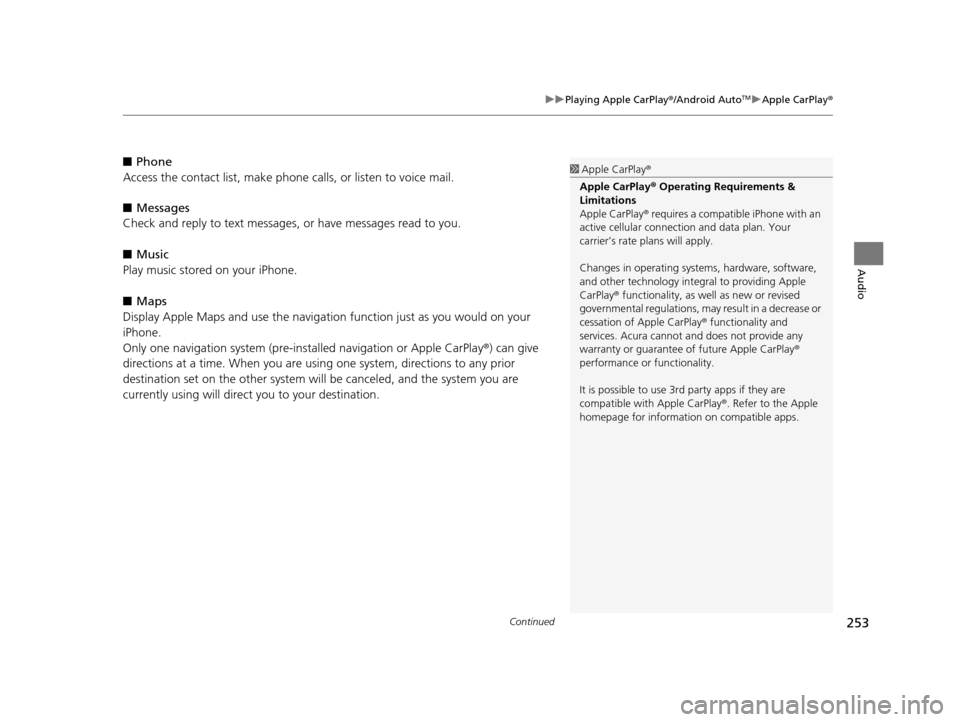
Continued253
uuPlaying Apple CarPlay ®/Android AutoTMu Apple CarPlay ®
Audio
■Phone
Access the contact list, make phone ca lls, or listen to voice mail.
■ Messages
Check and reply to text messages, or have messages read to you.
■ Music
Play music stored on your iPhone.
■ Maps
Display Apple Maps and use the navigation function just as you would on your
iPhone.
Only one navigation system (pre-ins talled navigation or Apple CarPlay®) can give
directions at a time. When you are using one system, directions to any prior
destination set on the other system will be canceled, and the system you are
currently using will direct you to your destination.1 Apple CarPlay ®
Apple CarPlay® Operating Requirements &
Limitations
Apple CarPlay ® requires a compatible iPhone with an
active cellular connecti on and data plan. Your
carrier’s rate plans will apply.
Changes in operating systems, hardware, software,
and other technology integral to providing Apple
CarPlay ® functionality, as well as new or revised
governmental regulations, may result in a decrease or
cessation of Apple CarPlay ® functionality and
services. Acura cannot a nd does not provide any
warranty or guarantee of future Apple CarPlay®
performance or functionality.
It is possible to use 3r d party apps if they are
compatible with Apple CarPlay ®. Refer to the Apple
homepage for information on compatible apps.
19 ACURA TLX NAVI-31TZ38400.book 253 ページ 2018年3月7日 水曜日 午後4時23分
Page 256 of 399
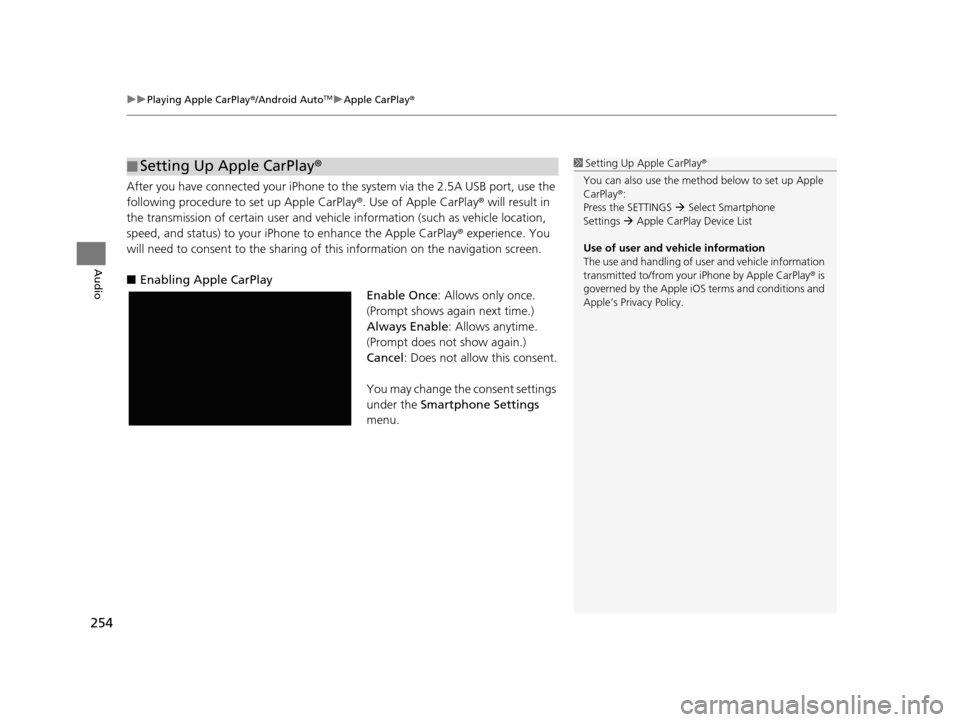
uuPlaying Apple CarPlay ®/Android AutoTMu Apple CarPlay ®
254
Audio
After you have connected your iPhone to the system via the 2.5A USB port, use the
following procedure to set up Apple CarPlay ®. Use of Apple CarPlay® will result in
the transmission of certain user and vehicle information (such as vehicle location,
speed, and status) to your iPhone to enhance the Apple CarPlay ® experience. You
will need to consent to the sharing of this information on the navigation screen.
■ Enabling Apple CarPlay
Enable Once: Allows only once.
(Prompt shows again next time.)
Always Enable : Allows anytime.
(Prompt does not show again.)
Cancel : Does not allow this consent.
You may change the consent settings
under the Smartphone Settings
menu.
■ Setting Up Apple CarPlay
®1Setting Up A pple CarPlay®
You can also use the method below to set up Apple
CarPlay ®:
Press the SETTINGS Select Smartphone
Settings Apple CarPlay Device List
Use of user and vehicle information
The use and handling of user and vehicle information
transmitted to/from your iPhone by Apple CarPlay® is
governed by the Apple iOS terms and conditions and
Apple’s Privacy Policy.
19 ACURA TLX NAVI-31TZ38400.book 254 ページ 2018年3月7日 水曜日 午後4時23分
Page 258 of 399

256
uuPlaying Apple CarPlay ®/Android AutoTMu Android AutoTM
Audio
Android AutoTM
When you connect an Android phone to the audio system via the 2.5A USB port,
Android Auto is automatically initiated. When connected via Android AutoTM, you
can use the navigation screen to access the Phone, Google Maps (Navigation),
Google Play Music, and Google Now functions. When you first use Android Auto
TM,
a tutorial will appear on the screen.
We recommend that you complete this tuto rial while safely parked before using
Android Auto
TM.
2 USB Port P. 183
2 Auto Pairing Connection P. 259
1Android AutoTM
To use Android AutoTM, you need to download the
Android AutoTM app from Google Play to your
smartphone.
Only Android 5.0 (Lollipop) or later versions are
compatible with Android Auto
TM.
Bluetooth A2DP cannot be used with Android AutoTM
phone.
Park in a safe place befo re connecting your Android
phone to Android Auto
TM and when launching any
compatible apps.
To use Android Auto
TM, connect the USB cable to the
2.5A USB port. 2 USB Port P. 183
When your Android phone is connected to Android
Auto
TM, it is not possible to use the Bluetooth® Audio.
However, other previously paired phones can stream
audio via Bluetooth ® while Android Auto
TM is
connected. 2 Pairing a Phone P. 267
19 ACURA TLX NAVI-31TZ38400.book 256 ページ 2018年3月7日 水曜日 午後4時23分
Page 259 of 399
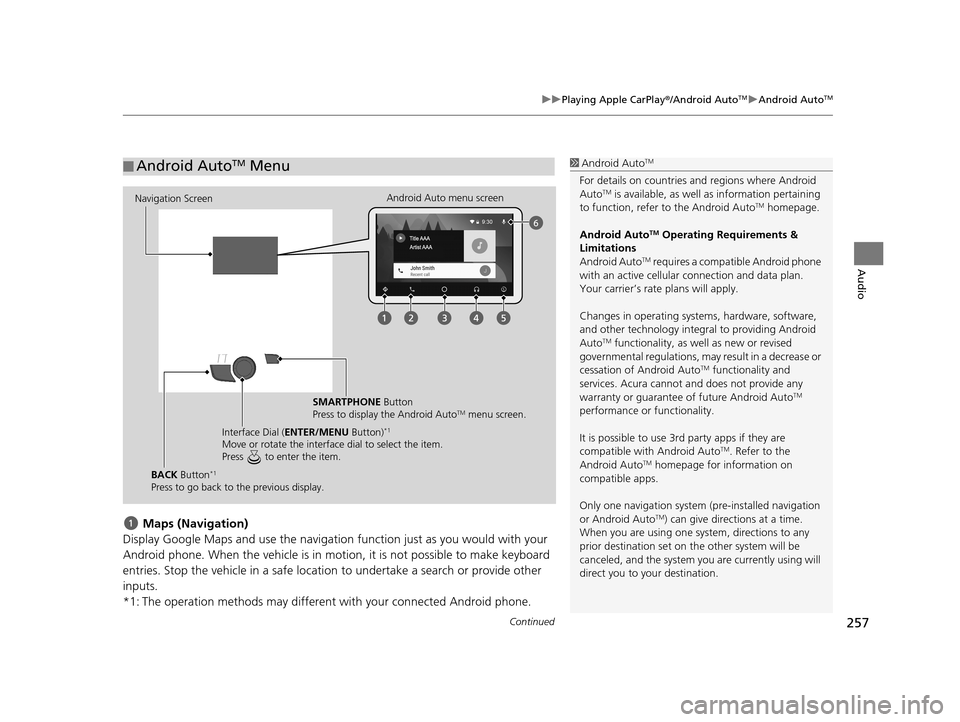
Continued257
uuPlaying Apple CarPlay ®/Android AutoTMu Android AutoTM
Audio
Maps (Navigation)
Display Google Maps and use the navigation function just as you would with your
Android phone. When the vehicle is in motion, it is not possible to make keyboard
entries. Stop the vehicle in a safe locati on to undertake a search or provide other
inputs.
*1: The operation methods may different with your connected Android phone.
■ Android AutoTM Menu1
Android AutoTM
For details on c ountries and regions where Android
AutoTM is available, as well as information pertaining
to function, refer to the Android AutoTM homepage.
Android Auto
TM Operating Requirements &
Limitations
Android Auto
TM requires a compatib le Android phone
with an active cellular connection and data plan.
Your carrier’s rate plans will apply.
Changes in operating systems, hardware, software,
and other technology integral to providing Android
Auto
TM functionality, as we ll as new or revised
governmental regulations, may result in a decrease or
cessation of Android Auto
TM functionality and
services. Acura cannot a nd does not provide any
warranty or guarantee of future Android Auto
TM
performance or functionality.
It is possible to use 3r d party apps if they are
compatible with Android Auto
TM. Refer to the
Android AutoTM homepage for information on
compatible apps.
Only one navigation system (pre-installed navigation
or Android Auto
TM) can give direct ions at a time.
When you are using one system, directions to any
prior destination set on th e other system will be
canceled, and the system you are currently using will
direct you to your destination.
Navigation Screen Android Auto menu screen
SMARTPHONE Button
Press to display the Android Auto
TM menu screen.
Interface Dial ( ENTER/MENU Button)
*1
Move or rotate the interface dial to select the item.
Press to enter the item.
BACK Button*1
Press to go back to the previous display.
19 ACURA TLX NAVI-31TZ38400.book 257 ページ 2018年3月7日 水曜日 午後4時23分
Page 267 of 399
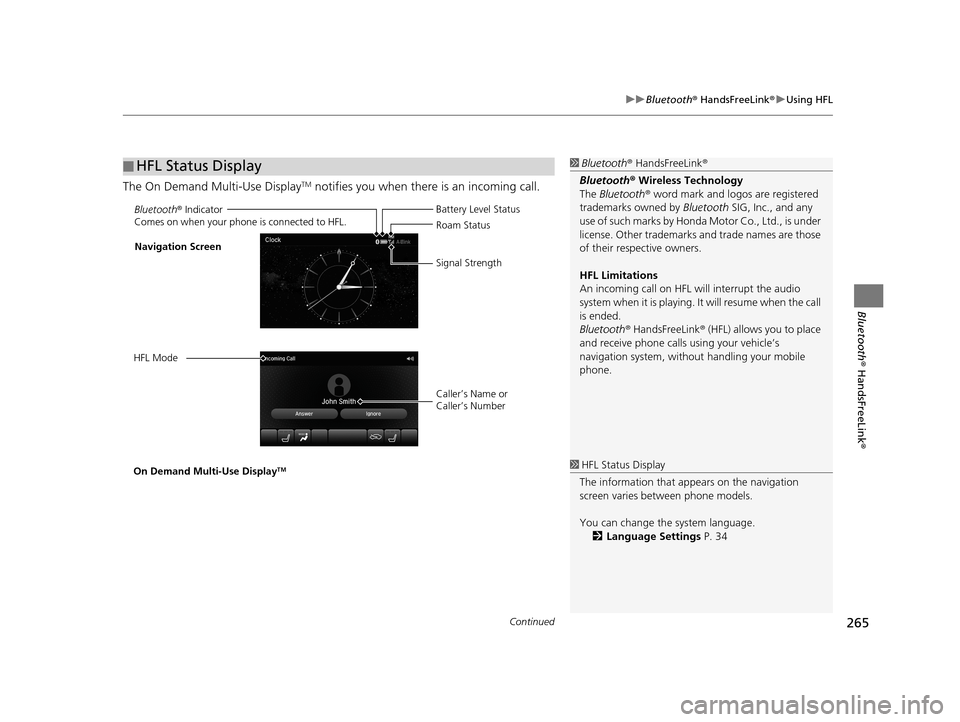
Continued265
uuBluetooth ® HandsFreeLink ®u Using HFL
Bluetooth ® HandsFreeLink ®
The On Demand Multi-Use DisplayTM notifies you when there is an incoming call.
■HFL Status Display1
Bluetooth ® HandsFreeLink ®
Bluetooth ® Wireless Technology
The Bluetooth ® word mark and logos are registered
trademarks owned by Bluetooth SIG, Inc., and any
use of such marks by Honda Motor Co., Ltd., is under
license. Other trademarks and trade names are those
of their respective owners.
HFL Limitations
An incoming call on HFL will interrupt the audio
system when it is playing. It will resume when the call
is ended.
Bluetooth ® HandsFreeLink ® (HFL) allows you to place
and receive phone calls using your vehicle’s
navigation system, without handling your mobile
phone.
Bluetooth ® Indicator
Comes on when your phone is connected to HFL.
Caller’s Name or
Caller’s Number Battery Level Status
Roam Status
Signal Strength
Navigation Screen
HFL Mode
On Demand Multi-Use Display
TM1 HFL Status Display
The information that a ppears on the navigation
screen varies between phone models.
You can change the system language. 2 Language Settings P. 34
19 ACURA TLX NAVI-31TZ38400.book 265 ページ 2018年3月7日 水曜日 午後4時23分