2019 Acura TLX Update nav system
[x] Cancel search: Update nav systemPage 230 of 399

uuPlaying Hard Disk Drive (HDD) Audio uAudio Menu
228
Audio
H Audio Menu uAudio Settings uCD/HDD
Update the Gracenote® Album Info (Gracenote ® Media Database) that is included
with the navigation system.
1.Insert the update di sc into the disc
slot or connect the USB flash drive
that includes the update.
2. Select Update Gracenote Album
Information .
3. Select Update by CD or Update
by USB .
u The system starts updating and
the confirmation message
appears on the screen. Select
OK to finish.
■Updating Gracenote
® Album Info1 Updating Gracenote® Album Info
To acquire updated files:
•Consult a dealer.
•Visit http://www.navteq.com/gracenote/acura .
Once you perform an update, any information you
edited before will be overwritten or erased.
19 ACURA TLX NAVI-31TZ38400.book 228 ページ 2018年3月7日 水曜日 午後4時23分
Page 321 of 399
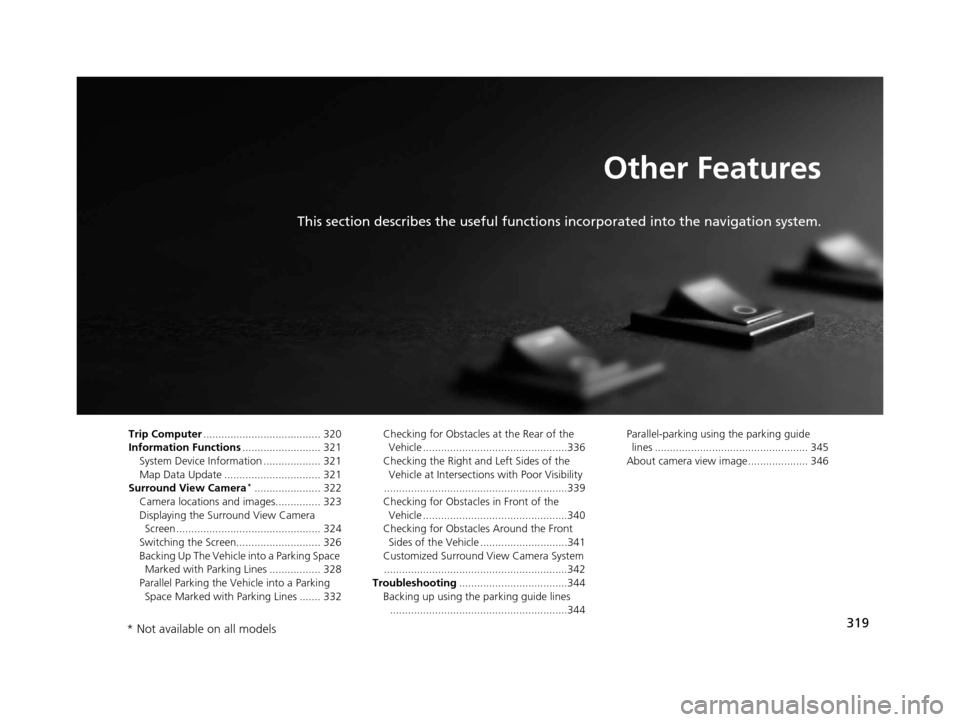
319
Other Features
This section describes the useful functions incorporated into the navigation system.
Trip Computer....................................... 320
Information Functions .......................... 321
System Device Information ................... 321
Map Data Update ................................ 321
Surround View Camera
*...................... 322
Camera locations and images............... 323
Displaying the Surround View Camera Screen ................................................ 324
Switching the Screen............................ 326
Backing Up The Vehicle into a Parking Space Marked with Parking Lines ................. 328
Parallel Parking the Vehicle into a Parking Space Marked with Parking Lines ....... 332 Checking for Obstacles at the Rear of the
Vehicle ................................................336
Checking the Right and Left Sides of the Vehicle at Intersections with Poor Visibility
.............................................................339
Checking for Obstacles in Front of the Vehicle ................................................340
Checking for Obstacles Around the Front Sides of the Vehicle .............................341
Customized Surround View Camera System
.............................................................342
Troubleshooting ....................................344
Backing up using the parking guide lines
...........................................................344 Parallel-parking usi
ng the parking guide
lines ................................................... 345
About camera view image.................... 346
* Not available on all models
19 ACURA TLX NAVI-31TZ38400.book 319 ページ 2018年3月7日 水曜日 午後4時23分
Page 323 of 399

321
Other Features
Information Functions
System Device Information
HSETTINGS buttonuNavigation Settings uMap uSystem Device
Information
View database, software, device, a nd vehicle identification information.
Map Data Update
HSETTINGS buttonuNavigation Settings uMap uMap Data Update
Check the map data update status when updating the map database.
1 System Device Information
You will need this informat ion when ordering a map
update.
2 Obtaining a Navigation Update P. 369
1Map Data Update
This operation is only avai lable during a database
update. 2 Obtaining a Navigation Update P. 369
19 ACURA TLX NAVI-31TZ38400.book 321 ページ 2018年3月7日 水曜日 午後4時23分
Page 349 of 399

347
Troubleshooting
Troubleshooting................................... 348
Map, Voice, Entering Destinations ........ 348
Traffic .................................................. 350
Guidance, Routing ............................... 351
Update, Coverage, Map Errors ............. 353
Display, Accessories.............................. 353
Miscellaneous Questions ...................... 353
Surround View Camera
*...................... 354
Error Messages ...................................... 355
Navigation System ................................ 355
CD Player ............................................. 356
Hard Disk Drive (HDD) Audio ................ 357
iPod/USB Flash Drive............................. 358
Pandora ®............................................. 359
Surround View Camera
*...................... 361
* Not available on all models
19 ACURA TLX NAVI-31TZ38400.book 347 ページ 2018年3月7日 水曜日 午後4時23分
Page 353 of 399
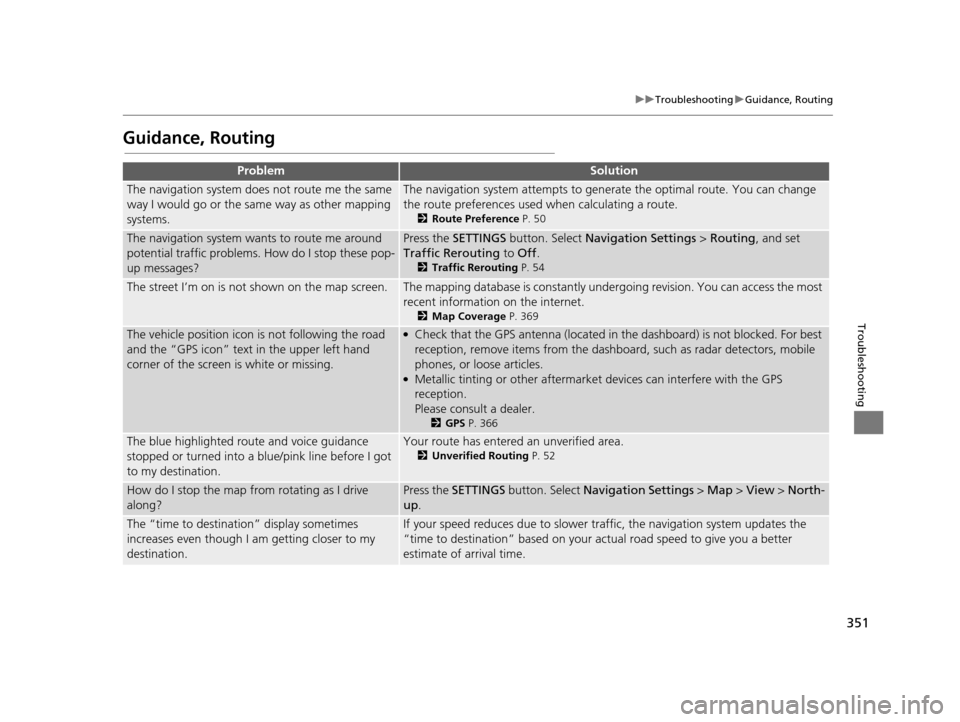
351
uuTroubleshooting uGuidance, Routing
Troubleshooting
Guidance, Routing
ProblemSolution
The navigation system does not route me the same
way I would go or the same way as other mapping
systems.The navigation system attempts to generate the optimal route. You can change
the route preferences used when calculating a route.
2 Route Preference P. 50
The navigation system wants to route me around
potential traffic problems. How do I stop these pop-
up messages?Press the SETTINGS button. Select Navigation Settings > Routing, and set
Traffic Rerouting to Off .
2Traffic Rerouting P. 54
The street I’m on is not shown on the map screen.The mapping database is constantly under going revision. You can access the most
recent information on the internet.
2 Map Coverage P. 369
The vehicle position icon is not following the road
and the “GPS icon” text in the upper left hand
corner of the screen is white or missing.●Check that the GPS antenna (located in the dashboard) is not blocked. For best
reception, remove items from the dashboard, such as radar detectors, mobile
phones, or loose articles.
●Metallic tinting or other aftermarket devices can interfere with the GPS
reception.
Please consult a dealer.
2GPS P. 366
The blue highlighted route and voice guidance
stopped or turned into a blue/pink line before I got
to my destination.Your route has entered an unverified area.
2Unverified Routing P. 52
How do I stop the map from rotating as I drive
along?Press the SETTINGS button. Select Navigation Settings > Map > View > North-
up .
The “time to destination” display sometimes
increases even though I am getting closer to my
destination.If your speed reduces due to slower tra ffic, the navigation system updates the
“time to destination” based on your actual road speed to give you a better
estimate of arrival time.
19 ACURA TLX NAVI-31TZ38400.book 351 ページ 2018年3月7日 水曜日 午後4時23分
Page 355 of 399
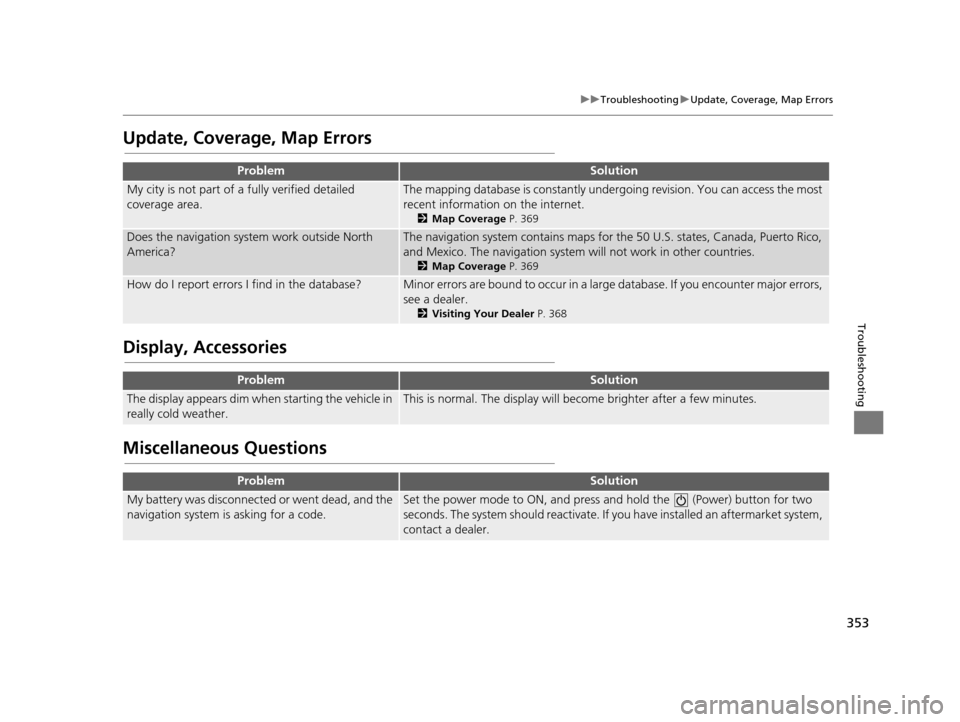
353
uuTroubleshooting uUpdate, Coverage, Map Errors
Troubleshooting
Update, Coverage, Map Errors
Display, Accessories
Miscellaneous Questions
ProblemSolution
My city is not part of a fully verified detailed
coverage area.The mapping database is constantly under going revision. You can access the most
recent information on the internet.
2 Map Coverage P. 369
Does the navigation system work outside North
America?The navigation system contains maps for the 50 U.S. states, Canada, Puerto Rico,
and Mexico. The navigation system will not work in other countries.
2 Map Coverage P. 369
How do I report errors I find in the database?Minor errors are bound to occur in a large database. If you encounter major errors,
see a dealer.
2Visiting Your Dealer P. 368
ProblemSolution
The display appears dim when starting the vehicle in
really cold weather.This is normal. The display will become brighter after a few minutes.
ProblemSolution
My battery was disconnected or went dead, and the
navigation system is asking for a code.Set the power mode to ON, and press and hold the (Power) button for two
seconds. The system should reactivate. If y ou have installed an aftermarket system,
contact a dealer.
19 ACURA TLX NAVI-31TZ38400.book 353 ページ 2018年3月7日 水曜日 午後4時23分
Page 360 of 399
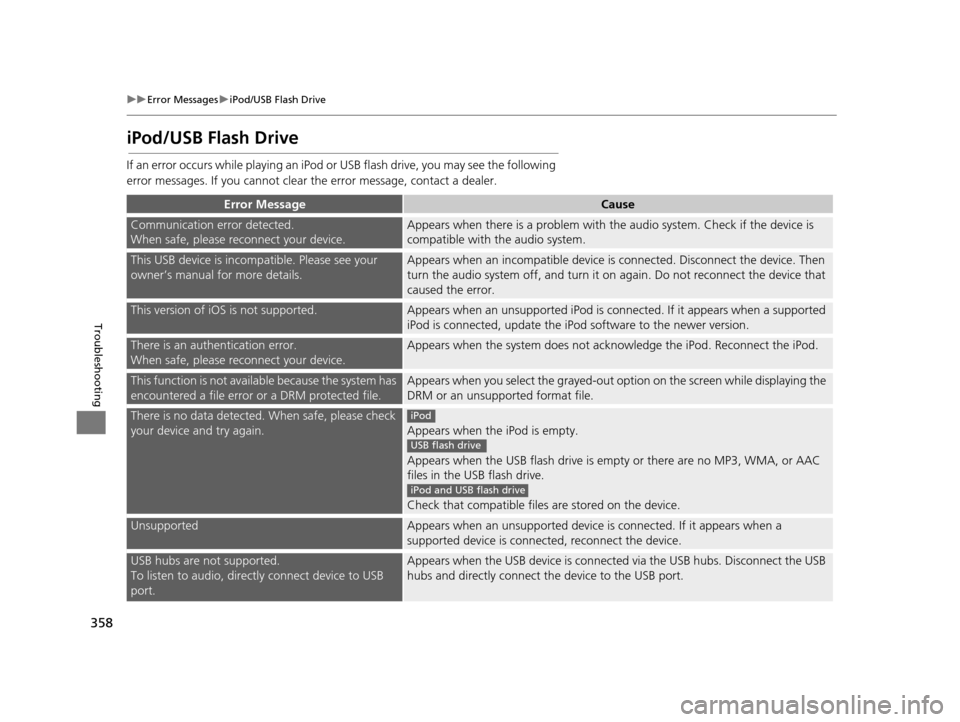
358
uuError Messages uiPod/USB Flash Drive
Troubleshooting
iPod/USB Flash Drive
If an error occurs while playing an iPod or USB flash drive, you may see the following
error messages. If you cannot clear the error message, contact a dealer.
Error MessageCause
Communication error detected.
When safe, please reconnect your device.Appears when there is a problem with th e audio system. Check if the device is
compatible with the audio system.
This USB device is incomp atible. Please see your
owner’s manual for more details.Appears when an inco mpatible device is connected. Disconnect the device. Then
turn the audio system off, and turn it on again. Do not reconnect the device that
caused the error.
This version of iOS is not supported.Appears when an unsupported iPod is connected. If it appears when a supported
iPod is connected, update the iP od software to the newer version.
There is an authentication error.
When safe, please reconnect your device.Appears when the system does not acknowledge the iPod. Reconnect the iPod.
This function is not available because the system has
encountered a file error or a DRM protected file.Appears when you select the grayed-out op tion on the screen while displaying the
DRM or an unsupported format file.
There is no data detected. When safe, please check
your device and try again.
Appears when the iPod is empty.
Appears when the USB flash drive is em pty or there are no MP3, WMA, or AAC
files in the USB flash drive.
Check that compatible files are stored on the device.
UnsupportedAppears when an unsupported device is connected. If it appears when a
supported device is connected, reconnect the device.
USB hubs are not supported.
To listen to audio, directly connect device to USB
port.Appears when the USB device is connected via the USB hubs. Disconnect the USB
hubs and directly connect the device to the USB port.
iPod
USB flash drive
iPod and USB flash drive
19 ACURA TLX NAVI-31TZ38400.book 358 ページ 2018年3月7日 水曜日 午後4時23分
Page 362 of 399
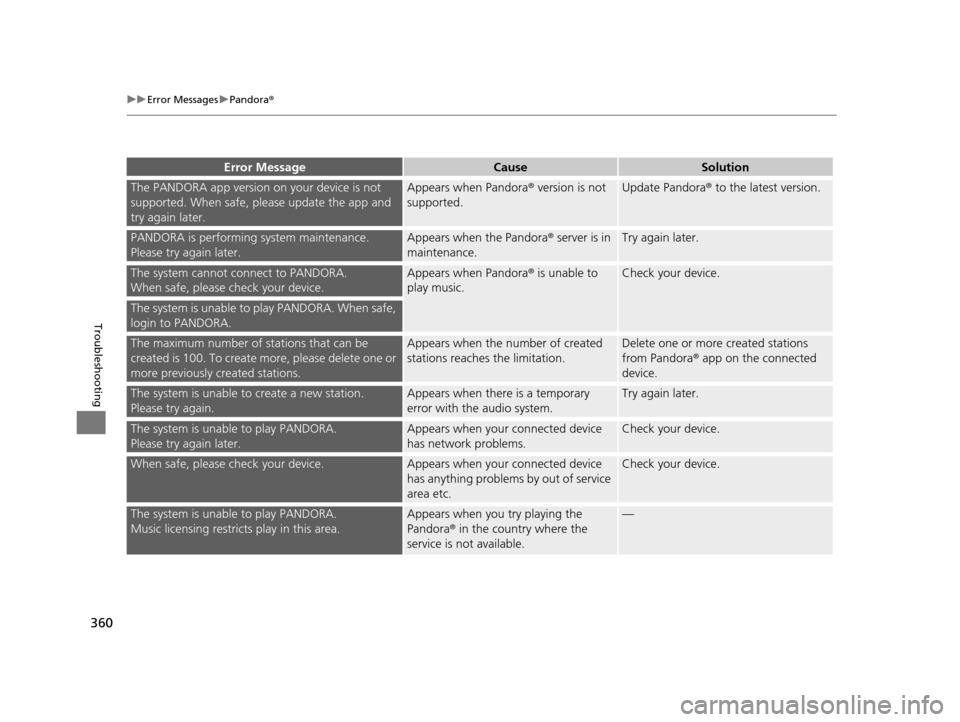
360
uuError Messages uPandora ®
Troubleshooting
The PANDORA app version on your device is not
supported. When safe, please update the app and
try again later.Appears when Pandora ® version is not
supported.Update Pandora ® to the latest version.
PANDORA is performing system maintenance.
Please try again later.Appears when the Pandora ® server is in
maintenance.Try again later.
The system cannot connect to PANDORA.
When safe, please check your device.Appears when Pandora ® is unable to
play music.Check your device.
The system is unable to play PANDORA. When safe,
login to PANDORA.
The maximum number of stations that can be
created is 100. To create more, please delete one or
more previously created stations.Appears when the number of created
stations reaches the limitation.Delete one or more created stations
from Pandora® app on the connected
device.
The system is unable to create a new station.
Please try again.Appears when there is a temporary
error with the audio system.Try again later.
The system is unable to play PANDORA.
Please try again later.Appears when your connected device
has network problems.Check your device.
When safe, please check your device.Appears when your connected device
has anything problems by out of service
area etc.Check your device.
The system is unable to play PANDORA.
Music licensing restricts play in this area.Appears when you try playing the
Pandora ® in the country where the
service is not available.—
Error MessageCauseSolution
19 ACURA TLX NAVI-31TZ38400.book 360 ページ 2018年3月7日 水曜日 午後4時23分