Page 321 of 399
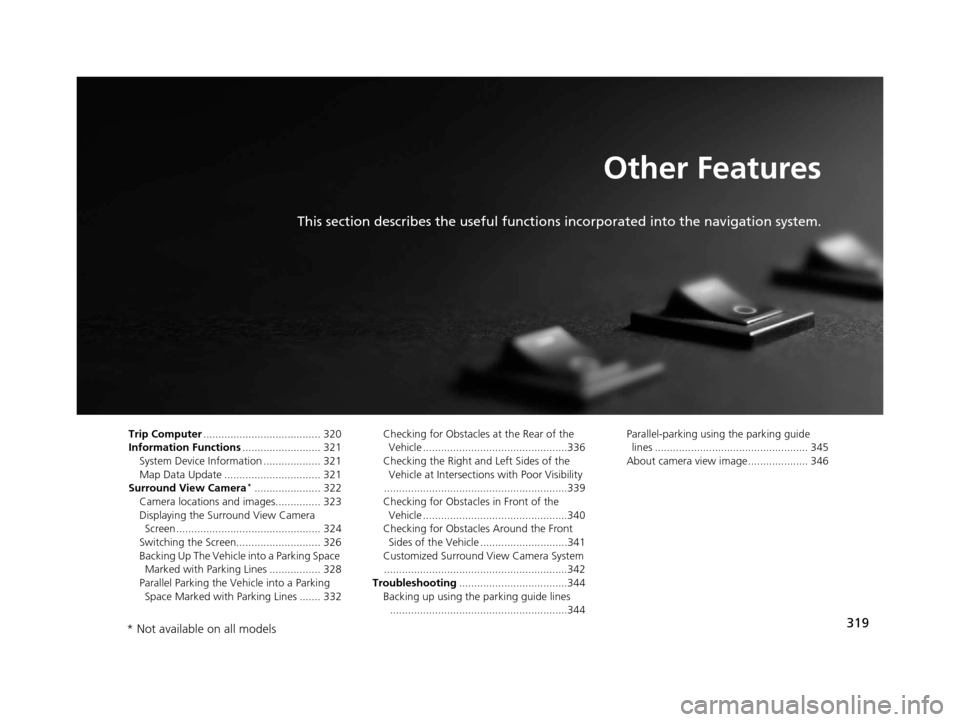
319
Other Features
This section describes the useful functions incorporated into the navigation system.
Trip Computer....................................... 320
Information Functions .......................... 321
System Device Information ................... 321
Map Data Update ................................ 321
Surround View Camera
*...................... 322
Camera locations and images............... 323
Displaying the Surround View Camera Screen ................................................ 324
Switching the Screen............................ 326
Backing Up The Vehicle into a Parking Space Marked with Parking Lines ................. 328
Parallel Parking the Vehicle into a Parking Space Marked with Parking Lines ....... 332 Checking for Obstacles at the Rear of the
Vehicle ................................................336
Checking the Right and Left Sides of the Vehicle at Intersections with Poor Visibility
.............................................................339
Checking for Obstacles in Front of the Vehicle ................................................340
Checking for Obstacles Around the Front Sides of the Vehicle .............................341
Customized Surround View Camera System
.............................................................342
Troubleshooting ....................................344
Backing up using the parking guide lines
...........................................................344 Parallel-parking usi
ng the parking guide
lines ................................................... 345
About camera view image.................... 346
* Not available on all models
19 ACURA TLX NAVI-31TZ38400.book 319 ページ 2018年3月7日 水曜日 午後4時23分
Page 323 of 399
321
Other Features
Information Functions
System Device Information
HSETTINGS buttonuNavigation Settings uMap uSystem Device
Information
View database, software, device, a nd vehicle identification information.
Map Data Update
HSETTINGS buttonuNavigation Settings uMap uMap Data Update
Check the map data update status when updating the map database.
1 System Device Information
You will need this informat ion when ordering a map
update.
2 Obtaining a Navigation Update P. 369
1Map Data Update
This operation is only avai lable during a database
update. 2 Obtaining a Navigation Update P. 369
19 ACURA TLX NAVI-31TZ38400.book 321 ページ 2018年3月7日 水曜日 午後4時23分
Page 324 of 399
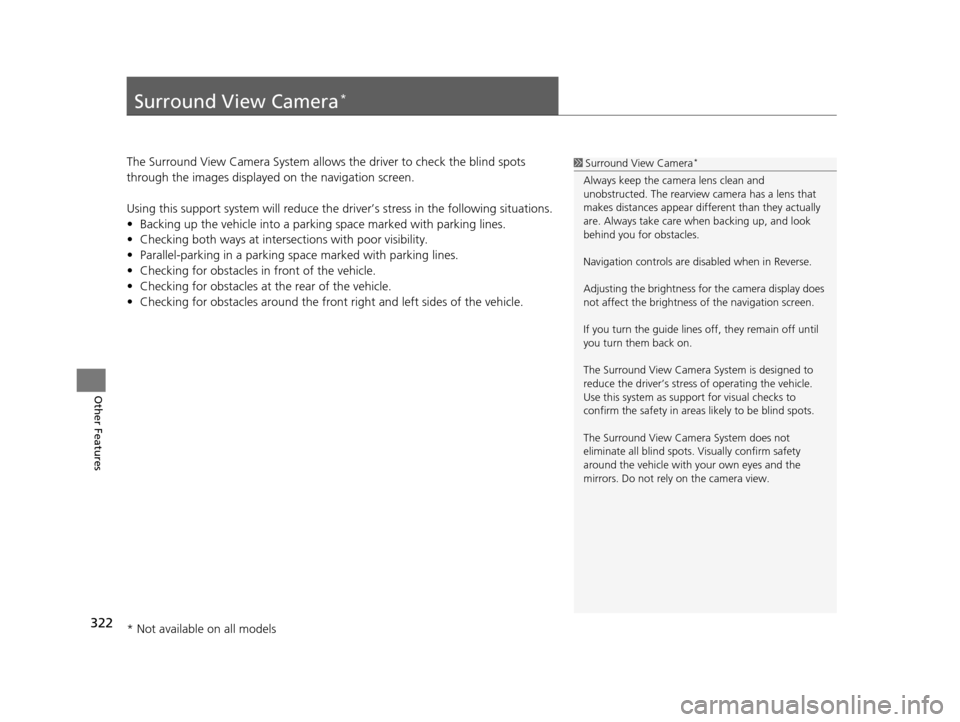
322
Other Features
Surround View Camera*
The Surround View Camera System allows the driver to check the blind spots
through the images displayed on the navigation screen.
Using this support system will reduce the driver’s stress in the following situations.
• Backing up the vehicle into a parking space marked with parking lines.
• Checking both ways at inters ections with poor visibility.
• Parallel-parking in a parking sp ace marked with parking lines.
• Checking for obstacles in front of the vehicle.
• Checking for obstacles at the rear of the vehicle.
• Checking for obstacles around the front right and left sides of the vehicle.1Surround View Camera*
Always keep the camera lens clean and
unobstructed. The rearview camera has a lens that
makes distances appear different than they actually
are. Always take care wh en backing up, and look
behind you for obstacles.
Navigation controls are disabled when in Reverse.
Adjusting the brightness for the camera display does
not affect the brightness of the navigation screen.
If you turn the guide lines off, they remain off until
you turn them back on.
The Surround View Camera System is designed to
reduce the driver’s stress of operating the vehicle.
Use this system as support for visual checks to
confirm the safety in areas likely to be blind spots.
The Surround View Camera System does not
eliminate all blind spots. Visually confirm safety
around the vehicle with yo ur own eyes and the
mirrors. Do not rely on the camera view.
* Not available on all models
19 ACURA TLX NAVI-31TZ38400.book 322 ページ 2018年3月7日 水曜日 午後4時23分
Page 325 of 399
323
uuSurround View Camera*uCamera locations and images
Other Features
Camera locations and images
Your vehicle is equipped with four cameras.
They provide different vi ews and also a synthetically combined ground view.
The views appear differently during the day and at night.
Right Side view
Frontview camera
Front viewFront Blind View
Side view camera (Passenger side)
Left and Right Side view Side view camera (Driver side)
Rearview
Rearview camera Because a unique camera lens is used, objects
viewed in the navigation screen appear closer or
farther than they actually are and/or distorted.
The further the objects are, the more apparent
this becomes.
Ground view
Composite image by
four cameras
19 ACURA TLX NAVI-31TZ38400.book 323 ページ 2018年3月7日 水曜日 午後4時23分
Page 326 of 399
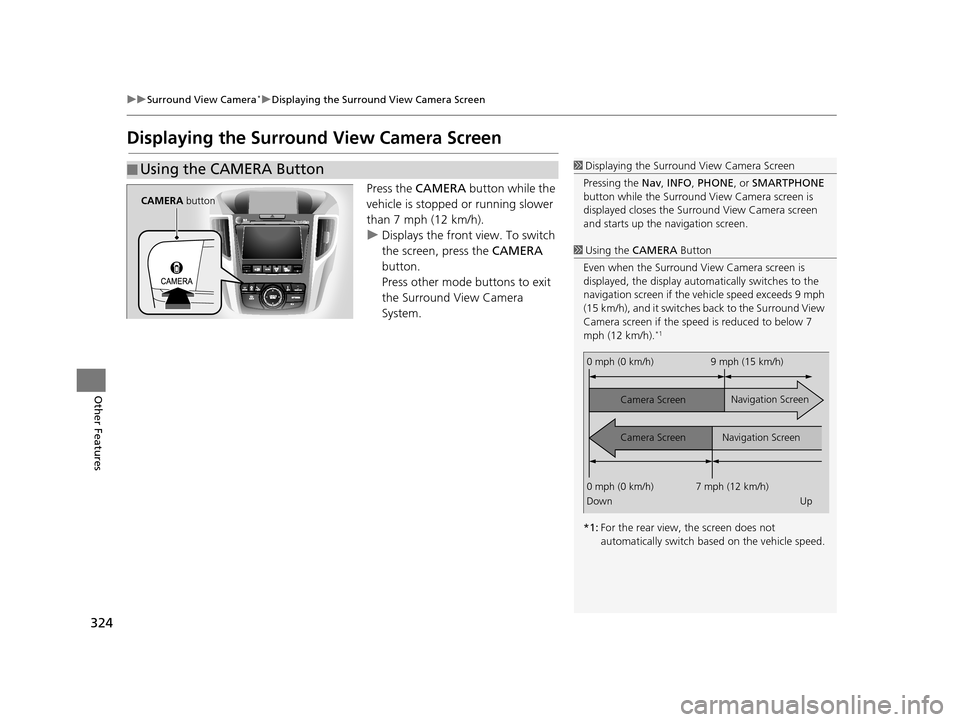
324
uuSurround View Camera*uDisplaying the Surround View Camera Screen
Other Features
Displaying the Surround View Camera Screen
Press the CAMERA button while the
vehicle is stopped or running slower
than 7 mph (12 km/h).
u Displays the front view. To switch
the screen, press the CAMERA
button.
Press other mode buttons to exit
the Surround View Camera
System.
■ Using the CAMERA Button1
Displaying the Surround View Camera Screen
Pressing the Nav, INFO , PHONE, or SMARTPHONE
button while the Surround View Camera screen is
displayed closes the Surro und View Camera screen
and starts up the navigation screen.
1 Using the CAMERA Button
Even when the Surround Vi ew Camera screen is
displayed, the display auto matically switches to the
navigation screen if the ve hicle speed exceeds 9 mph
(15 km/h), and it switches back to the Surround View
Camera screen if the speed is reduced to below 7
mph (12 km/h).
*1
*1: For the rear view, the screen does not
automatically switch ba sed on the vehicle speed.
0 mph (0 km/h) 9 mph (15 km/h)
Camera Screen
Camera Screen Navigation Screen
Navigation Screen
0 mph (0 km/h) 7 mph (12 km/h)
Down Up
CAMERA button
19 ACURA TLX NAVI-31TZ38400.book 324 ページ 2018年3月7日 水曜日 午後4時23分
Page 327 of 399
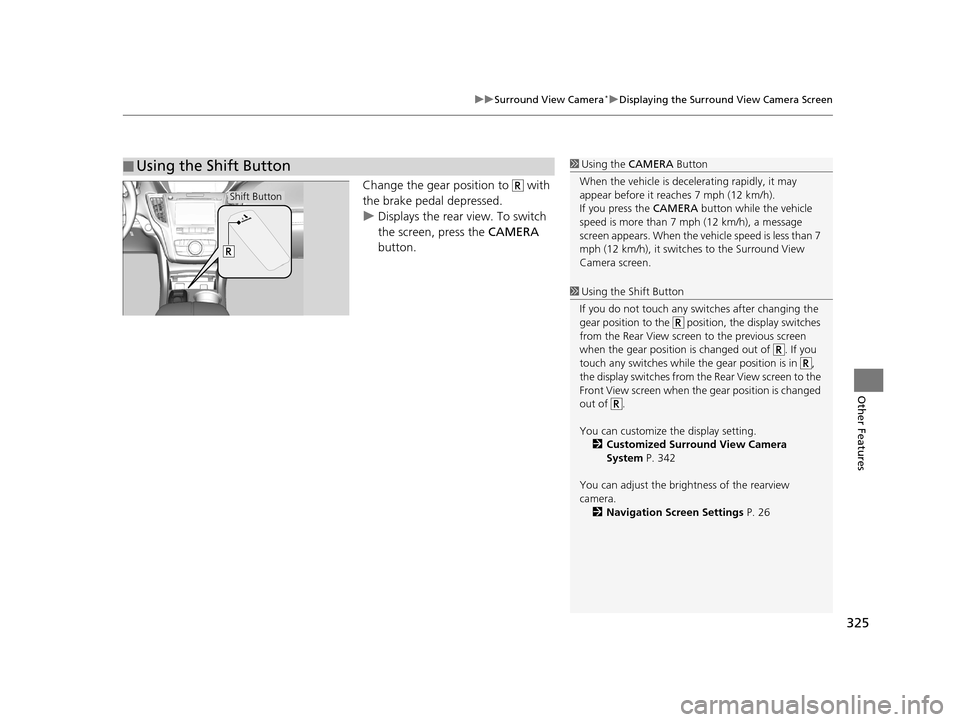
325
uuSurround View Camera*uDisplaying the Surround View Camera Screen
Other Features
Change the gear position to with
the brake pedal depressed.
u Displays the rear view. To switch
the screen, press the CAMERA
button.
■ Using the Shift Button1
Using the CAMERA Button
When the vehicle is decelerating rapidl y, it may
appear before it reaches 7 mph (12 km/h).
If you press the CAMERA button while the vehicle
speed is more than 7 mph (12 km/h), a message
screen appears. When the vehicle speed is less than 7
mph (12 km/h), it switches to the Surround View
Camera screen.
1 Using the Shift Button
If you do not touch any swit ches after changing the
gear position to the posit ion, the display switches
from the Rear View screen to the previous screen
when the gear position is changed out of . If you
touch any switches while th e gear position is in ,
the display switches from the Rear View screen to the
Front View screen when the gear position is changed
out of .
You can customize th e display setting.
2 Customized Surround View Camera
System P. 342
You can adjust the brightness of the rearview
camera. 2 Navigation Screen Settings P. 26
Shift Button
19 ACURA TLX NAVI-31TZ38400.book 325 ページ 2018年3月7日 水曜日 午後4時23分
Page 349 of 399
347
Troubleshooting
Troubleshooting................................... 348
Map, Voice, Entering Destinations ........ 348
Traffic .................................................. 350
Guidance, Routing ............................... 351
Update, Coverage, Map Errors ............. 353
Display, Accessories.............................. 353
Miscellaneous Questions ...................... 353
Surround View Camera
*...................... 354
Error Messages ...................................... 355
Navigation System ................................ 355
CD Player ............................................. 356
Hard Disk Drive (HDD) Audio ................ 357
iPod/USB Flash Drive............................. 358
Pandora ®............................................. 359
Surround View Camera
*...................... 361
* Not available on all models
19 ACURA TLX NAVI-31TZ38400.book 347 ページ 2018年3月7日 水曜日 午後4時23分
Page 350 of 399

348
Troubleshooting
Troubleshooting
Map, Voice, Entering Destinations
ProblemSolution
The Startup Confirmation screen is displayed
every time I start the vehicle.This is normal. The Startup Confirmati on screen reminds you and your guest
drivers to always operate the navigation system in a safe manner. The Startup
Confirmation screen goes off after a certain period of time and the top screen of
the last mode is displayed.
The navigation system reboots by itself
(returns to the opening screen).A reboot can be caused by extreme temperatures or shock from bumpy roads, and
does not necessarily indicate a problem. If this happens frequently, please see a
dealer.
How do I specify a de stination when an
entered city or street could not be found?●Try entering the street first. Some cities are lumped in with a major metro area.
In rural “unverified” areas or new subdivisions, streets may be missing or only
partially numbered.
●Try selecting the destination directly from the map.
2 Select using Map P. 136
How do I delete Personal Addresses,
Previous Destinations, or the Home Address?1.Press the SETTINGS button. Select Navigation Settings > Personal Info to
display the types of information.
2. Select the type of address to delete.
2 Address Book P. 38
2 Home Address P. 44
2 Previous Destination P. 46
I cannot hear the navigation system voice.1.Press the SETTINGS button. Select System Settings > Feedback and check
that Guidance Volume is not set to 0.
2. Select System Settings > Voice Reco. and set Voice Prompt to On.
Why is Call grayed out on the Calculate
Route screen?Your phone is not paired to Bluetooth® HandsFreeLink ® or, if paired, your phone
is in use.
2 Bluetooth ® HandsFreeLink ® P. 264
19 ACURA TLX NAVI-31TZ38400.book 348 ページ 2018年3月7日 水曜日 午後4時23分