Page 259 of 399
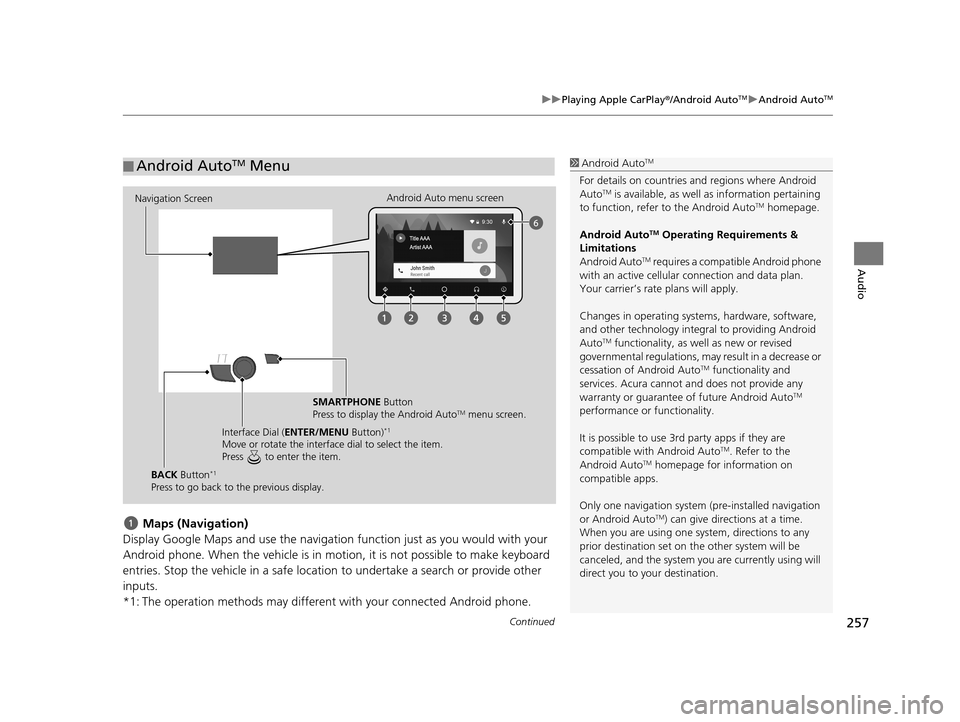
Continued257
uuPlaying Apple CarPlay ®/Android AutoTMu Android AutoTM
Audio
Maps (Navigation)
Display Google Maps and use the navigation function just as you would with your
Android phone. When the vehicle is in motion, it is not possible to make keyboard
entries. Stop the vehicle in a safe locati on to undertake a search or provide other
inputs.
*1: The operation methods may different with your connected Android phone.
■ Android AutoTM Menu1
Android AutoTM
For details on c ountries and regions where Android
AutoTM is available, as well as information pertaining
to function, refer to the Android AutoTM homepage.
Android Auto
TM Operating Requirements &
Limitations
Android Auto
TM requires a compatib le Android phone
with an active cellular connection and data plan.
Your carrier’s rate plans will apply.
Changes in operating systems, hardware, software,
and other technology integral to providing Android
Auto
TM functionality, as we ll as new or revised
governmental regulations, may result in a decrease or
cessation of Android Auto
TM functionality and
services. Acura cannot a nd does not provide any
warranty or guarantee of future Android Auto
TM
performance or functionality.
It is possible to use 3r d party apps if they are
compatible with Android Auto
TM. Refer to the
Android AutoTM homepage for information on
compatible apps.
Only one navigation system (pre-installed navigation
or Android Auto
TM) can give direct ions at a time.
When you are using one system, directions to any
prior destination set on th e other system will be
canceled, and the system you are currently using will
direct you to your destination.
Navigation Screen Android Auto menu screen
SMARTPHONE Button
Press to display the Android Auto
TM menu screen.
Interface Dial ( ENTER/MENU Button)
*1
Move or rotate the interface dial to select the item.
Press to enter the item.
BACK Button*1
Press to go back to the previous display.
19 ACURA TLX NAVI-31TZ38400.book 257 ページ 2018年3月7日 水曜日 午後4時23分
Page 267 of 399
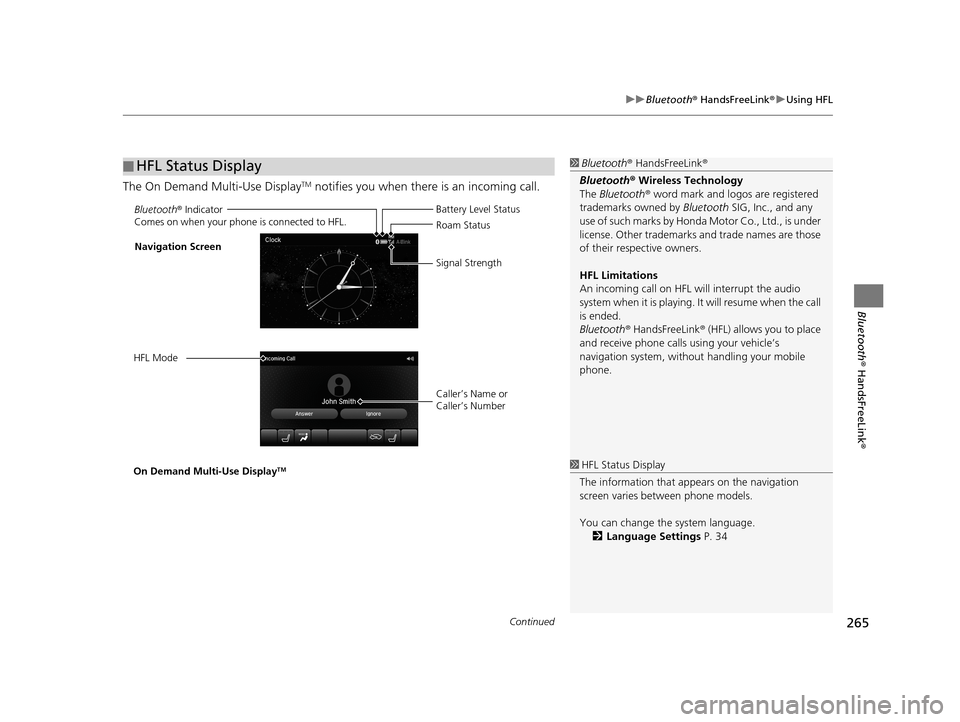
Continued265
uuBluetooth ® HandsFreeLink ®u Using HFL
Bluetooth ® HandsFreeLink ®
The On Demand Multi-Use DisplayTM notifies you when there is an incoming call.
■HFL Status Display1
Bluetooth ® HandsFreeLink ®
Bluetooth ® Wireless Technology
The Bluetooth ® word mark and logos are registered
trademarks owned by Bluetooth SIG, Inc., and any
use of such marks by Honda Motor Co., Ltd., is under
license. Other trademarks and trade names are those
of their respective owners.
HFL Limitations
An incoming call on HFL will interrupt the audio
system when it is playing. It will resume when the call
is ended.
Bluetooth ® HandsFreeLink ® (HFL) allows you to place
and receive phone calls using your vehicle’s
navigation system, without handling your mobile
phone.
Bluetooth ® Indicator
Comes on when your phone is connected to HFL.
Caller’s Name or
Caller’s Number Battery Level Status
Roam Status
Signal Strength
Navigation Screen
HFL Mode
On Demand Multi-Use Display
TM1 HFL Status Display
The information that a ppears on the navigation
screen varies between phone models.
You can change the system language. 2 Language Settings P. 34
19 ACURA TLX NAVI-31TZ38400.book 265 ページ 2018年3月7日 水曜日 午後4時23分
Page 270 of 399
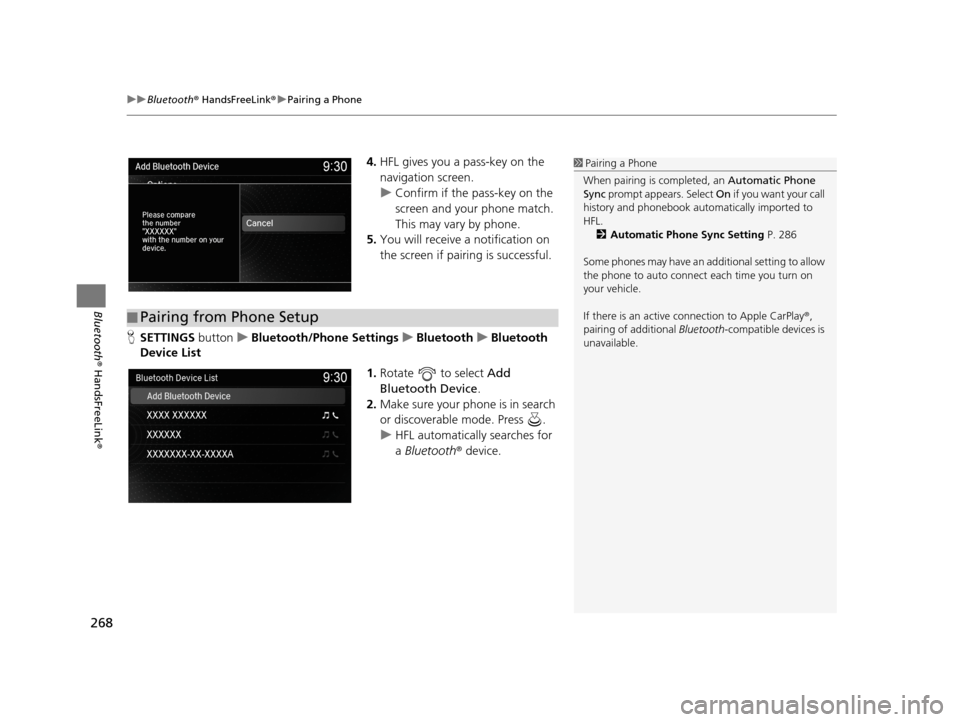
uuBluetooth ® HandsFreeLink ®u Pairing a Phone
268
Bluetooth ® HandsFreeLink ®
4.HFL gives you a pass-key on the
navigation screen.
u Confirm if the pass-key on the
screen and your phone match.
This may vary by phone.
5. You will receive a notification on
the screen if pairing is successful.
H SETTINGS buttonuBluetooth/Phone Settings uBluetooth uBluetooth
Device List
1.Rotate to select Add
Bluetooth Device .
2. Make sure your phone is in search
or discoverable mode. Press .
u HFL automatically searches for
a Bluetooth ® device.1Pairing a Phone
When pairing is completed, an Automatic Phone
Sync prompt appears. Select On if you want your call
history and phonebook au tomatically imported to
HFL. 2 Automatic Phone Sync Setting P. 286
Some phones may have an ad ditional setting to allow
the phone to auto connect each time you turn on
your vehicle.
If there is an active c onnection to Apple CarPlay®,
pairing of additional Bluetooth-compatible devices is
unavailable.
■ Pairing from Phone Setup
19 ACURA TLX NAVI-31TZ38400.book 268 ページ 2018年3月7日 水曜日 午後4時23分
Page 271 of 399
269
uuBluetooth ® HandsFreeLink ®u Pairing a Phone
Continued
Bluetooth ® HandsFreeLink ®
3.When your phone appears on the
list, select it by pressing .
u If your phone does not appear,
you can select Options..., then
select Refresh to search again.
u If your phone still does not
appear, select Options..., then
select Device Not Found? and
search for Bluetooth® devices
using your phone. From your
phone, select HandsFreeLink .
4. HFL gives you a pass-key on the
navigation screen.
u Confirm if the pass-key on the
screen and your phone match.
This may vary by phone.
5. You will receive a notification on
the screen if pairing is successful.
19 ACURA TLX NAVI-31TZ38400.book 269 ページ 2018年3月7日 水曜日 午後4時23分
Page 296 of 399
294
uuBluetooth ® HandsFreeLink ®u Options During a Call
Bluetooth ® HandsFreeLink ®
Options During a Call
The available options are shown on the On Demand Multi-Use DisplayTM.
Select the option.
u The mute icon appears when
Mute is selected. Select Mute
again to turn it off.
The following options are available during a call:
• Phone Call Active - Transfer to Mobile : Transfer a call from HFL to your phone.
• Mute : Mute your voice.
• Transfer to Mobile : Transfer a call from HFL to your phone.
• Touch Tones : Send numbers during a call. This is useful when you call a menu-
driven phone system.
• End Call : End the call.1Options During a Call
•Touch Tones : Available on some phones.
Navigation Screen
On Demand Multi-Use DisplayTM
19 ACURA TLX NAVI-31TZ38400.book 294 ページ 2018年3月7日 水曜日 午後4時23分
Page 310 of 399
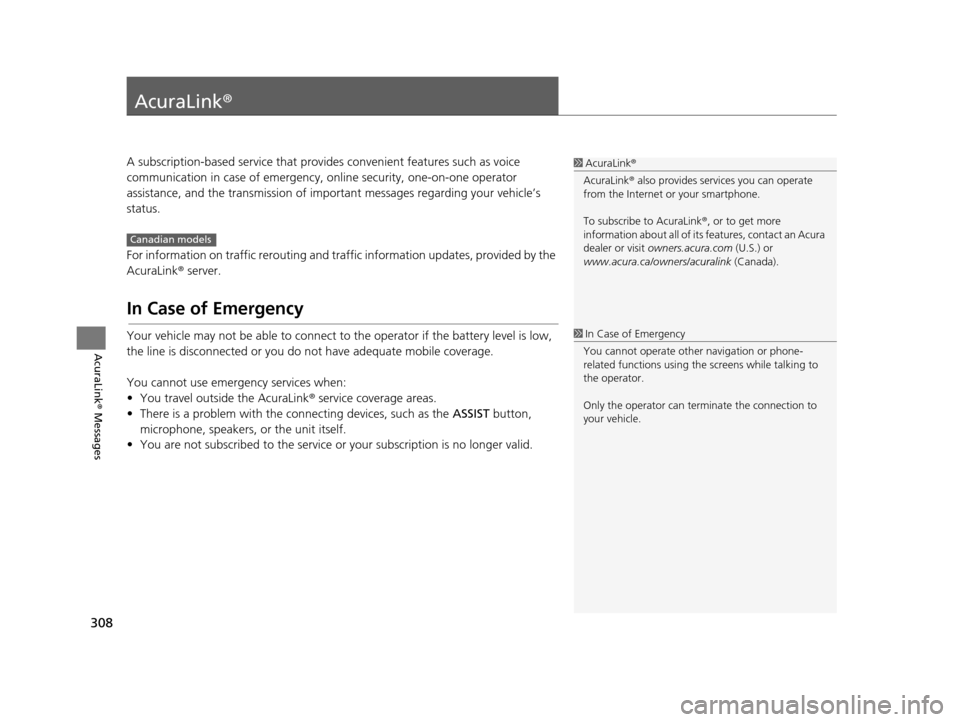
308
AcuraLink® Messages
AcuraLink®
A subscription-based service that provides convenient features such as voice
communication in case of emergency, online security, one-on-one operator
assistance, and the transmission of important messages regarding your vehicle’s
status.
For information on traffic rerouting and traffi c information updates, provided by the
AcuraLink ® server.
In Case of Emergency
Your vehicle may not be able to connect to the operator if the battery level is low,
the line is disconnected or you do not have adequate mobile coverage.
You cannot use emergency services when:
• You travel outside the AcuraLink ® service coverage areas.
• There is a problem with the connecting devices, such as the ASSIST button,
microphone, speakers, or the unit itself.
• You are not subscribed to the service or your subscription is no longer valid.
1 AcuraLink ®
AcuraLink ® also provides services you can operate
from the Internet or your smartphone.
To subscribe to AcuraLink ®, or to get more
information about all of its features, contact an Acura
dealer or visit owners.acura.com (U.S.) or
www.acura.ca/owners/acuralink (Canada).
Canadian models
1In Case of Emergency
You cannot operate othe r navigation or phone-
related functions using the screens while talking to
the operator.
Only the operator can terminate the connection to
your vehicle.
19 ACURA TLX NAVI-31TZ38400.book 308 ページ 2018年3月7日 水曜日 午後4時23分
Page 311 of 399
Continued309
uuAcuraLink ®u In Case of Emergency
AcuraLink® Messages
If your vehicle’s airbags deploy or if
the unit detects that the vehicle is
severely impacted, your vehicle
automatically will attempt to connect
to the AcuraLink ® operator. Once
connected, information about your
vehicle, its positioning, and its
condition will be sent to the
operator; you also can speak to the
operator when connected.
■ Automatic Collision Notification1
Automatic Collision Notification
If the unit fails to connect to the operator, it
repeatedly tries until it succeeds.
Navigation screen
On Demand Multi-Use DisplayTM
19 ACURA TLX NAVI-31TZ38400.book 309 ページ 2018年3月7日 水曜日 午後4時23分
Page 315 of 399
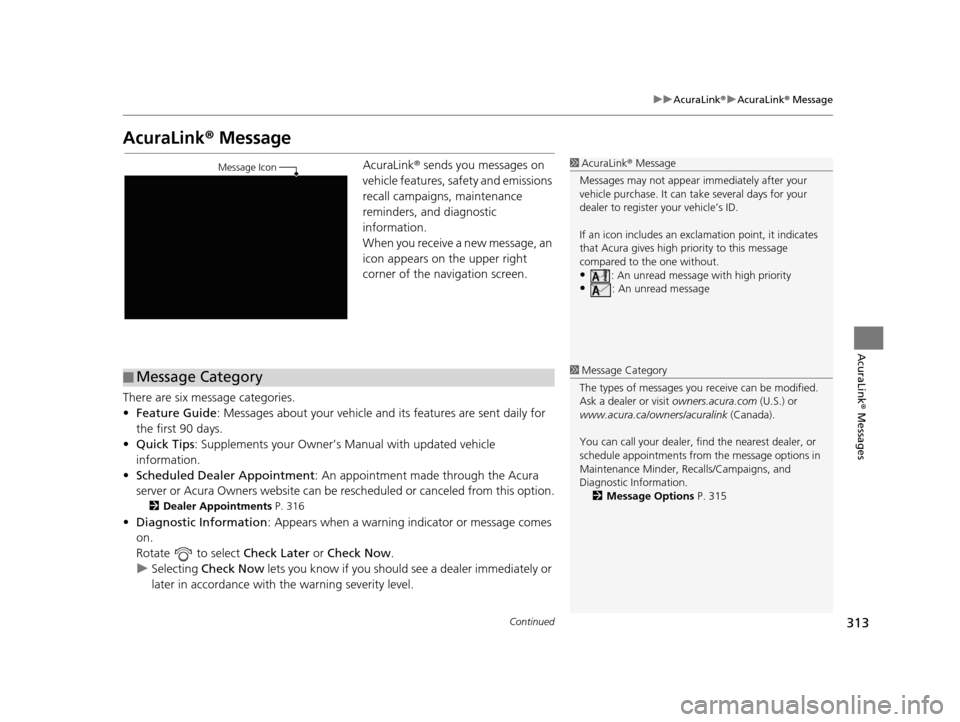
313
uuAcuraLink ®u AcuraLink ® Message
Continued
AcuraLink® Messages
AcuraLink® Message
AcuraLink ® sends you messages on
vehicle features, sa fety and emissions
recall campaigns, maintenance
reminders, and diagnostic
information.
When you receive a new message, an
icon appears on the upper right
corner of the navigation screen.
There are six message categories.
• Feature Guide : Messages about your vehicle and its features are sent daily for
the first 90 days.
• Quick Tips : Supplements your Owner’s Manual with updated vehicle
information.
• Scheduled Dealer Appointment : An appointment made through the Acura
server or Acura Owners website can be rescheduled or canceled from this option.
2Dealer Appointments P. 316
•Diagnostic Information : Appears when a warning indicator or message comes
on.
Rotate to select Check Later or Check Now .
u Selecting Check Now lets you know if you should see a dealer immediately or
later in accordance with the warning severity level.
1 AcuraLink ® Message
Messages may not appear immediately after your
vehicle purchase. It can ta ke several days for your
dealer to register your vehicle’s ID.
If an icon includes an excl amation point, it indicates
that Acura gives high priority to this message
compared to the one without.
•: An unread message with high priority
•: An unread message
Message Icon
■Message Category1
Message Category
The types of messages you receive can be modified.
Ask a dealer or visit owners.acura.com (U.S.) or
www.acura.ca/owners/acuralink (Canada).
You can call your dealer, find the nearest dealer, or
schedule appointments from the message options in
Maintenance Minder, Recalls/Campaigns, and
Diagnostic Information.
2 Message Options P. 315
19 ACURA TLX NAVI-31TZ38400.book 313 ページ 2018年3月7日 水曜日 午後4時23分