Page 155 of 399
153
uuMap/Route Menu uMap Legend
Continued
Navigation
Map Legend
H ENTER/MENU button (on map) uMap/Route uMap Legend
Display an overview of the map lines, areas, routes, traffic information, and
navigation icons.
Move or to select an item.
uThe system displays the map
legend.1Map Legend
A visual guide helps you see the map legend. 2 Map Screen Legend P. 9
2 Traffic Information
*/AcuraLink Real-Time
TrafficTM* P. 14
* Not available on all models
19 ACURA TLX NAVI-31TZ38400.book 153 ページ 2018年3月7日 水曜日 午後4時23分
Page 156 of 399
uuMap/Route Menu uMap Legend
154
Navigation
The functions that are available from the map screen depend on the map scale.
■Map Scale and Functions
Functionpage
Map Scale (top: mile, bottom: metric)
1/201/81/41/212515501503501000
802004008001.63.2824802405601600
Icon display
Landmark icon9
Exit info.9
One-way
traffic9
Waypoint
“flag”10
Traffic incident14
Map orientation
Heading-up72
North-up72
3D map72
Others
Tracking dots146
Unverified road9
Map features9
Avoid areas56
Traffic speed14
1
Map Scale and Functions
You can change between mile or km.
2 Unit Settings P. 33
19 ACURA TLX NAVI-31TZ38400.book 154 ページ 2018年3月7日 水曜日 午後4時23分
Page 157 of 399
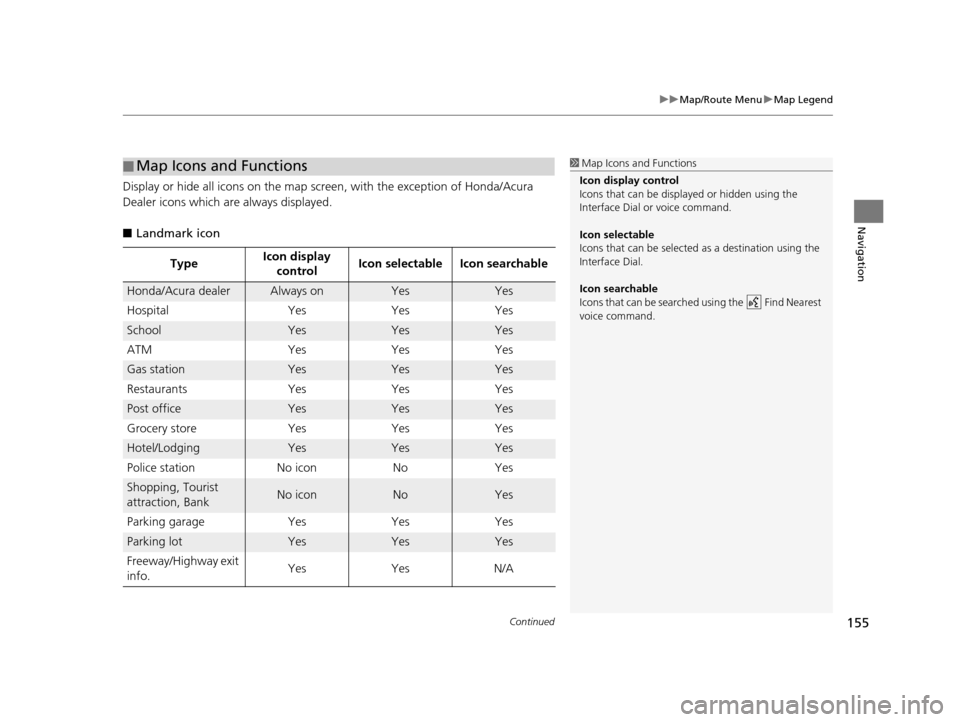
Continued155
uuMap/Route Menu uMap Legend
Navigation
Display or hide all icons on the map sc reen, with the exception of Honda/Acura
Dealer icons which are always displayed.
■ Landmark icon
■Map Icons and Functions
Type Icon display
control Icon selectable Icon searchable
Honda/Acura dealerAlways onYesYes
Hospital Yes Yes Yes
SchoolYesYesYes
ATM Yes Yes Yes
Gas stationYesYesYes
Restaurants Yes Yes Yes
Post officeYesYesYes
Grocery store Yes Yes Yes
Hotel/LodgingYesYesYes
Police station No icon No Yes
Shopping, Tourist
attraction, BankNo iconNoYes
Parking garage Yes Yes Yes
Parking lotYesYesYes
Freeway/Highway exit
info. Yes Yes N/A
1
Map Icons and Functions
Icon display control
Icons that can be displa yed or hidden using the
Interface Dial or voice command.
Icon selectable
Icons that can be selected as a destination using the
Interface Dial.
Icon searchable
Icons that can be searched using the Find Nearest
voice command.
19 ACURA TLX NAVI-31TZ38400.book 155 ページ 2018年3月7日 水曜日 午後4時23分
Page 158 of 399
uuMap/Route Menu uMap Legend
156
Navigation
■ Traffic icon
Type Icon display
control Icon selectable Icon searchable
Traffic incidentYesNoN/A
1
Traffic icon
When you use the Interface Dial to position the
cursor (round red circle) over the traffic incident icon,
you can view the summary of the incident.
Press on the traffic inci dent icon to view a pop-up
message describing the incident in detail.
19 ACURA TLX NAVI-31TZ38400.book 156 ページ 2018年3月7日 水曜日 午後4時23分
Page 159 of 399
157
uuMap/Route Menu uDirections
Continued
Navigation
Directions
H ENTER/MENU button (on map) uMap/Route uDirections
Display a list of the guidance points on your route for your confirmation.
1.Rotate to select a guidance
point from the list. Press .
u The system displays a map of
the guidance point.
2. Press to select Back to the List
or press the BACK button to
return to the previous screen.1 Directions
The system provides freeway/highway exit
information only in the U.S.
The route guidance inform ation is automatically
deleted when you reac h your destination.
19 ACURA TLX NAVI-31TZ38400.book 157 ページ 2018年3月7日 水曜日 午後4時23分
Page 160 of 399
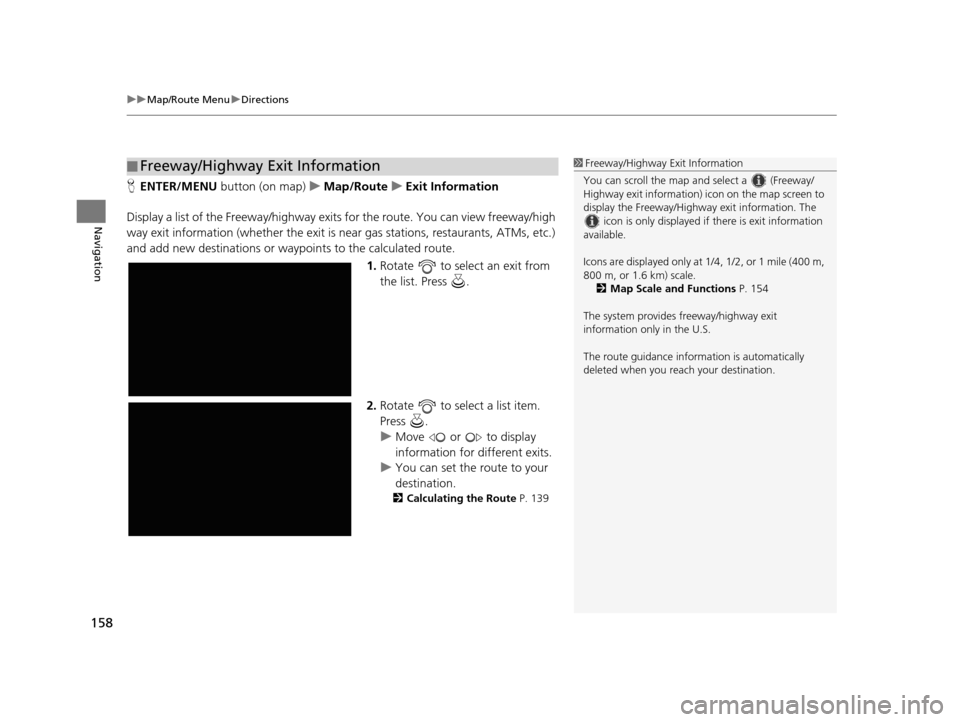
uuMap/Route Menu uDirections
158
Navigation
H ENTER/MENU button (on map) uMap/Route uExit Information
Display a list of the Freeway /highway exits for the route. You can view freeway/high
way exit information (whether the exit is near gas stations, restaurants, ATMs, etc.)
and add new destinations or waypoints to the calculated route.
1.Rotate to select an exit from
the list. Press .
2. Rotate to select a list item.
Press .
u Move or to display
information for different exits.
u You can set the route to your
destination.
2 Calculating the Route P. 139
■Freeway/Highway Exit Information1
Freeway/Highway Exit Information
You can scroll the map a nd select a (Freeway/
Highway exit information) icon on the map screen to
display the Freeway/Highway exit information. The
icon is only displayed if there is exit information
available.
Icons are displayed only at 1/4, 1/2, or 1 mile (400 m,
800 m, or 1.6 km) scale.
2 Map Scale and Functions P. 154
The system provides freeway/highway exit
information only in the U.S.
The route guidance inform ation is automatically
deleted when you reac h your destination.
19 ACURA TLX NAVI-31TZ38400.book 158 ページ 2018年3月7日 水曜日 午後4時23分
Page 161 of 399
159
uuMap/Route Menu uTraffic ReroutingTM
Continued
Navigation
Traffic ReroutingTM
When driving to your destination, the sy stem automatically searches for a faster
route based on traffic flow info rmation and traffic incidents.
2Traffic Information*/AcuraLink Real-Time TrafficTM* P. 14
2 Traffic Rerouting P. 54
1Traffic ReroutingTM
Traffic information is only available in certain areas.
Automatic traffic rerouting may not provide a detour
route depending on circumstances.
The route is recalculated only when Traffic
Rerouting is set to On.
2 Traffic Rerouting P. 54
This feature requires an AcuraLink Real-Time Traffic
TM
subscription.
AcuraLink Real-Time Traffic
TM is a subscription
service. For more information, contact an Acura
dealer or www.acura.ca/owners/acuralink .
Canadian models
* Not available on all models
19 ACURA TLX NAVI-31TZ38400.book 159 ページ 2018年3月7日 水曜日 午後4時23分
Page 162 of 399
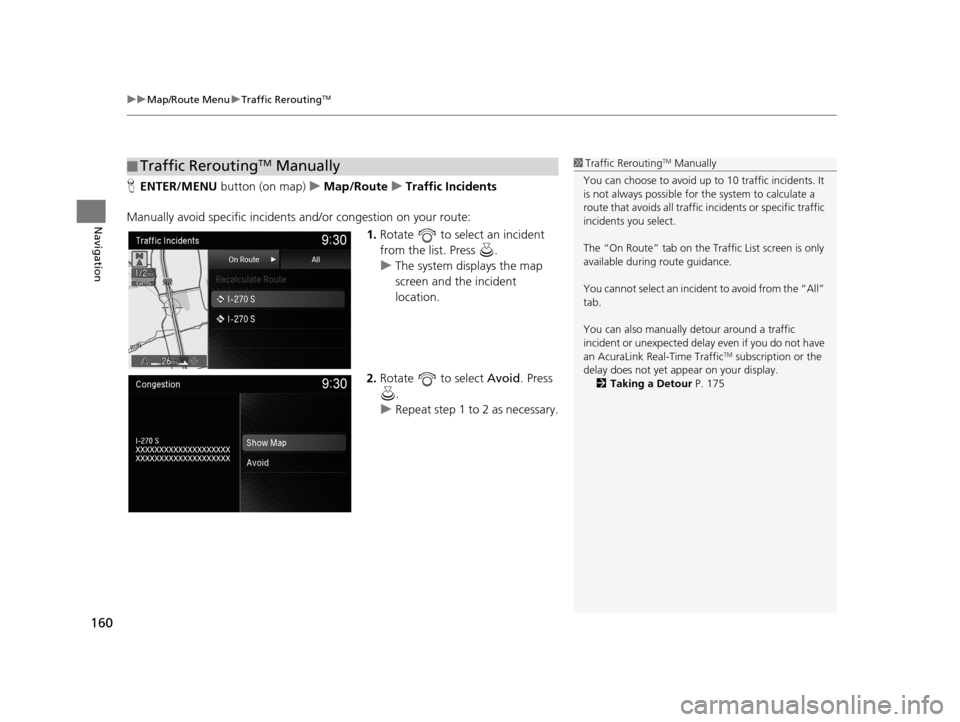
uuMap/Route Menu uTraffic ReroutingTM
160
Navigation
H ENTER/MENU button (on map) uMap/Route uTraffic Incidents
Manually avoid specific incidents and/or congestion on your route: 1.Rotate to select an incident
from the list. Press .
u The system displays the map
screen and the incident
location.
2. Rotate to select Avoid. Press
.
u Repeat step 1 to 2 as necessary.
■Traffic ReroutingTM Manually1
Traffic ReroutingTM Manually
You can choose to avoid up to 10 traffic incidents. It
is not always possible for the system to calculate a
route that avoids all traffic incidents or specific traffic
incidents you select.
The “On Route” tab on the Traffic List screen is only
available during route guidance.
You cannot select an incident to avoid from the “All”
tab.
You can also manually detour around a traffic
incident or unexpected dela y even if you do not have
an AcuraLink Real-Time Traffic
TM subscription or the
delay does not yet appear on your display. 2 Taking a Detour P. 175
19 ACURA TLX NAVI-31TZ38400.book 160 ページ 2018年3月7日 水曜日 午後4時23分