Page 8 of 520

8
For your information
Please note that this manual applies to all models and explains all equipment,
including options. Therefore, you may find some explanations for equipment
not installed on your vehicle.
All specifications provided in this manual are current at the time of printing.
However, because of the Toyota policy of continual product improvement, we
reserve the right to make changes at any time without notice.
Depending on specifications, the vehicle shown in the illustrations may differ
from your vehicle in terms of equipment.
Approximately five hours after the engine is turned off, you may hear a sound
coming from under the vehicle for several minutes. This is the sound of a fuel
evaporation leakage check and, it does not indicate a malfunction.
A wide variety of non-genuine spare parts and accessories for Toyota vehi-
cles are currently available on the market. You should know that Toyota does
not warrant these products and is not responsible for their performance,
repair, or replacement, or for any damage they may cause to, or adverse
effect they may have on, your Toyota vehicle.
This vehicle should not be modified with non-genuine Toyota products. Modi-
fication with non-genuine Toyota products could affect its performance, safety
or durability, and may even violate governmental regulations. In addition,
damage or performance problems resulting from the modification may not be
covered under warranty.
Main Owner’s Manual
Noise from under vehicle after turning off the engine
Accessories, spare parts and modification of your Toyota
Page 159 of 520

1594-3. Operating the lights and wipers
4
Driving
■Automatic light off system (vehicles with daytime running light system)
● When the headlights are on: The headlights and tail lights turn off 30 sec-
onds after the engine switch is turned to the “ACC” or “LOCK” position and a
door is opened and closed. (The lights turn off immediately if on the key
is pressed after all the doors are locked.)
● When only the tail lights are on: The tail lights turn off automatically if the
engine switch is turned to the “ACC” or “LOCK” position and the driver’s
door is opened.
To turn the lights on again, turn the engine switch to the “ON” position, or turn
the headlight switch to or once and then back to the or
position.
If any of the doors is kept open, the lights automatically turn off after 20 min-
utes.
■ Battery-saving function (vehicles wit h daytime running light system or
Automatic High Beam)
In all following conditions, the headlights and the other remaining lights will go
off automatically after 20 minutes in order to prevent the vehicle battery from
being discharged:
● The engine switch is in the “LOCK” position.
● The headlights and/or tail lights are on.
This function will be canceled in any of the following situations:
● When the engine switch is turned to the “ON” position.
● When the light switch is operated.
● When the door is opened or closed.
■ Customization
Settings (e.g. automatic light off system) can be changed.
(Customizable features: →P. 489)
NOTICE
■To prevent battery discharge
Do not leave the lights on longer than necessary when the engine is not
running.
Page 181 of 520
1814-5. Toyota Safety Sense C
4
Driving
■Changing the pre-collision warning timing
Press the PCS switch to turn on the PCS activation indicator and
display the current warning timing in the multi-information display.
Each time the PCS switch is presse d in the displayed state, the tim-
ing for the warning changes as follows:
If the operation timing setting has been changed, the setting will be
retained the next time the engine is started.
Far
The warning will begin to oper-
ate earlier than with the default
timing.
Middle
This is the default setting.
Near
The warning will begin to oper-
ate later than with the default
timing.
1
2
3
Page 188 of 520
1884-5. Toyota Safety Sense C
• When the vehicle is hit by water, snow, dust, etc. from a vehicle ahead
• When driving through steam or smoke that may obscure vehicles ahead
• When driving in a place where the surrounding brightness changes sud-denly, such as at the entrance or exit of a tunnel
• While driving on a curve and for a certain amount of time after driving on a curve
• When a vehicle ahead is not directly
in front of your vehicle
• When driving in inclement weather such as heavy rain, fog, snow or a
sand storm
• When a very bright light, such as the sun or the headlights of oncoming
traffic, shines directly into the front
sensor
• When the surrounding area is dim, such as at dawn or dusk, or while at
night or in a tunnel
Page 194 of 520
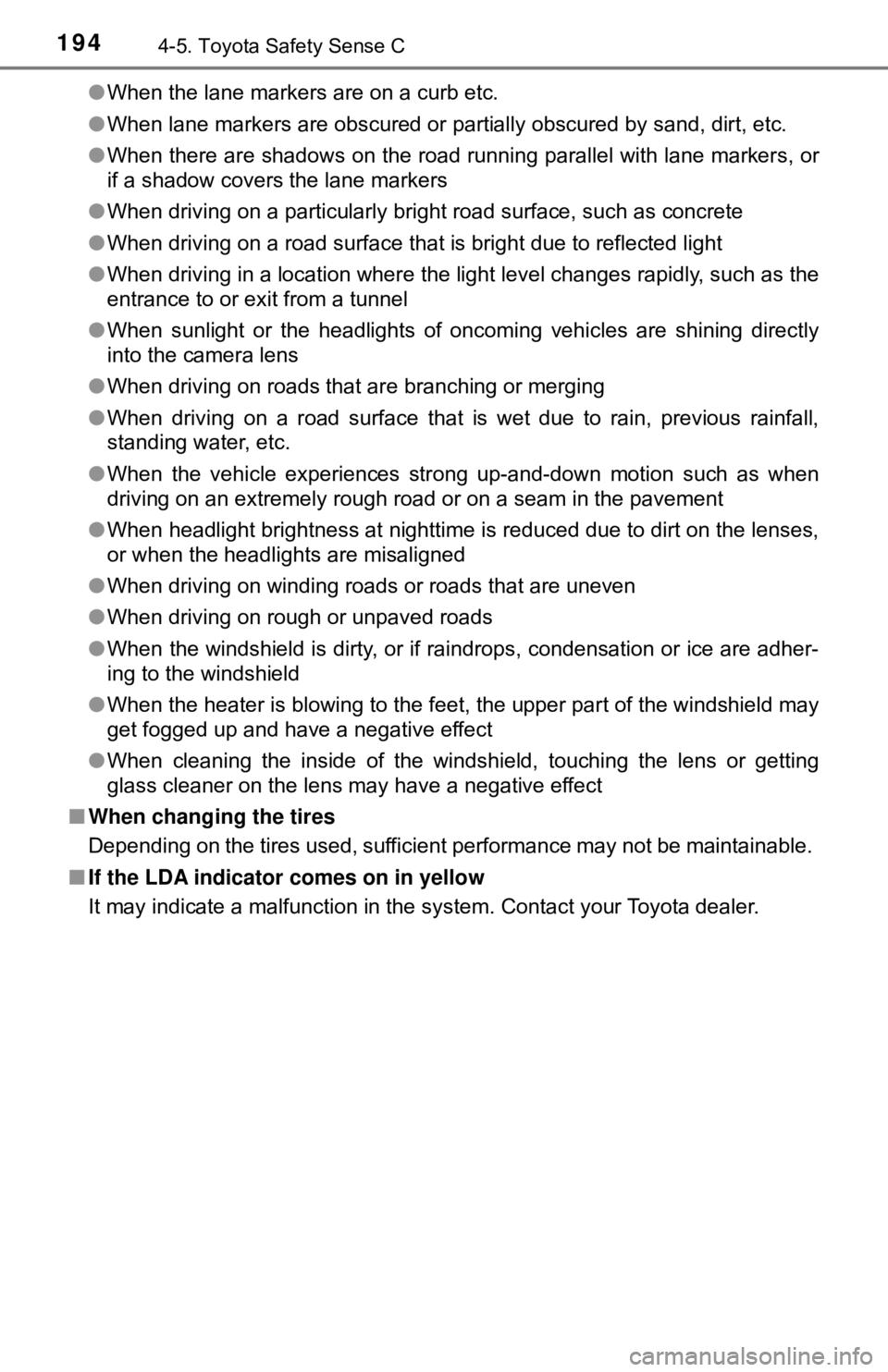
1944-5. Toyota Safety Sense C
●When the lane markers are on a curb etc.
● When lane markers are obscured or partially obscured by sand, dirt, etc.
● When there are shadows on the road running parallel with lane markers, or
if a shadow covers the lane markers
● When driving on a particularly bright road surface, such as concrete
● When driving on a road surface that is bright due to reflected light
● When driving in a location where the light level changes rapidly, such as the
entrance to or exit from a tunnel
● When sunlight or the headlights of oncoming vehicles are shining directly
into the camera lens
● When driving on roads that are branching or merging
● When driving on a road surface that is wet due to rain, previous rainfall,
standing water, etc.
● When the vehicle experiences strong up-and-down motion such as when
driving on an extremely rough road or on a seam in the pavement
● When headlight brightness at nighttime is reduced due to dirt on the lenses,
or when the headlights are misaligned
● When driving on winding roads or roads that are uneven
● When driving on rough or unpaved roads
● When the windshield is dirty, or if raindrops, condensation or ice are adher-
ing to the windshield
● When the heater is blowing to the feet, the upper part of the windshield may
get fogged up and have a negative effect
● When cleaning the inside of the windshield, touching the lens or getting
glass cleaner on the lens may have a negative effect
■ When changing the tires
Depending on the tires used, sufficient performance may not be maintainable.
■ If the LDA indicator comes on in yellow
It may indicate a malfunction in the system. Contact your Toyota dealer.
Page 200 of 520

2004-5. Toyota Safety Sense C
■Temporarily lowering sensor sensitivity
The sensitivity of the sensor can be temporarily lowered.
Turn the engine switch off while the following conditions are met.
• The headlight switch is in .
• The headlight switch lever is in low beam position.
• Automatic High Beam switch is on.
Turn the engine switch to the “ON” position.
Within 30 seconds after , repeat pulling the headlight switch lever to the
original position then pushing it to the high beam position quickly 10 times,
then leave the lever in high beam position.
If the sensitivity is changed, the Automatic High Beam indicator is turned on
and off 3 times.
Automatic High Beam (headlights) may turn on even if the vehicle is stopped.
WARNING
■ Limitations of the Automatic High Beam
Do not rely on the Automatic High Beam. Always drive safely, taking care to
observe your surroundings and turning high beam on or off manually if nec-
essary.
NOTICE
■Notes when using the Au tomatic High Beam system
Observe the following to ensure that the Automatic High Beam functions
correctly.
● Do not overload the vehicle.
● Do not modify the vehicle.
1
2
32
4
Page 202 of 520
2024-6. Using the driving support systems
To change the set speed, operate the lever until the desired set speed
is obtained.
Increases the speed
Decreases the speed
Fine adjustment: Momentarily
move the lever in the desired direc-
tion.
Large adjustment: Hold the lever in
the desired direction.
The set speed will be increased or decreased as follows:
Fine adjustment: By approximately 1 mph (1.6 km/h) each time the lever is
operated.
Large adjustment: The set speed can be increased or decreased continu-
ally until the lever is released.
Pulling the lever toward you
cancels the c onstant speed
control.
The speed setting is also canceled
when the brakes are applied or the
clutch pedal (manual transmission
only) is depressed.
Pushing the lever up resumes
the constant speed control.
Resuming is available when the vehicle speed is more than approximately
25 mph (40 km/h).
Adjusting the set speed
1
2
Canceling and resuming the constant speed control
1
2
Page 230 of 520

2305-1. Basic Operations
By touching the screen with your finger, you can control the multime-
dia system, etc.
■Drag*
Touch the screen with your finger, and move the screen to the
desired position.
● Scrolling the lists
■Flick*
Touch the screen with your finger and then quickly move the screen
by flicking your finger.
●Scrolling the main screen page
*: The above operations may not be performed on all screens.
■When using the touch screen
●If the screen is cold, the display may be dark, or the system may seem to be
operating slightly slower than normal.
● The screen may seem dark and hard to see when viewed through sun-
glasses. Change your angle of viewing, adjust the display on the “Display
Settings” screen ( →P. 239) or remove your sunglasses.
● Flick operations may not be performed smoothly in high altitudes.
Operating the touch screen
NOTICE
■To avoid damaging the touch screen
● To prevent damaging the screen, lightly touch the screen buttons with your
finger.
● Do not use objects other than your finger to touch the screen.
● Wipe off fingerprints using a glass cleaning cloth. Do not use chemical
cleaners to clean the screen, as they may damage the touch screen.