Page 4 of 672
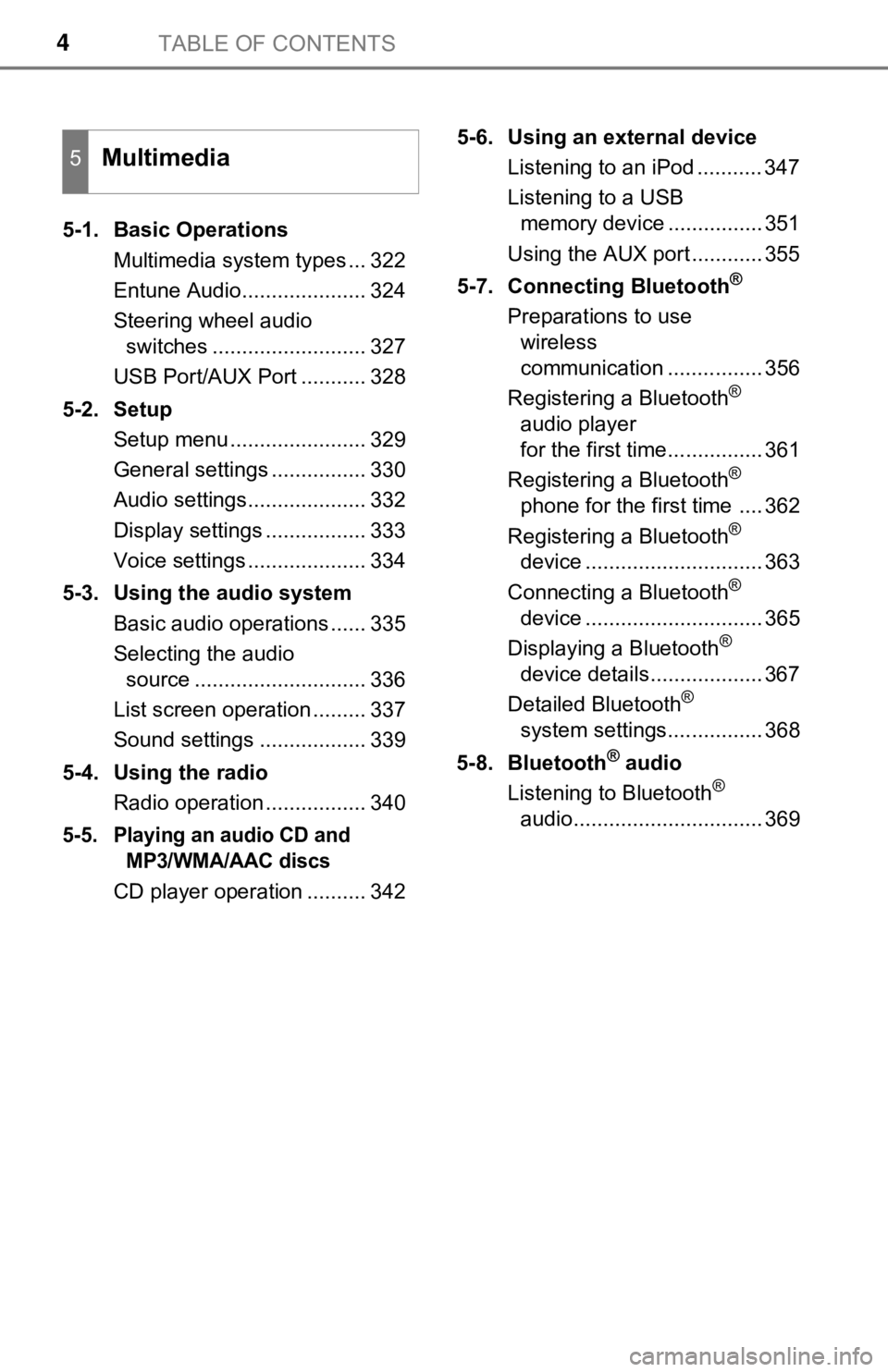
TABLE OF CONTENTS4
5-1. Basic OperationsMultimedia system types ... 322
Entune Audio..................... 324
Steering wheel audio switches .......................... 327
USB Port/AUX Port ........... 328
5-2. Setup Setup menu ....................... 329
General settings ................ 330
Audio settings.................... 332
Display settings ................. 333
Voice settings .................... 334
5-3. Using the audio system Basic audio operations ...... 335
Selecting the audio source ............................. 336
List screen operation ......... 337
Sound settings .................. 339
5-4. Using the radio Radio operation ................. 340
5-5. Playing an audio CD and MP3/WMA/AAC discs
CD player operation .......... 342 5-6. Using an external device
Listening to an iPod ........... 347
Listening to a USB memory device ................ 351
Using the AUX port ............ 355
5-7. Connecting Bluetooth
®
Preparations to use wireless
communication ................ 356
Registering a Bluetooth
®
audio player
for the first time................ 361
Registering a Bluetooth
®
phone for the first time .... 362
Registering a Bluetooth
®
device .............................. 363
Connecting a Bluetooth
®
device .............................. 365
Displaying a Bluetooth
®
device details................... 367
Detailed Bluetooth
®
system settings................ 368
5-8. Bluetooth
® audio
Listening to Bluetooth®
audio................................ 369
5Multimedia
Page 5 of 672

5
1
9 8
7 5 4
3
2
10
6
5-9. Bluetooth® phone
Using a Bluetooth®
phone .............................. 370
Making a call ..................... 372
Receiving a call ................. 375
Speaking on the phone ..... 376
Bluetooth
® phone
message function ............ 379
Using the steering wheel switches ................ 383
Bluetooth
® phone
settings............................ 384
Contact/Call History Settings ........................... 386
What to do if... (Troubleshooting) ............ 395
5-10. Using the voice command system
Voice command system .... 399
5-11. Bluetooth
®
Bluetooth®......................... 403
5-12. Antenna Antenna ............................. 408
6-1. Using the air conditioning system
Manual air conditioning system............................. 412
Automatic air conditioning system............................. 419
Seat heaters/ seat ventilators ................ 426 6-2. Using the interior lights
Interior lights list................. 429• Personal/interior lights
main switch ................... 430
• Personal/interior lights .............................. 430
• Cargo lamp main switch ............................ 431
6-3. Using the storage features List of storage features ...... 432• Glove box ...................... 434
• Console box (front separated type seat) ..... 435
• Card holder ................... 436
• Map holder (front bench type seat)............ 438
• Pen holder ..................... 439
• Tissue pocket ................ 440
• Overhead console ......... 441
• Cup holders ................... 442
• Bottle holders ................ 444
• Auxiliary boxes (front bench type seat)............ 445
• Storage box ................... 447
Luggage compartment features ........................... 449
6-4. Using the other interior features Other interior features........ 450• Sun visors ..................... 450
• Vanity mirrors ................ 450
• Clock ............................. 451
• Power outlets ................ 452
• Armrest.......................... 454
• Assist grips .................... 455
Garage door opener .......... 456
Compass ........................... 465
6Interior features
Page 278 of 672
2784-5. Using the driving support systems
■Screen description
The rear view monito r system screen will be displayed if the sh ift
lever is shifted to R while the engine switch is in “ON” positi on.
Vehicle width guide lines
Displays a guide path when the vehicle is being backed straight up.
The displayed width is wider than the actual vehicle width.
Vehicle center guide lines
This lines indicate the estimated vehicle center on the ground.
Distance guide line
Displays a point approximately 1.5 ft. (0.5 m) (red) from the e dge of the
bumper.
Distance guide line
Displays a point approximately 3 ft. (1 m) (blue) from the edge of the
bumper.
Using the rear view monitor system
1
2
3
4
Page 321 of 672
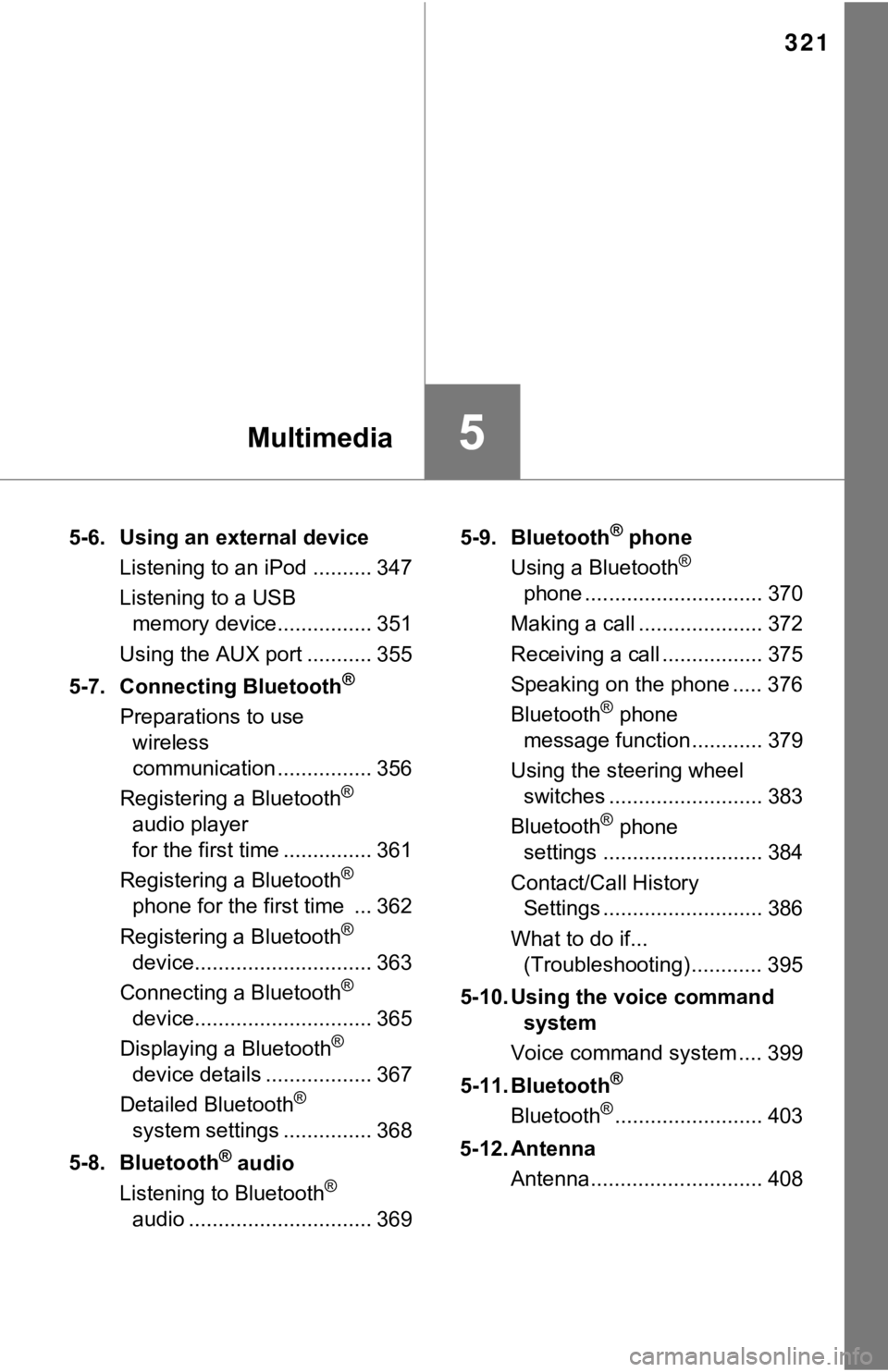
321
5Multimedia
5-6. Using an external deviceListening to an iPod .......... 347
Listening to a USB memory device................ 351
Using the AUX port ........... 355
5-7. Connecting Bluetooth
®
Preparations to use wireless
communication ................ 356
Registering a Bluetooth
®
audio player
for the first time ............... 361
Registering a Bluetooth
®
phone for the first time ... 362
Registering a Bluetooth
®
device.............................. 363
Connecting a Bluetooth
®
device.............................. 365
Displaying a Bluetooth
®
device details .................. 367
Detailed Bluetooth
®
system settings ............... 368
5-8. Bluetooth
® audio
Listening to Bluetooth®
audio ............................... 369 5-9. Bluetooth
® phone
Using a Bluetooth®
phone .............................. 370
Making a call ..................... 372
Receiving a call ................. 375
Speaking on the phone ..... 376
Bluetooth
® phone
message function ............ 379
Using the steering wheel switches .......................... 383
Bluetooth
® phone
settings ........................... 384
Contact/Call History Settings ........................... 386
What to do if... (Troubleshooting) ............ 395
5-10. Using the voice command system
Voice command system .... 399
5-11. Bluetooth
®
Bluetooth®......................... 403
5-12. Antenna Antenna............................. 408
Page 324 of 672
3245-1. Basic Operations
Entune Audio
button
Press this button to a ccess the Bluetooth® hands-free system.
( P. 370)
“SETUP” button
Press this button to customi ze the function settings. (P. 329)
“AUDIO” button
Display the “Select Audio Source” screen or audio control
screen. ( P. 3 3 6 )
“TRUCK” button
Press this button to access the fuel consumption information.
( P. 107)
Operations such as listening to audio, using the hands-free
phone, confirming vehicle inform ation and changing multimedia
system settings are started by using the following buttons.
Multimedia system operation buttons
1
2
3
4
Page 327 of 672
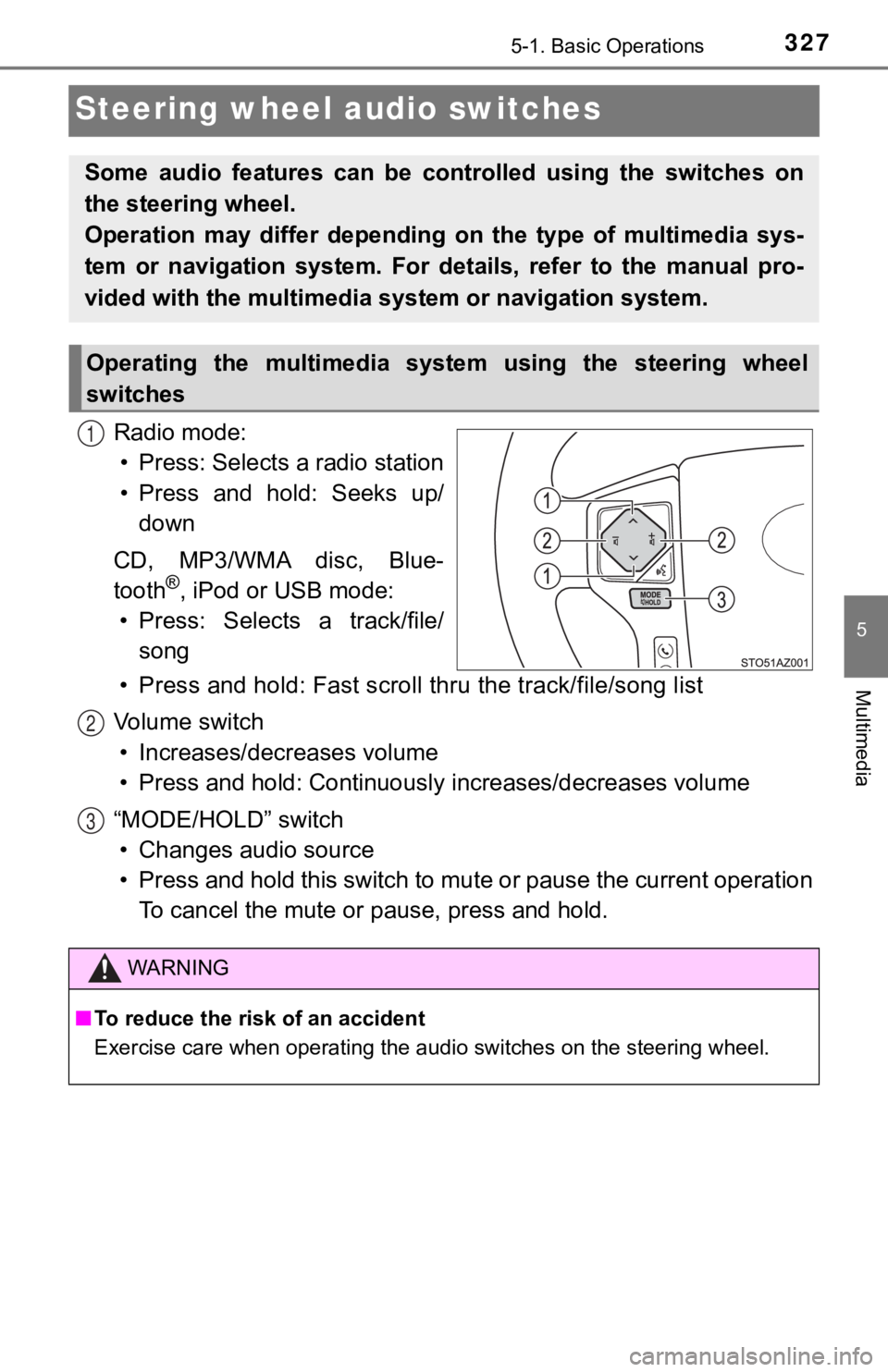
3275-1. Basic Operations
5
Multimedia
Steering wheel audio switches
Radio mode:• Press: Selects a radio station
• Press and hold: Seeks up/ down
CD, MP3/WMA disc, Blue-
tooth
®, iPod or USB mode:
• Press: Selects a track/file/ song
• Press and hold: Fast scroll t hru the track/file/song list
Vo l u m e s w i t c h • Increases/dec reases volume
• Press and hold: Continuously increases/decreases volume
“MODE/HOLD” switch • Changes audio source
• Press and hold this switch to mute or pause the current operat ion
To cancel the mute or pause, press and hold.
Some audio features can be cont rolled using the switches on
the steering wheel.
Operation may differ depending on the type of multimedia sys-
tem or navigation system. For details, refer to the manual pro-
vided with the multimedia sy stem or navigation system.
Operating the multimedia system using the steering wheel
switches
1
WARNING
■To reduce the risk of an accident
Exercise care when operating the audio switches on the steering wheel.
2
3
Page 329 of 672
3295-2. Setup
5
Multimedia
Setup menu
Press the “SETUP” button to display the “Setup” screen.
Select to adjust the settings for
operation sounds, screen ani-
mation, etc. ( P. 330)
Select to set the voice settings.
( P. 334)
Select to adjust the settings for
contrast and brightness of the
screen. ( P. 3 3 3 )
Select to adjust the settings for registering, removing, connec ting
and disconnecting Bluetooth
® devices. ( P. 360, 365)
Select to adjust the settings f or phone sound, contact, etc.
( P. 384)
Select to set radio and ex ternal media settings. (P. 332)
Select to turn the screen off.
Select to set the veh icle customization. (P. 6 2 4 )
You can adjust the multimedia system to your desired settings.
Display “Setup” screen
1
2
3
4
5
6
7
8
Page 338 of 672
3385-3. Using the audio system
■Selecting a track/file/song
Press the “” or “ ” button on “SEEK/TRACK” or turn the
“TUNE·SCROLL” knob to select the desired track/file/song number.
To fast-forward or reverse, press and hold the “ ” or “ ” button on
“SEEK/TRACK”.
■Selecting a track/file/song from the track/file/song list
Select “Browse” or cover art.
Select the desir ed track/file/
song.
When an MP3/WMA/AAC disc or USB memory device is being used,
the folder can be selected. When a Bluetooth
® device or iPod is being
used, the album can be selected.
According to the audio device, the following is displayed.
Selecting, fast-forwarding and reversing trac ks/files/songs
1
2
Audio sourceList name
Audio CDTrack
MP3/WMA/AAC disc, USBFolder, File
Bluetooth®Album, Track
iPodAlbum, Song