2018 TOYOTA SIENNA language
[x] Cancel search: languagePage 9 of 435

9
SIENNA_Navi+MM_OM08021U_(U)
17.08.16 10:05
1
2
3
4
5
6
7
8
9
7. REAR SEAT ENTERTAINMENT SYSTEM OPERATION ................ 134
REAR SEAT ENTERTAINMENT
SYSTEM FEATURES ........................... 134
PLAYING A Blu-ray Disc™ (BD) AND DVD DISCS .......................................... 146
PLAYING AN AUDIO CD AND MP3/ WMA/AAC DISCS ................................. 161
PLAYING AN SD CARD .......................... 166
USING THE DLNA MODE....................... 178
USING THE Miracast™ MODE ............... 185
USING THE HDMI MODE ....................... 187
COPYRIGHTS AND TRADEMARKS ...... 189
1. VOICE COMMAND SYSTEM OPERATION ................................ 200
VOICE COMMAND SYSTEM .............. 200
NATURAL LANGUAGE
UNDERSTANDING ........................... 204
COMMAND LIST ................................. 205
2. MOBILE ASSISTANT OPERATION ................................ 211
MOBILE ASSISTANT .......................... 211
1. USEFUL INFORMATION............... 214
INFORMATION SCREEN ................... 214
RECEIVING WEATHER
INFORMATION ................................. 215
DATA SERVICES SETTINGS ............. 218
1. REAR VIEW MONITOR SYSTEM ....... ............................ ... 222
REAR VIEW MONITOR SYSTEM ....... 222
REAR VIEW MONITOR SYSTEM
PRECAUTIONS ................................ 225
THINGS YOU SHOULD KNOW .......... 230
2. TOYOTA PARKING ASSIST MONITOR .................................... 231
TOYOTA PARKING ASSIST
MONITOR ......................................... 231
ESTIMATED COURSE LINE DISPLAY MODE ............................... 236
PARKING ASSIST GUIDE LINE DISPLAY MODE ............................... 239
DISTANCE GUIDE LINE DISPLAY MODE ................................................ 241
TOYOTA PARKING ASSIST MONITOR PRECAUTIONS............... 242
THINGS YOU SHOULD KNOW .......... 247
3. PANORAMIC VIEW MONITOR .... 249
PANORAMIC VIEW MONITOR ........... 249
CHECKING AROUND THE VEHICLE ................................... 254
CHECKING THE FRONT AND AROUND THE VEHICLE .................. 255
CHECKING THE SIDES OF THE VEHICLE ................................... 258
CHECKING THE REAR AND AROUND THE VEHICLE .................. 261
DISPLAY WHEN THE OUTSIDE REAR VIEW MIRRORS ARE
RETRACTED .................................... 268
MAGNIFYING FUNCTION ................... 269
CUSTOMIZING THE PANORAMIC VIEW MONITOR ............................... 270
PANORAMIC VIEW MONITOR PRECAUTIONS ................................ 271
THINGS YOU SHOULD KNOW .......... 282
4VOICE COMMAND SYSTEM
5INFORMATION
6PERIPHERAL MONITORING
SYSTEM
Page 21 of 435

21
2. QUICK REFERENCE
SIENNA_Navi+MM_OM08021U_(U)
17.08.16 10:05
QUICK GUIDE
1No.FunctionPage
Select to change the selected language, operation sound settings,
etc.61
Select to set Bluetooth® device and Bluetooth® system settings.48
Select to set audio settings.120
Select to set the phone sound, contacts, message settings, etc.305
Select to set the voice settings.67
Select to set vehicle information such as maintenance information.68
*1, 2Select to set Wi-Fi® connection settings.57
*2Select to set Toyota Entune App Suite Connect settings.402
Select to set memory points (home, favorites entries, areas to avoid),
or navigation details.366, 373
*2Select to set traffic information settings.377
*2Select to set data services settings.218
*
1: Vehicles with DCM
*2: This function is not made availabl e in some countries or areas.
Page 62 of 435
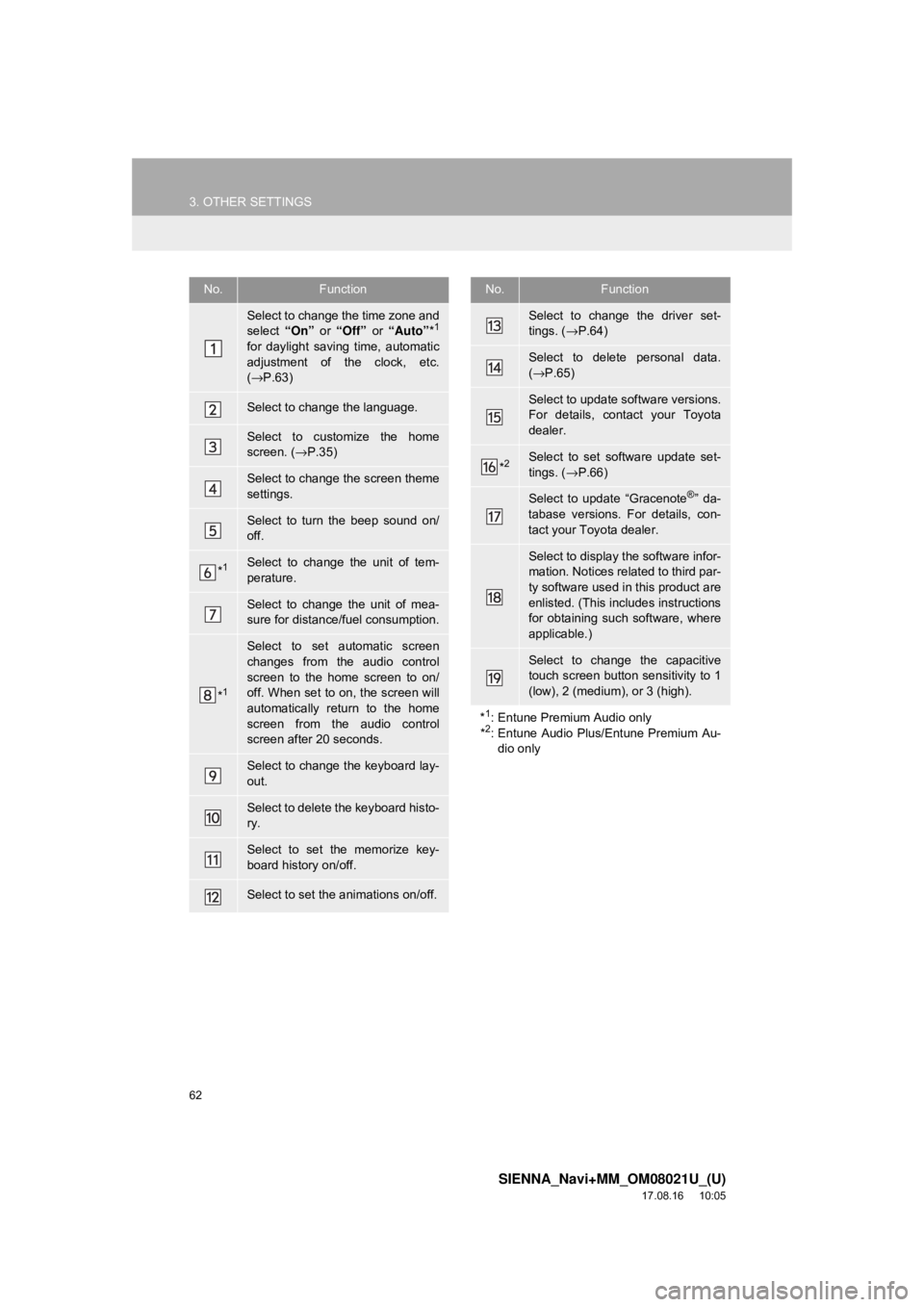
62
3. OTHER SETTINGS
SIENNA_Navi+MM_OM08021U_(U)
17.08.16 10:05
No.Function
Select to change the time zone and
select “On” or “Off” or “Auto” *1
for daylight saving time, automatic
adjustment of the clock, etc.
(→ P.63)
Select to change the language.
Select to customize the home
screen. ( →P.35)
Select to change the screen theme
settings.
Select to turn the beep sound on/
off.
*1Select to change the unit of tem-
perature.
Select to change the unit of mea-
sure for distance/fuel consumption.
*1
Select to set automatic screen
changes from the audio control
screen to the home screen to on/
off. When set to on, the screen will
automatically return to the home
screen from the audio control
screen after 20 seconds.
Select to change the keyboard lay-
out.
Select to delete the keyboard histo-
ry.
Select to set the memorize key-
board history on/off.
Select to set the animations on/off.
Select to change the driver set-
tings. ( →P.64)
Select to delete personal data.
(→ P.65)
Select to update software versions.
For details, contact your Toyota
dealer.
*2Select to set software update set-
tings. ( →P.66)
Select to update “Gracenote®” da-
tabase versions. For details, con-
tact your Toyota dealer.
Select to display the software infor-
mation. Notices related to third par-
ty software used in this product are
enlisted. (This includes instructions
for obtaining such software, where
applicable.)
Select to change the capacitive
touch screen button sensitivity to 1
(low), 2 (medium), or 3 (high).
*
1: Entune Premium Audio only
*2: Entune Audio Plus/Entune Premium Au- dio only
No.Function
Page 64 of 435
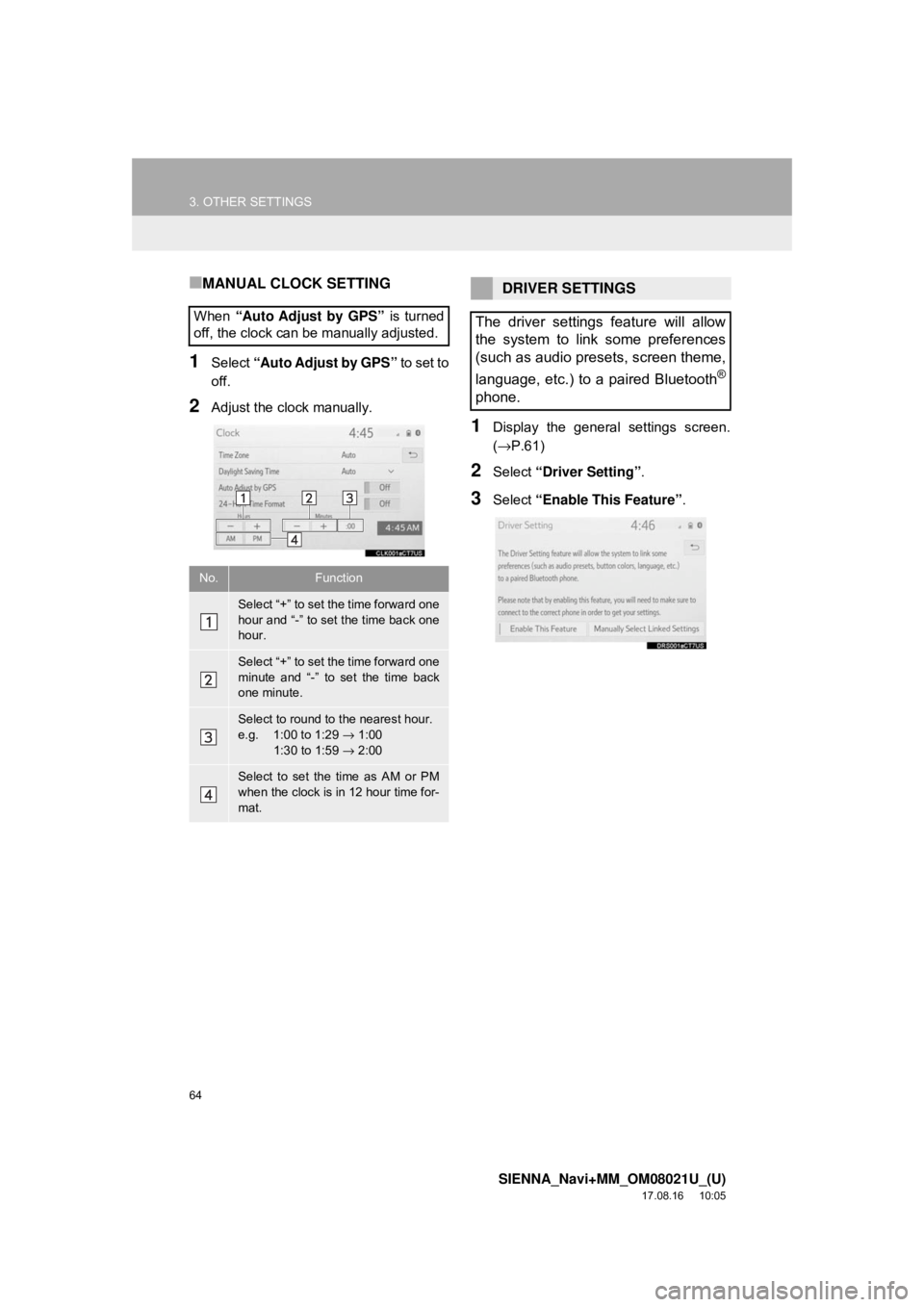
64
3. OTHER SETTINGS
SIENNA_Navi+MM_OM08021U_(U)
17.08.16 10:05
■MANUAL CLOCK SETTING
1Select “Auto Adjust by GPS” to set to
off.
2Adjust the clock manually.
1Display the general settings screen.
(→ P.61)
2Select “Driver Setting” .
3Select “Enable This Feature” .
When
“Auto Adjust by GPS” is turned
off, the clock can be manually adjusted.
No.Function
Select “+” to set the time forward one
hour and “-” to set the time back one
hour.
Select “+” to set the time forward one
minute and “-” to set the time back
one minute.
Select to round to the nearest hour.
e.g. 1:00 to 1:29 → 1:00
1:30 to 1:59 → 2:00
Select to set the time as AM or PM
when the clock is in 12 hour time for-
mat.
DRIVER SETTINGS
The driver settings feature will allow
the system to link some preferences
(such as audio presets, screen theme,
language, etc.) to a paired Bluetooth
®
phone.
Page 95 of 435

95
2. RADIO OPERATION
SIENNA_Navi+MM_OM08021U_(U)
17.08.16 10:05
AUDIO/VISUAL SYSTEM
3
HOW TO SUBSCRIBE TO
SiriusXM Satellite Radio*
To listen to a satellite radio broadcast
in the vehicle, a subscription to the Sir-
iusXM Satellite Radio service is neces-
sary.
A SiriusXM Satellite Radio is a tuner
designed exclusively to receive broad-
casts provided under a separate sub-
scription. Availability is limited to the 48
contiguous U.S. states and some Ca-
nadian provinces.
HOW TO SUBSCRIBE
It is necessary to enter into a separate
service agreement with SiriusXM Sat-
ellite Radio in order to receive satellite
broadcast programming in the vehicle.
Additional activation and service sub-
scription fees apply that are not includ-
ed in the purchase price of the vehicle
and digital satellite tuner.
For complete information on subscrip-
tion rates and terms, or to subscribe to
SiriusXM Satellite Radio:
U.S.A.
Refer to www.siriusxm.com
or call
1-877-447-0011.
Canada
Refer to www.siriusxm.ca
or call
1-877-438-9677.
NOTICE
● SiriusXM Satellite Radio Ser-
vices ⎯Legal Disclaimers and Warnings
• Fees and Taxes ⎯Subscription fee,
taxes, one time activation fee, and
other fees may apply. Subscription
fee is consumer only. All fees and
programming subject to change.
Subscriptions subject to Customer
Agreement available at
www.siriusxm.com.
(U.S.A.) or
www.siriusxm.ca (Canada) SiriusXM
service only available in the 48
contiguous United States and
Canada.
Explicit Language Notice ⎯Channels
with frequent explicit language are
indicated with an “XL” preceding the
channel name. Channel blocking is
available for SiriusXM Satellite Radio
receivers by notifying SiriusXM at;
U.S.A. Customers:
Visit www.siriusxm.com
Or calling
1-877-447-0011
Canadian Customers:
Visit www.siriusxm.ca
Or calling
1-877-438-9677
*: Entune Audio Plus/Entune Premium Audio only
Page 147 of 435
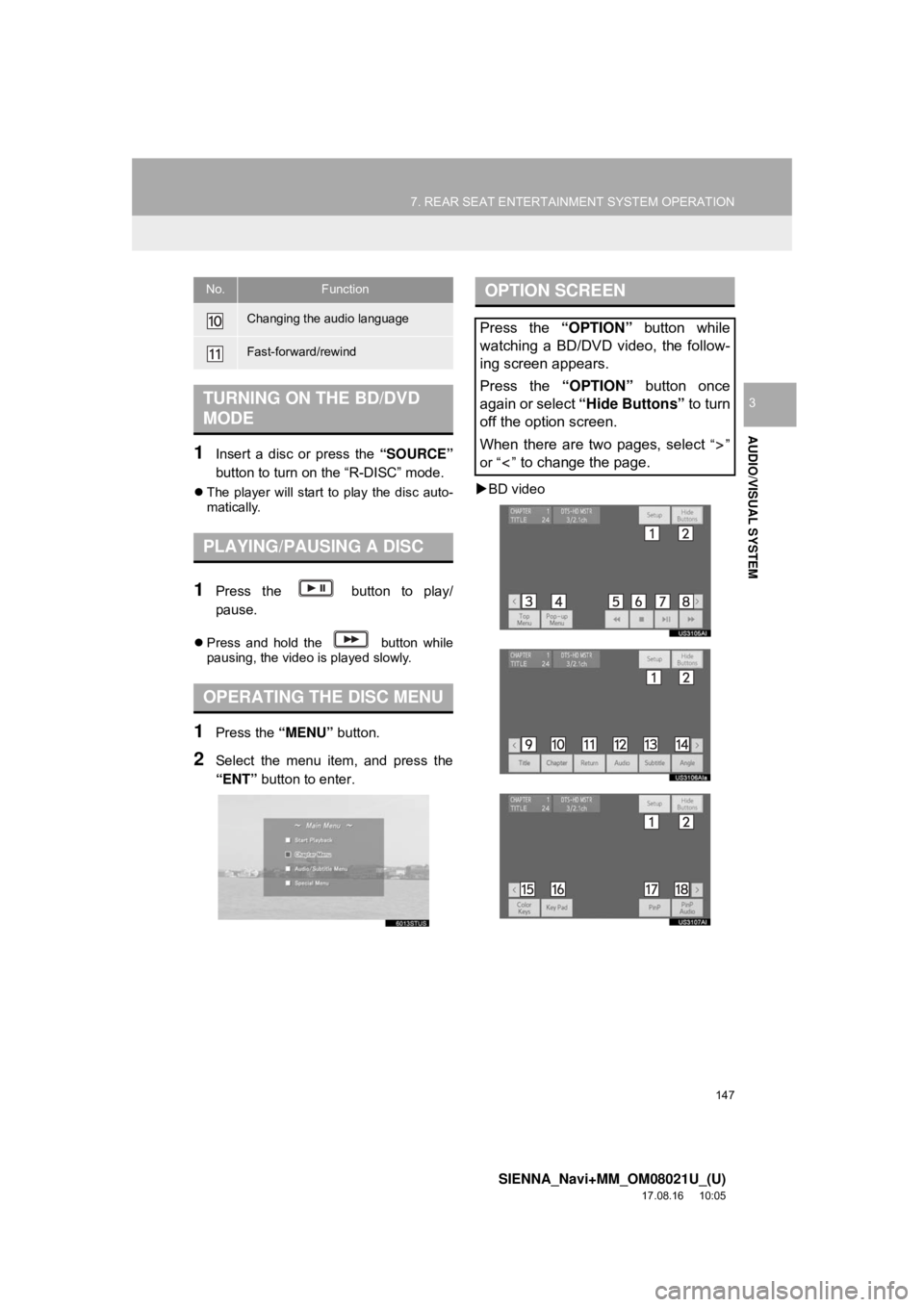
147
7. REAR SEAT ENTERTAINMENT SYSTEM OPERATION
SIENNA_Navi+MM_OM08021U_(U)
17.08.16 10:05
AUDIO/VISUAL SYSTEM
3
1Insert a disc or press the “SOURCE”
button to turn on the “R-DISC” mode.
The player will start to play the disc auto-
matically.
1Press the button to play/
pause.
Press and hold the button while
pausing, the video is played slowly.
1Press the “MENU” button.
2Select the menu item, and press the
“ENT” button to enter.
BD video
Changing the audio language
Fast-forward/rewind
TURNING ON THE BD/DVD
MODE
PLAYING/PAUSING A DISC
OPERATING THE DISC MENU
No.FunctionOPTION SCREEN
Press the “OPTION” button while
watching a BD/DVD video, the follow-
ing screen appears.
Press the “OPTION” button once
again or select “Hide Buttons” to turn
off the option screen.
When there are two pages, select
“”
or “ ”
to change the page.
Page 149 of 435

149
7. REAR SEAT ENTERTAINMENT SYSTEM OPERATION
SIENNA_Navi+MM_OM08021U_(U)
17.08.16 10:05
AUDIO/VISUAL SYSTEM
3
BD video
1Select “Pop-up Menu” .
2Select the menu item, and press the
“ENT” button to enter.
No.Function
Displaying the initial setup screen
Turning off the option screen
Displaying the top menu screen
Displaying the pop-up menu
Rewind
Stop
Play/pause
Fast-forward
Searching for a title
Searching for a chapter
Returning to the predetermined
scene
Changing the audio language
Changing the subtitle language
Changing the angle
Displaying the color key buttons
Displaying the 10 key pad
Displaying the secondary video
(Picture-in-picture)
Changing the secondary audio
Displaying the menu screen
Changing the playback mode
Changing the audio channel
Searching by track
Returning to the previous page
screen (with the disc menu dis-
played)
Proceeding to the next page screen
(with the disc menu displayed)
DISPLAYING THE POP-UP
MENU
Some BD video discs have a pop-up
navigation menu that can be called up
and be operated on the screen without
interrupting playback.
No.Function
Page 150 of 435
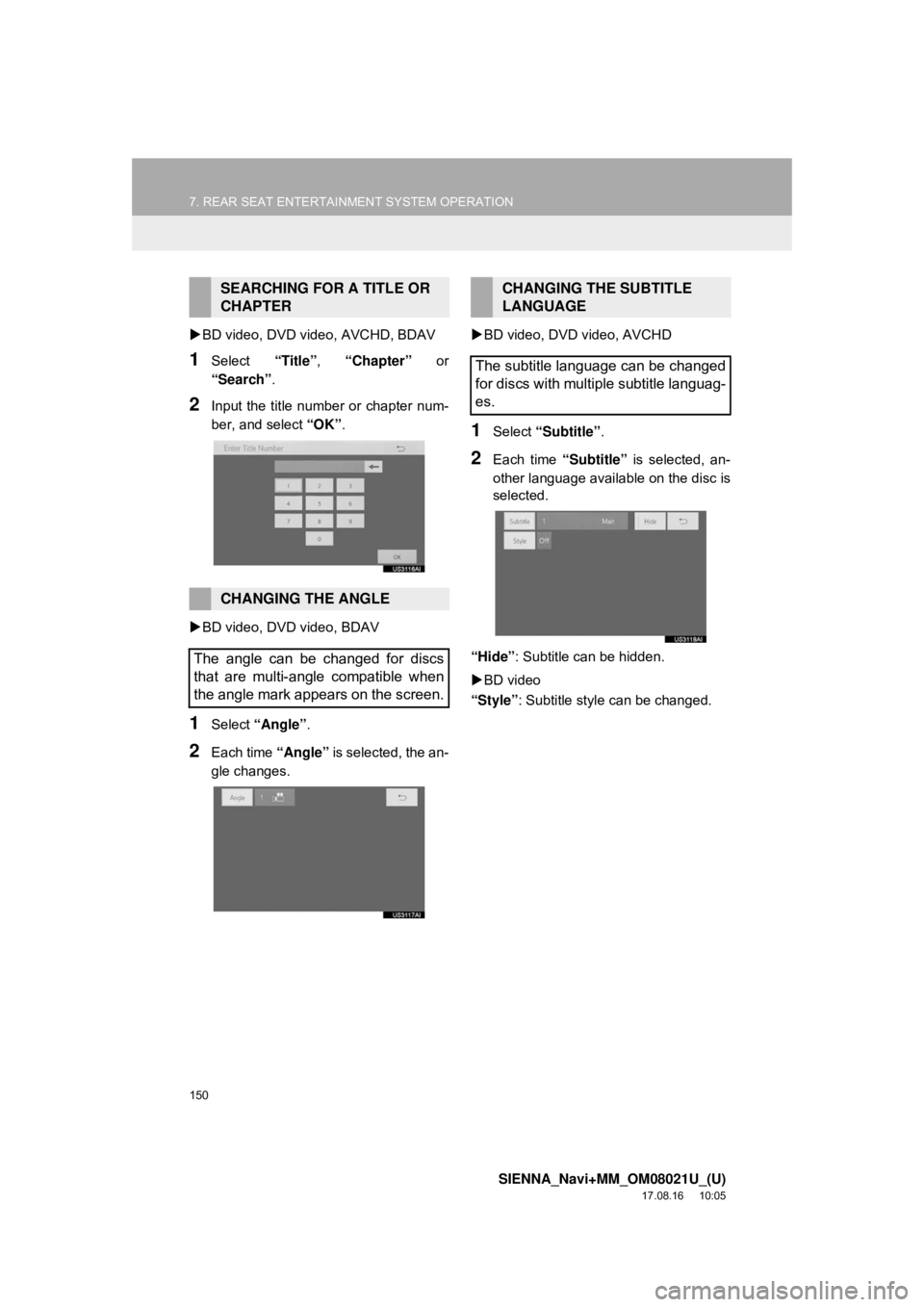
150
7. REAR SEAT ENTERTAINMENT SYSTEM OPERATION
SIENNA_Navi+MM_OM08021U_(U)
17.08.16 10:05
BD video, DVD vi deo, AVCHD, BDAV
1Select “Title”, “Chapter” or
“Search” .
2Input the title number or chapter num-
ber, and select “OK”.
BD video, DVD video, BDAV
1Select “Angle” .
2Each time “Angle” is selected, the an-
gle changes.
BD video, DVD video, AVCHD
1Select “Subtitle” .
2Each time “Subtitle” is selected, an-
other language available on the disc is
selected.
“Hide” : Subtitle can be hidden.
BD video
“Style” : Subtitle style can be changed.
SEARCHING FOR A TITLE OR
CHAPTER
CHANGING THE ANGLE
The angle can be changed for discs
that are multi-angle compatible when
the angle mark appears on the screen.
CHANGING THE SUBTITLE
LANGUAGE
The subtitle language can be changed
for discs with multiple subtitle languag-
es.