Page 151 of 435
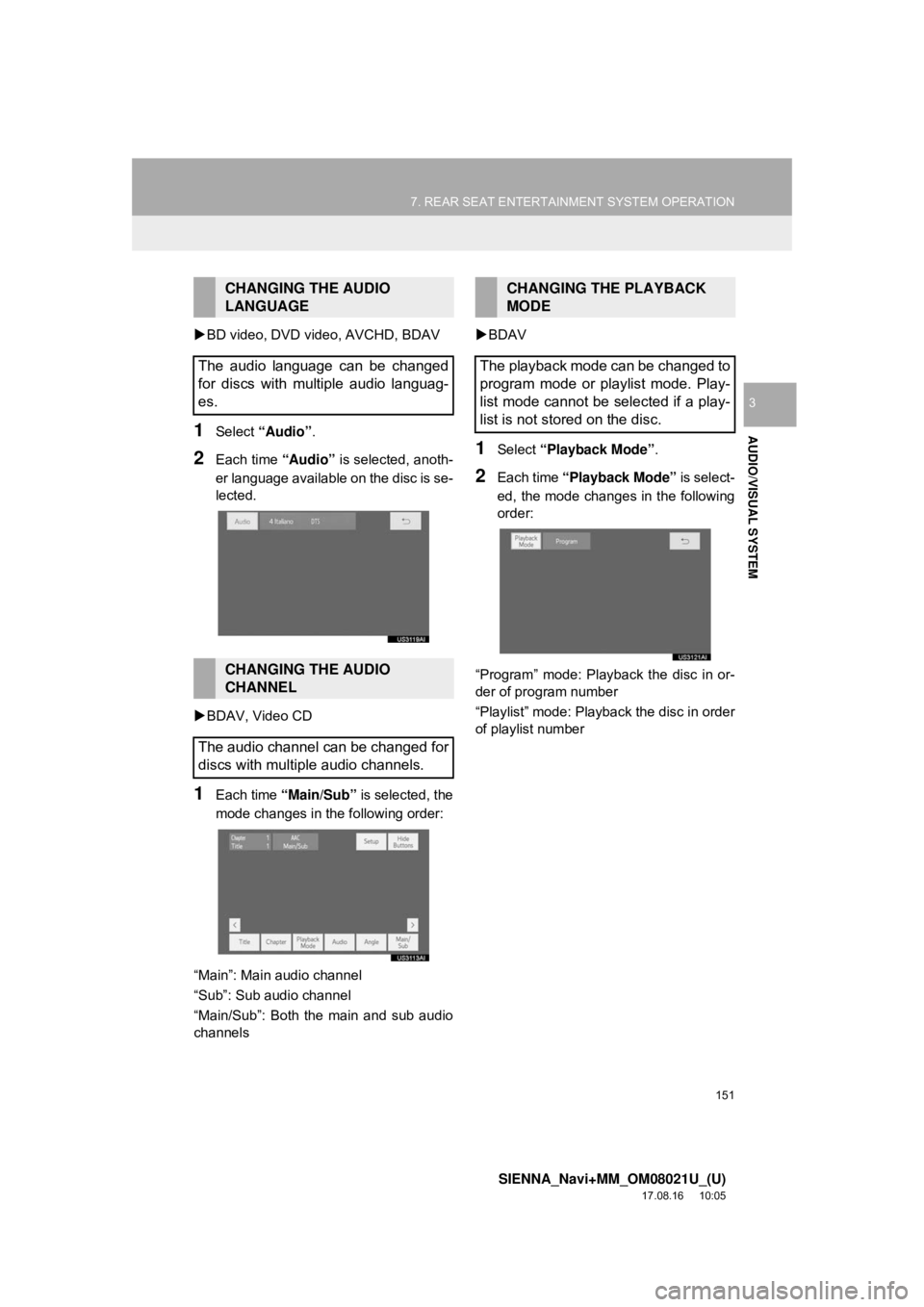
151
7. REAR SEAT ENTERTAINMENT SYSTEM OPERATION
SIENNA_Navi+MM_OM08021U_(U)
17.08.16 10:05
AUDIO/VISUAL SYSTEM
3
BD video, DVD video, AVCHD, BDAV
1Select “Audio” .
2Each time “Audio” is selected, anoth-
er language available on the disc is se-
lected.
BDAV, Video CD
1Each time “Main/Sub” is selected, the
mode changes in the following order:
“Main”: Main audio channel
“Sub”: Sub audio channel
“Main/Sub”: Both the main and sub audio
channels
BDAV
1Select “Playback Mode” .
2Each time “Playback Mode” is select-
ed, the mode changes in the following
order:
“Program” mode: Playback the disc in or-
der of program number
“Playlist” mode: Playback the disc in order
of playlist number
CHANGING THE AUDIO
LANGUAGE
The audio language can be changed
for discs with multiple audio languag-
es.
CHANGING THE AUDIO
CHANNEL
The audio channel can be changed for
discs with multiple audio channels.
CHANGING THE PLAYBACK
MODE
The playback mode can be changed to
program mode or playlist mode. Play-
list mode cannot be selected if a play-
list is not stored on the disc.
Page 154 of 435
154
7. REAR SEAT ENTERTAINMENT SYSTEM OPERATION
SIENNA_Navi+MM_OM08021U_(U)
17.08.16 10:05
Select or to show the next or
previous page.
■CHANGING THE INITIAL AUDIO
LANGUAGE
1Select “Audio Language” .
2Select the desired language.
If you cannot find the desired language,
select “Other” and input the desired lan-
guage code. ( →P.160)
■CHANGING THE INITIAL SUBTITLE
LANGUAGE
1Select “Subtitle Language” .
2Select the desired language.
If you cannot find the desired language,
select “Other” and input the desired lan-
guage code. ( →P.160)
No.Function
Changing the initial audio language
Changing the initial subtitle lan-
guage
Changing the initial language of the
disc menu
Setting the angle mark
Setting the DVD parental lock
Setting the BD parental lock
Setting a quick playback
Setting a dynamic range
Restores default settings
BD history data such as bookmarks
and resume point can be deleted.
Page 155 of 435
155
7. REAR SEAT ENTERTAINMENT SYSTEM OPERATION
SIENNA_Navi+MM_OM08021U_(U)
17.08.16 10:05
AUDIO/VISUAL SYSTEM
3
■CHANGING THE INITIAL LAN-
GUAGE OF THE DISC MENU
1Select “Menu Language” .
2Select the desired language.
If you cannot find the desired language,
select “Other” and input the desired lan-
guage code. ( →P.160)
■SETTING THE ANGLE MARK
1Each time “Angle Mark” is selected,
“On” or “Off” can be selected.
■SETTING THE DVD PARENTAL
LOCK
DVD video
1Select “Parental Lock” .
2Input the 4-digit personal code and
then select “OK”.
Select 10 times to reset the per-
sonal code in case the code was forgot-
ten.
3Select a restriction level (1-8).
If the BD/DVD disc has angle options,
you can turn the angle mark on/off.
The level of viewer restrictions can be
set.
Page 157 of 435

157
7. REAR SEAT ENTERTAINMENT SYSTEM OPERATION
SIENNA_Navi+MM_OM08021U_(U)
17.08.16 10:05
AUDIO/VISUAL SYSTEM
3
Compatible media
Media that can be used for playback are
BD-ROMs, BD-Rs, BD-REs, DVD-ROMs,
DVD-Rs and DVD-RWs.
Compatible disc formats
Disc formats that can be used for play-
back are BD video formats, BDAV for-
mats, AVCHD formats, DVD video formats
and Video CD formats
This player conforms to NTSC/PAL color
TV formats.
Region codes
Some BD/DVD video discs have a region
code indicating the region in which you
can use the BD/DVD video disc.
If the BD video disc is not labeled “A” or
“ABC” or if the DVD video disc is not
labeled “1” or “ALL”, you cannot use it on
this player.
If you attempt to play BD/DVD video discs
with incompatible region codes on this
player, an error message appears on the
screen. Even if the BD/DVD video disc
does not have a region code, in some
cases it cannot be used.
Even if a BD video disc has a compatible
region code, depending on the intention of
the maker, the BD video disc may not be
able to play in a specific region or country.
When storing content on BD-R, BD-RE,
DVD-R or DVD-RW discs, they must be
finalized using a recorder. Discs that are
not finalized cannot be played by this sys-
tem.
Discs that are recorded with multi session
cannot be played by this system.
BD-Live™ is not supported.
Blu-ray 3D™ discs is not supported in 3D
playback, it will play back in 2D.
BD/DVD VIDEO DISCS
BD/DVD VIDEO DISCS
SYMBOLS SHOWN ON BD/DVD
VIDEO DISCS
SymbolMeaning
Indicates PAL/NTSC
format
Indicates the number of
audio tracks
Indicates the number of
language subtitles
Indicates the number of
angles
Indicates the screen
display ratios available
Wide screen: 16:9
Standard: 4:3
Indicates the disc’s
region code
• BD video
“ABC”: all regions
Alphabet: region code
• DVD video
“ALL”: all regions
Number: region code
Page 158 of 435
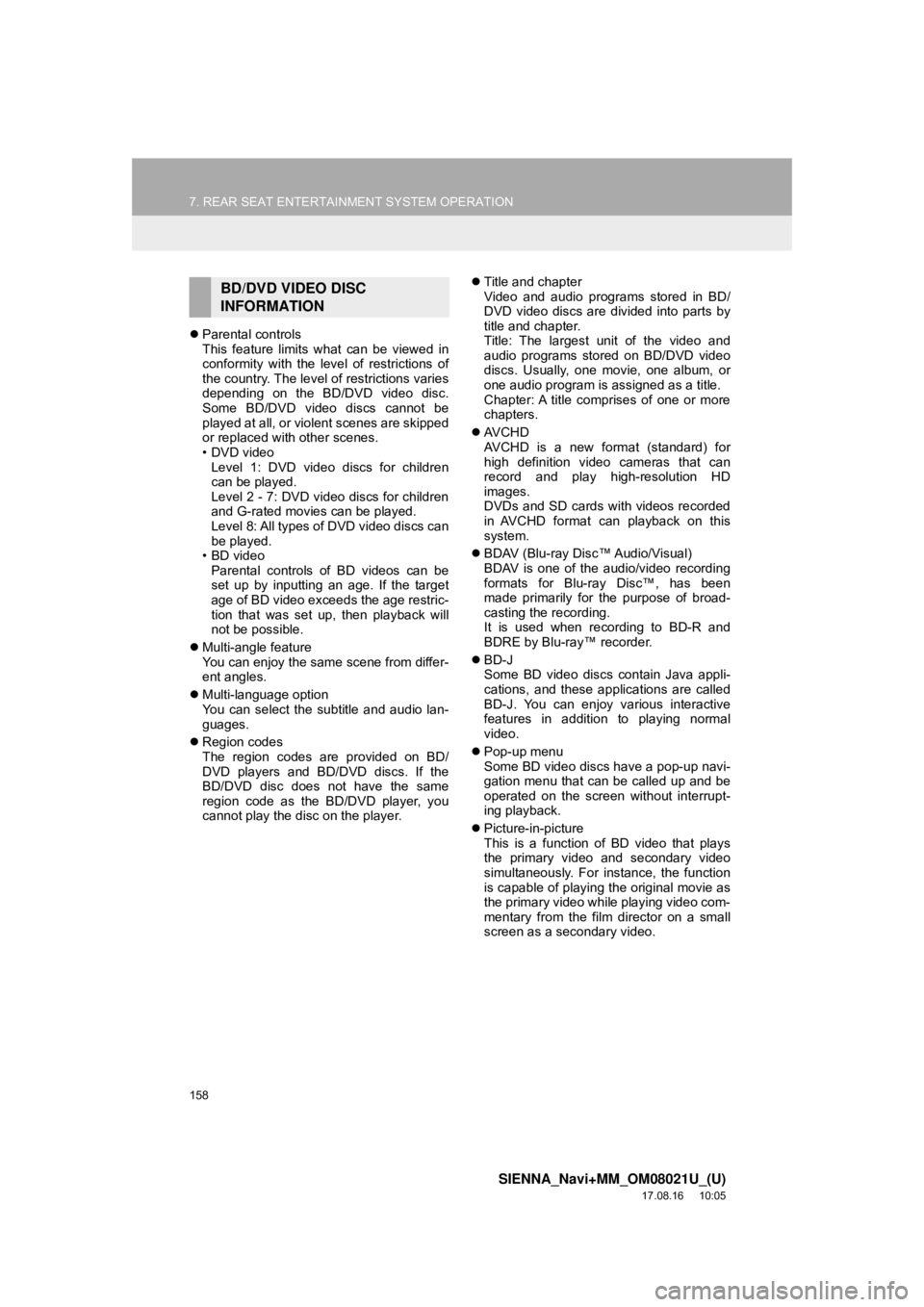
158
7. REAR SEAT ENTERTAINMENT SYSTEM OPERATION
SIENNA_Navi+MM_OM08021U_(U)
17.08.16 10:05
Parental controls
This feature limits what can be viewed in
conformity with the level of restrictions of
the country. The level of restrictions varies
depending on the BD/DVD video disc.
Some BD/DVD video discs cannot be
played at all, or violent scenes are skipped
or replaced with other scenes.
•DVD video
Level 1: DVD video discs for children
can be played.
Level 2 - 7: DVD video discs for children
and G-rated movies can be played.
Level 8: All types of DVD video discs can
be played.
• BD video
Parental controls of BD videos can be
set up by inputting an age. If the target
age of BD video exceeds the age restric-
tion that was set up, then playback will
not be possible.
Multi-angle feature
You can enjoy the same scene from differ-
ent angles.
Multi-language option
You can select the subtitle and audio lan-
guages.
Region codes
The region codes are provided on BD/
DVD players and BD/DVD discs. If the
BD/DVD disc does not have the same
region code as the BD/DVD player, you
cannot play the disc on the player.
Title and chapter
Video and audio programs stored in BD/
DVD video discs are divided into parts by
title and chapter.
Title: The largest unit of the video and
audio programs stored on BD/DVD video
discs. Usually, one movie, one album, or
one audio program is assigned as a title.
Chapter: A title comprises of one or more
chapters.
AVCHD
AVCHD is a new format (standard) for
high definition video cameras that can
record and play high-resolution HD
images.
DVDs and SD cards with videos recorded
in AVCHD format can playback on this
system.
BDAV (Blu-ray Disc™ Audio/Visual)
BDAV is one of the audio/video recording
formats for Blu-ray Disc™, has been
made primarily for the purpose of broad-
casting the recording.
It is used when recording to BD-R and
BDRE by Blu-ray™ recorder.
BD-J
Some BD video discs contain Java appli-
cations, and these applications are called
BD-J. You can enjoy various interactive
features in addition to playing normal
video.
Pop-up menu
Some BD video discs have a pop-up navi-
gation menu that can be called up and be
operated on the screen without interrupt-
ing playback.
Picture-in-picture
This is a function of BD video that plays
the primary video and secondary video
simultaneously. For instance, the function
is capable of playing the original movie as
the primary video while playing video com-
mentary from the film director on a small
screen as a secondary video.
BD/DVD VIDEO DISC
INFORMATION
Page 160 of 435
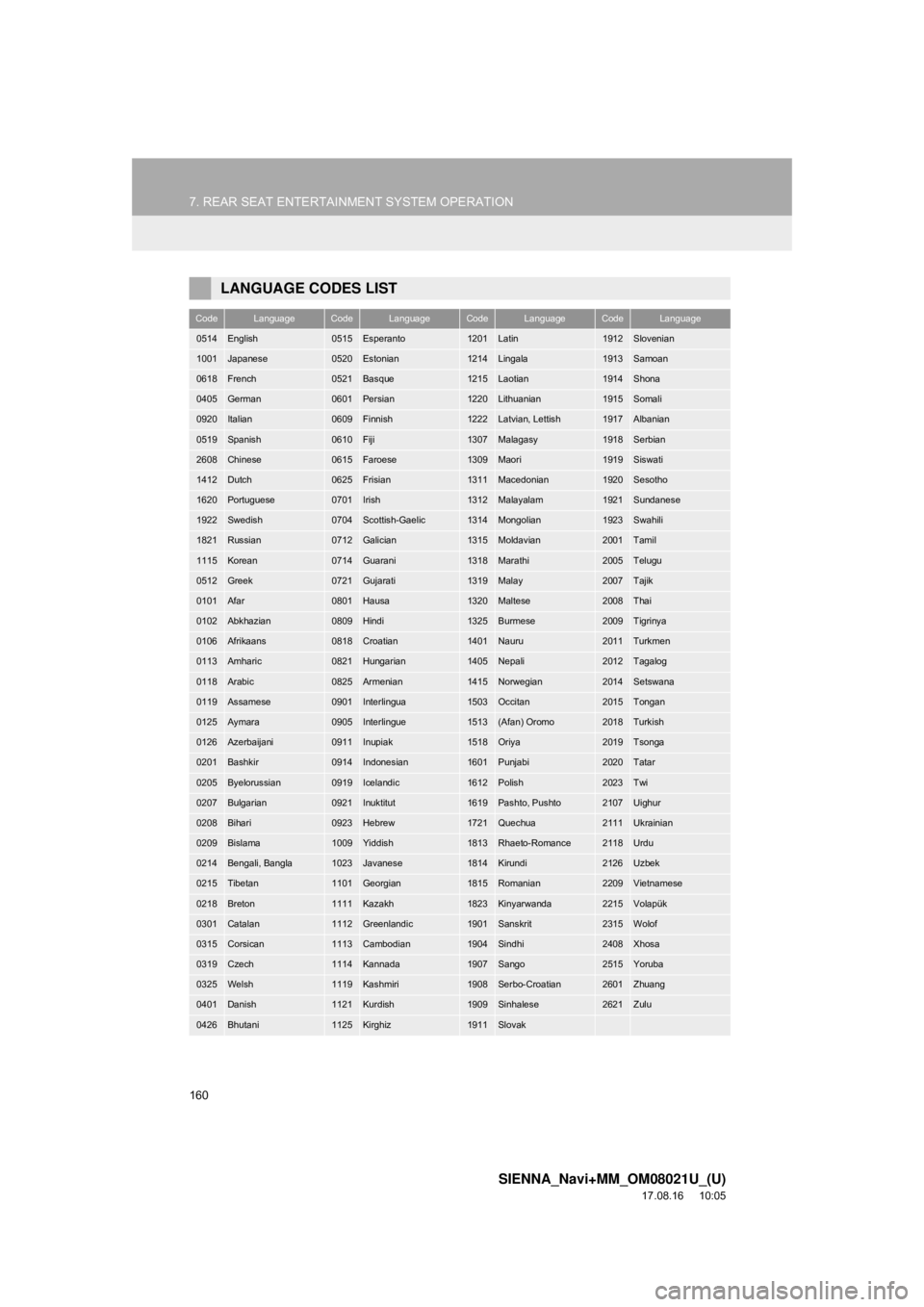
160
7. REAR SEAT ENTERTAINMENT SYSTEM OPERATION
SIENNA_Navi+MM_OM08021U_(U)
17.08.16 10:05
LANGUAGE CODES LIST
CodeLanguageCodeLanguageCodeLanguageCodeLanguage
0514English0515Esperanto1201Latin1912Slovenian
1001Japanese0520Estonian1214Lingala1913Samoan
0618French0521Basque1215Laotian1914Shona
0405German0601Persian1220Lithuanian1915Somali
0920Italian0609Finnish1222Latvian, Lettish1917Albanian
0519Spanish0610Fiji1307Malagasy1918Serbian
2608Chinese0615Faroese1309Maori1919Siswati
1412Dutch0625Frisian1311Macedonian1920Sesotho
1620Portuguese0701Irish1312Malayalam1921Sundanese
1922Swedish0704Scottish-Gaelic1314Mongolian1923Swahili
1821Russian0712Galician1315Moldavian2001Tamil
1115Korean0714Guarani1318Marathi2005Telugu
0512Greek0721Gujarati1319Malay2007Tajik
0101Afar0801Hausa1320Maltese2008Thai
0102Abkhazian0809Hindi1325Burmese2009Tigrinya
0106Afrikaans0818Croatian1401Nauru2011Turkmen
0113Amharic0821Hungarian1405Nepali2012Tagalog
0118Arabic0825Armenian1415Norwegian2014Setswana
0119Assamese0901Interlingua1503Occitan2015Tongan
0125Aymara0905Interlingue1513(Afan) Oromo2018Turkish
0126Azerbaijani0911Inupiak1518Oriya2019Tsonga
0201Bashkir0914Indonesian1601Punjabi2020Tatar
0205Byelorussian0919Icelandic1612Polish2023Twi
0207Bulgarian0921Inuktitut1619Pashto, Pushto2107Uighur
0208Bihari0923Hebrew1721Quechua2111Ukrainian
0209Bislama1009Yiddish1813Rhaeto-Romance2118Urdu
0214Bengali, Bangla1023Javanese1814Kirundi2126Uzbek
0215Tibetan1101Georgian1815Romanian2209Vietnamese
0218Breton1111Kazakh1823Kinyarwanda2215Volapük
0301Catalan1112Greenlandic1901Sanskrit2315Wolof
0315Corsican1113Cambodian1904Sindhi2408Xhosa
0319Czech1114Kannada1907Sango2515Yoruba
0325Welsh1119Kashmiri1908Serbo-Croatian2601Zhuang
0401Danish1121Kurdish1909Sinhalese2621Zulu
0426Bhutani1125Kirghiz1911Slovak
Page 166 of 435
166
7. REAR SEAT ENTERTAINMENT SYSTEM OPERATION
SIENNA_Navi+MM_OM08021U_(U)
17.08.16 10:05
4. PLAYING AN SD CARD*
This system can play music, still pic-
tures and video that are stored in an
SD card.
Press the “SOURCE” button to turn on
the “R-SD” mode if an SD card has al-
ready been inserted in the SD card
slot.
REMOTE CONTROLLER
No.Function
Selecting a control icon
Turning on the SD card mode
Inputting the selected control icon
Selecting a chapter/track/file
*: If equipped
Volume up/down
Play/pause
Fast-forward/rewind
Displaying the option screen
Changing the audio language
Stop
Selecting a folder
MAIN MENU
No.FunctionPage
Playing music167
Playing still pictures168
Playing SD video170
Playing AVCHD video170
Playing movie170
Formatting the SD card174
Deleting the BD history
data174
No.Function
Page 171 of 435
171
7. REAR SEAT ENTERTAINMENT SYSTEM OPERATION
SIENNA_Navi+MM_OM08021U_(U)
17.08.16 10:05
AUDIO/VISUAL SYSTEM
3
SD video
SD AVCHD
Movie
OPTION SCREEN
Press the “OPTION” button while
watching a video, the following screen
appears.
Press the “OPTION” button once
again or select “Hide Buttons” to turn
off the option screen.
When there are two pages, select
“”
or “ ”
to change the page.No.Function
Turning off the option screen
Displaying the detail information
Rewind
Stop
Play/pause
Fast-forward
Searching for a title
Searching for a chapter
Changing the playback mode
Changing the audio channel
Displaying the top menu screen
Returning to the predetermined
scene
Changing the audio language
Changing the subtitle language