2018 TOYOTA SIENNA sensor
[x] Cancel search: sensorPage 2 of 435

2
SIENNA_Navi+MM_OM08021U_(U)
17.08.16 10:05
Introduction
This manual explains the operation of this system. Please read this manual
carefully to ensure proper use. Keep this manual in your vehicle at all times.
The screens shown in this manual may differ from the actual screen of the sys-
tem depending on availability of functions, Toyota Entune subscription status,
and map data available at the time this manual was produced.
The screens in this manual will also differ if the screen theme settings have
been changed. (Theme setting: →P.61)
Please be aware that the content of this manual may be different from this sys-
tem in some cases, such as when the system’s software is updated.
The Navigation System is one of the most technologically advanced vehicle ac-
cessories ever developed. The system receives satellite signals from the Global
Positioning System (GPS) operated by the U.S. Department of Defense. Using
these signals and other vehicle sensors, the system indicates your present po-
sition and assists in locating a desired destination.
The navigation system is designed to select efficient routes from your present
starting location to your destination. The system is also designed to direct you
to a destination that is unfamiliar to you in an efficient manner. The system uses
AISIN AW maps. The calculated routes may not be the shortest nor the least
traffic congested. Your own personal local knowledge or “short cut” may at
times be faster than the calculated routes.
The navigation system’s database includes Point of Interest categories to allow
you to easily select destinations such as restaurants and hotels. If a d\
estination
is not in the database, you can enter the street address or a major intersection
close to it and the system will guide you there.
The system will provide both a visual map and audio instructions. The audio in-
structions will announce the distance remaining and the direction to tur\
n in when
approaching an intersection. These voice instructions will help you keep your
eyes on the road and are timed to provide enough time to allow you to maneu-
ver, change lanes or slow down.
NAVIGATION AND MULTIMEDIA SYSTEM OWNER’S MANUAL
NAVIGATION SYSTEM (ENTUNE PREMIUM AUDIO)
Page 34 of 435

34
1. BASIC INFORMATION BEFORE OPERATION
SIENNA_Navi+MM_OM08021U_(U)
17.08.16 10:05
If the screen is dirty or wet
If a source of strong electromagnetic
waves is brought near the screen
If a glove is worn during operation
If the screen is touched by a fingernail
If a stylus is used to operate the buttons
If your palm touches the operable area of
another button during operation
If a button is touched quickly
If the operable part of a capacitive touch
screen button is touched by or covered
with a metal object, such as the following,
it may not operate properly:
• Magnetic isolation cards
• Metallic foil, such as the inner packaging
of a cigarette box
• Metallic wallets or bags
• Coins
• Discs, such as a CD or DVD
If the operable part of a capacitive touch
screen button is wiped, it may operate
unintentionally.
Vehicles without a smart key system
If a capacitive touch screen button is
being touched when the engine switch is
turned to the “ACC” or “ON” position, the
button may not operate properly. In this
case, remove anything touching the but-
ton, turn the engine switch to “OFF” and
again to “ACC” or “ON” position or restart
the system by keeping pushing POWER/
VOLUME button for more than 3 sec. See
page 30 for restarting the system.
Vehicles with a smart key system
If the capacitive touch screen button is
being touched when the engine switch is
changed to ACCESSORY or IGNITION
ON mode, the button may not operate
properly. In this case, remove anything
touching the button, turn the engine switch
to OFF and again to ACCESSORY or
IGNITION ON mode or restart the system
by keeping pushing POWER/VOLUME
button for more than 3 sec. See page 30
for restarting the system.
CAPACITIVE TOUCH SCREEN
BUTTONS
The operable areas of the capacitive
touch screen buttons use capacitive
touch sensors and may not operate
properly in the following situations:
Capacitive touch screen button sensor
sensitivity can be adjusted. ( →P. 6 1 )
Page 234 of 435

234
2. TOYOTA PARKING ASSIST MONITOR
SIENNA_Navi+MM_OM08021U_(U)
17.08.16 10:05
No.DisplayFunction
Display mode switching
buttonEach time the display mode switching button is selected,
the mode will change as follows:
•From the rear view mode to the wide rear view mode
• From the wide rear view mode to the rear view mode
Guide line switching but-
ton
Select to switch the guide line mode. ( →P.235)
Each time the guide line mode switching button is select-
ed, the mode will change as follows:
• From the estimated course line display mode to the
parking assist guide line display mode
• From the parking assist guide line display mode to the
distance guide line display mode
• From the distance guide line display mode to the esti-
mated course line display mode
Intuitive parking assist*
When a sensor detects an obstacle, the direction of and
the approximate distance to the obstacle are displayed
and the buzzer sounds.
*: If equipped
INFORMATION
● For details about the intuitive parking assist, refer to the “Owner’s Manual”.
CANCELING TOYOTA PARKING ASSIST MONITOR
The parking assist monitor is canceled when the shift lever is shifted into any posi-
tion other than the “R” position.
Page 248 of 435
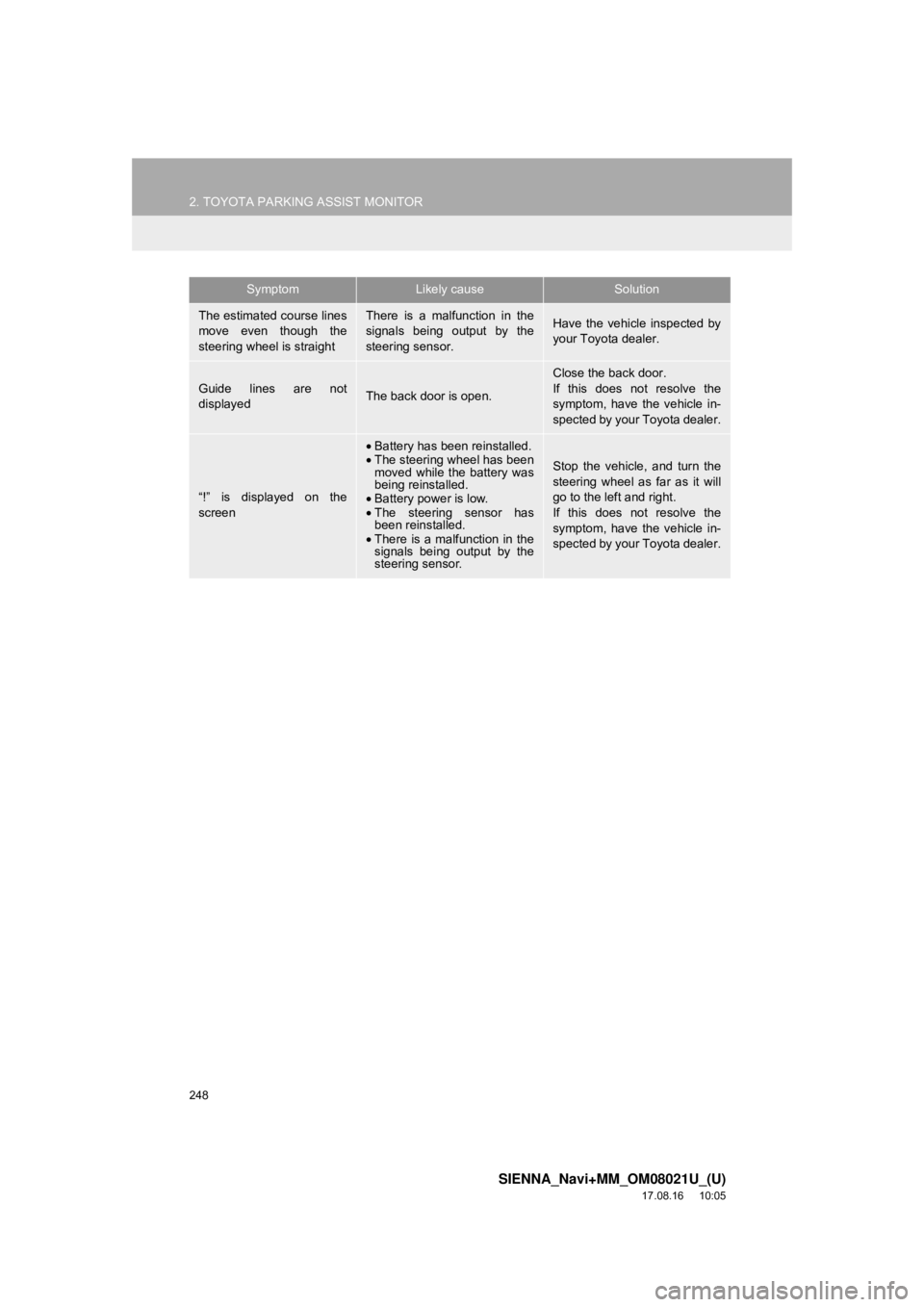
248
2. TOYOTA PARKING ASSIST MONITOR
SIENNA_Navi+MM_OM08021U_(U)
17.08.16 10:05
The estimated course lines
move even though the
steering wheel is straightThere is a malfunction in the
signals being output by the
steering sensor.Have the vehicle inspected by
your Toyota dealer.
Guide lines are not
displayedThe back door is open.
Close the back door.
If this does not resolve the
symptom, have the vehicle in-
spected by your Toyota dealer.
“!” is displayed on the
screen
•Battery has been reinstalled.
• The steering wheel has been
moved while the battery was
being reinstalled.
• Battery power is low.
• The steering sensor has
been reinstalled.
• There is a malfunction in the
signals being output by the
steering sensor.
Stop the vehicle, and turn the
steering wheel as far as it will
go to the left and right.
If this does not resolve the
symptom, have the vehicle in-
spected by your Toyota dealer.
SymptomLikely causeSolution
Page 255 of 435

255
3. PANORAMIC VIEW MONITOR
SIENNA_Navi+MM_OM08021U_(U)
17.08.16 10:05
PERIPHERAL MONITORING SYSTEM
6
3. CHECKING THE FRONT AND AROUND THE VEHICLE
Wide front view & panoramic view
The wide front view & panoramic view sc reen provides support when checking the
areas in front of the vehicle and around the vehicle when taking-off at T-intersec-
tions or other intersections during poor visibility.
To display the screen, press the camera switch when the shift lever is in the “D”,
“S” or “N” position with the vehicle moving approximately 7 \
mph (12 km/h) or less.
This screen will be displayed if the intuitive parking assist detects an object in front
of your vehicle when the vehicle is moving at approximately 6 mph (10 km/h) or less
(intuitive parking assist linked display).
SCREEN DISPLAY
No.DisplayFunction
Distance guide linesShows distance in front of the vehicle.
• Display points approximately 3 ft. (1 m) from the edge
of the bumper.
Estimated course lines
Shows an estimated course when the steering wheel is
turned.
•This line will be displayed when the steering wheel is
turned more than 90° from the center.
Guide line switching but-
tonSelect to change the guide line mode between the dis-
tance guide line mode and the estimated course line
mode. ( →P.257)
Automatic display button
Select to turn automatic display mode on/off. The indica-
tor on the button illuminates during automatic display
mode. ( →P.257)
Intuitive parking assist*When a sensor detects an obstacle, the direction of and
the approximate distance to the obstacle are displayed
and the buzzer sounds.
*: If equipped
Page 258 of 435

258
3. PANORAMIC VIEW MONITOR
SIENNA_Navi+MM_OM08021U_(U)
17.08.16 10:05
4. CHECKING THE SIDES OF THE VEHICLE
Side views
The side view screen displays images from the cameras installed on each outside
rear view mirror. This screen is designed to support the driver in safe driving in sit-
uations such as when driving on a narrow road, by allowing them to check the areas
around the sides of the vehicle.
To display the screen, press the camera switch when the shift lever is in the “D”,
“S” or “N” position with the vehicle moving approximately 7 mph (12 km/h) or less.
SCREEN DISPLAY
No.DisplayFunction
Distance guide linesShow distance in front of the vehicle.
•Display points approximately 1.5 ft. (0.5 m) (red) from
the edge of the bumper.
Vehicle width guide linesShows guide lines of the vehicle’s width including the out-
side rear view mirrors. (blue)
Front tire guide linesShows guide lines of where the front tire touches the
ground. (blue)
Automatic display button
Select to turn automatic display mode on/off. The indica-
tor on the button illuminates during automatic display
mode. ( →P.260)
Intuitive parking assist*
When a sensor detects an obstacle, the direction of and
the approximate distance to the obstacle are displayed
and the buzzer sounds.
*: If equipped
Page 262 of 435

262
3. PANORAMIC VIEW MONITOR
SIENNA_Navi+MM_OM08021U_(U)
17.08.16 10:05
Rear view
Displays the rear view of the vehicle.
No.DisplayFunction
Display mode switching
button
Each time the display mode switching button is selected,
the mode will change as follows:
•From the rear view & panoramic view mode to the wide
rear view mode
• From the wide rear view mode to the rear view mode
• From the rear view mode to the rear view & panoramic
view mode
Guide line switching but-
ton
Select to switch the guide line mode. ( →P.263)
Each time the guide line mode switching button is select-
ed, the mode will change as follows:
• From the estimated course line display mode to the
parking assist guide line display mode
• From the parking assist guide line display mode to the
distance guide line display mode
• From the distance guide line display mode to the esti-
mated course line display mode
Intuitive parking assist*
When a sensor detects an obstacle, the direction of and
the approximate distance to the obstacle are displayed
and the buzzer sounds.
*: If equipped
INFORMATION
● The monitor is canceled when the shift lever is shifted into any position other than the “R”
position.
● For details about the intuitive parking assist, refer to the “Owner’s Manual”.
Page 268 of 435

268
3. PANORAMIC VIEW MONITOR
SIENNA_Navi+MM_OM08021U_(U)
17.08.16 10:05
6. DISPLAY WHEN THE OUTSIDE REAR VIEW MIRRORS ARE RETRACTED
When the wide front view is displayed When the rear view is displayed
SCREEN DISPLAY
When the outside rear view mirrors are re tracted, images from the side cameras
are displayed instead of the panoramic view, providing support in a variety of situ-
ations, such as when confirming the safety of the area around the vehicle, or when
parking alongside and close to another object.
No.DisplayFunction
Front tire contact lineIndicates the estimated front tire position on the image.
(blue)
Vehicle width linesIndicate the estimated vehicl e width including the outside
rear view mirrors. (blue)
Rear tire contact lineIndicates the estimated rear tire position on the image.
(blue)
Intuitive parking assist*
When a sensor detects an obstacle, the direction of and
the approximate distance to the obstacle are displayed
and the buzzer sounds.
*: If equipped
INFORMATION
● For information about other than the side view and side views display area, refer to the
page for the respective screen.
● For details about the intuitive parking assist, refer to the “Owner’s Manual”.