2018 TOYOTA SIENNA seats
[x] Cancel search: seatsPage 76 of 435

76
SIENNA_Navi+MM_OM08021U_(U)
17.08.16 10:05
4. Bluetooth® AUDIO ...................... 109
OVERVIEW.......................................... 109
REGISTERING/CONNECTING A
Bluetooth
® DEVICE........................... 113
5. AUX .............................................. 114
OVERVIEW.......................................... 114
1. STEERING SWITCHES ............... 117
1. AUDIO SETTINGS ....................... 120
AUDIO SETTINGS SCREEN............... 120
1. OPERATING INFORMATION ...... 123
RADIO.................................................. 123
CD PLAYER AND DISC ...................... 124
iPod ...................................................... 126
HIGH-RESOLUTION SOUND SOURCE ........................................... 128
FILE INFORMATION ........................... 128
TERMS ................................................ 131
ERROR MESSAGES ........................... 133
1. REAR SEAT ENTERTAINMENT SYSTEM FEATURES .. .............. 134
DISPLAY .............................................. 135
DISC SLOT .......................................... 136
SD CARD SLOT ................................... 137
REMOTE CONTROLLER .................... 137
HEADPHONE JACKS .......................... 142
OPERATING FROM THE FRONT
SEATS ............................................... 143
DISCS THAT CAN BE USED............... 144
SD CARD THAT CAN BE USED ......... 145
2. PLAYING A Blu-ray Disc™ (BD) AND DVD DISCS ...................... 146
REMOTE CONTROLLER .................... 146
TURNING ON THE BD/DVD MODE .... 147
PLAYING/PAUSING A DISC................ 147
OPERATING THE DISC MENU ........... 147
OPTION SCREEN................................ 147
BD/DVD VIDEO DISCS........................ 157
4AUDIO/VISUAL REMOTE
CONTROLS
5SETUP
6TIPS FOR OPERATING
THE AUDIO/VISUAL SYSTEM
7REAR SEAT ENTERTAINMENT
SYSTEM OPERATION
Page 143 of 435
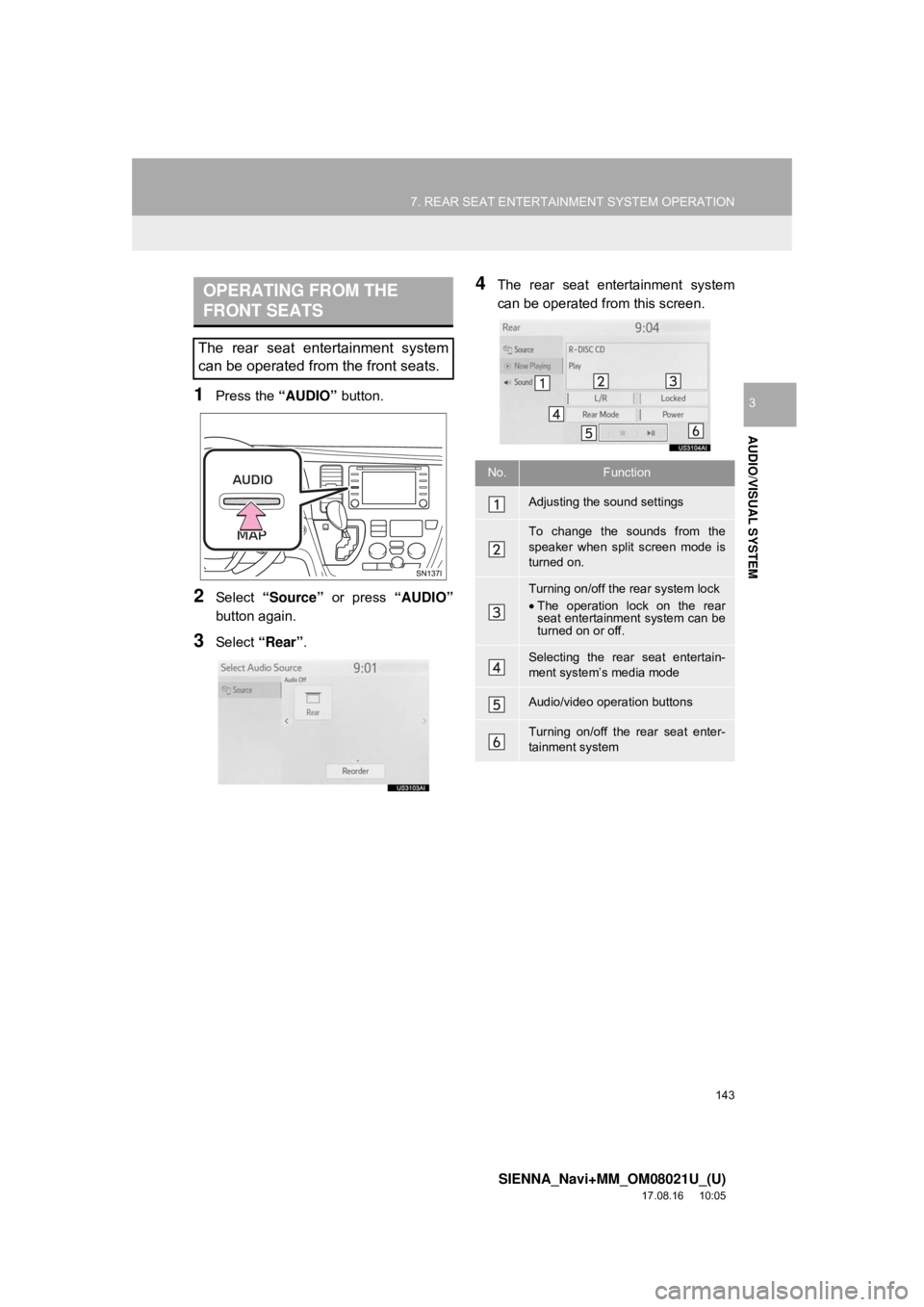
143
7. REAR SEAT ENTERTAINMENT SYSTEM OPERATION
SIENNA_Navi+MM_OM08021U_(U)
17.08.16 10:05
AUDIO/VISUAL SYSTEM
31Press the “AUDIO” button.
2Select “Source” or press “AUDIO”
button again.
3Select “Rear” .
4The rear seat entertainment system
can be operated from this screen.OPERATING FROM THE
FRONT SEATS
The rear seat entertainment system
can be operated from the front seats.
No.Function
Adjusting the sound settings
To change the sounds from the
speaker when split screen mode is
turned on.
Turning on/off the rear system lock
•The operation lock on the rear
seat entertainment system can be
turned on or off.
Selecting the rear seat entertain-
ment system’s media mode
Audio/video operation buttons
Turning on/off the rear seat enter-
tainment system
Page 184 of 435
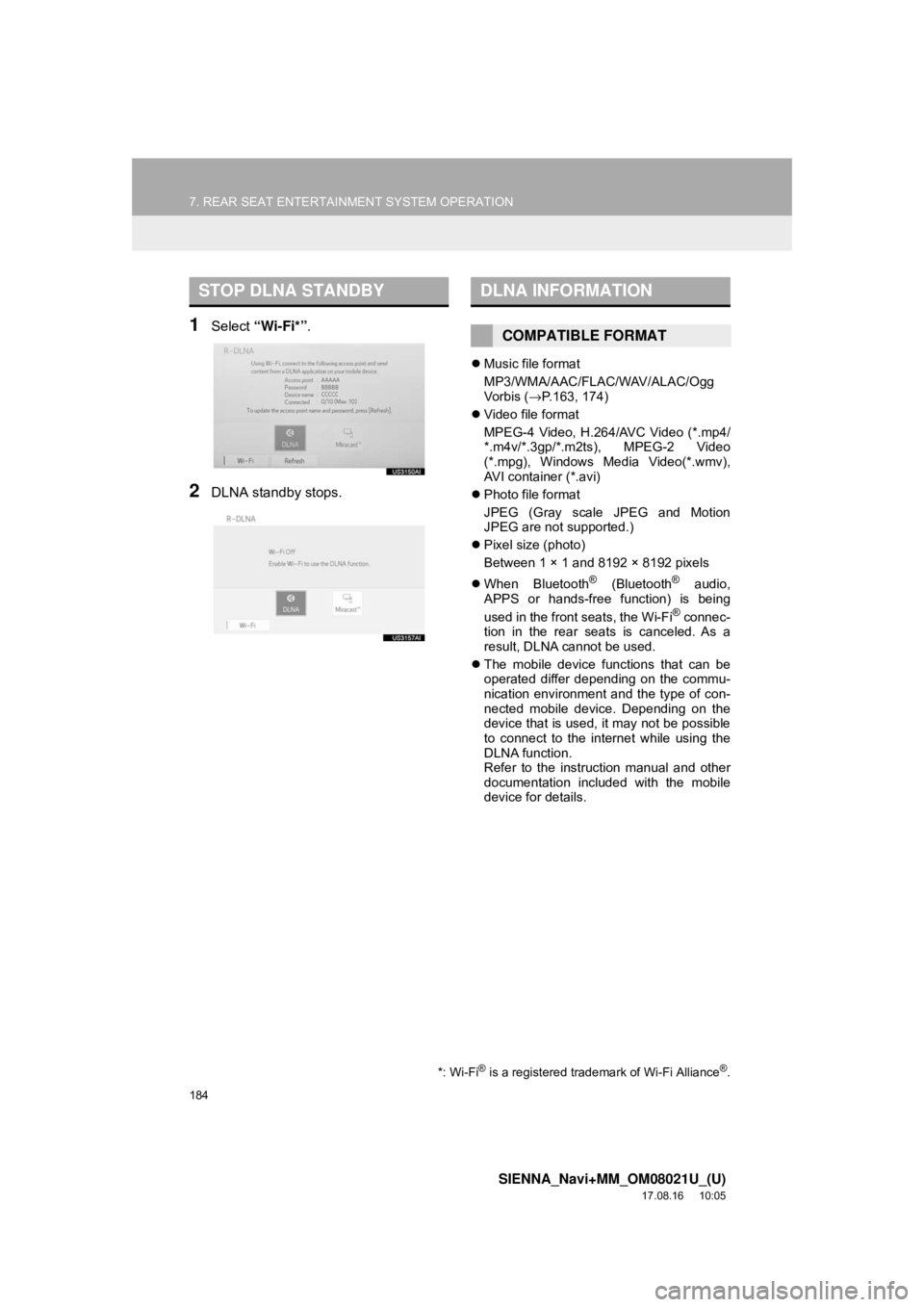
184
7. REAR SEAT ENTERTAINMENT SYSTEM OPERATION
SIENNA_Navi+MM_OM08021U_(U)
17.08.16 10:05
1Select “Wi-Fi*” .
2DLNA standby stops.
Music file format
MP3/WMA/AAC/FLAC/WAV/ALAC/Ogg
Vo r b is ( →P.163, 174)
Video file format
MPEG-4 Video, H.264/AVC Video (*.mp4/
*.m4v/*.3gp/*.m2ts), MPEG-2 Video
(*.mpg), Windows Media Video(*.wmv),
AVI container (*.avi)
Photo file format
JPEG (Gray scale JPEG and Motion
JPEG are not supported.)
Pixel size (photo)
Between 1 × 1 and 8192 × 8192 pixels
When Bluetooth
® (Bluetooth® audio,
APPS or hands-free function) is being
used in the front seats, the Wi-Fi
® connec-
tion in the rear seats is canceled. As a
result, DLNA cannot be used.
The mobile device functions that can be
operated differ depending on the commu-
nication environment and the type of con-
nected mobile device. Depending on the
device that is used, it may not be possible
to connect to the internet while using the
DLNA function.
Refer to the instruction manual and other
documentation included with the mobile
device for details.
STOP DLNA STANDBY
*: Wi-Fi® is a registered trademark of Wi-Fi Alliance®.
DLNA INFORMATION
COMPATIBLE FORMAT
Page 186 of 435

186
7. REAR SEAT ENTERTAINMENT SYSTEM OPERATION
SIENNA_Navi+MM_OM08021U_(U)
17.08.16 10:05
1Display the Miracast™ operation
screen.
2Check that the following screen is dis-
played.
3Using your Miracast™-compatible de-
vice, perform a Miracast™ connection
operation to connect to the rear seat
entertainment system display.
4The screen of the Miracast™-compati-
ble device is displayed on the rear seat
display.
Press the “SOURCE” button to return to
the “R-Miracast™” screen.
To display the video again, select “Mira-
cast™” .
With Miracast™, the screen of the Mira-
cast™-compatible device is sent unmodi-
fied. Therefore, if video playback is
stopped on the device that is sending data
via Miracast™, the video on the rear seat
display also stops.
When Bluetooth
® (Bluetooth® audio,
hands-free function or Toyota Entune) is
being used in the front seats, Miracast™
cannot be used on the rear seat display.
INFORMATION
● If a connected device is taken out of the
Wi-Fi® connection area, the connection
will be severed.
● Depending on the environment in which
the access point is used, the communi-
cation speed may be low or communica-
tion may not be possible.
● When a device is connected to the rear
seat entertainment system via Wi-Fi
®,
the device may not be able to be con-
nected to the internet via mobile network
(3G or 4G).
CONNECTING TO THE
SYSTEM
INFORMATION
● Depending on the device, Miracast™
may be displayed as “screen mirroring”,
“media output”, etc.
● Miracast™ streaming will stop in the fol-
lowing situations:
• The Miracast™ function of the con-
nected device is turned off.
•Select “Disconnect” on the “R-Mira-
cast™” screen.
• The rear seat entertainment system source is changed to a different
source. ( →P.139, 187)
Miracast™ OPERATION
No.Function
Select to disconnect the Miracast™
device.
Miracast™ INFORMATION
Page 431 of 435

431
SIENNA_Navi+MM_OM08021U_(U)
17.08.16 10:05
Parking assist guide line display mode ... 239Parking ................................................ 240
Screen description .............................. 239
Peripheral monitoring system ................. 221
Phone ..................................................... 285
Phone operation (Hands-free system
for cellular phones).............................. 286
Phone settings ........................................ 305
Contact/call history settings screen..... 308
Message settings screen .................... 315
Notification settings screen ................. 307
Phone settings screen......................... 305
Sound settings screen......................... 306
Placing a call using the Bluetooth
®
hands-free system........ ....................... 291
By call history ...................................... 291
By contacts list .................................... 292
By favorites list .................................... 292
By home screen .................................. 295
By keypad ........................................... 294
Playing a Blu-ray Disc™ (BD) and DVD discs ........................................... 146
BD/DVD video discs ............................ 157
Operating the disc menu ..................... 147
Option screen ...................................... 147
Playing/pausing a disc ........................ 147
Remote controller ................................ 146
Turning on the BD/DVD mode ............ 147
Playing an audio CD and MP3/WMA/AAC discs ......................... 161
Control screen ..................................... 161
Fast forwarding or rewinding a track/file ........................................... 162
MP3/WMA/AAC files ........................... 163
Random playback ............................... 162
Remote controller ................................ 161
Repeat play ......................................... 162
Selecting a folder ................................ 162
Selecting a track/file ............................ 162
Turning on the CD mode ..................... 162 Playing an SD card ................................. 166
Deleting the BD history data................ 174
Fast forwarding or rewinding a chapter/track/file .............................. 167
Formatting the SD card ....................... 174
Main menu........................................... 166
Playing music ...................................... 167
Playing still pictures ............................. 168
Playing video ....................................... 170
Playing/pausing a SD card media ....... 167
Remote controller ................................ 166
SD card information............................. 174
Selecting a chapter/track/file ............... 167
Q
Quick guide ............................................... 11
Quick reference................... 20, 78, 286, 326
Map screen.......................................... 326
R
Radio operation......................................... 86
Rear seat entertainment system features ............................................... 134
Disc slot ............................................... 136
Discs that can be used ... ..................... 144
Display................................................. 135
Headphone jacks................................. 142
Operating from the front seats............. 143
Remote controller ................................ 137
SD card slot ......................................... 137
SD card that can be used .................... 145
Rear seat entertainment system operation ............................................. 134
Rear view monitor system ....................... 222
Driving precautions.............................. 222
Screen description............................... 224