2018 TOYOTA SIENNA language
[x] Cancel search: languagePage 173 of 435
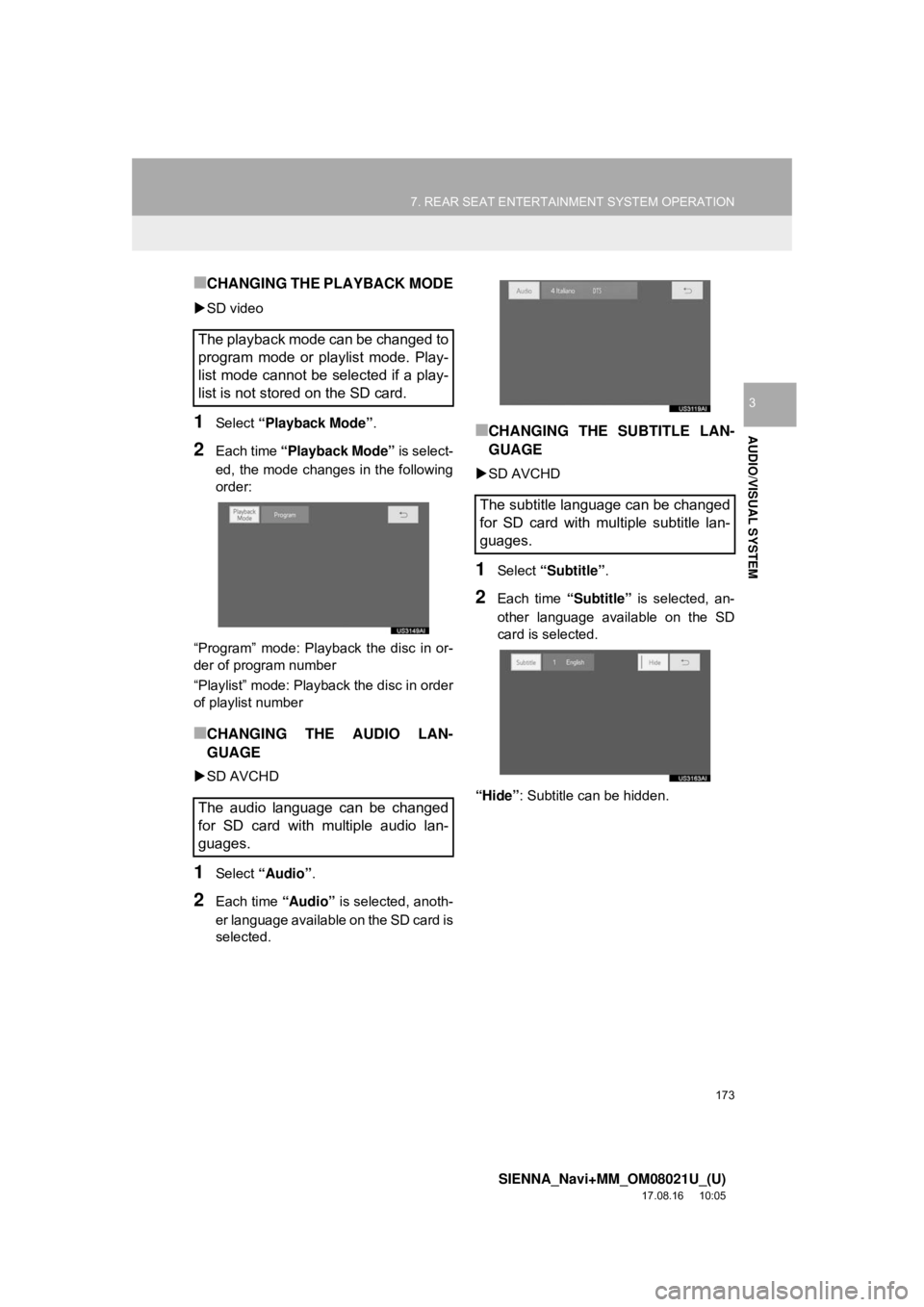
173
7. REAR SEAT ENTERTAINMENT SYSTEM OPERATION
SIENNA_Navi+MM_OM08021U_(U)
17.08.16 10:05
AUDIO/VISUAL SYSTEM
3
■CHANGING THE PLAYBACK MODE
SD video
1Select “Playback Mode” .
2Each time “Playback Mode” is select-
ed, the mode changes in the following
order:
“Program” mode: Playback the disc in or-
der of program number
“Playlist” mode: Playback the disc in order
of playlist number
■CHANGING THE AUDIO LAN-
GUAGE
SD AVCHD
1Select “Audio” .
2Each time “Audio” is selected, anoth-
er language available on the SD card is
selected.
■CHANGING THE SUBTITLE LAN-
GUAGE
SD AVCHD
1Select “Subtitle” .
2Each time “Subtitle” is selected, an-
other language available on the SD
card is selected.
“Hide” : Subtitle can be hidden.
The playback mode can be changed to
program mode or playlist mode. Play-
list mode cannot be selected if a play-
list is not stored on the SD card.
The audio language can be changed
for SD card with multiple audio lan-
guages.
The subtitle language can be changed
for SD card with multiple subtitle lan-
guages.
Page 199 of 435
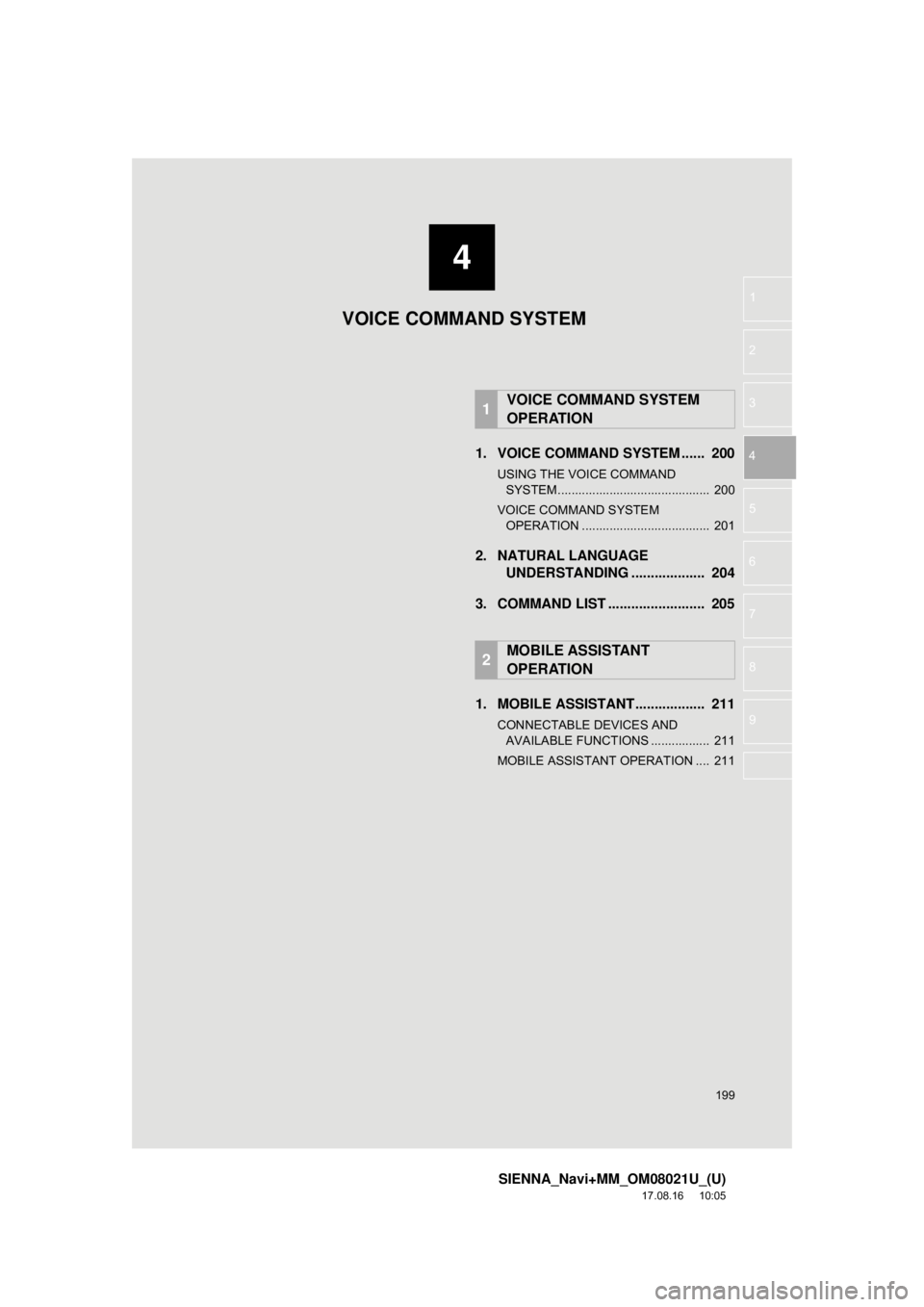
4
199
SIENNA_Navi+MM_OM08021U_(U)
17.08.16 10:05
1
2
3
4
5
6
7
8
9
1. VOICE COMMAND SYSTEM ...... 200
USING THE VOICE COMMAND SYSTEM ............................................ 200
VOICE COMMAND SYSTEM OPERATION ..................................... 201
2. NATURAL LANGUAGE UNDERSTANDING ................... 204
3. COMMAND LIST ......................... 205
1. MOBILE ASSISTANT.................. 211
CONNECTABLE DEVICES AND AVAILABLE FUNCTIONS ................. 211
MOBILE ASSISTANT OPERATION .... 211
1VOICE COMMAND SYSTEM
OPERATION
2MOBILE ASSISTANT
OPERATION
VOICE COMMAND SYSTEM
Page 204 of 435

204
1. VOICE COMMAND SYSTEM OPERATION
SIENNA_Navi+MM_OM08021U_(U)
17.08.16 10:05
2. NATURAL LANGUAGE UNDERSTANDING*
Due to natural language speech recog-
nition technology, this system recog-
nizes commands when spoken
naturally. (If a Toyota Entune subscrip-
tion has been entered, the system will
be able to connect to the Toyota En-
tune center and the range of naturally
spoken English which can be recog-
nized will be increased.) However, the
system cannot recognize every varia-
tion of each command. In some situa-
tions, it is possible to omit the
command for the procedure and direct-
ly state the desired operation. Not all
voice commands are displayed in the
function menu.
To use this function, a subscription to
the Toyota Entune is necessary. Con-
tact your Toyota dealer for details.
*: Entune Premium Audio with DCM only
Page 205 of 435

205
1. VOICE COMMAND SYSTEM OPERATION
SIENNA_Navi+MM_OM08021U_(U)
17.08.16 10:05
VOICE COMMAND SYSTEM
4
3. COMMAND LIST
Frequently used commands are listed in the following tables.
For devices that are not installed to the vehicle, commands relating to that device may
not be displayed on the screen. Also, depending on other conditions, such as compat-
ibility, some commands may not be displayed on the screen.
The functions available may vary according to the system installed.
Common
Top menu
Recognizable voice commands and their actions are shown below.
Voice command system language can be changed. ( →P.61)
CommandAction
“Help”Displays examples of some of the available commands
“Go back”Returns to the previous screen
“Cancel”Cancels the voice command system
“Start over”Returns to top menu screen
“Pause”Temporarily pauses a voice sess ion until it is resumed by
pressing the talk switch again
CommandAction
“Show command examples for
Page 206 of 435

206
1. VOICE COMMAND SYSTEM OPERATION
SIENNA_Navi+MM_OM08021U_(U)
17.08.16 10:05
Navigation*1
CommandAction
“Get directions to
*2Enables setting a destina tion by saying the address*3, 4
“Find a
current position
“Find a
“Find a
“Go home”Displays the route to home
“Go to favorite <1-10>”Sets the location registered to the corresponding favorite
number as the destination
“Show recent destinations”
Displays a list of recent destinations. Selecting a number
from the list will start navigation to the selected recent
destination.
“Cancel route”Cancels the route guidance
“Delete destinations”Displays a list of destination to delete*8
“Show
on the map
*
1: Entune Premium Audio only
*2: English and French only
*3: Best recognition results occur when sayi ng the full address without the zipcode
*4: When the language is set to French, the support ed area is only Quebec Province in Canada
*5: For example; “Gas stations”, “Restaurants”, etc.
*6: Major national brands are always supported. Loc al brands are also supported with a subscrip-
tion to the Toyota Entune. Contact your Toyota dealer for details.
*
7: When the language is set to French, the supported area is only Quebec City in Canada
*8: Used when multiple destinations are set on a route
Page 396 of 435

396
1. Toyota Entune-OVERVIEW
SIENNA_Navi+MM_OM08021U_(U)
17.08.16 10:05
4. TYPE C: FUNCTION ACHIEVED BY USING DCM*
Safety Connect
The functionality of Safety Connect is made possible by the use of a DCM\
.
For details, refer to “Owner’s Manual”.
INFORMATION
●Free/Open Source Software Information
This product contains Free/Open Source Software (FOSS).
The license information and/or the source c ode of such FOSS can be found at the follow-
ing URL. https://www.toyota.com/opensource/dcm
● Exposure to radio frequency signals:
The Toyota Entune system installed in your vehicle includes a low power radio transmitter
and receiver. The system receives and also sends out radio frequency (RF) signals.
● In August 1996, the Federal Communications Commission (FCC) adopted RF exposure
guidelines with safety levels for mobile wireless phones. Those guidelines are consistent
with the safety standards previously set by both U.S. and international standards bodies.
• ANSI (American National Standards Institute) C95.1 [1992]
• NCRP (National Council on Radiation Prot ection and Measurement) Report 86 [1986]
• ICNIRP (International Commission on Non-Ionizing Radiation Protection) [1996]
● These standards are based on comprehensive and periodic evaluations of the relevant
scientific literature. Over 120 scientists, engineers, and physicians from universities, gov-
ernment health agencies, and industry reviewed the available body of research to
develop the ANSI Standard (C95.1).
● The design of Toyota Entune system complies with the FCC guidelines in addition to
those standards.
● Contact with the Toyota Entune center is dependent upon the telematics device being in
operative condition, cellular connection availability, navigation map data, and GPS satel-
lite signal reception, which can limit the ability to reach the Toyota Entune center or
receive support. Enrollment and Telematics Subscription Service Agreement required. A
variety of subscription terms are available; charges vary by subscription term selected.
● The Toyota Entune center offers support in multiple languages.
● Select Safety Connect-subscribed vehicles are capable of communicating vehicle infor-
mation. Please see the terms and conditions for additional details.
Owners who do not wish to have their vehicle transmit this information can opt out at the
time of enrollment or by calling 1-800-3 31-4331 and following the prompts for Safety
Connect.
● For further details about the service, contact your Toyota dealer.
● Toyota Entune functions are not subject to section 255 of the Telecommunications Act
and the system is not TTY compatible.
*: Vehicles with DCM
Page 430 of 435

430
ALPHABETICAL INDEX
SIENNA_Navi+MM_OM08021U_(U)
17.08.16 10:05
M
Magnifying function ................................. 269Magnifying the display ......................... 269
Map database version and covered area ..................................................... 385
Map information................................... 385
Temporary updates of the map (Vehicles with DCM) ........................ 385
Map options operation ............................ 332
Route trace .......................................... 335
Selecting the poi icons ........................ 334
Switching the map mode ..................... 332
Map screen operation ............................. 328 Adjusting location in small increments ....................................... 330
Current position display ....................... 328
Displaying information about the icon where the cursor is set ............. 331
Map scale ............................................ 328
Map scroll operation ............................ 330
Orientation of the map ......................... 329
Standard map icons ............................ 331
Media operation ...................................... 100
Memory points ........................................ 366
Memory points settings ........................... 366
Setting up areas to avoid..................... 371
Setting up favorites list ........................ 368
Setting up home .................................. 367
“Menu” screen ........................................... 14
Mobile assistant ...................................... 211 Connectable devices and available functions .......................................... 211
Mobile assistant operation................... 211
Mobile assistant operation ...................... 211
N
Natural language understanding .............204
Navigation operation .................................22
Navigation system ............ .......................325
O
Operating information..............................123
CD player and disc ..............................124
Error messages ...................................133
File information ....................................128
High-resolution sound source ..............128
iPod .....................................................126
Radio ...................................................123
Terms ..................................................131
Operation flow: Route guidance ................24
Other settings ............................................61
P
Panoramic view monitor ..........................249 Camera switch .....................................251
Display .................................................251
Driving precautions ..............................249
How to switch the display ....................253
Panoramic view monitor precautions ......271 Area displayed on screen ....................271
Differences between the screen and the actual road .................................275
Distortion of three-dimensional objects on the screen .......................278
Magnifying function display .................281
The camera .........................................274
When approaching three-dimensional objects..............................................279