Page 65 of 435
65
3. OTHER SETTINGS
SIENNA_Navi+MM_OM08021U_(U)
17.08.16 10:05
BASIC FUNCTION
2
■MANUALLY SELECT LINKED SET-
TINGS
1Select “Manually Select Linked Set-
tings” .
2Select the desired phone.
After a few seconds, loaded screen auto-
matically switches to the home screen.
1Display the general settings screen.
(→P.61)
2Select “Delete Personal Data” .
3Select “Delete” .
4Select “Yes” when the confirmation
screen appears.
Registered or changed personal settings
will be deleted or returned to their default
conditions.
For example:
• General settings
• Navigation settings*
• Audio settings
• Phone settings
*: Entune Premium Audio only
DELETING PERSONAL DATA
Page 70 of 435

70
3. OTHER SETTINGS
SIENNA_Navi+MM_OM08021U_(U)
17.08.16 10:05
3Select “OK” after entering the condi-
tions.
1Select “Set Dealer” .
2Select the desired item to search for
the location. ( →P.340)
The editing dealer screen appears after
setting the location.
3Select the desired items to be edited.
■EDITING DEALER OR CONTACT
NAME
1Select “Dealer” or “Contact” .
2Enter the name and select “OK”.
INFORMATION
●For scheduled maintenance information,
refer to “Scheduled Maintenance Guide”
or “Owner’s Manual Supplement”.
● Depending on driving or road conditions,
the actual date and distance that main-
tenance should be performed may differ
from the stored date and distance in the
system.
DEALER SETTING
Dealer information can be registered in
the system. With dealer information
registered, route guidance to the deal-
er is available.
No.FunctionPage
Select to enter the name of
a dealer.70
Select to enter the name of
a dealer member.70
Select to set the location.71
Select to enter the phone
number.71
Select to delete the dealer
information displayed on
the screen.⎯
Select to set the displayed
dealer as a destination.351
Page 71 of 435
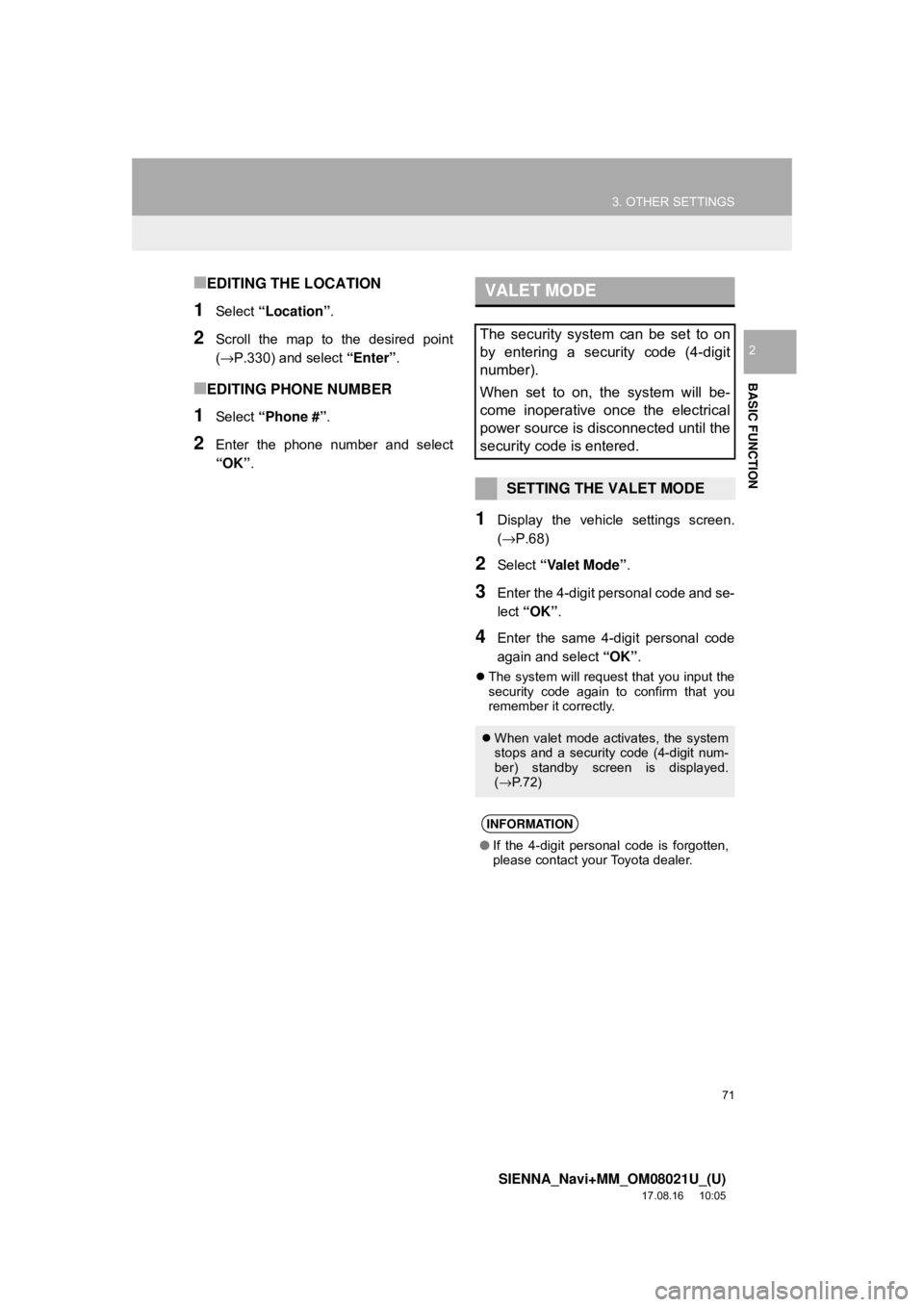
71
3. OTHER SETTINGS
SIENNA_Navi+MM_OM08021U_(U)
17.08.16 10:05
BASIC FUNCTION
2
■EDITING THE LOCATION
1Select “Location” .
2Scroll the map to the desired point
(→P.330) and select “Enter”.
■EDITING PHONE NUMBER
1Select “Phone #” .
2Enter the phone number and select
“OK”.
1Display the vehicle settings screen.
(→P.68)
2Select “Valet Mode” .
3Enter the 4-digit personal code and se-
lect “OK” .
4Enter the same 4-digit personal code
again and select “OK”.
The system will request that you input the
security code again to confirm that you
remember it correctly.
VALET MODE
The security system can be set to on
by entering a security code (4-digit
number).
When set to on, the system will be-
come inoperative once the electrical
power source is disconnected until the
security code is entered.
SETTING THE VALET MODE
When valet mode activates, the system
stops and a security code (4-digit num-
ber) standby screen is displayed.
(→ P. 7 2 )
INFORMATION
●If the 4-digit personal code is forgotten,
please contact your Toyota dealer.
Page 72 of 435
72
3. OTHER SETTINGS
SIENNA_Navi+MM_OM08021U_(U)
17.08.16 10:05
1Enter the 4-digit personal code and se-
lect “OK” .
1Display the vehicle settings screen.
(→P.68)
2Select “Dealer Info” .
3Select the items to be edited.
IF THE VALET MODE HAS
BEEN ACTIVATED
INFORMATION
●If an incorrect security code (4-digit
number) is entered 6 times, the system
will not accept another security code (4-
digit number) for 10 minutes.
SETTING DEALER
INFORMATION*
Dealer information can be registered in
the system. If the vehicle alert screen
is displayed, selecting the call dealer
button on the screen will call the phone
number registered in the dealer infor-
mation. (
→P.387)
No.FunctionPage
Select to enter the name of
a dealer.73
Select to enter the name of
a dealer member.73
Select to enter the phone
number.73
Select to delete the dealer
information displayed on
the screen.
⎯
*: Entune Audio Plus with DCM only
Page 73 of 435
73
3. OTHER SETTINGS
SIENNA_Navi+MM_OM08021U_(U)
17.08.16 10:05
BASIC FUNCTION
21Select “Edit” next to “Dealer” or “Con-
tact”.
2Enter the name and select “OK”.
1Select “Edit” next to “Phone #”.
2Enter the phone number and select
“OK”.
EDITING DEALER OR
CONTACT NAME
EDITING PHONE NUMBER
Page 76 of 435

76
SIENNA_Navi+MM_OM08021U_(U)
17.08.16 10:05
4. Bluetooth® AUDIO ...................... 109
OVERVIEW.......................................... 109
REGISTERING/CONNECTING A
Bluetooth
® DEVICE........................... 113
5. AUX .............................................. 114
OVERVIEW.......................................... 114
1. STEERING SWITCHES ............... 117
1. AUDIO SETTINGS ....................... 120
AUDIO SETTINGS SCREEN............... 120
1. OPERATING INFORMATION ...... 123
RADIO.................................................. 123
CD PLAYER AND DISC ...................... 124
iPod ...................................................... 126
HIGH-RESOLUTION SOUND SOURCE ........................................... 128
FILE INFORMATION ........................... 128
TERMS ................................................ 131
ERROR MESSAGES ........................... 133
1. REAR SEAT ENTERTAINMENT SYSTEM FEATURES .. .............. 134
DISPLAY .............................................. 135
DISC SLOT .......................................... 136
SD CARD SLOT ................................... 137
REMOTE CONTROLLER .................... 137
HEADPHONE JACKS .......................... 142
OPERATING FROM THE FRONT
SEATS ............................................... 143
DISCS THAT CAN BE USED............... 144
SD CARD THAT CAN BE USED ......... 145
2. PLAYING A Blu-ray Disc™ (BD) AND DVD DISCS ...................... 146
REMOTE CONTROLLER .................... 146
TURNING ON THE BD/DVD MODE .... 147
PLAYING/PAUSING A DISC................ 147
OPERATING THE DISC MENU ........... 147
OPTION SCREEN................................ 147
BD/DVD VIDEO DISCS........................ 157
4AUDIO/VISUAL REMOTE
CONTROLS
5SETUP
6TIPS FOR OPERATING
THE AUDIO/VISUAL SYSTEM
7REAR SEAT ENTERTAINMENT
SYSTEM OPERATION
Page 90 of 435

90
2. RADIO OPERATION
SIENNA_Navi+MM_OM08021U_(U)
17.08.16 10:05
1Select channels registered to smart fa-
vorites.
2Select “SXM Replay” *2 or “Radio Re-
play” *
3.
No.Function
Returns to the live radio broadcast
Displays the replay offset from the
current time
Skips backward 2 minutes (AM/FM)
Select to change the current/previ-
ous track (SXM)
Fast rewinds continuously
Pauses the playback (To restart, se-
lect
)
Fast forwards continuously
Skips forward 2 minutes (AM/FM)
Select to change the next track
(SXM)
INFORMATION
●The system can stor e up to 20 minutes
of AM/FM and less than 60 minutes of
SXM. Cached data will be erased when
the radio mode or station is changed or
when the audio/visual system is turned
off.
● AM/FM: If noise or silence occurs during
the caching process, cache writing will
continue, with the noise or silence
recorded as is. In this case, the cached
broadcast will contain the noise or
silence when played back.
AUTOMATIC PLAYBACK OF
THE CACHE
If the radio broadcast is interrupted by
another audio output, such as an
incoming phone call, the system will
automatically cache the interrupted
portion and perform time-shift
playback when the interruption ends.
This function is available when “Auto
Pause” is set to on. ( →P.92)
SMART FAVORITES (SXM)*1
Up to 20 channels can be registered as
presets in the cache. Caches the latest
less than 30 minutes for each channel.
For channel registration: →P.121
INFORMATION
●When “SXM Tune Start” is turned on
( → P.92), the current song is played from
the beginning when you select the chan-
nel.
● is displayed on the channels regis-
tered to smart favorites. ( →P.86)
*1: Entune Audio Plus/Entune Premium Audio only
*2: Entune Audio Plus only
*3: Entune Premium Audio only
Page 99 of 435
99
2. RADIO OPERATION
SIENNA_Navi+MM_OM08021U_(U)
17.08.16 10:05
AUDIO/VISUAL SYSTEM
3
2. INTERNET RADIO
1Display the audio source selection
screen. (→P.80)
2Select the desired application screen
button.
The internet radio application screen is
displayed.
Perform operations according to the dis-
played application screen.
For the instrument panel operation
method: →P. 8 0
If a compatible phone is already regis-
tered, it will be connected automatically.
LISTENING TO INTERNET
RADIO
One of Toyota Entune App Suite Con-
nect features is the ability to listen to in-
ternet radio. In order to use this
service, a compatible phone and the
system needs to be set up. For details:
→P.398
INFORMATION
●Other applications can be activated
while listening to internet radio.
● Some parts of applications can be
adjusted using the switches on the
steering wheel.
● For additional information, refer to
http://www.toyota.com/entune/
or call
1-800-331-4331.