2018 TOYOTA SIENNA phone
[x] Cancel search: phonePage 203 of 435

203
1. VOICE COMMAND SYSTEM OPERATION
SIENNA_Navi+MM_OM08021U_(U)
17.08.16 10:05
VOICE COMMAND SYSTEM
4
1Press the talk switch.
2Select the desired item to be set.
1Select .
2Speak to the system.
Words recognized through your speech
will be displayed. To confirm the entered
text, select “OK”.
INCREASING THE VOICE
RECOGNITION
PERFORMANCE
To increase voice recognition perfor-
mance, use the “Tutorials” and
“Voice Training” functions on the
“Getting Started with Voice” screen.
These functions are only available
when the vehicle is not moving.
The “Tutorials” and “Voice Training”
functions can also be started on the
voice settings screen. (
→P.67)
No.Function
Select to display the voice com-
mand tutorials.
Select to train the voice command
system.
The user will be asked to say 10
sample phrases. This will help the
voice command system adapt to the
user’s accent.
Select to prevent the screen from
being displayed again.
Select to proceed to the voice com-
mand screen.
DICTATION FUNCTION
(ENGLISH ONLY)*
Text messages can be written using
the dictation function.
To use the dictation function, a sub-
scription to the Toyota Entune is nec-
essary. Contact your Toyota dealer for
details.
INFORMATION
● A keyboard screen will not be displayed
when the vehicle is being driven.
● Text message reply with the dictation
function may not be available depending
on the type of cellular phone.
*: Entune Premium Audio with DCM only
Page 207 of 435

207
1. VOICE COMMAND SYSTEM OPERATION
SIENNA_Navi+MM_OM08021U_(U)
17.08.16 10:05
VOICE COMMAND SYSTEM
4
Phone
While in a phone call
While incoming message notification is displayed*
CommandAction
“Call
“Call
from the phone book
“Dial
“Redial”Places a call to the phone number of the latest outgoing
call
“Call back”Places a call to the phone number of latest incoming call
“Show recent calls”Displays the call history screen
“Send a message to
phone book
*: If the system does not recognize the name of a contact, create a voice tag. ( →P.314) The
name of a contact can also be recognized by adding a voice tag.
CommandAction
“Send
“Mute”Mutes the microphone (far side cannot hear the conver-
sation)
“Unmute”Unmutes the microphone
CommandAction
“Read message”Reads the incoming message over the vehicle speakers
“Ignore”Ignores the incoming message notification
“Reply”Initiates sending a reply to the incoming message
“Call”Places a call to the phone number of incoming message
*: Full screen message notification must be turned on within the phone settings ( →P.305)
Page 211 of 435
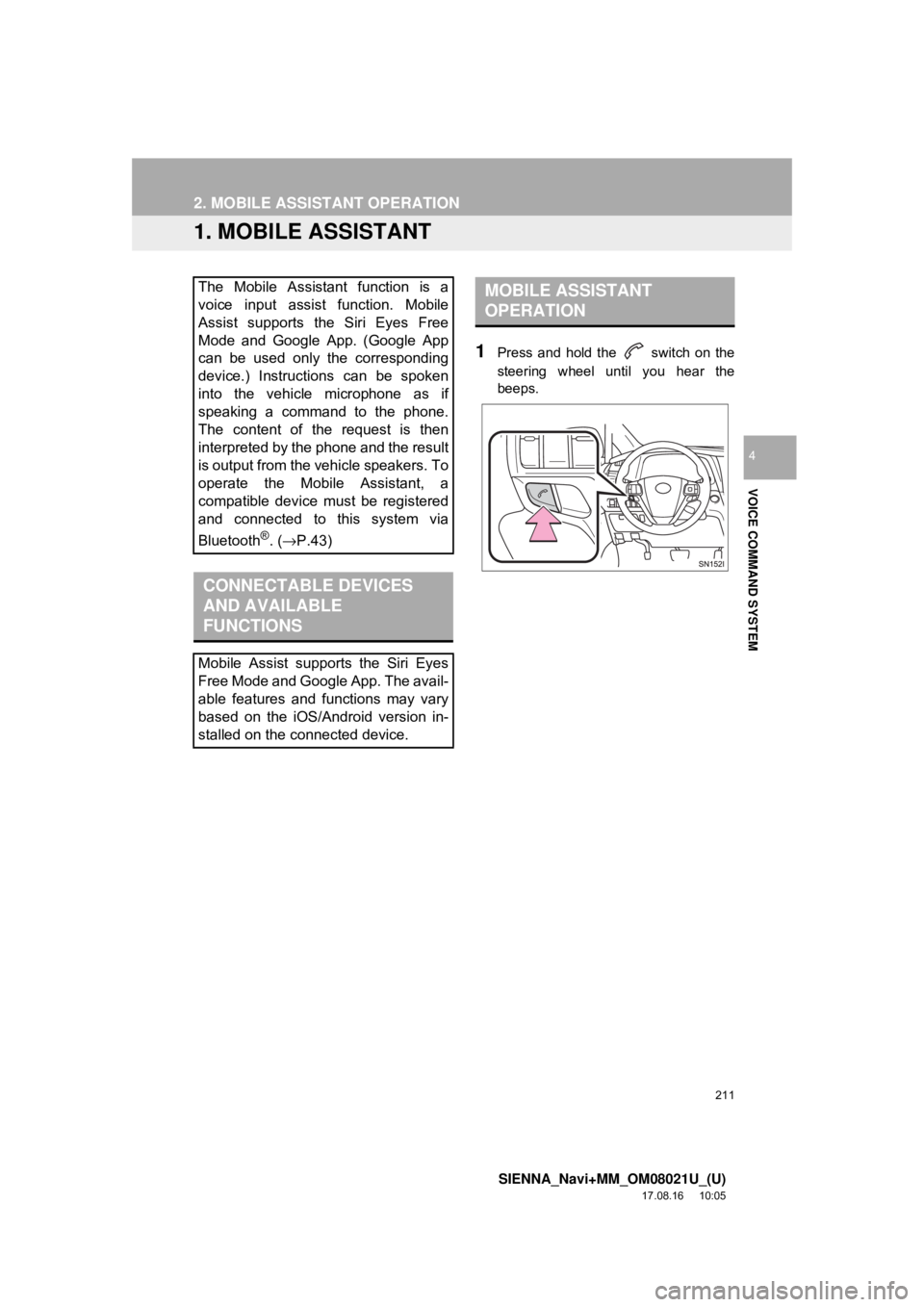
211
SIENNA_Navi+MM_OM08021U_(U)
17.08.16 10:05
VOICE COMMAND SYSTEM
4
2. MOBILE ASSISTANT OPERATION
1. MOBILE ASSISTANT
1Press and hold the switch on the
steering wheel until you hear the
beeps.
The Mobile Assistant function is a
voice input assist function. Mobile
Assist supports the Siri Eyes Free
Mode and Google App. (Google App
can be used only the corresponding
device.) Instructions can be spoken
into the vehicle microphone as if
speaking a command to the phone.
The content of the request is then
interpreted by the phone and the result
is output from the vehicle speakers. To
operate the Mobile Assistant, a
compatible device must be registered
and connected to this system via
Bluetooth
®. (→P.43)
CONNECTABLE DEVICES
AND AVAILABLE
FUNCTIONS
Mobile Assist supports the Siri Eyes
Free Mode and Google App. The avail-
able features and functions may vary
based on the iOS/Android version in-
stalled on the connected device.
MOBILE ASSISTANT
OPERATION
Page 212 of 435

212
2. MOBILE ASSISTANT OPERATION
SIENNA_Navi+MM_OM08021U_(U)
17.08.16 10:05
2Mobile Assistant can be used only
when the following screen is displayed.
To cancel the Mobile Assistant, select
“Cancel” , or press and hold the
switch on the steering wheel.
To restart the Mobile Assistant for addi-
tional commands, press the switch
on the steering wheel.
• Mobile Assistant can only be restarted
after the system responds to a voice
command.
• After saying a command, the Mobile Assistant function will automatically end
to complete the requested action.
The volume of the Mobile Assistant can be
adjusted using the “POWER/VOLUME”
knob or steering wheel volume control
switches. The Mobile Assistant and phone
call volumes are synchronized.
INFORMATION
● While a phone call is active, the Mobile
Assistant cannot be used.
● If using the navigation feature of the cel-
lular phone, ensure the active audio
source is Bluetooth
® audio or iPod in
order to hear turn by turn direction
prompts.
● Wait for the listening beeps before using
the Mobile Assistant.
● The Mobile Assistant may not recognize
commands in the following situations:
• Spoken too quickly.
• Spoken at a low or high volume.
• The roof or windows are open.
• Passengers are talking while the
Mobile Assistant is being used.
• The fan speed of the air conditioning system is set at high.
• The air conditioning vents are turned toward the microphone.
Page 285 of 435

7
285
SIENNA_Navi+MM_OM08021U_(U)
17.08.16 10:05
1
2
3
4
5
6
7
8
9
1. QUICK REFERENCE ................... 286
2. SOME BASICS ............................ 287
REGISTERING/CONNECTING A Bluetooth® PHONE ........................... 288
USING THE PHONE SWITCH/ MICROPHONE ................................. 288
VOICE COMMAND SYSTEM .............. 289
ABOUT THE CONTACTS IN THE CONTACT LIST ................................ 290
WHEN SELLING OR DISPOSING OF THE VEHICLE................................... 290
3. PLACING A CALL USING THE Bluetooth® HANDS-FREE
SYSTEM..................................... 291
BY CALL HISTORY ............................. 291
BY FAVORITES LIST .......................... 292
BY CONTACTS LIST .......................... 292
BY KEYPAD ........................................ 294
BY HOME SCREEN ............................ 295
4. RECEIVING A CALL USING THE Bluetooth® HANDS-FREE
SYSTEM..................................... 296
INCOMING CALLS .............................. 296
5. TALKING ON THE Bluetooth®
HANDS-FR
EE SYSTEM ........... 297
INCOMING CALL WAITING ................ 299
6. Bluetooth® PHONE MESSAGE
FUNCTION ...... ....................... ... 300
DISPLAYING THE MESSAGE
SC REEN ........................................... 300
RECEIVING A MESSAGE ................... 300
CHECKING RECEIVED MESSAGES ...................................... 301
REPLYING TO A MESSAGE (DICTATION REPLY) ........................ 302
REPLYING TO A MESSAGE (QUICK REPLY) ................................ 303
CALLING THE MESSAGE SENDER ........................................... 304
1. PHONE SETTINGS ..................... 305
PHONE SETTINGS SCREEN ............. 305
SOUND SETTINGS SCREEN ............ 306
NOTIFICATION SETTINGS SCREEN ........................................... 307
CONTACT/CALL HISTORY SETTINGS SCREEN......................... 308
MESSAGE SETTINGS SCREEN ........ 315
1. TROUBLESHOOTING ................ 317
1
PHONE OPERATION
(HANDS-FREE SYSTEM FOR
CELLULAR PHONES)
2SETUP
3WHAT TO DO IF...
PHONE
Page 286 of 435
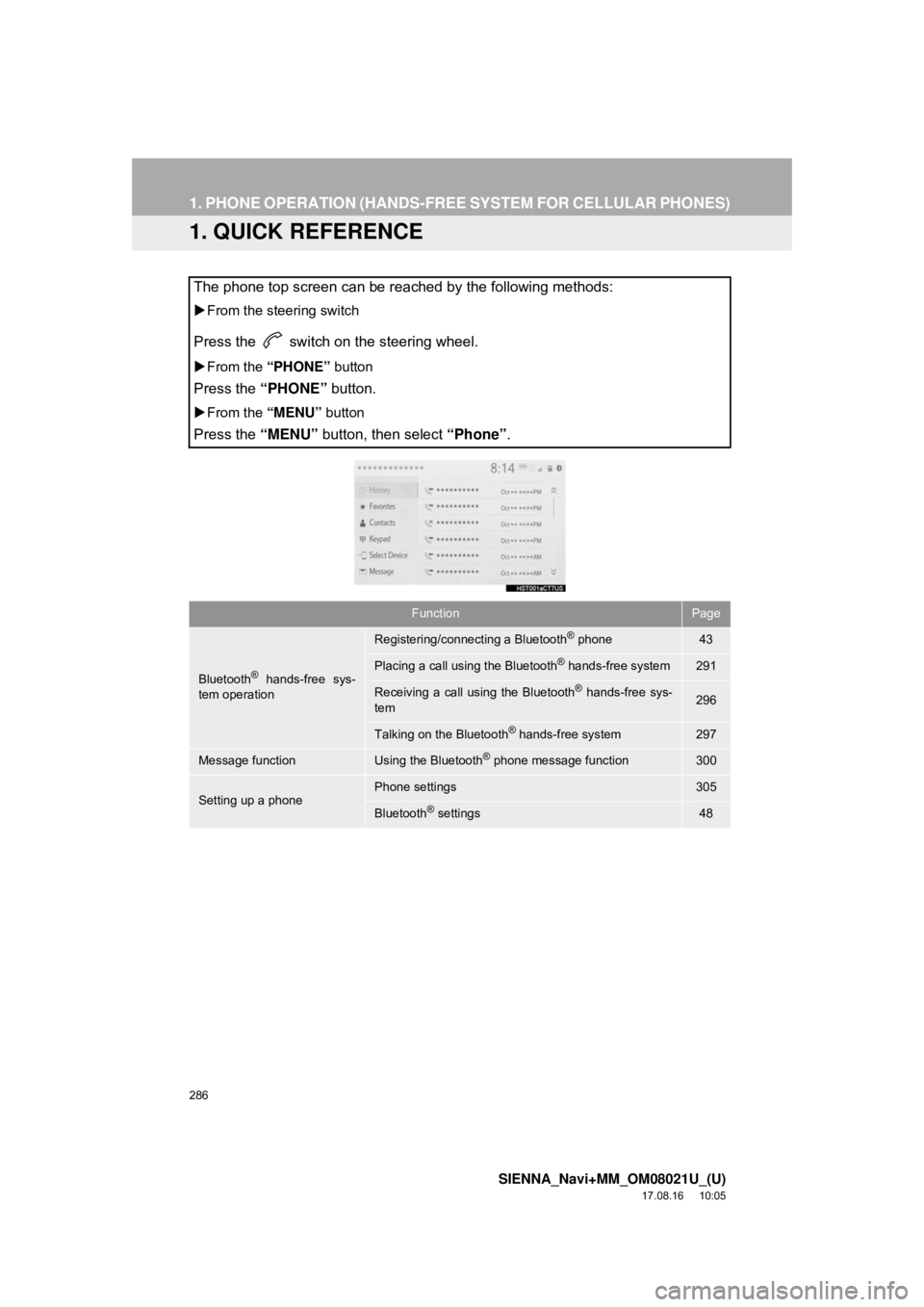
286
SIENNA_Navi+MM_OM08021U_(U)
17.08.16 10:05
1. PHONE OPERATION (HANDS-FREE SYSTEM FOR CELLULAR PHONES)
1. QUICK REFERENCE
The phone top screen can be reached by the following methods:
From the steering switch
Press the switch on the steering wheel.
From the “PHONE” button
Press the “PHONE” button.
From the “MENU” button
Press the “MENU” button, then select “Phone”.
FunctionPage
Bluetooth® hands-free sys-
tem operation
Registering/connecting a Bluetooth® phone43
Placing a call using the Bluetooth® hands-free system291
Receiving a call using the Bluetooth® hands-free sys-
tem296
Talking on the Bluetooth® hands-free system297
Message functionUsing the Bluetooth® phone message function300
Setting up a phonePhone settings305
Bluetooth® settings48
Page 287 of 435
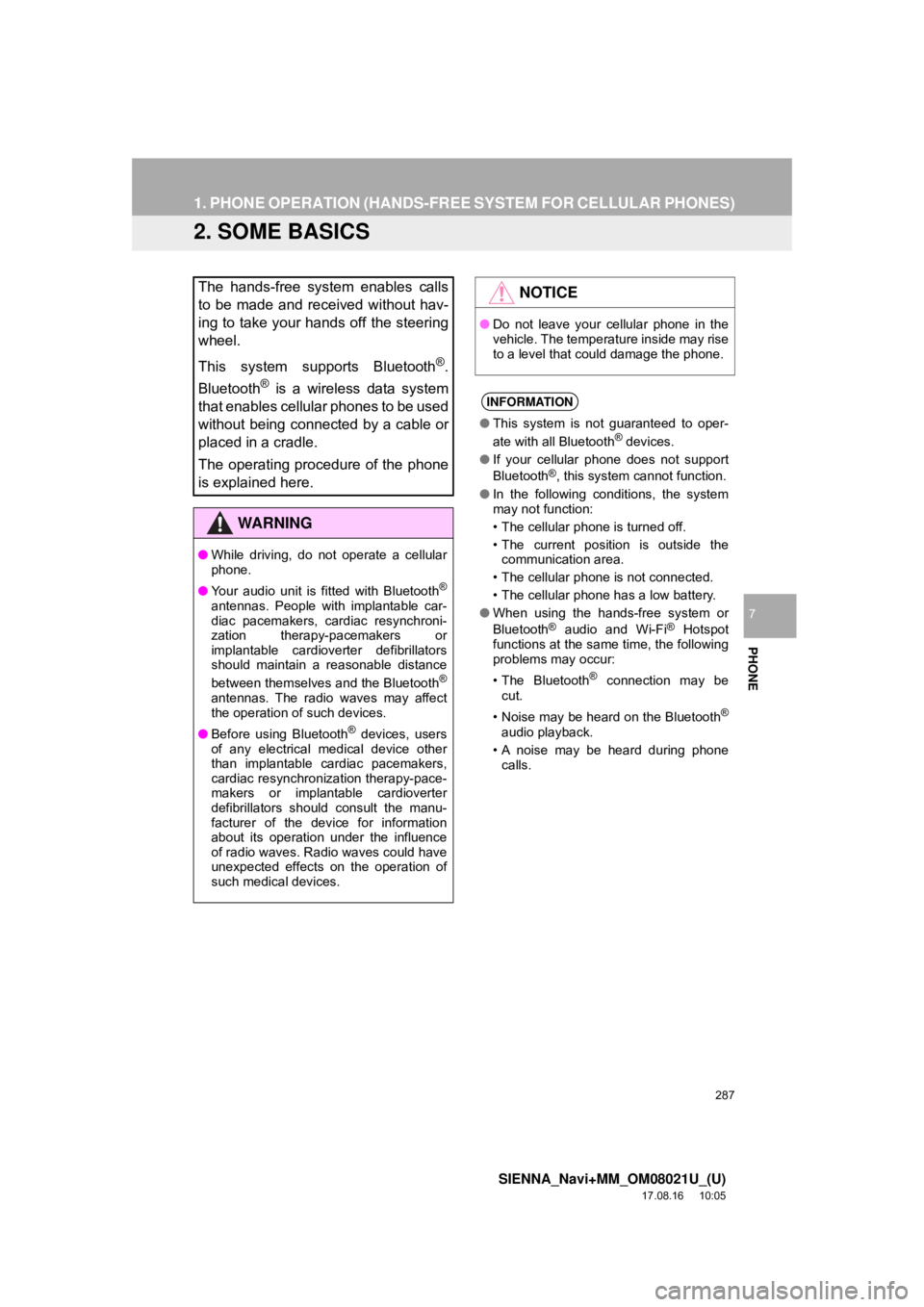
287
1. PHONE OPERATION (HANDS-FREE SYSTEM FOR CELLULAR PHONES)
SIENNA_Navi+MM_OM08021U_(U)
17.08.16 10:05
PHONE
7
2. SOME BASICS
The hands-free system enables calls
to be made and received without hav-
ing to take your hands off the steering
wheel.
This system supports Bluetooth
®.
Bluetooth
® is a wireless data system
that enables cellular phones to be used
without being connected by a cable or
placed in a cradle.
The operating procedure of the phone
is explained here.
WA R N I N G
● While driving, do not operate a cellular
phone.
● Your audio unit is fitted with Bluetooth
®
antennas. People with implantable car-
diac pacemakers, cardiac resynchroni-
zation therapy-pacemakers or
implantable cardioverter defibrillators
should maintain a reasonable distance
between themselves and the Bluetooth
®
antennas. The radio waves may affect
the operation of such devices.
● Before using Bluetooth
® devices, users
of any electrical medical device other
than implantable cardiac pacemakers,
cardiac resynchronization therapy-pace-
makers or implantable cardioverter
defibrillators should consult the manu-
facturer of the device for information
about its operation under the influence
of radio waves. Radio waves could have
unexpected effects on the operation of
such medical devices.
NOTICE
● Do not leave your cellular phone in the
vehicle. The temperature inside may rise
to a level that could damage the phone.
INFORMATION
●This system is not guaranteed to oper-
ate with all Bluetooth® devices.
● If your cellular phone does not support
Bluetooth
®, this system cannot function.
● In the following conditions, the system
may not function:
• The cellular phone is turned off.
• The current position is outside the
communication area.
• The cellular phone is not connected.
• The cellular phone has a low battery.
● When using the hands-free system or
Bluetooth
® audio and Wi-Fi® Hotspot
functions at the same time, the following
problems may occur:
• The Bluetooth
® connection may be
cut.
• Noise may be heard on the Bluetooth
®
audio playback.
• A noise may be heard during phone calls.
Page 288 of 435

288
1. PHONE OPERATION (HANDS-FREE SYSTEM FOR CELLULAR PHONES)
SIENNA_Navi+MM_OM08021U_(U)
17.08.16 10:05
Registering an additional device
1Display the phone top screen.
(→P.286)
2Select “Select Device” .
3Select “Add Device” .
When another Bluetooth® device is con-
nected, a confirmation screen will be dis-
played. To disconnect the Bluetooth
®
device, select “Yes”.
4Follow the steps in “REGISTERING A
Bluetooth
® PHONE FOR THE FIRST
TIME” from “STEP 5”. ( →P.43)
Selecting a registered device
1Display the phone top screen.
(→P.286)
2Select “Select Device” .
3Select the desired device to be con-
nected.
4Check that a confirmation screen is
displayed when the connection is com-
plete.
If an error message is displayed, follow
the guidance on the screen to try again. Volume control switch
Press the “+” side to increase the volume.
Press the “-” side to decrease the vol-
ume.
Off hook switch
On hook switch
REGISTERING/CONNECTING
A Bluetooth® PHONE
To use the hands-free system for cellu-
lar phones, it is necessary to register a
cellular phone with the system.
(→ P.43)
CONNECTING A Bluetooth®
DEVICE
Bluetooth® PHONE CONDITION
DISPLAY
The condition of the Bluetooth
® phone
appears on the upper right side of the
screen. ( →P.18)
USING THE PHONE SWITCH/
MICROPHONE
STEERING SWITCH
By pressing the phone switch, a call
can be received or ended without tak-
ing your hands off the steering wheel.