Page 8 of 292
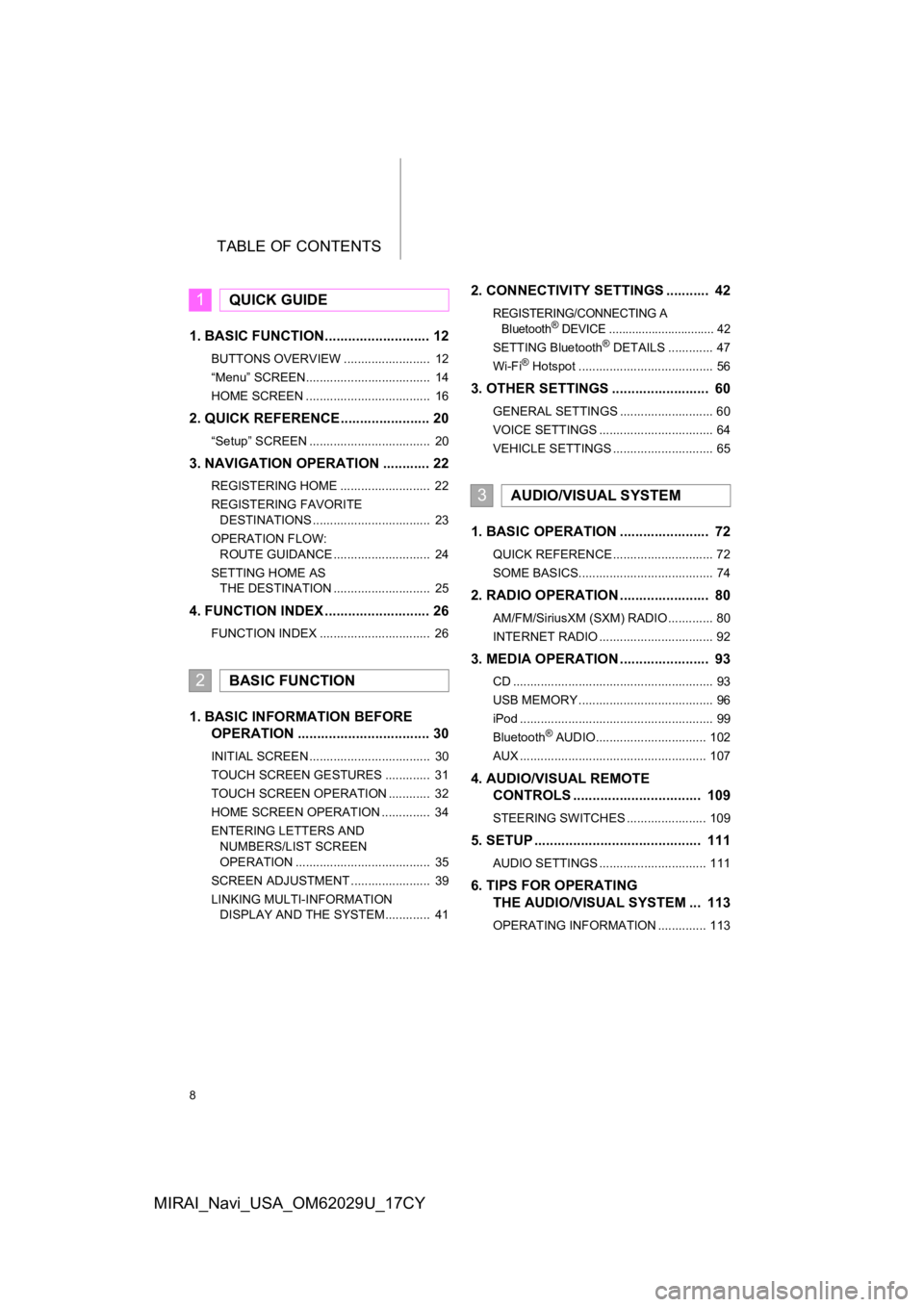
TABLE OF CONTENTS
8
MIRAI_Navi_USA_OM62029U_17CY
1. BASIC FUNCTION........................... 12
BUTTONS OVERVIEW ......................... 12
“Menu” SCREEN.................................... 14
HOME SCREEN .................................... 16
2. QUICK REFERENCE....................... 20
“Setup” SCREEN ................................... 20
3. NAVIGATION OPERATION ............ 22
REGISTERING HOME .......................... 22
REGISTERING FAVORITE DESTINATIONS .................................. 23
OPERATION FLOW: ROUTE GUIDANCE ............................ 24
SETTING HOME AS THE DESTINATION ............................ 25
4. FUNCTION INDEX ..... ...................... 26
FUNCTION INDEX ................................ 26
1. BASIC INFORMATION BEFORE
OPERATION .................................. 30
INITIAL SCREEN ................................... 30
TOUCH SCREEN GESTURES ............. 31
TOUCH SCREEN OPERATION ............ 32
HOME SCREEN OPERATION .............. 34
ENTERING LETTERS AND
NUMBERS/LIST SCREEN
OPERATION ....................................... 35
SCREEN ADJUSTMENT ....................... 39
LINKING MULTI-INFORMATION DISPLAY AND THE SYSTEM............. 41
2. CONNECTIVITY SETTINGS ........... 42
REGISTERING/CONNECTING A
Bluetooth® DEVICE ................................ 42
SETTING Bluetooth® DETAILS ............. 47
Wi-Fi® Hotspot ....................................... 56
3. OTHER SETTINGS ......................... 60
GENERAL SETTINGS ........................... 60
VOICE SETTINGS ................................. 64
VEHICLE SETTINGS ............................. 65
1. BASIC OPERATION ....................... 72
QUICK REFERENCE ............................. 72
SOME BASICS....................................... 74
2. RADIO OPERATION ....................... 80
AM/FM/SiriusXM (SXM) RADIO ............. 80
INTERNET RADIO ................................. 92
3. MEDIA OPERATION ....................... 93
CD .......................................................... 93
USB MEMORY ....................................... 96
iPod ........................................................ 99
Bluetooth
® AUDIO................................ 102
AUX ...................................................... 107
4. AUDIO/VISUAL REMOTE CONTROLS ................................. 109
STEERING SWITCHES ....................... 109
5. SETUP ........................................... 111
AUDIO SETTINGS ............................... 111
6. TIPS FOR OPERATINGTHE AUDIO/VISUAL SYSTEM ... 113
OPERATING INFORMATION .............. 113
1QUICK GUIDE
2BASIC FUNCTION
3AUDIO/VISUAL SYSTEM
Page 9 of 292
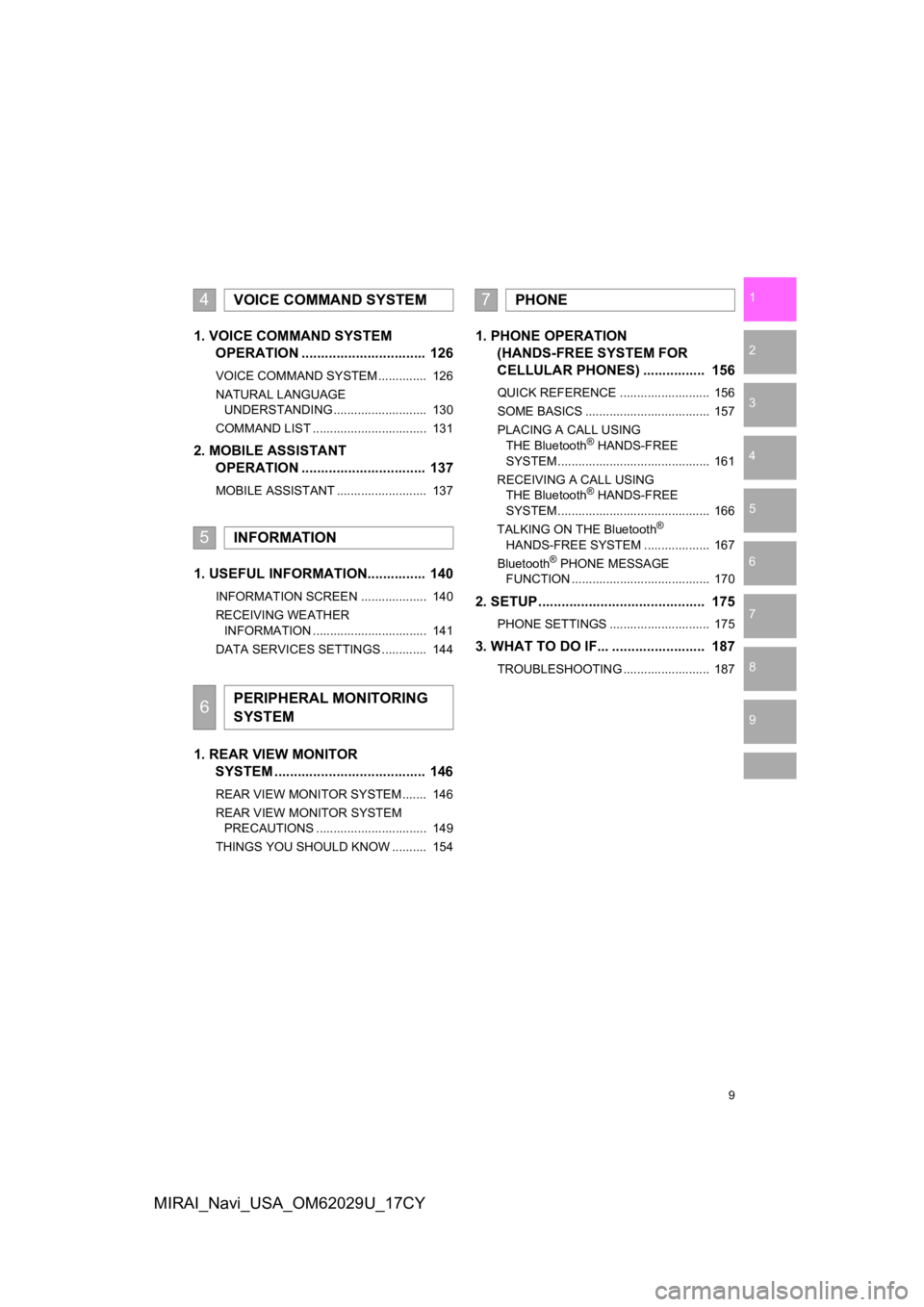
9
1
2
3
4
5
6
7
8
9
MIRAI_Navi_USA_OM62029U_17CY
1. VOICE COMMAND SYSTEM OPERATION ................................ 126
VOICE COMMAND SYSTEM .............. 126
NATURAL LANGUAGE
UNDERSTANDING ........................... 130
COMMAND LIST ................................. 131
2. MOBILE ASSISTANT OPERATION ................................ 137
MOBILE ASSISTANT .......................... 137
1. USEFUL INFORMATION............... 140
INFORMATION SCREEN ................... 140
RECEIVING WEATHER
INFORMATION ................................. 141
DATA SERVICES SETTINGS ............. 144
1. REAR VIEW MONITOR SYSTEM ......... .............................. 146
REAR VIEW MONITOR SYSTEM ....... 146
REAR VIEW MONITOR SYSTEM
PRECAUTIONS ................................ 149
THINGS YOU SHOULD KNOW .......... 154
1. PHONE OPERATION (HANDS-FREE SYSTEM FOR
CELLULAR PHONES) ................ 156
QUICK REFERENCE .......................... 156
SOME BASICS .................................... 157
PLACING A CALL USING
THE Bluetooth
® HANDS-FREE
SYSTEM ............................................ 161
RECEIVING A CALL USING THE Bluetooth
® HANDS-FREE
SYSTEM ............................................ 166
TALKING ON THE Bluetooth
®
HANDS-FREE SYSTEM ................... 167
Bluetooth
® PHONE MESSAGE
FUNCTION ........................................ 170
2. SETUP........................................... 175
PHONE SETTINGS ............................. 175
3. WHAT TO DO IF... ........................ 187
TROUBLESHOOTING ......................... 187
4VOICE COMMAND SYSTEM
5INFORMATION
6PERIPHERAL MONITORING
SYSTEM
7PHONE
Page 13 of 292
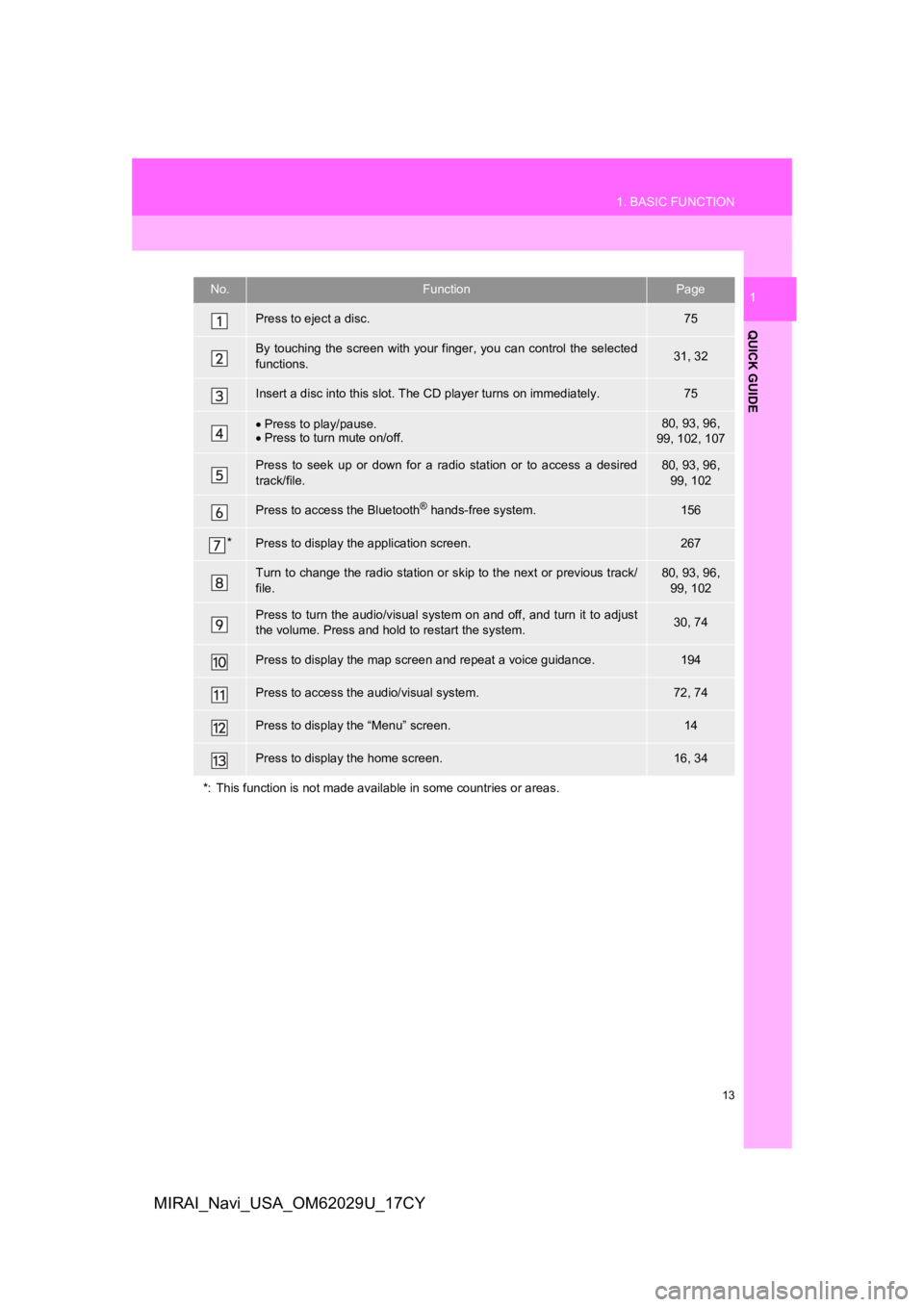
13
1. BASIC FUNCTION
QUICK GUIDE
1
MIRAI_Navi_USA_OM62029U_17CY
No.FunctionPage
Press to eject a disc.75
By touching the screen with your finger, you can control the selected
functions.31, 32
Insert a disc into this slot. The CD player turns on immediatel y.75
Press to play/pause.
Press to turn mute on/off.80, 93, 96,
99, 102, 107
Press to seek up or down for a radio station or to access a des ired
track/file.80, 93, 96, 99, 102
Press to access the Bluetooth® hands-free system.156
*Press to display t he application screen.267
Turn to change the radio station or skip to the next or previous track/
file.80, 93, 96,
99, 102
Press to turn the audio/visual system on and off, and turn it t o adjust
the volume. Press and hold to restart the system.30, 74
Press to display the map scr een and repeat a voice guidance.194
Press to access the audio/visual system.72, 74
Press to display the “Menu” screen.14
Press to display the home screen.16, 34
*: This function is not made available in some countries or area s.
Page 16 of 292
16
1. BASIC FUNCTION
MIRAI_Navi_USA_OM62029U_17CY
3. HOME SCREEN
Three-way split screen
Press the “HOME” button to display the home screen.
Multiple screens, such as the audio/visual system screen and hands-free screen,
can be displayed simultaneously on the home screen.
Selecting a screen will display it full screen. The home screen can be set to a three-
way split screen or a two-way split screen.
For details about changing the home screen settings: P.34
When the hands-free screen is displayed, a Bluetooth
® phone can be registered if
one has not yet been registered (→P.42), and contacts can be re gistered to the 4
displayed buttons. ( P.165)
Page 18 of 292
18
1. BASIC FUNCTION
MIRAI_Navi_USA_OM62029U_17CY
STATUS DISPLAY
The condition of the Bluetooth® connection, as well as the level of cellular phone
reception, the amount of cellular phone battery charge left, et c., are displayed on
the status display.
ICONIndicatorsConditions
The condition
of the
Bluetooth
®
connection
(Phone)
(Gray) (Blue)
No connection Poor Good
An antenna for the Bluetooth
® connection is built into the instru-
ment panel. The condition of the Bluetooth® connection may
deteriorate and the system may not function when a Bluetooth®
phone is used in the following conditions and/or places:
The cellular phone is obstruct ed by certain objects (such as
when it is behind the seat or in the glove box or console box).
The cellular phone is touching or is covered with metal materi-
als.
Leave the Bluetooth
® phone in a place where the condition of
the Bluetooth® connection is good.
Page 19 of 292
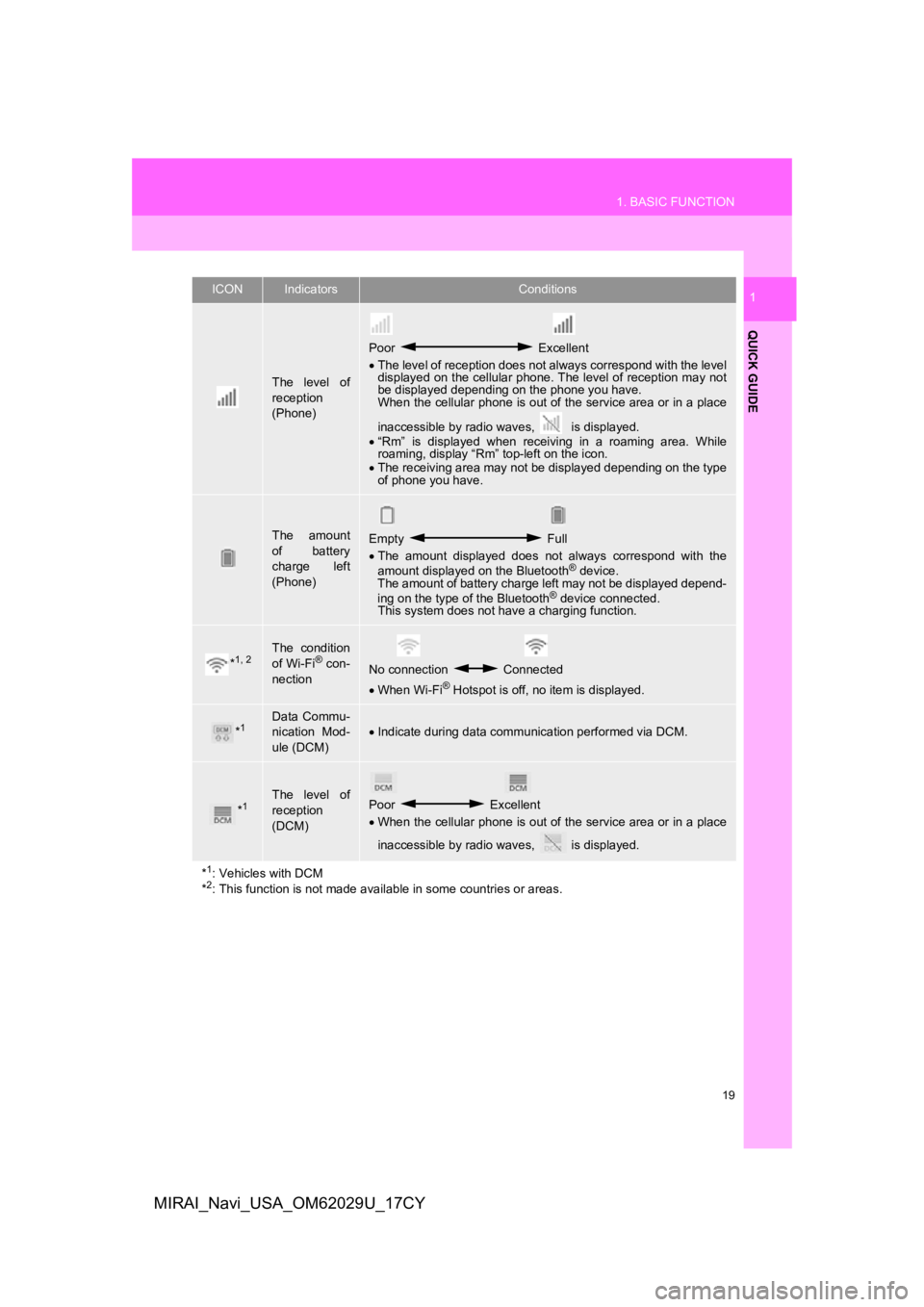
19
1. BASIC FUNCTION
QUICK GUIDE
1
MIRAI_Navi_USA_OM62029U_17CY
The level of
reception
(Phone)
Poor Excellent
The level of reception does not always correspond with the leve l
displayed on the cellular phone. The level of reception may not
be displayed depending on the phone you have.
When the cellular phone is out of the service area or in a place
inaccessible by radio waves, is displayed.
“Rm” is displayed when receiving in a roaming area. While
roaming, display “Rm” top-left on the icon.
The receiving area may not be displayed depending on the type
of phone you have.
The amount
of battery
charge left
(Phone)Empty Full
The amount displayed does not always correspond with the
amount displayed on the Bluetooth
® device.
The amount of battery charge left may not be displayed depend-
ing on the type of the Bluetooth
® device connected.
This system does not have a charging function.
*1, 2The condition
of Wi-Fi® con-
nectionNo connection Connected
When Wi-Fi® Hotspot is off, no item is displayed.
*1Data Commu-
nication Mod-
ule (DCM)Indicate during data communication performed via DCM.
*1The level of
reception
(DCM)Poor Excellent
When the cellular phone is out of the service area or in a place
inaccessible by radio waves, is displayed.
*
1: Vehicles with DCM
*2: This function is not made avail able in some countries or areas.
ICONIndicatorsConditions
Page 21 of 292
21
2. QUICK REFERENCE
QUICK GUIDE
1
MIRAI_Navi_USA_OM62029U_17CY
No.FunctionPage
Select to change the selected language, operation sound settings,
etc.60
Select to set Bluetooth® device and Bluetooth® system settings.47
Select to set audio settings.111
Select to set the phone sound, cont acts, message settings, etc.175
Select to set the voice settings.64
Select to set vehicle information such as maintenance informati on.65
Select to set memory points (home, favorites entries, areas to avoid),
or navigation details.234, 241
*1, 2Select to set Wi-Fi® connection settings.56
*2Select to set Toyota Entune App Suite Connect settings.271
*2Select to set traffic information settings.245
*2Select to set data services settings.144
*
1: Vehicles with DCM
*2: This function is not made available in some countries or areas .
Page 27 of 292
27
4. FUNCTION INDEX
QUICK GUIDE
1
MIRAI_Navi_USA_OM62029U_17CY
Useful functions
InformationPage
Displaying vehicle maintenance65
Hands-free system (for cellular phone)Page
Registering/connecting a Bluetooth® phone42
Placing a call using the Bluetooth® hands-free system161
Receiving a call using the Bluetooth® hands-free system166
Voice command systemPage
Operating the system with your voice126
Peripheral monitoring systemPage
Viewing behind the rear of the vehicle146