Page 1 of 292
1
MIRAI_Navi_USA_OM62029U_17CY
1QUICK GUIDE11
2BASIC FUNCTION29
3AUDIO/VISUAL SYSTEM71
4VOICE COMMAND SYSTEM125
5INFORMATION139
6PERIPHERAL MONITORING SYSTEM145
7PHONE155
8NAVIGATION SYSTEM193
9Toyota Entune255
APPENDIX/INDEX273
About the following equipmen t, see the “Owner’s Manual”.
Intuitive parking assist
Vehicle customization settings
Page 9 of 292
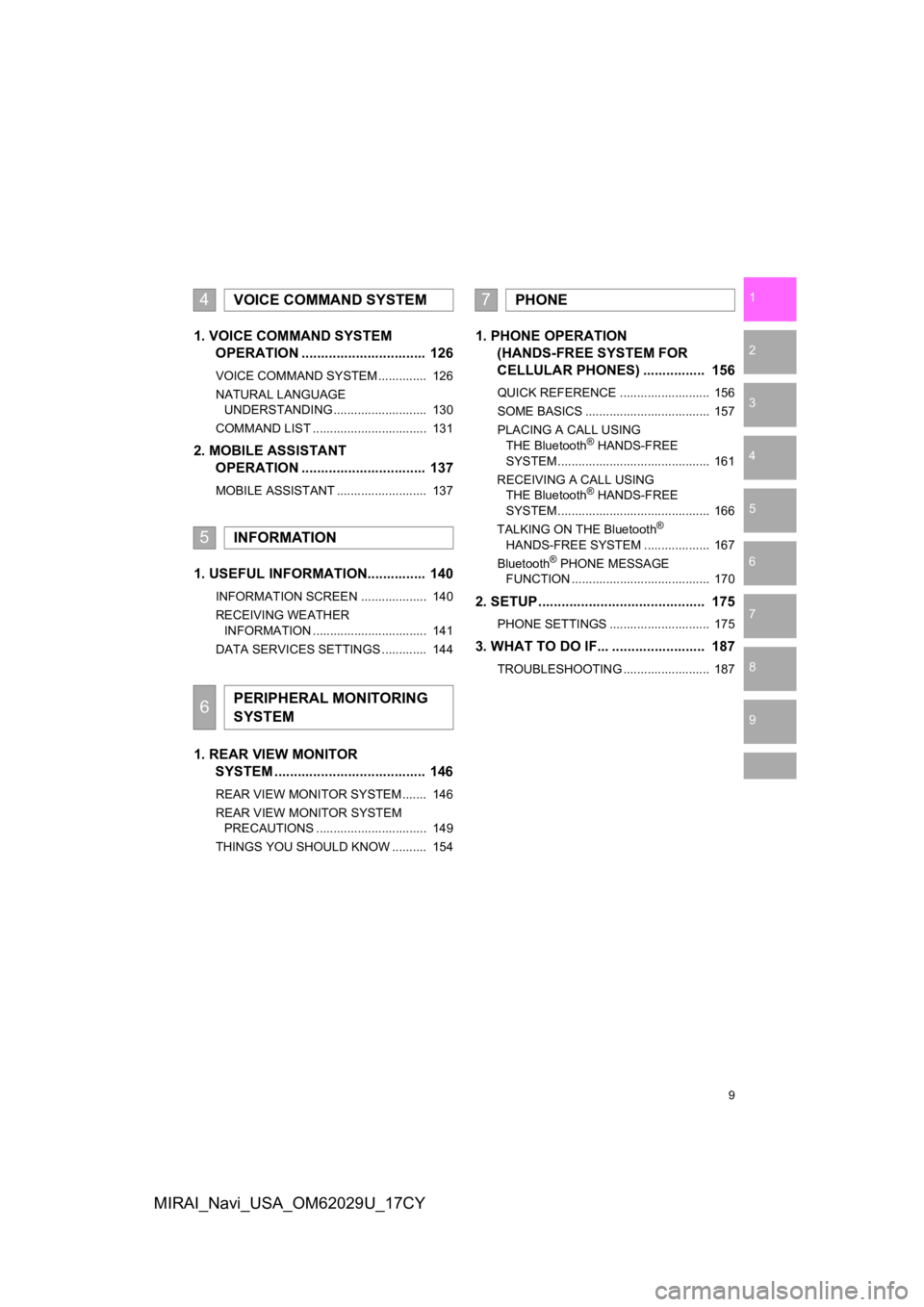
9
1
2
3
4
5
6
7
8
9
MIRAI_Navi_USA_OM62029U_17CY
1. VOICE COMMAND SYSTEM OPERATION ................................ 126
VOICE COMMAND SYSTEM .............. 126
NATURAL LANGUAGE
UNDERSTANDING ........................... 130
COMMAND LIST ................................. 131
2. MOBILE ASSISTANT OPERATION ................................ 137
MOBILE ASSISTANT .......................... 137
1. USEFUL INFORMATION............... 140
INFORMATION SCREEN ................... 140
RECEIVING WEATHER
INFORMATION ................................. 141
DATA SERVICES SETTINGS ............. 144
1. REAR VIEW MONITOR SYSTEM ......... .............................. 146
REAR VIEW MONITOR SYSTEM ....... 146
REAR VIEW MONITOR SYSTEM
PRECAUTIONS ................................ 149
THINGS YOU SHOULD KNOW .......... 154
1. PHONE OPERATION (HANDS-FREE SYSTEM FOR
CELLULAR PHONES) ................ 156
QUICK REFERENCE .......................... 156
SOME BASICS .................................... 157
PLACING A CALL USING
THE Bluetooth
® HANDS-FREE
SYSTEM ............................................ 161
RECEIVING A CALL USING THE Bluetooth
® HANDS-FREE
SYSTEM ............................................ 166
TALKING ON THE Bluetooth
®
HANDS-FREE SYSTEM ................... 167
Bluetooth
® PHONE MESSAGE
FUNCTION ........................................ 170
2. SETUP........................................... 175
PHONE SETTINGS ............................. 175
3. WHAT TO DO IF... ........................ 187
TROUBLESHOOTING ......................... 187
4VOICE COMMAND SYSTEM
5INFORMATION
6PERIPHERAL MONITORING
SYSTEM
7PHONE
Page 10 of 292
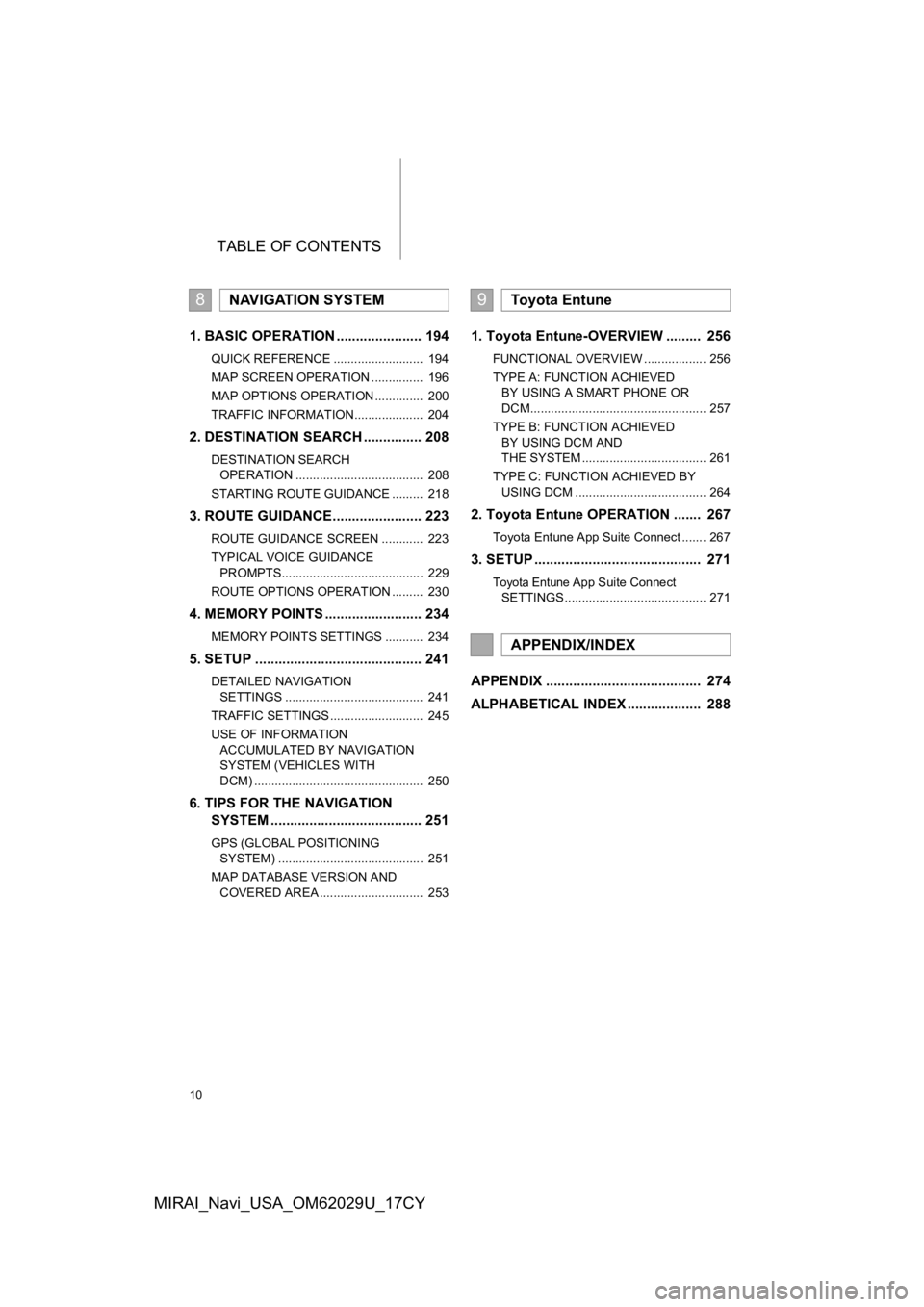
TABLE OF CONTENTS
10
MIRAI_Navi_USA_OM62029U_17CY
1. BASIC OPERATION ...................... 194
QUICK REFERENCE .......................... 194
MAP SCREEN OPERATION ............... 196
MAP OPTIONS OPERATION .............. 200
TRAFFIC INFORMATION.................... 204
2. DESTINATION SEARCH ............... 208
DESTINATION SEARCH OPERATION ..................................... 208
STARTING ROUTE GUIDANCE ......... 218
3. ROUTE GUIDANCE...... ................. 223
ROUTE GUIDANCE SCREEN ............ 223
TYPICAL VOICE GUIDANCE
PROMPTS......................................... 229
ROUTE OPTIONS OPERATION ......... 230
4. MEMORY POINTS ......................... 234
MEMORY POINTS SETTINGS ........... 234
5. SETUP ........................................... 241
DETAILED NAVIGATION SETTINGS ........................................ 241
TRAFFIC SETTINGS ........................... 245
USE OF INFORMATION ACCUMULATED BY NAVIGATION
SYSTEM (VEHICLES WITH
DCM) ................................................. 250
6. TIPS FOR THE NAVIGATION SYSTEM ....................................... 251
GPS (GLOBAL POSITIONING
SYSTEM) .......................................... 251
MAP DATABASE VERSION AND COVERED AREA .............................. 253
1. Toyota Entune-OVERVIEW ......... 256
FUNCTIONAL OVERVIEW .................. 256
TYPE A: FUNCTION ACHIEVED BY USING A SMART PHONE OR
DCM................................................... 257
TYPE B: FUNCTION ACHIEVED BY USING DCM AND
THE SYSTEM .................................... 261
TYPE C: FUNCTION ACHIEVED BY USING DCM ...................................... 264
2. Toyota Entune OPERATION ....... 267
Toyota Entune App Suite Connect ....... 267
3. SETUP ........................................... 271
Toyota Entune App Suite Connect
SETTINGS ......................................... 271
APPENDIX ........................................ 274
ALPHABETICAL INDEX ................... 288
8NAVIGATION SYSTEM9Toyota Entune
APPENDIX/INDEX
Page 16 of 292
16
1. BASIC FUNCTION
MIRAI_Navi_USA_OM62029U_17CY
3. HOME SCREEN
Three-way split screen
Press the “HOME” button to display the home screen.
Multiple screens, such as the audio/visual system screen and hands-free screen,
can be displayed simultaneously on the home screen.
Selecting a screen will display it full screen. The home screen can be set to a three-
way split screen or a two-way split screen.
For details about changing the home screen settings: P.34
When the hands-free screen is displayed, a Bluetooth
® phone can be registered if
one has not yet been registered (→P.42), and contacts can be re gistered to the 4
displayed buttons. ( P.165)
Page 18 of 292
18
1. BASIC FUNCTION
MIRAI_Navi_USA_OM62029U_17CY
STATUS DISPLAY
The condition of the Bluetooth® connection, as well as the level of cellular phone
reception, the amount of cellular phone battery charge left, et c., are displayed on
the status display.
ICONIndicatorsConditions
The condition
of the
Bluetooth
®
connection
(Phone)
(Gray) (Blue)
No connection Poor Good
An antenna for the Bluetooth
® connection is built into the instru-
ment panel. The condition of the Bluetooth® connection may
deteriorate and the system may not function when a Bluetooth®
phone is used in the following conditions and/or places:
The cellular phone is obstruct ed by certain objects (such as
when it is behind the seat or in the glove box or console box).
The cellular phone is touching or is covered with metal materi-
als.
Leave the Bluetooth
® phone in a place where the condition of
the Bluetooth® connection is good.
Page 19 of 292
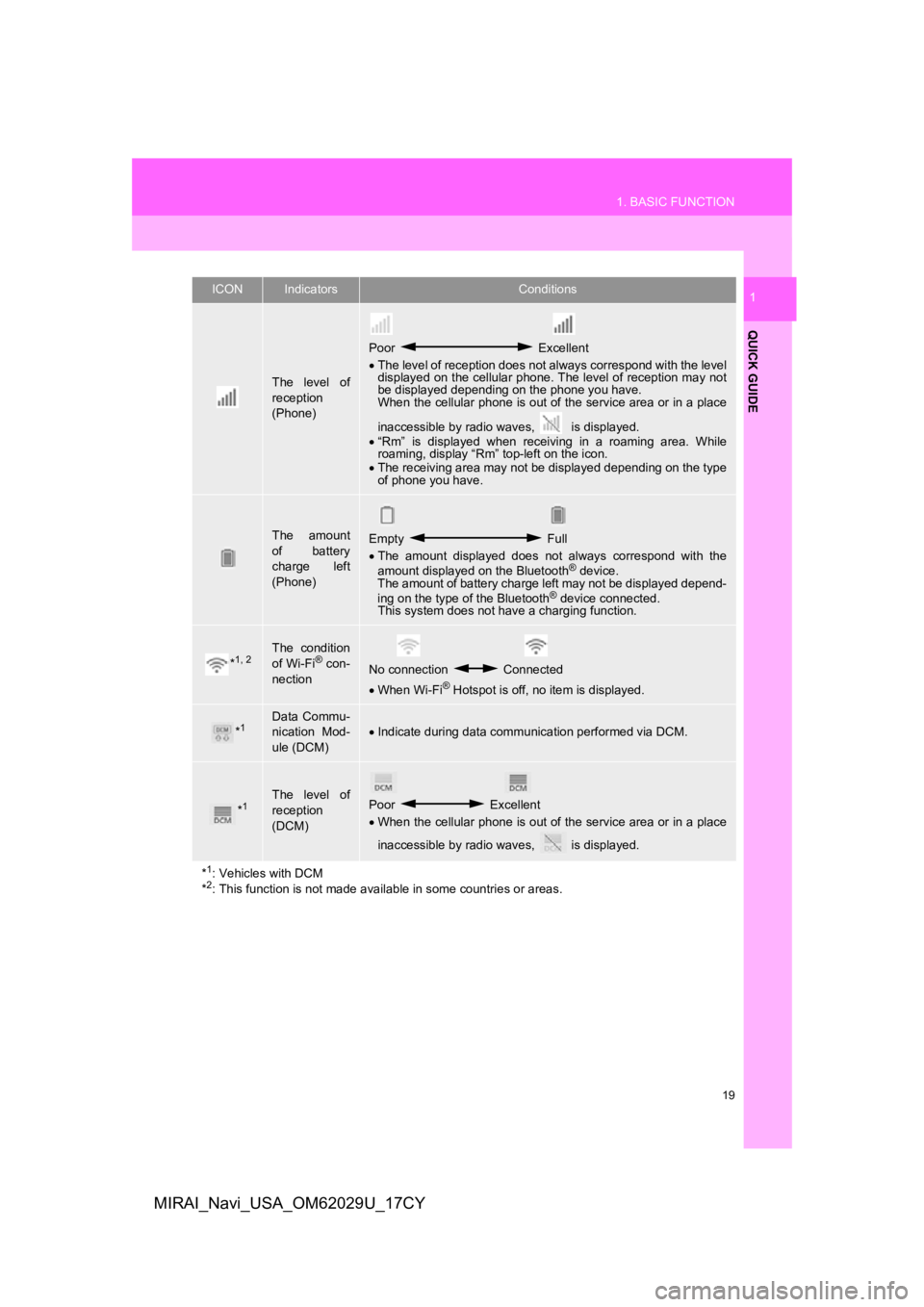
19
1. BASIC FUNCTION
QUICK GUIDE
1
MIRAI_Navi_USA_OM62029U_17CY
The level of
reception
(Phone)
Poor Excellent
The level of reception does not always correspond with the leve l
displayed on the cellular phone. The level of reception may not
be displayed depending on the phone you have.
When the cellular phone is out of the service area or in a place
inaccessible by radio waves, is displayed.
“Rm” is displayed when receiving in a roaming area. While
roaming, display “Rm” top-left on the icon.
The receiving area may not be displayed depending on the type
of phone you have.
The amount
of battery
charge left
(Phone)Empty Full
The amount displayed does not always correspond with the
amount displayed on the Bluetooth
® device.
The amount of battery charge left may not be displayed depend-
ing on the type of the Bluetooth
® device connected.
This system does not have a charging function.
*1, 2The condition
of Wi-Fi® con-
nectionNo connection Connected
When Wi-Fi® Hotspot is off, no item is displayed.
*1Data Commu-
nication Mod-
ule (DCM)Indicate during data communication performed via DCM.
*1The level of
reception
(DCM)Poor Excellent
When the cellular phone is out of the service area or in a place
inaccessible by radio waves, is displayed.
*
1: Vehicles with DCM
*2: This function is not made avail able in some countries or areas.
ICONIndicatorsConditions
Page 21 of 292
21
2. QUICK REFERENCE
QUICK GUIDE
1
MIRAI_Navi_USA_OM62029U_17CY
No.FunctionPage
Select to change the selected language, operation sound settings,
etc.60
Select to set Bluetooth® device and Bluetooth® system settings.47
Select to set audio settings.111
Select to set the phone sound, cont acts, message settings, etc.175
Select to set the voice settings.64
Select to set vehicle information such as maintenance informati on.65
Select to set memory points (home, favorites entries, areas to avoid),
or navigation details.234, 241
*1, 2Select to set Wi-Fi® connection settings.56
*2Select to set Toyota Entune App Suite Connect settings.271
*2Select to set traffic information settings.245
*2Select to set data services settings.144
*
1: Vehicles with DCM
*2: This function is not made available in some countries or areas .
Page 22 of 292
22
MIRAI_Navi_USA_OM62029U_17CY
3. NAVIGATION OPERATION
1. REGISTERING HOME
Turn the power switch to ACCES-
SORY or ON mode.
Press the “MAP” button.
Select .Search for your home.
There are different kinds of methods to
search for your home. ( P.208)
Select “Enter”.
Select “OK”.
Registration of home is complete.
Registering home in a different way
P.235
Editing the name, location, phone num-
ber and icon
P.235
Setting home as the destination
P.25, 210, 216
1
2
3
4
5
6