2018 TOYOTA MIRAI turn signal
[x] Cancel search: turn signalPage 2 of 292

2
MIRAI_Navi_USA_OM62029U_17CY
Introduction
This manual explains the operation of this system. Please read this manual
carefully to ensure proper use. Keep this manual in your vehicle at all times.
The screens shown in this manual may differ from the actual scr een of the sys-
tem depending on availability of functions, Toyota Entune subsc ription status,
and map data available at the time this manual was produced.
The screens in this manual will also differ if the screen theme settings have
been changed. (Theme setting: P.60)
Please be aware that the content of this manual may be different from this sys-
tem in some cases, such as when the system’s software is updated.
The Navigation System is one of the most technologically advanc ed vehicle ac-
cessories ever developed. The system receives satellite signals from the Global
Positioning System (GPS) operated by the U.S. Department of Def ense. Using
these signals and other vehicle sensors, the system indicates your present po-
sition and assists in locating a desired destination.
The navigation system is designed to select efficient routes from your present
starting location to your destination. The system is also desig ned to direct you
to a destination that is unfamiliar to you in an efficient manner. The system uses
AISIN AW maps. The calculated routes may not be the shortest no r the least
traffic congested. Your own personal local knowledge or “short cut” may at
times be faster than the calculated routes.
The navigation system’s database includes Point of Interest cat egories to allow
you to easily select destinations such as restaurants and hotel s. If a destination
is not in the database, you can enter the street address or a major intersection
close to it and the system will guide you there.
The system will provide both a visual map and audio instruction s. The audio in-
structions will announce the distance remaining and the directi on to turn in when
approaching an intersection. These voice instructions will help you keep your
eyes on the road and are timed to provide enough time to allow you to maneu-
ver, change lanes or slow down.
NAVIGATION SYSTEM OWNER’S MANUAL
NAVIGATION SYSTEM
Page 81 of 292
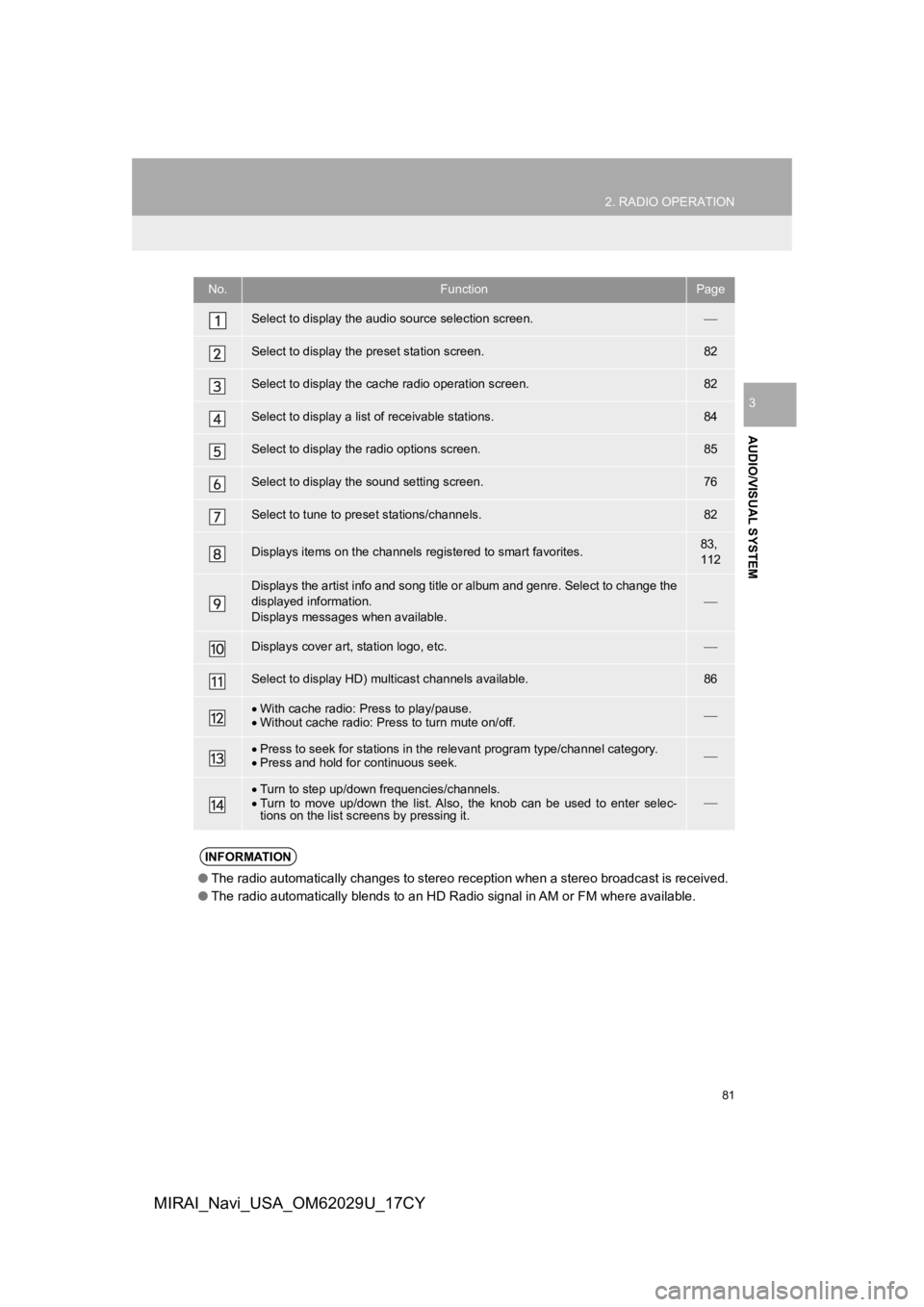
81
2. RADIO OPERATION
AUDIO/VISUAL SYSTEM
3
MIRAI_Navi_USA_OM62029U_17CY
No.FunctionPage
Select to display the audio source selection screen.
Select to display the preset station screen.82
Select to display the cac he radio operation screen.82
Select to display a list of receivable stations.84
Select to display the radio options screen.85
Select to display the sound setting screen.76
Select to tune to preset stations/channels.82
Displays items on the channels r egistered to smart favorites.83,
112
Displays the artist info and song title or album and genre. Sel ect to change the
displayed information.
Displays messages when available.
Displays cover art, station logo, etc.
Select to display HD) mul ticast channels available.86
With cache radio: Press to play/pause.
Without cache radio: Press to turn mute on/off.
Press to seek for stations in the relevant program type/channel category.
Press and hold for continuous seek.
Turn to step up/down frequencies/channels.
Turn to move up/down the list. Also, the knob can be used to en ter selec-
tions on the list scr eens by pressing it.
INFORMATION
●The radio automatically changes to stereo reception when a stereo broadcast is received.
● The radio automatically blends to an HD Radio signal in AM or F M where available.
Page 87 of 292

87
2. RADIO OPERATION
AUDIO/VISUAL SYSTEM
3
MIRAI_Navi_USA_OM62029U_17CY
HD Radio™ TROUBLESHOOTING GUIDE
ExperienceCauseAction
Mismatch of time alignment
a user may hear a short pe-
riod of programming re-
played or an echo, stutter
or skip.The radio stations analog
and digital volume is not
properly aligned or the sta-
tion is in ballgame mode.None, radio broadcast issue. A
user can contact the radio station.
Sound fades, blending in
and out.Radio is shifting between
analog and digital audio.
Reception issue, may clear-up as
the vehicle continues to be driven.
Turning the indicator of the “HD
Radio™” button off can force radio
in an analog audio.
Audio mute condition when
an HD2/HD3 multicast
channel had been playing.The radio does not have
access to digital signals at
the moment.This is normal behavior, wait until
the digital signal returns. If out of
the coverage area, seek a new
station.
Audio mute delay when se-
lecting an HD2/HD3 multi-
cast channel preset.
The digital multicast con-
tent is not available until
HD Radio™ broadcast can
be decoded and make the
audio available. This takes
up to 7 seconds.
This is normal behavior, wait for
the audio to become available.
Text information does not
match the present song au-
dio.Data service issue by the
radio broadcaster.
Broadcaster should be notified.
Complete the form;
https://hdradio.com/stations/
feedback.
No text information shown
for the present selected fre-
quency.Data service issue by the
radio broadcaster.Broadcaster should be notified.
Complete the form;
https://hdradio.com/stations/
feedback.
Page 91 of 292
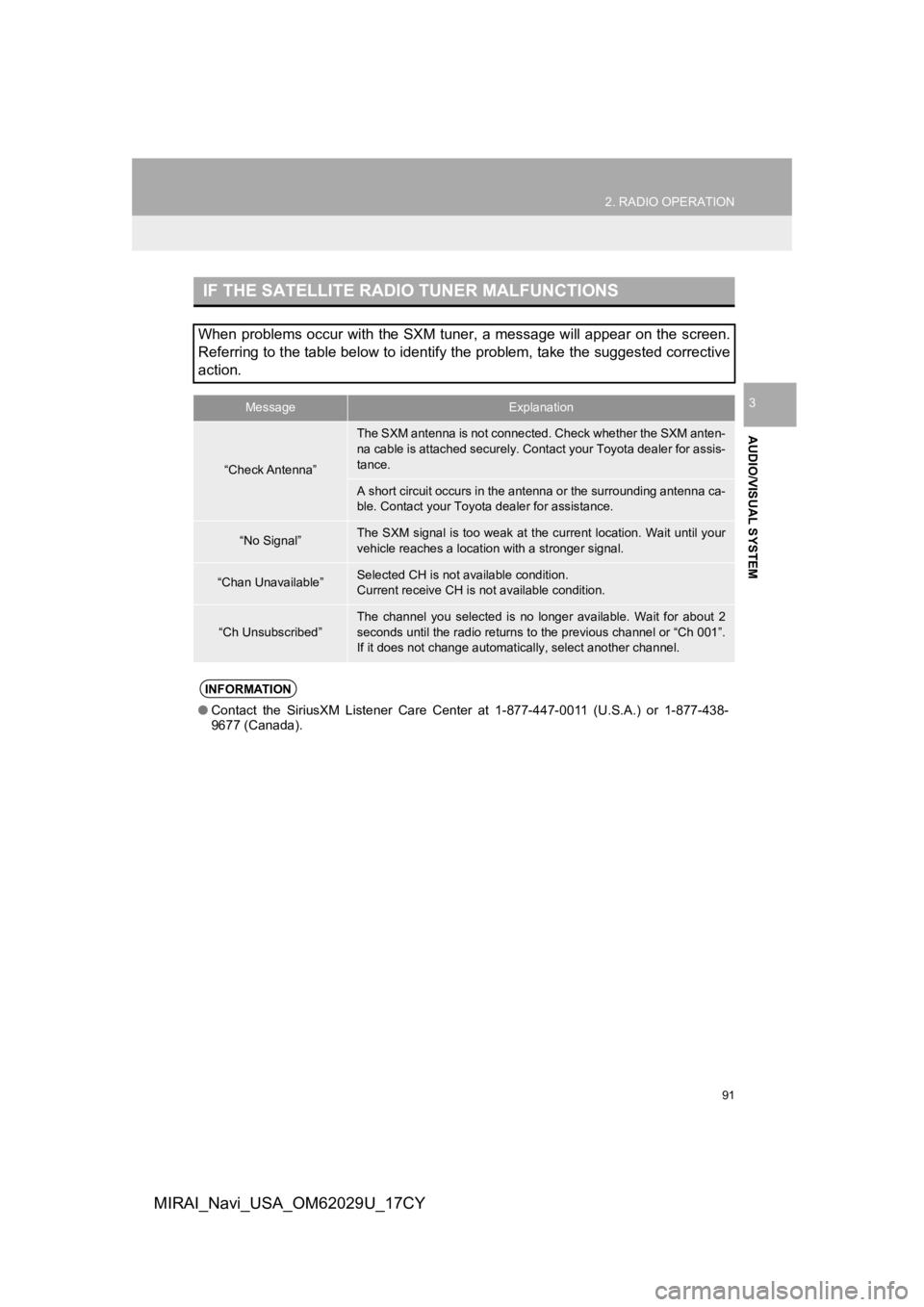
91
2. RADIO OPERATION
AUDIO/VISUAL SYSTEM
3
MIRAI_Navi_USA_OM62029U_17CY
IF THE SATELLITE RADIO TUNER MALFUNCTIONS
When problems occur with the SXM tuner, a message will appear on the screen.
Referring to the table below to identify the problem, take the suggested corrective
action.
MessageExplanation
“Check Antenna”
The SXM antenna is not connected. Check whether the SXM anten-
na cable is attached securely. Contact your Toyota dealer for a ssis-
tance.
A short circuit occurs in the antenna or the surrounding antenn a ca-
ble. Contact your Toyota dealer for assistance.
“No Signal”The SXM signal is too weak at the current location. Wait until your
vehicle reaches a locati on with a stronger signal.
“Chan Unavailable”Selected CH is not available condition.
Current receive CH is not available condition.
“Ch Unsubscribed”
The channel you selected is no longer available. Wait for about 2
seconds until the radio returns to the previous channel or “Ch 001”.
If it does not change automatical ly, select another channel.
INFORMATION
●Contact the SiriusXM Listener Care Center at 1-877-447-0011 (U. S.A.) or 1-877-438-
9677 (Canada).
Page 231 of 292
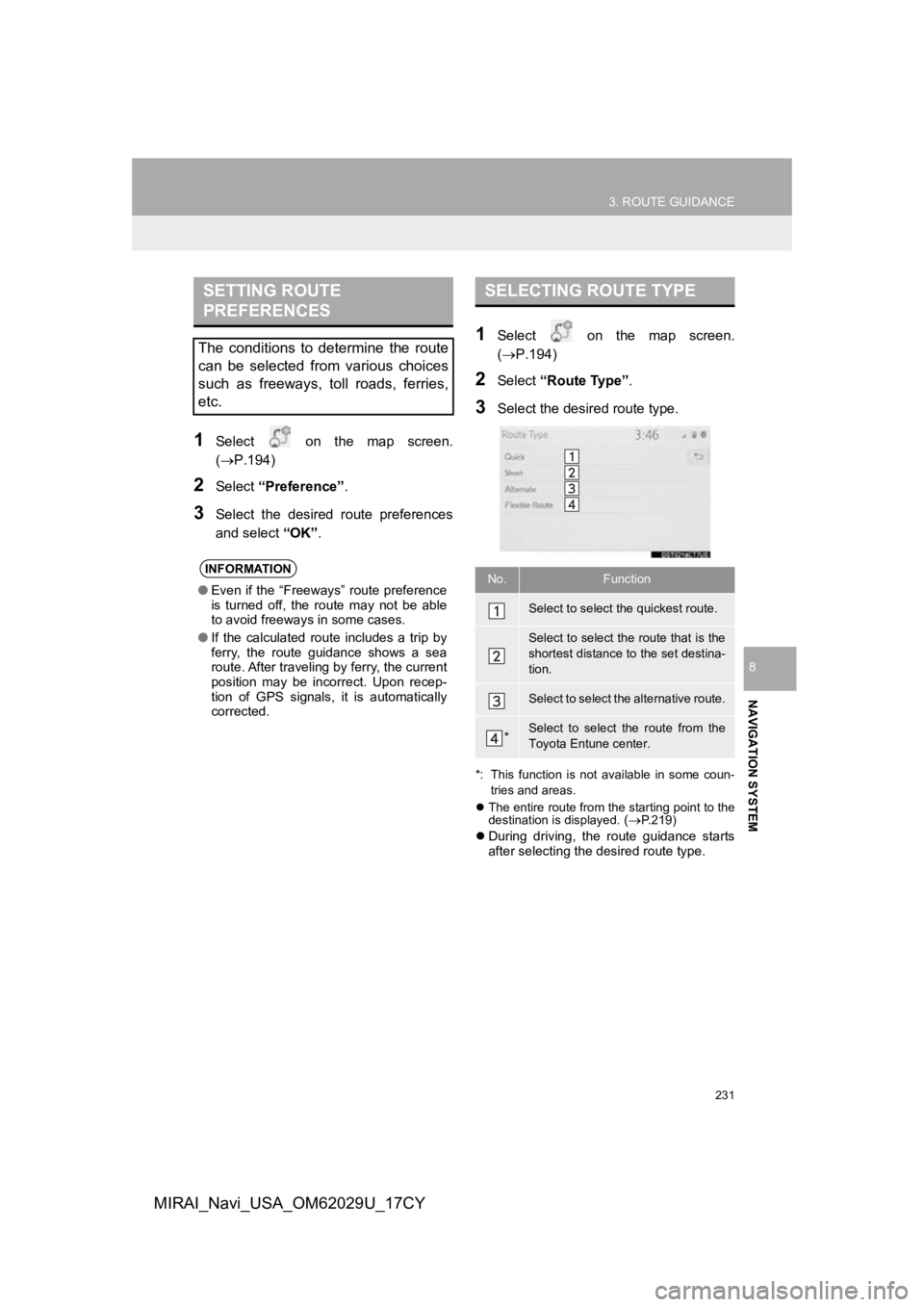
231
3. ROUTE GUIDANCE
NAVIGATION SYSTEM
8
MIRAI_Navi_USA_OM62029U_17CY
1Select on the map screen.
(P.194)
2Select “Preference” .
3Select the desired route preferences
and select “OK”.
1Select on the map screen.
(P.194)
2Select “Route Type”.
3Select the desired route type.
*: This function is not available in some coun-
tries and areas.
The entire route from the starting point to the
destination is displayed.
(P.219)
During driving, the route guidance starts
after selecting the desired route type.
SETTING ROUTE
PREFERENCES
The conditions to determine the route
can be selected from various choices
such as freeways, toll roads, ferries,
etc.
INFORMATION
● Even if the “Freeways” route preference
is turned off, the route may not be able
to avoid freeways in some cases.
● If the calculated route includes a trip by
ferry, the route guidance shows a sea
route. After traveling by ferry, the current
position may be incorrect. Upon recep-
tion of GPS signals, it is automatically
corrected.
SELECTING ROUTE TYPE
No.Function
Select to select the quickest route.
Select to select the route that is the
shortest distance to the set destina-
tion.
Select to select the alternative route.
*Select to select the route from the
Toyota Entune center.