Page 364 of 660
3645-6. Using Bluetooth® devices
AVENSIS_OM_OM20C79E_(EE)
To enter a menu, press the tune/scroll knob and navigate menus by
using the knob.
*: Bluetooth is a registered trademark of Bluetooth SIG, Inc.
Menu list of the Bluetooth® audio/phone
First menuSecond menuThird menuOperation details
“Bluetooth
*”“Pairing” -Registering a
Bluetooth
® device
“List phone” -Listing the registered
cellular phones
“List audio” -Listing the registered
portable players
“Passkey” -Changing the pass-
key
“BT power” -Setting automatic
connection of the
device on or off
“Bluetooth
* info”“Device name”
“Device address”Displaying the device
status
“Display setting” -Setting the auto-
matic connection
confirmation display
to on or off
“Reset” -Initializing the set-
tings
Page 367 of 660
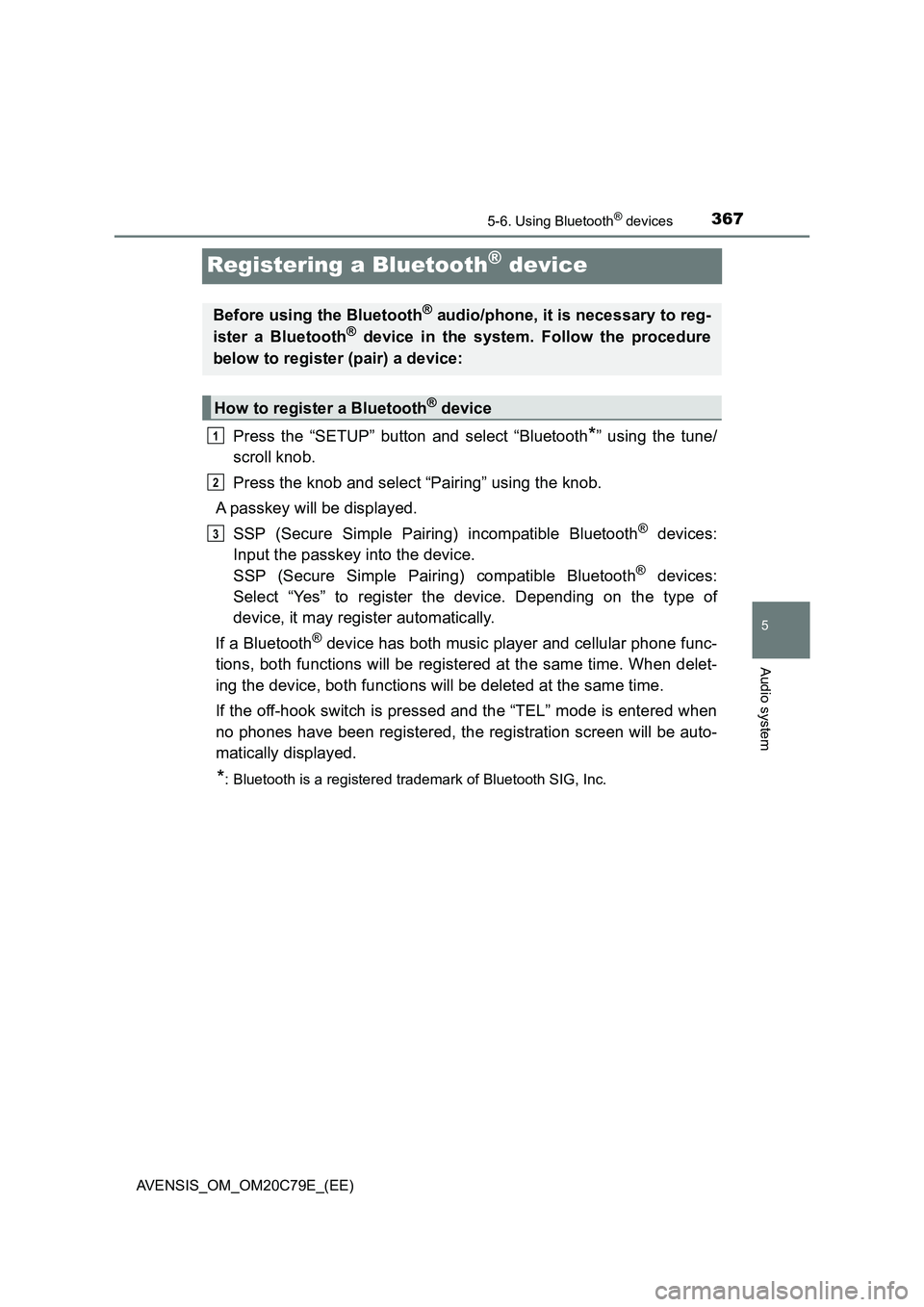
367
5
5-6. Using Bluetooth® devices
Audio system
AVENSIS_OM_OM20C79E_(EE)
Registering a Bluetooth® device
Press the “SETUP” button and select “Bluetooth*” using the tune/
scroll knob.
Press the knob and select “Pairing” using the knob.
A passkey will be displayed.
SSP (Secure Simple Pairing) incompatible Bluetooth
® devices:
Input the passkey into the device.
SSP (Secure Simple Pairing) compatible Bluetooth
® devices:
Select “Yes” to register the device. Depending on the type of
device, it may register automatically.
If a Bluetooth
® device has both music player and cellular phone func-
tions, both functions will be registered at the same time. When delet-
ing the device, both functions will be deleted at the same time.
If the off-hook switch is pressed and the “TEL” mode is entered when
no phones have been registered, the registration screen will be auto-
matically displayed.
*: Bluetooth is a registered trademark of Bluetooth SIG, Inc.
Before using the Bluetooth® audio/phone, it is necessary to reg-
ister a Bluetooth® device in the system. Follow the procedure
below to register (pair) a device:
How to register a Bluetooth® device
1
2
3
Page 369 of 660
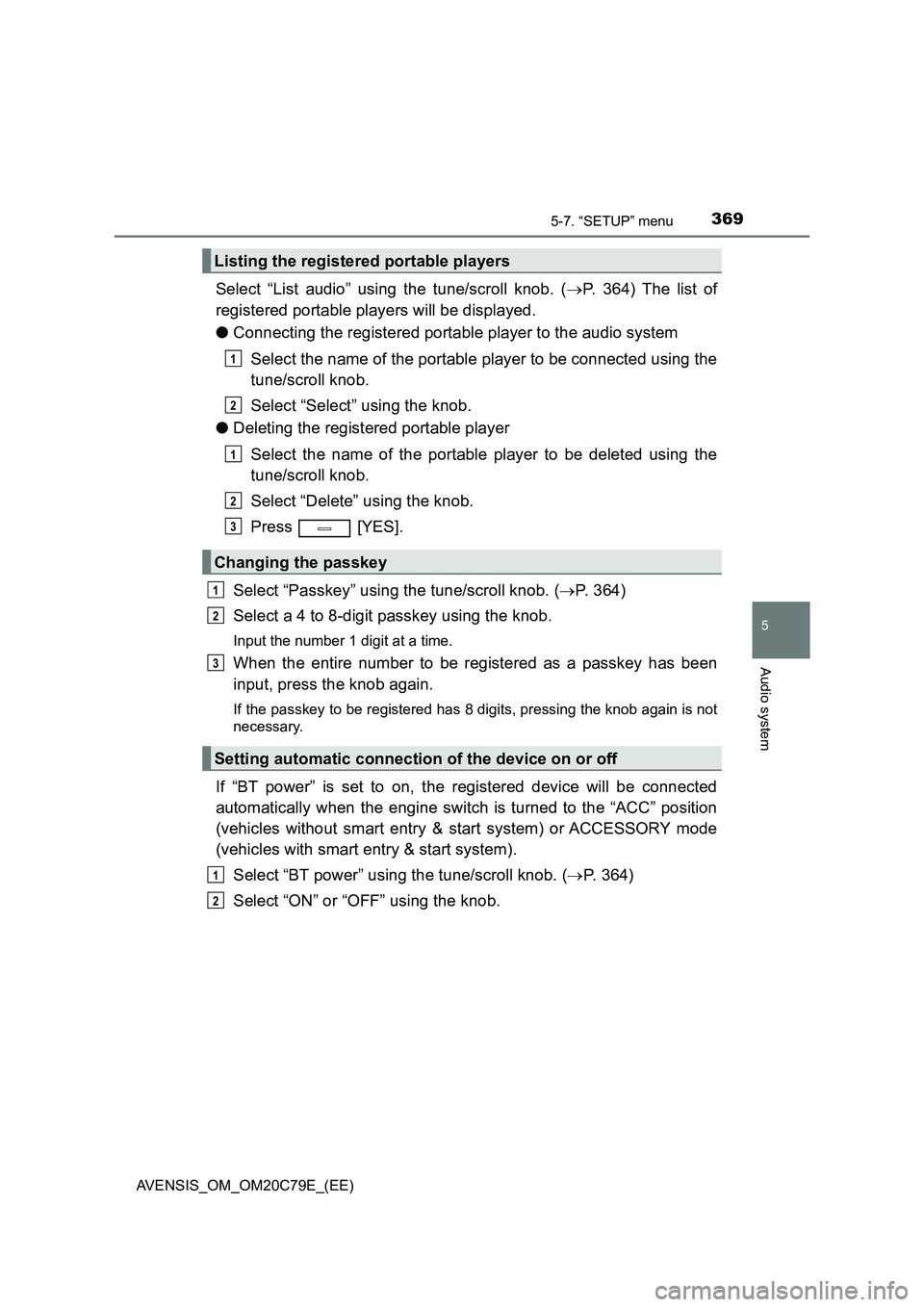
3695-7. “SETUP” menu
5
Audio system
AVENSIS_OM_OM20C79E_(EE)
Select “List audio” using the tune/scroll knob. (P. 364) The list of
registered portable players will be displayed.
●Connecting the registered portable player to the audio system
Select the name of the portable player to be connected using the
tune/scroll knob.
Select “Select” using the knob.
●Deleting the registered portable player
Select the name of the portable player to be deleted using the
tune/scroll knob.
Select “Delete” using the knob.
Press [YES].
Select “Passkey” using the tune/scroll knob. (P. 364)
Select a 4 to 8-digit passkey using the knob.
Input the number 1 digit at a time.
When the entire number to be registered as a passkey has been
input, press the knob again.
If the passkey to be registered has 8 digits, pressing the knob again is not
necessary.
If “BT power” is set to on, the registered device will be connected
automatically when the engine switch is turned to the “ACC” position
(vehicles without smart entry & start system) or ACCESSORY mode
(vehicles with smart entry & start system).
Select “BT power” using the tune/scroll knob. (P. 364)
Select “ON” or “OFF” using the knob.
Listing the registered portable players
Changing the passkey
Setting automatic connection of the device on or off
1
2
1
2
3
1
2
3
1
2
Page 370 of 660
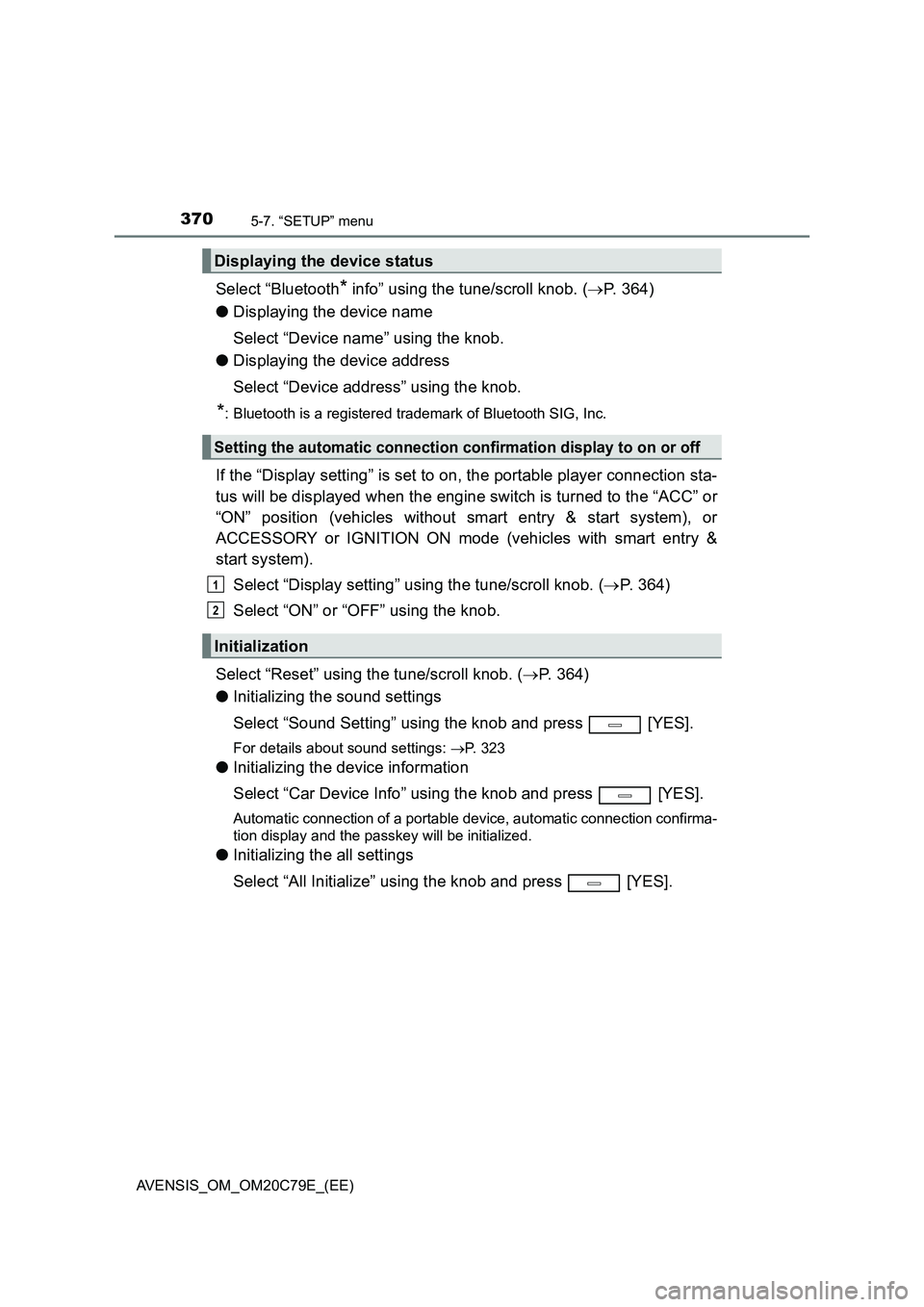
3705-7. “SETUP” menu
AVENSIS_OM_OM20C79E_(EE)
Select “Bluetooth* info” using the tune/scroll knob. (P. 364)
●Displaying the device name
Select “Device name” using the knob.
●Displaying the device address
Select “Device address” using the knob.
*: Bluetooth is a registered trademark of Bluetooth SIG, Inc.
If the “Display setting” is set to on, the portable player connection sta-
tus will be displayed when the engine switch is turned to the “ACC” or
“ON” position (vehicles without smart entry & start system), or
ACCESSORY or IGNITION ON mode (vehicles with smart entry &
start system).
Select “Display setting” using the tune/scroll knob. (P. 364)
Select “ON” or “OFF” using the knob.
Select “Reset” using the tune/scroll knob. (P. 364)
●Initializing the sound settings
Select “Sound Setting” using the knob and press [YES].
For details about sound settings: P. 323
●Initializing the device information
Select “Car Device Info” using the knob and press [YES].
Automatic connection of a portable device, automatic connection confirma-
tion display and the passkey will be initialized.
●Initializing the all settings
Select “All Initialize” using the knob and press [YES].
Displaying the device status
Setting the automatic connection confirmation display to on or off
Initialization
1
2
Page 411 of 660
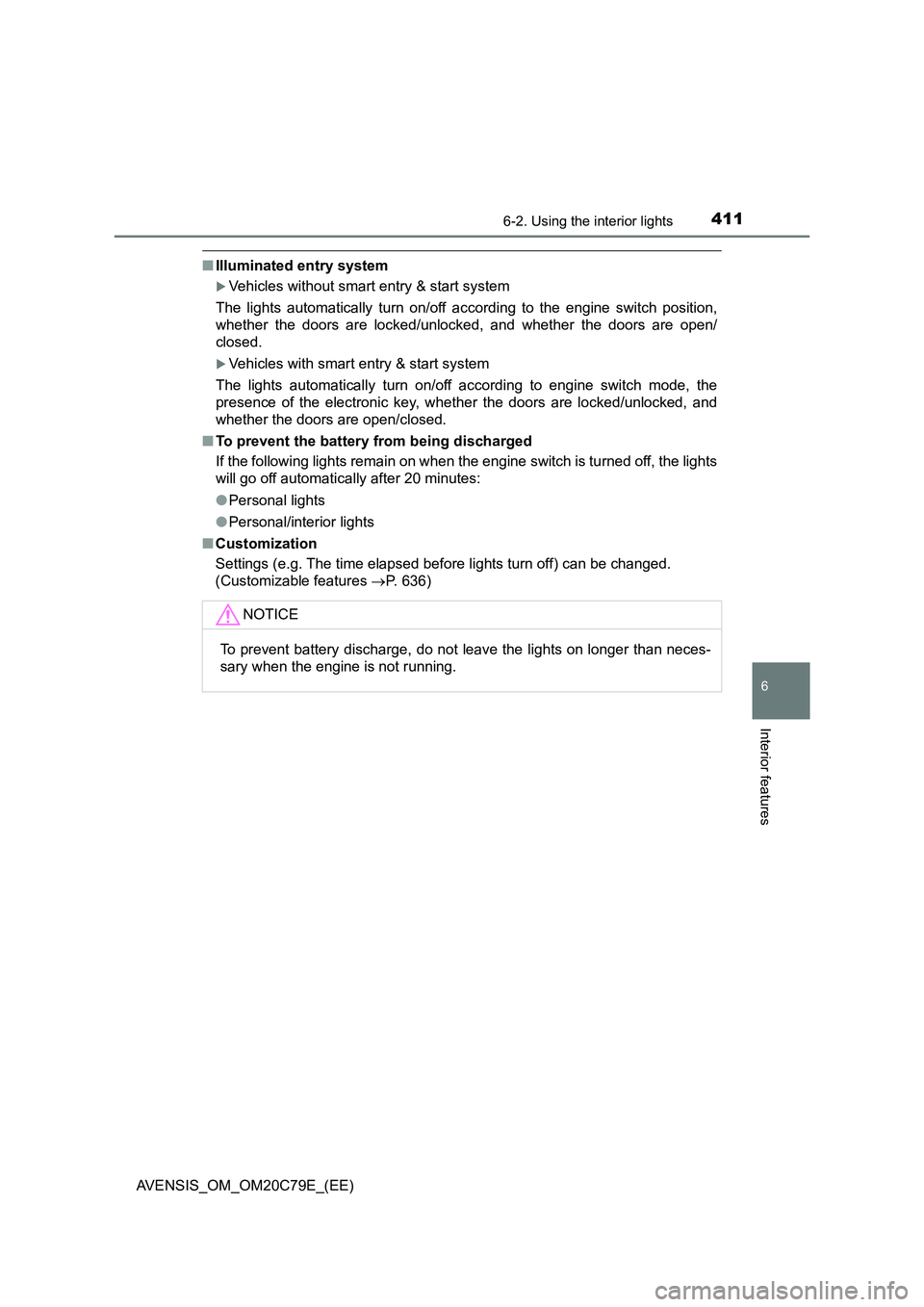
4116-2. Using the interior lights
AVENSIS_OM_OM20C79E_(EE)
6
Interior features
■Illuminated entry system
Vehicles without smart entry & start system
The lights automatically turn on/off according to the engine switch position,
whether the doors are locked/unlocked, and whether the doors are open/
closed.
Vehicles with smart entry & start system
The lights automatically turn on/off according to engine switch mode, the
presence of the electronic key, whether the doors are locked/unlocked, and
whether the doors are open/closed.
■To prevent the battery from being discharged
If the following lights remain on when the engine switch is turned off, the lights
will go off automatically after 20 minutes:
●Personal lights
●Personal/interior lights
■Customization
Settings (e.g. The time elapsed before lights turn off) can be changed.
(Customizable features P. 636)
NOTICE
To prevent battery discharge, do not leave the lights on longer than neces-
sary when the engine is not running.
Page 413 of 660
4136-3. Using the storage features
AVENSIS_OM_OM20C79E_(EE)
6
Interior features
Left-hand drive vehicles
Pull up the lever to open the glove
box.
Right-hand drive vehicles
The glove box can be opened by pulling the lever, locked and
unlocked by using the key.
Open
Lock
Unlock
The glove box light turns on when the tail lights are on.
Glove box
1
2
3
Page 435 of 660
435
7Maintenance and care
AVENSIS_OM_OM20C79E_(EE)7-1. Maintenance and care
Cleaning and
protecting the
vehicle exterior ................ 436
Cleaning and
protecting the
vehicle interior ................. 440
7-2. Maintenance
Maintenance
requirements.................... 443
7-3. Do-it-yourself maintenance
Do-it-yourself service
precautions ...................... 446
Hood .................................. 450
Positioning a floor jack ....... 452
Engine compartment.......... 453
Tires ................................... 468
Tire inflation pressure ........ 486
Wheels ............................... 488
Air conditioning filter .......... 491
Wireless remote control/
electronic key battery....... 493
Checking and replacing
fuses ................................ 496
Light bulbs ......................... 501
Page 493 of 660
4937-3. Do-it-yourself maintenance
AVENSIS_OM_OM20C79E_(EE)
7
Maintenance and care
Wireless remote control/electronic key battery
●Flathead screwdriver
●Small Phillips-head screwdriver
●Lithium battery
Vehicles without smart entry & start system: CR2016
Vehicles with smart entry & start system: CR1632
Vehicles without smart entry & start system
Lift the cover.
Insert the screw driver in the slot
and push down.
To prevent damage to the key,
cover the tip of the screwdriver with
a rag.
Remove the cover.
Insert the screw driver in the bot-
tom of the key and push down.
Replace the battery with a new one if it is discharged.
You will need the following items:
Replacing the battery
1
2