2018 TESLA MODEL X reset
[x] Cancel search: resetPage 25 of 213

Accessing third row seats when bench seats
are installed in the second row:
The Easy Entry button located on the backrest
of each second row outboard bench seat
makes it easy for passengers to enter and exit
the third row seating positions (if equipped). Press and release the Easy Entry button onthe left outboard seat to tilt and move the
combined left and center seats forward. Press
and release the Easy Entry button on the right
outboard seat to tilt and move the right seat
forward. After you use Easy Entry to access
the third row seats, push the bench seats back
to their seating position, ensuring the seats
are securely latched into position by pushing
and pulling on them.
Note: When bench seats are installed in the
second row, you access the third row seats
simply by pressing and releasing the Easy
Entry button.
In some situations, such as when you are
parked on an incline or when the seat trim
affects the movement of the bench seats, after
you press the Easy Entry button, the bench
seats might not move forward completely, and you may need to push the seats forward
gently until they reach the end of the track.
If a front row seat is positioned such that the second row monopost or bench seat will
collide with it during an easy entry operation,
it automatically moves forward just enough to accommodate the forward position of the
second row seat.
Note: Forward movement of second row seats
cancels if an occupant adjusts a second row
seat while it is moving.
Note: When an outboard seat tilts forward for
easy entry, its backrest resets to the neutral
position and may need to be re-adjusted.
Warning: Do not rely on Model X to
recognize or accommodate occupants
seated in the vehicle while using the Easy Entry feature. Use Easy Entry only whenseats are unoccupied.
Folding Third Row Seats
If Model X is equipped with third row seats, remove items from the seats and the rear
footwell before folding. To allow the third row
seat backs to fold completely
flat, you may
need to move the second row seats forward.
To fold a third row seat, press the button
located in the top outside corner of the seat.
The button has two detents.
Front and Rear Seats
24Model X Owner
Page 126 of 213
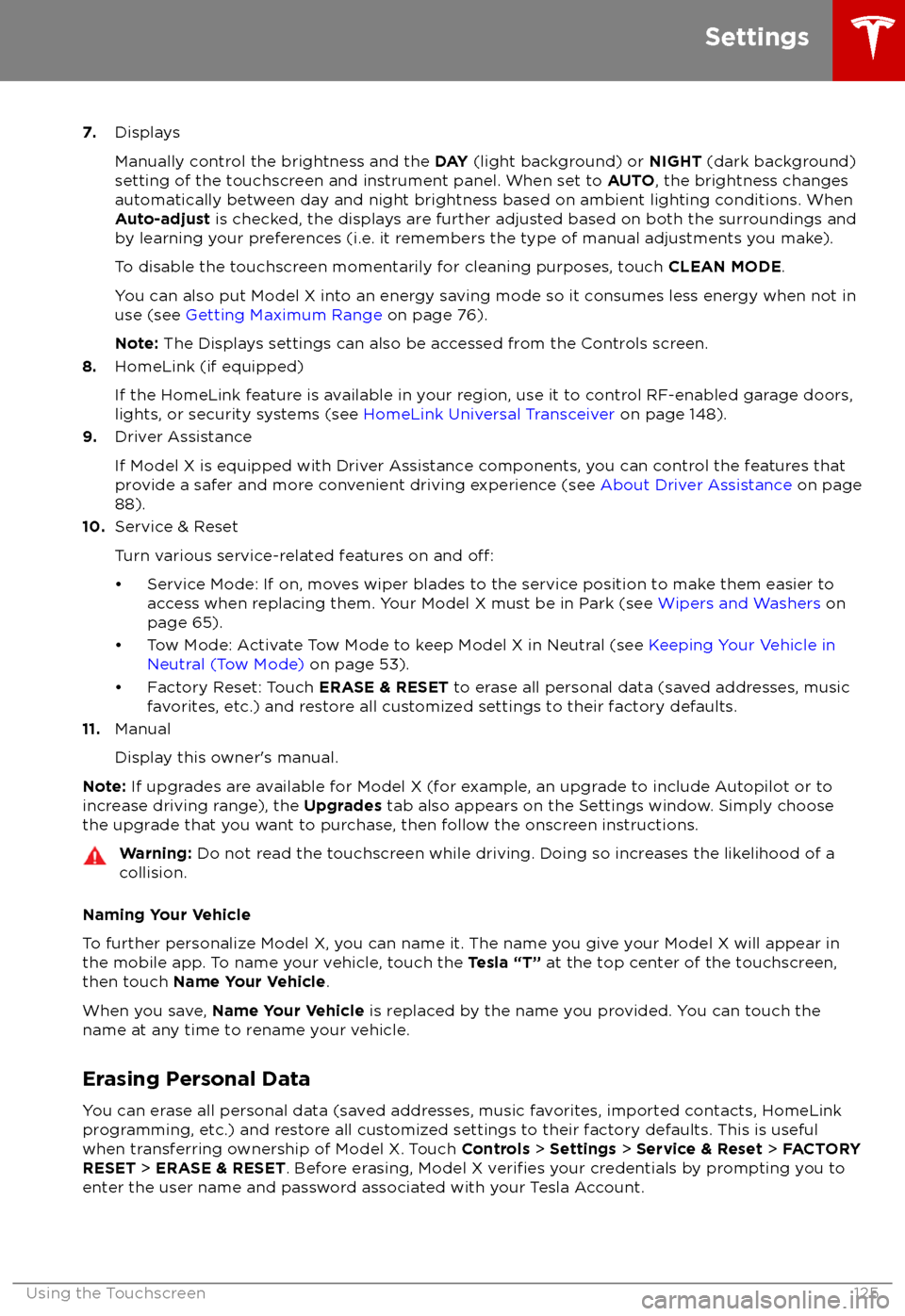
7.Displays
Manually control the brightness and the DAY (light background) or NIGHT (dark background)
setting of the touchscreen and instrument panel. When set to AUTO, the brightness changes
automatically between day and night brightness based on ambient lighting conditions. When
Auto-adjust is checked, the displays are further adjusted based on both the surroundings and
by learning your preferences (i.e. it remembers the type of manual adjustments you make).
To disable the touchscreen momentarily for cleaning purposes, touch CLEAN MODE.
You can also put Model X into an energy saving mode so it consumes less energy when not in
use (see Getting Maximum Range on page 76).
Note: The Displays settings can also be accessed from the Controls screen.
8. HomeLink (if equipped)
If the HomeLink feature is available in your region, use it to control RF-enabled garage doors, lights, or security systems (see HomeLink Universal Transceiver on page 148).
9. Driver Assistance
If Model X is equipped with Driver Assistance components, you can control the features that
provide a safer and more convenient driving experience (see About Driver Assistance on page
88).
10. Service & Reset
Turn various service-related features on and
off:
Page 128 of 213
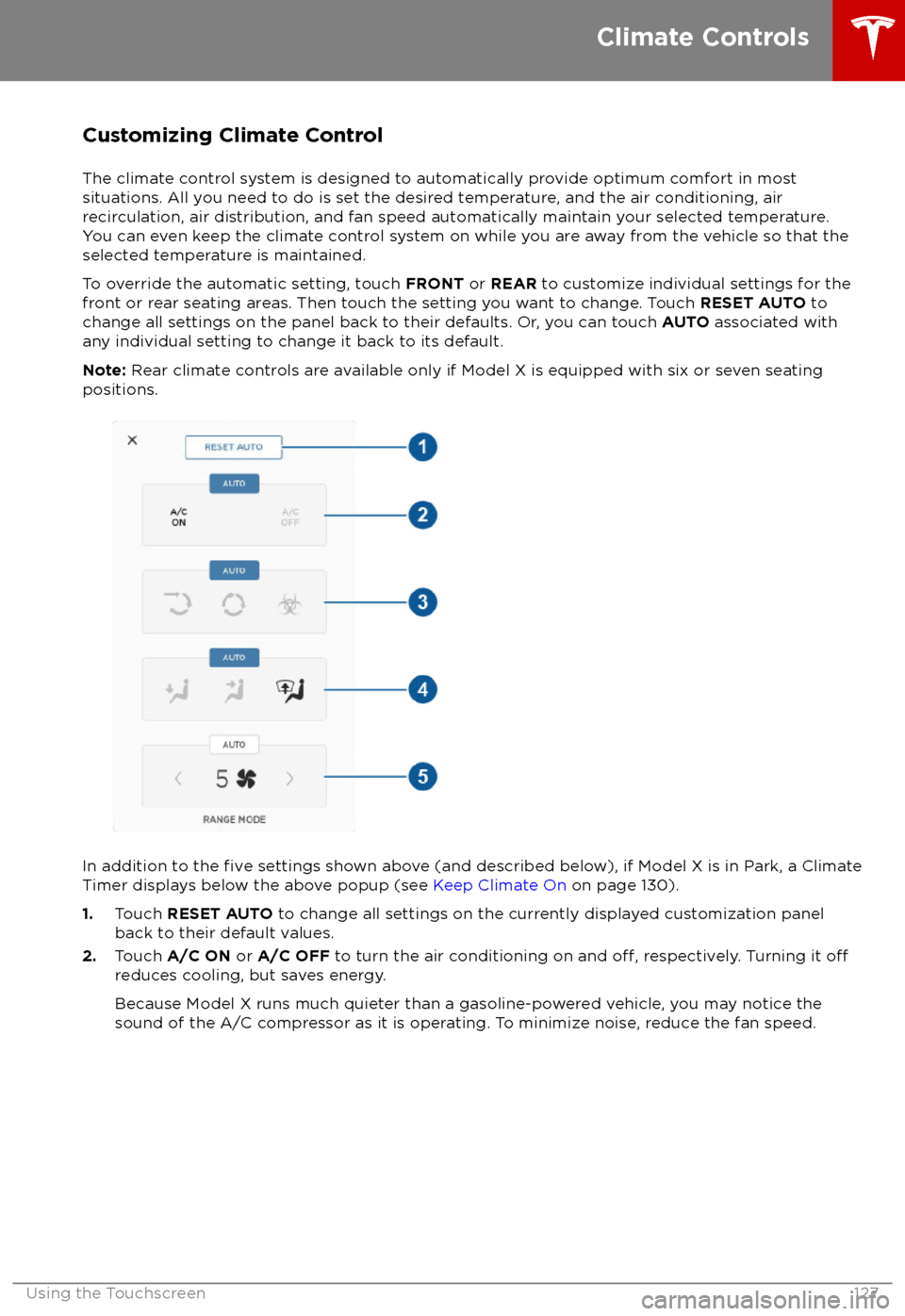
Customizing Climate ControlThe climate control system is designed to automatically provide optimum comfort in most
situations. All you need to do is set the desired temperature, and the air conditioning, air
recirculation, air distribution, and fan speed automatically maintain your selected temperature. You can even keep the climate control system on while you are away from the vehicle so that the
selected temperature is maintained.
To override the automatic setting, touch FRONT or REAR to customize individual settings for the
front or rear seating areas. Then touch the setting you want to change. Touch RESET AUTO to
change all settings on the panel back to their defaults. Or, you can touch AUTO associated with
any individual setting to change it back to its default.
Note: Rear climate controls are available only if Model X is equipped with six or seven seating
positions.
In addition to the five settings shown above (and described below), if Model X is in Park, a Climate
Timer displays below the above popup (see Keep Climate On on page 130).
1. Touch RESET AUTO to change all settings on the currently displayed customization panel
back to their default values.
2. Touch A/C ON or A/C OFF to turn the air conditioning on and
off, respectively. Turning it offreduces cooling, but saves energy.
Because Model X runs much quieter than a gasoline-powered vehicle, you may notice thesound of the A/C compressor as it is operating. To minimize noise, reduce the fan speed.
Climate Controls
Using the Touchscreen127
Page 129 of 213

3.Choose how air is drawn into Model X:Outside air is drawn into Model X (see Ventilation on page 131).Air inside Model X is recirculated. This prevents outside air (traffic fumes)
from entering, but reduces dehumidifying performance. Recirculating the
air is the most
efficient way to cool the front cabin area. To prevent the
windshield from fogging in some conditions, briefly change the setting
every hour to draw in outside air.
If your Model X is equipped with the HEPA (High Efficiency Particulate
Air) filter, you can ensure the best possible quality of air inside the cabin.
When selected, outside air is drawn in and filtered through the medical-
grade HEPA filter in addition to the secondary filtration systems. The
HEPA filter is extremely effective at removing particles, including
pollution, allergens, bacteria, pollen, mold spores, and viruses. Both the
HEPA
filter and the secondary filtration system also contain activated
carbon to remove a broad spectrum of odors and gases. When you
engage the HEPA option, the fan operates at the highest speed. In
addition, the positive pressure inside the cabin minimizes the amount of
outside air that can leak into the vehicle.
Note: Some gases, such as carbon monoxide, are not
effectively removed
by activated carbon.
4. Choose where air flows into the cabin. You can choose more than one location:
Foot-level ventsFace-level ventsWindshield vents
Note: When air is directed to the foot-level vents, approximately one third of the air continues
to flow to the windshield vents to assist in defogging. However, when air is directed to the
face-level vents, no air flows to the windshield because the air flowing through the face-level
vents may be adequate to assist in defogging the windshield.
5. Touch the arrows to set the speed of the fan.
Note: Adjusting the fan speed may change the selected setting for how air is drawn into
Model X in order to increase or reduce
airflow. If you set the fan speed very high (for example,
setting 10), Model X may automatically switch from drawing in outside air to recirculating air
to achieve the high air
flow. Touch RESET AUTO to reset all settings to their default values.
Climate Controls
128Model X Owner
Page 130 of 213

Rear Cabin Climate Controls (6 and 7 seat vehicles only)
Note: When set to AUTO, the rear heating and air conditioning turn off when Model X detects that
there are no occupants in the second or third row seats. To override this energy saving feature and
save the settings until you manually change them, touch the AUTO button located above the
Climate On/Climate
Off setting. Touching AUTO a second time cancels your manual setting and
resumes the energy saving feature.
1. Touch RESET AUTO to change all settings back to their default values.
2. Touch CLIMATE ON or CLIMATE OFF to turn the air conditioning on and
off, respectively.
Turning it off reduces cooling, but saves energy.
Note: Because Model X runs much quieter than a gasoline-powered vehicle, you may notice
the sound of the A/C compressor as it is operating. To minimize noise, reduce the fan speed
or recirculate the air.
3. Touch the arrows to adjust the temperature.
4. Touch the arrows to set the speed of the fan.
Climate Controls
Using the Touchscreen129
Page 166 of 213

Replacing Tires and Wheels
Tires degrade over time due to the
effects of
ultraviolet light, extreme temperatures, high
loads, and environmental conditions. It is
recommended that tires are replaced every six
years, or sooner if required.
Wheel and tires are matched to suit thehandling characteristics of the vehicle.
Replacement tires must comply with the
original
specification. If tires other than thosespecified are used, ensure that the load and
speed ratings marked on the tire (see Understanding Tire Markings on page 187)
equal or exceed those of the original
specification.
Ideally, you should replace all four tires at the same time. If this is not possible, replace the
tires in pairs, placing the new tires on the rear.
Always balance the wheel after replacing a
tire.
If you replace a wheel, the TPMS (Tire Pressure
Monitoring System) sensors need to be reset to ensure they provide accurate warnings
when tires are under- or
over-inflated (see
Automatic Resetting of TPMS Sensors on
page 167).
For the
specification of the original wheels
and tires installed on Model X, see Wheels and
Tires on page 186.
Warning:
For your safety, use only tires
and wheels that match the original
specification. Tires that do not match the
original specification can affect the
operation of the TPMS.
Warning: Never exceed the speed rating
of your vehicle
Page 173 of 213

Checking and Replacing WipersTo make wiper blades easy to access, turn
offthe wipers, shift Model X into Park, then use
the touchscreen to move them to the service position. Touch Controls > Settings > Service
& Reset > Service Mode > ON .
Note: Wipers automatically return to their
normal position when you shift Model X out of Park.
Periodically check and clean the edge of the wiper blade and check the rubber for cracks,
splits and roughness. If damaged, contact
Tesla Service to have the blades replaced.
Contaminants on the windshield, or on the
wiper blades, can reduce the
effectiveness of
the wiper blades. Contaminants include ice,
wax spray from car washes, washer
fluid with
bug and/or water repellent, bird droppings,
tree sap, and other organic substances.
Follow these guidelines for cleaning:
Page 195 of 213
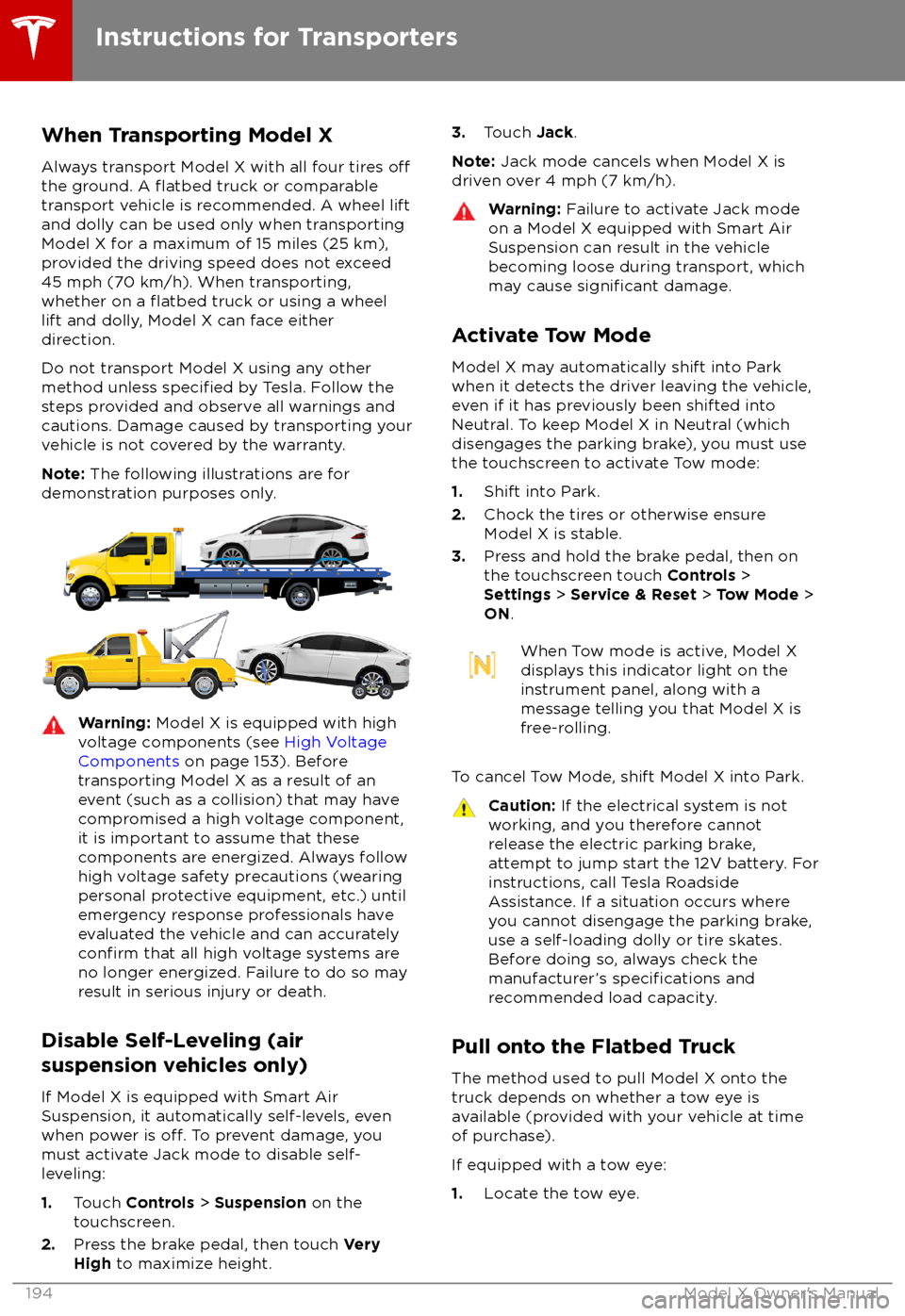
When Transporting Model X
Always transport Model X with all four tires
offthe ground. A flatbed truck or comparable
transport vehicle is recommended. A wheel lift
and dolly can be used only when transporting Model X for a maximum of 15 miles (25 km),provided the driving speed does not exceed
45 mph (70 km/h). When transporting,
whether on a
flatbed truck or using a wheel
lift and dolly, Model X can face either
direction.
Do not transport Model X using any other method unless
specified by Tesla. Follow the
steps provided and observe all warnings and
cautions. Damage caused by transporting your
vehicle is not covered by the warranty.
Note: The following illustrations are for
demonstration purposes only.
Warning: Model X is equipped with high
voltage components (see High Voltage
Components on page 153). Before
transporting Model X as a result of an
event (such as a collision) that may have
compromised a high voltage component, it is important to assume that these
components are energized. Always follow
high voltage safety precautions (wearing
personal protective equipment, etc.) until
emergency response professionals have
evaluated the vehicle and can accurately
confirm that all high voltage systems are
no longer energized. Failure to do so may
result in serious injury or death.
Disable Self-Leveling (air
suspension vehicles only)
If Model X is equipped with Smart Air
Suspension, it automatically self-levels, even
when power is
off. To prevent damage, you
must activate Jack mode to disable self- leveling:
1. Touch Controls > Suspension on the
touchscreen.
2. Press the brake pedal, then touch Very
High to maximize height.
3.
Touch Jack.
Note: Jack mode cancels when Model X is
driven over 4 mph (7 km/h).Warning: Failure to activate Jack mode
on a Model X equipped with Smart Air
Suspension can result in the vehicle
becoming loose during transport, which
may cause
significant damage.
Activate Tow Mode
Model X may automatically shift into Park
when it detects the driver leaving the vehicle,
even if it has previously been shifted into
Neutral. To keep Model X in Neutral (which
disengages the parking brake), you must use
the touchscreen to activate Tow mode:
1. Shift into Park.
2. Chock the tires or otherwise ensure
Model X is stable.
3. Press and hold the brake pedal, then on
the touchscreen touch Controls >
Settings > Service & Reset > Tow Mode >
ON .
When Tow mode is active, Model X
displays this indicator light on the
instrument panel, along with a
message telling you that Model X is
free-rolling.
To cancel Tow Mode, shift Model X into Park.
Caution: If the electrical system is not
working, and you therefore cannot
release the electric parking brake,
attempt to jump start the 12V battery. For
instructions, call Tesla Roadside
Assistance. If a situation occurs where
you cannot disengage the parking brake,
use a self-loading dolly or tire skates.
Before doing so, always check the
manufacturer