Page 87 of 213
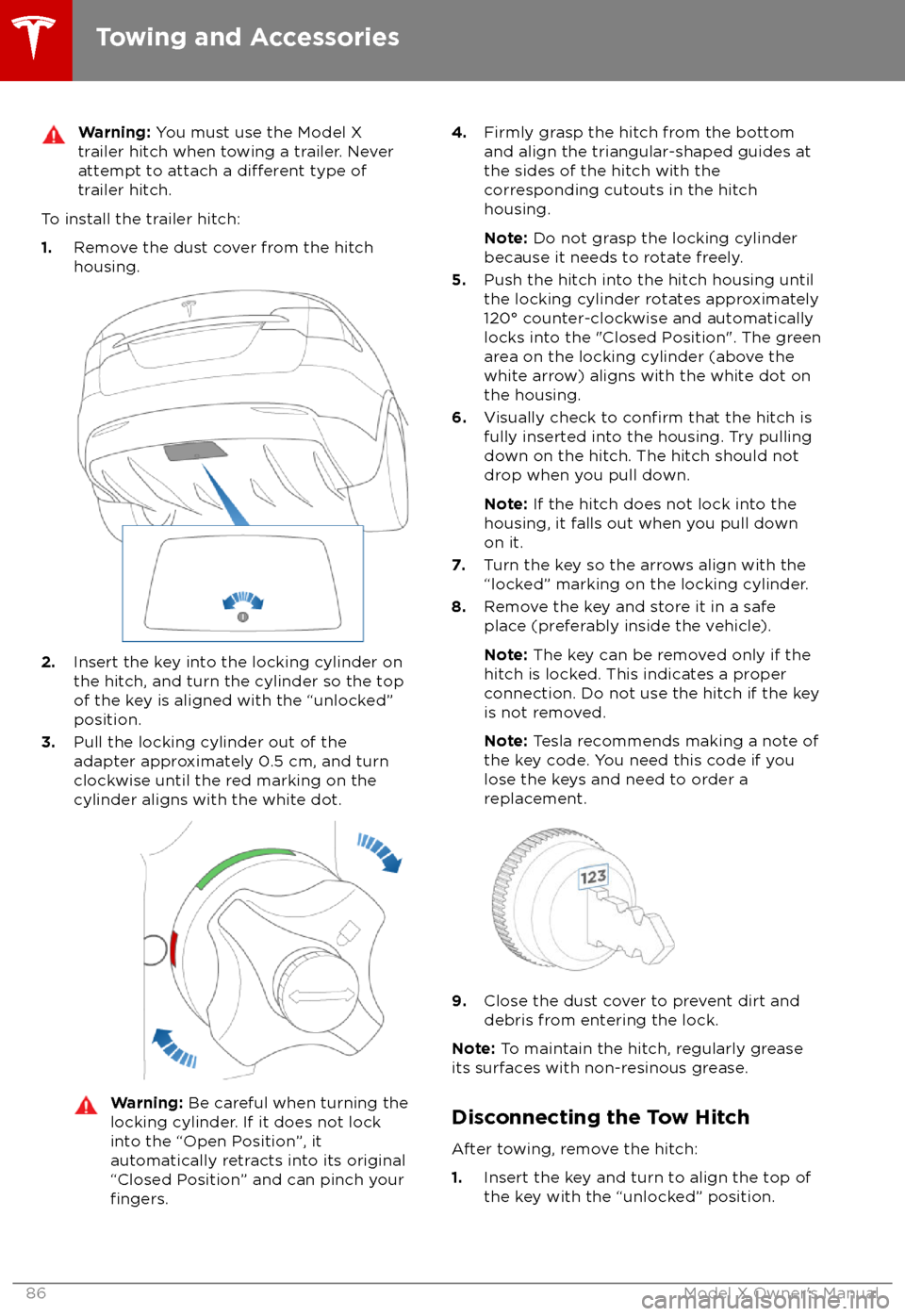
Warning: You must use the Model X
trailer hitch when towing a trailer. Never
attempt to attach a
different type of
trailer hitch.
To install the trailer hitch:
1. Remove the dust cover from the hitch
housing.
2. Insert the key into the locking cylinder on
the hitch, and turn the cylinder so the top of the key is aligned with the “unlocked”
position.
3. Pull the locking cylinder out of the
adapter approximately 0.5 cm, and turn
clockwise until the red marking on the
cylinder aligns with the white dot.
Warning: Be careful when turning the
locking cylinder. If it does not lock
into the “Open Position”, it
automatically retracts into its original “Closed Position” and can pinch your
fingers.
4. Firmly grasp the hitch from the bottom
and align the triangular-shaped guides at
the sides of the hitch with the
corresponding cutouts in the hitch
housing.
Note: Do not grasp the locking cylinder
because it needs to rotate freely.
5. Push the hitch into the hitch housing until
the locking cylinder rotates approximately 120
Page 88 of 213
2.While firmly holding the bottom of the
hitch (to prevent it from dropping to the ground), pull the locking cylinder out
approximately 0.5 cm, and turn it clockwise until the red marking on the
locking cylinder aligns with the white dot.
At this point, the locking cylinder is locked
in the "open" and the hitch drops out of
the housing.Warning: Be careful when turning the
locking cylinder. If it does not lock
into the “Open Position”, it
automatically retracts into its original “closed" position and can pinch your
fingers.
3. Reinstall the dust cover on the hitch
housing to prevent dirt from accumulating
inside the housing.
4. Close the dust cover on the hitch
Page 143 of 213
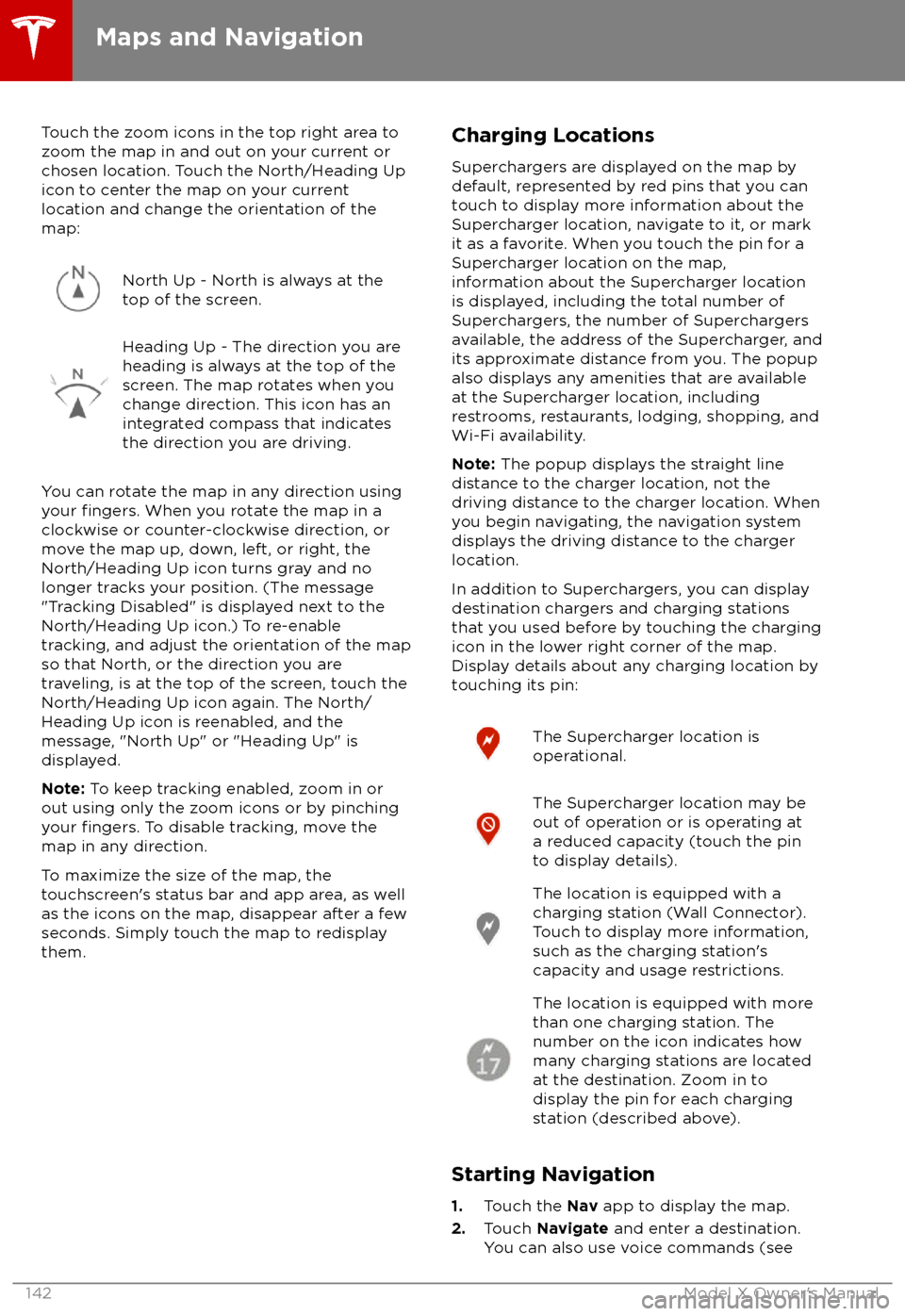
Touch the zoom icons in the top right area to
zoom the map in and out on your current or
chosen location. Touch the North/Heading Up icon to center the map on your current
location and change the orientation of the
map:North Up - North is always at the
top of the screen.Heading Up - The direction you are
heading is always at the top of the
screen. The map rotates when you
change direction. This icon has an
integrated compass that indicates
the direction you are driving.
You can rotate the map in any direction using
your fingers. When you rotate the map in a
clockwise or counter-clockwise direction, or
move the map up, down, left, or right, the
North/Heading Up icon turns gray and no
longer tracks your position. (The message
"Tracking Disabled" is displayed next to the North/Heading Up icon.) To re-enable
tracking, and adjust the orientation of the map
so that North, or the direction you are
traveling, is at the top of the screen, touch the
North/Heading Up icon again. The North/
Heading Up icon is reenabled, and the
message, "North Up" or "Heading Up" is
displayed.
Note: To keep tracking enabled, zoom in or
out using only the zoom icons or by pinching
your
fingers. To disable tracking, move the
map in any direction.
To maximize the size of the map, the
touchscreen
Page 152 of 213
Loading New Software
Model X updates its software wirelessly,
providing new features throughout your term of ownership. Tesla recommends that you
install software updates as soon as they are
available. The
first time you enter Model X
after an update is made available, a scheduling window displays on the touchscreen. The
scheduling window displays again at the end
of your
first driving session.
Note: Some software updates can take up to
three hours to complete. Model X must be in
Park while the new software is being installed.
To ensure the fastest and most reliable
delivery of software updates, leave the Wi-Fi
turned on and connected whenever possible
(see Connecting to Wi-Fi on page 150).
When a software update is available, a yellow
clock icon appears on the touchscreen
Page 196 of 213
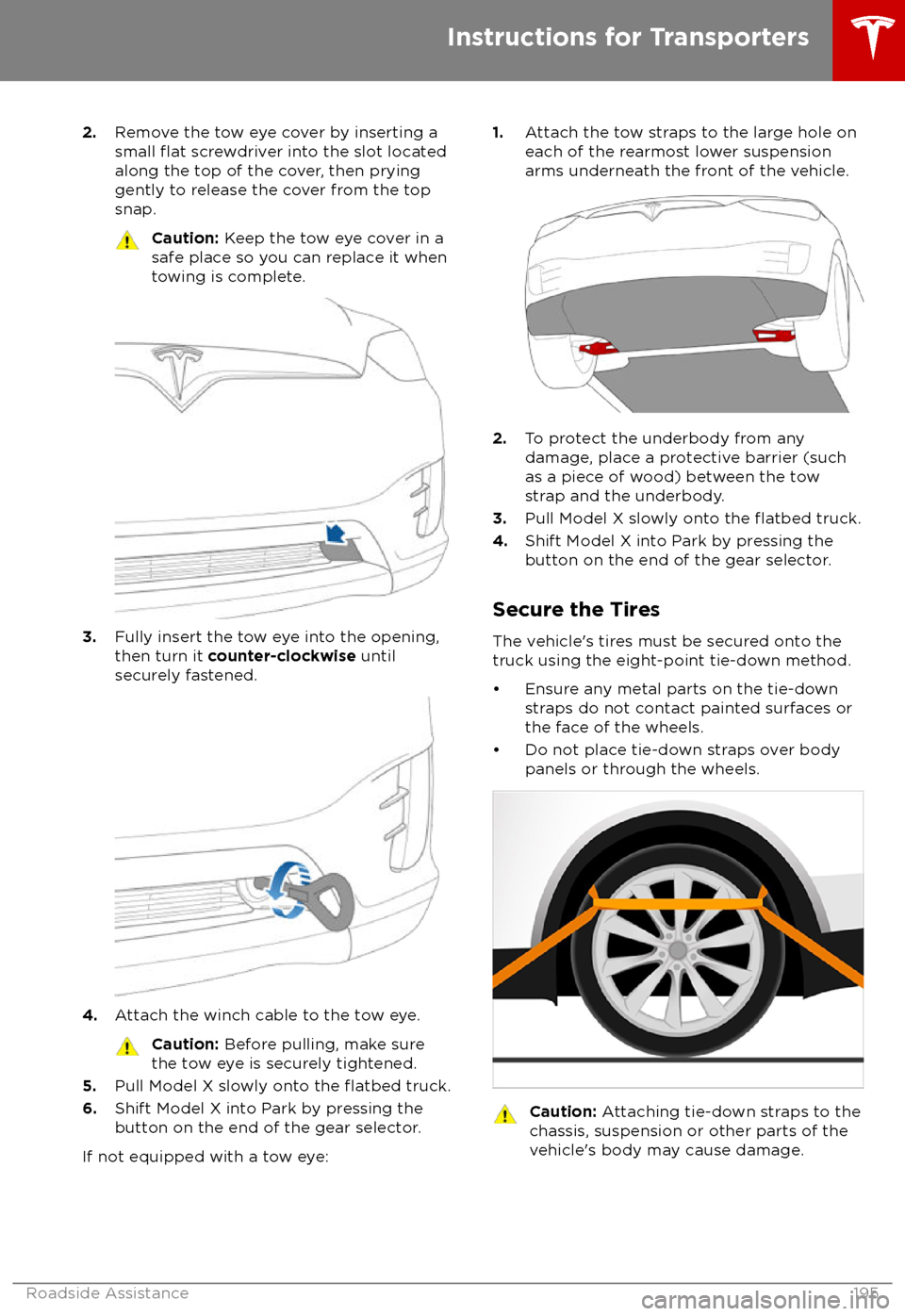
2.Remove the tow eye cover by inserting a
small flat screwdriver into the slot located
along the top of the cover, then prying gently to release the cover from the top
snap.Caution: Keep the tow eye cover in a
safe place so you can replace it when
towing is complete.
3. Fully insert the tow eye into the opening,
then turn it counter-clockwise until
securely fastened.
4. Attach the winch cable to the tow eye.
Caution:
Before pulling, make sure
the tow eye is securely tightened.
5. Pull Model X slowly onto the flatbed truck.
6. Shift Model X into Park by pressing the
button on the end of the gear selector.
If not equipped with a tow eye:
1. Attach the tow straps to the large hole on
each of the rearmost lower suspension
arms underneath the front of the vehicle.
2. To protect the underbody from any
damage, place a protective barrier (such
as a piece of wood) between the tow
strap and the underbody.
3. Pull Model X slowly onto the
flatbed truck.
4. Shift Model X into Park by pressing the
button on the end of the gear selector.
Secure the Tires
The vehicle