2018 TESLA MODEL X WINDOW
[x] Cancel search: WINDOWPage 2 of 213

Overview............................................................. 2
Interior Overview.........................................................................2
Exterior Overview....................................................................... 3
Opening and Closing..................................... 4 Doors............................................................................................... 4Windows....................................................................................... 12Rear Trunk.................................................................................... 13 Front Trunk...................................................................................15Glove Box......................................................................................17Cup Holders................................................................................. 18Sun Visors.....................................................................................19
Seating and Safety Restraints................. 20 Front and Rear Seats.............................................................. 20Seat Belts..................................................................................... 27Child Safety Seats.................................................................... 30
Airbags.........................................................................................40
Driving...............................................................45 Driver
Profiles............................................................................ 45
Steering Wheel.......................................................................... 47
Mirrors.......................................................................................... 50 Starting and Powering
Off..................................................... 51
Gears............................................................................................. 53 Instrument Panel.......................................................................54Lights............................................................................................ 60Wipers and Washers............................................................... 65Brakes........................................................................................... 66 Traction Control........................................................................ 69Park Assist.................................................................................. 70Vehicle Hold................................................................................ 72Acceleration Modes................................................................. 73 Trip Information.........................................................................75
Getting Maximum Range....................................................... 76Rear View Camera.................................................................... 78 Active Spoiler............................................................................. 79Towing and Accessories........................................................ 80
Driver Assistance.......................................... 88
About Driver Assistance........................................................ 88
Traffic-Aware Cruise Control................................................ 91
Autosteer..................................................................................... 97 Auto Lane Change................................................................. 100 Autopark.................................................................................... 102Lane Assist................................................................................ 106Collision Avoidance Assist.................................................. 108 Speed Assist...............................................................................112
Using the Touchscreen............................... 114Touchscreen Overview...........................................................114 Controls....................................................................................... 119Settings....................................................................................... 122 Climate Controls...................................................................... 126Smart Air Suspension............................................................ 132Media and Audio..................................................................... 134 Phone...........................................................................................139Maps and Navigation.............................................................. 141 Calendar..................................................................................... 146Security Settings..................................................................... 147 HomeLink
Page 3 of 213

1.Interior door handles ( Opening Doors from the Interior on page 7)
2.Traffic-Aware Cruise Control (Traffic-Aware Cruise Control on page 91) and Autosteer
( Autosteer on page 97)
3. High beams ( High Beam Headlights on page 63), Turn signals ( Turn Signals on page 63),
Wipers and washers ( Wipers and Washers on page 65)
4. Steering wheel buttons - left ( Using Left Steering Wheel Buttons on page 47)
5. Instrument panel ( Instrument Panel on page 54)
6. Steering wheel buttons - right ( Using Right Steering Wheel Buttons on page 48)
7. Gear selector ( Shifting Gears on page 53)
8. Touchscreen ( Touchscreen Overview on page 114)
9. Glovebox button ( Glove Box on page 17)
10. Power window switches ( Opening and Closing on page 12)
11. Exterior mirror adjustment switches ( Mirrors on page 50)
12. Seats ( Front and Rear Seats on page 20)
13. Steering column adjuster (hidden from view in the above image) ( Steering Wheel on page
47)
14. Horn ( Horn on page 49)
15. Brakes ( Brakes on page 66)
16. Hazard warning lights ( Hazard Warning Flashers on page 64)
17. Cabin climate control ( Climate Controls on page 126)
18. Cup holders ( Cup Holders on page 18)
Interior Overview
2Model X Owner
Page 13 of 213

Opening and Closing
Press down on a switch to lower the
associated window. Window switches operate
at two levels:
Page 16 of 213

Opening
To open the front trunk:
1. Ensure that the area around the hood is
free of obstacles.
2. Touch Controls > Front Trunk on the
touchscreen, touch the front trunk button
on the mobile app, or double-click the front trunk button on the key.
3. Pull the hood up.When a door or trunk/liftgate is
open, the instrument panel displays
the Door Open indicator light. The
image of the Model X on the
touchscreen Controls window also
displays the open front trunk.Warning: Before opening or closing the
hood, it is important to check that the area around the hood is free of obstacles
(people and objects). Failure to do so
may result in damage or serious injury.
Note: The front trunk locks whenever closed
and you lock Model X using either the
touchscreen or externally using the key or
mobile app, you leave Model X carrying your key (if Walk-away Locking on page 10 is
turned on), or when Valet mode is active (see Valet Mode on page 46).
Closing The Model X hood is not heavy enough to
latch under its own weight and applying
pressure on the front edge or center of the
hood can cause damage.
To properly close the hood:
1. Lower the hood until the striker touches
the latches.
2. Place both hands on the front of the hood
in the areas shown (in green), then press
down
firmly to engage the latches.
3. Carefully try to lift the front edge of the
hood to ensure that it is fully closed.Caution: To prevent damage:
Page 20 of 213

The sun visors in Model X are held in place by
magnets. To protect occupants from sunlight
coming through the windshield, release the sun visor from the pillar and pivot it toward
the rear view mirror until the magnet snaps into place. While held in place by the magnet,
you can adjust the sun visor and lower the extender to provide maximum shade.
To expose the vanity mirror, lower the visorextender then lower the mirror cover. While
the cover is lowered, the mirror is exposed and
lights are illuminated.
To protect front seat occupants from sunlight
coming through the side window, lower the
sun visor from the pillar then lower the visor
extender.
Sun Visors
Opening and Closing19
Page 71 of 213
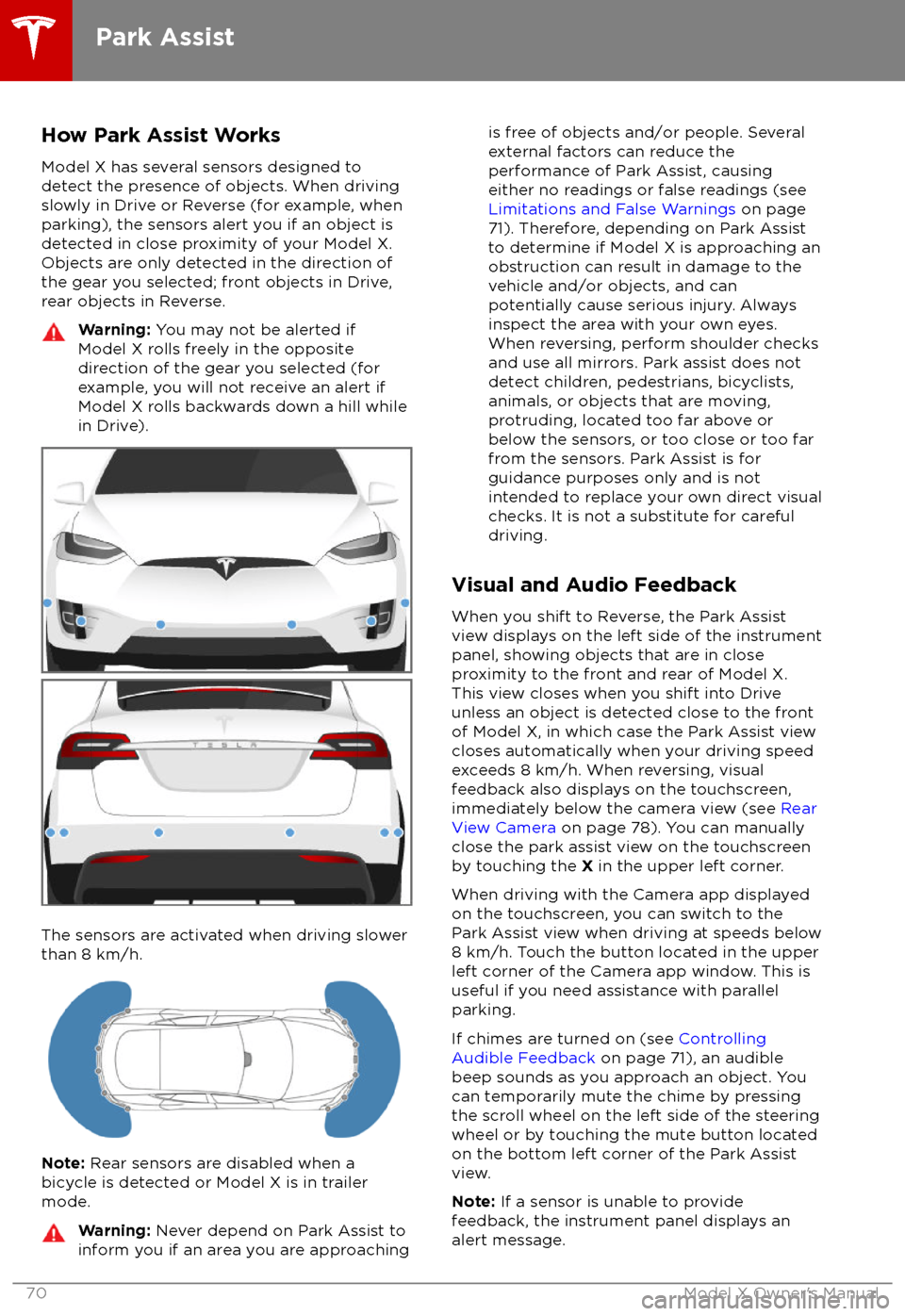
How Park Assist WorksModel X has several sensors designed to
detect the presence of objects. When driving slowly in Drive or Reverse (for example, when
parking), the sensors alert you if an object is
detected in close proximity of your Model X.
Objects are only detected in the direction of
the gear you selected; front objects in Drive,
rear objects in Reverse.Warning: You may not be alerted if
Model X rolls freely in the opposite
direction of the gear you selected (for
example, you will not receive an alert if
Model X rolls backwards down a hill while in Drive).
The sensors are activated when driving slower
than 8 km/h.
Note: Rear sensors are disabled when a
bicycle is detected or Model X is in trailer
mode.
Warning: Never depend on Park Assist to
inform you if an area you are approachingis free of objects and/or people. Several
external factors can reduce the
performance of Park Assist, causing
either no readings or false readings (see
Limitations and False Warnings on page
71). Therefore, depending on Park Assist
to determine if Model X is approaching an
obstruction can result in damage to the
vehicle and/or objects, and can
potentially cause serious injury. Always
inspect the area with your own eyes.
When reversing, perform shoulder checks and use all mirrors. Park assist does not
detect children, pedestrians, bicyclists,
animals, or objects that are moving, protruding, located too far above or
below the sensors, or too close or too far
from the sensors. Park Assist is for
guidance purposes only and is not intended to replace your own direct visual
checks. It is not a substitute for careful
driving.
Visual and Audio Feedback
When you shift to Reverse, the Park Assist
view displays on the left side of the instrument panel, showing objects that are in close
proximity to the front and rear of Model X.
This view closes when you shift into Drive
unless an object is detected close to the front
of Model X, in which case the Park Assist view
closes automatically when your driving speed
exceeds 8 km/h. When reversing, visual
feedback also displays on the touchscreen,
immediately below the camera view (see Rear
View Camera on page 78). You can manually
close the park assist view on the touchscreen
by touching the X in the upper left corner.
When driving with the Camera app displayed on the touchscreen, you can switch to the
Park Assist view when driving at speeds below
8 km/h. Touch the button located in the upper
left corner of the Camera app window. This is
useful if you need assistance with parallel parking.
If chimes are turned on (see Controlling
Audible Feedback on page 71), an audible
beep sounds as you approach an object. You
can temporarily mute the chime by pressing
the scroll wheel on the left side of the steering
wheel or by touching the mute button located
on the bottom left corner of the Park Assist
view.
Note: If a sensor is unable to provide
feedback, the instrument panel displays an
alert message.
Park Assist
70Model X Owner
Page 121 of 213

1.Close
Touch the circled X in the top left corner of a window to close it (or you can touch anywhere
outside the window).
2. Doors
Touch to open or close doors.
3. Seats
If Model X is equipped with monopost second row seats, touch to move the second row seats
forward or backward (see Adjusting Second Row Monopost Seats on page 21).
4. Suspension
If Model X is equipped with Smart Air Suspension, touch to manually raise or lower Model X, or to remove a previously saved auto-raising location (see Smart Air Suspension on page
132). Model X must be powered on and you must press the brake pedal before you can
change suspension settings. Smart Air Suspension causes Model X to self-level, even when powered
off. Therefore, when towing or lifting, you must disable self-leveling (see Instructions
for Transporters on page 194 and Jacking and Lifting on page 175).
5. Driving
Page 123 of 213

Customizing Your VehicleTouch the Settings tab on the Controls window to adjust Model X to suit your preferences.Note: The following illustration is provided for demonstration purposes only. Depending on vehicle
options, software version, and market region, the options available on the Settings screen may be
different. For example, in many regions, the “Language & Units” tab is called “Units & Format.”
Settings
122Model X Owner