Page 72 of 213
Caution: Keep sensors clean from dirt,
debris, snow, and ice. Avoid using a high
pressure power washer on the sensors
and do not clean a sensor with a sharp or abrasive object that can scratch or
damage its surface.Caution: Do not install accessories or
stickers on or near the parking sensors.
Controlling Audible Feedback
You can use Park Assist with or without
audible feedback. To turn chimes on or
off,touch Controls > Settings > Safety &
Security > Park Assist Chimes .
To mute the chimes temporarily, press the
scroll wheel on the left side of the steering wheel or touch the mute button in the bottomleft corner of the Park Assist view. The chimesare muted until you shift into a
different gear
or drive over 8 km/h.
Limitations and False Warnings
The parking sensors may not function correctly in these situations:
Page 126 of 213
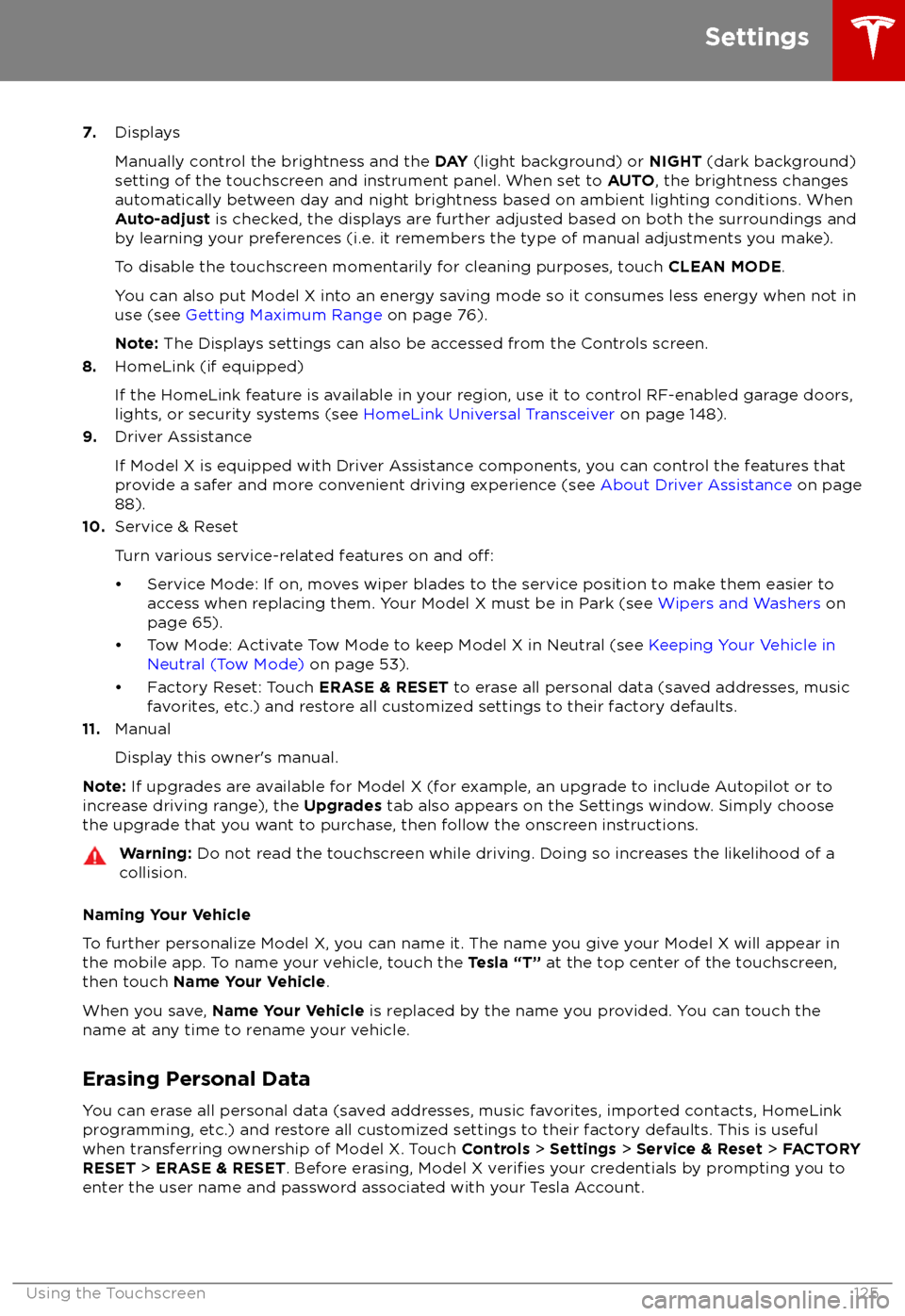
7.Displays
Manually control the brightness and the DAY (light background) or NIGHT (dark background)
setting of the touchscreen and instrument panel. When set to AUTO, the brightness changes
automatically between day and night brightness based on ambient lighting conditions. When
Auto-adjust is checked, the displays are further adjusted based on both the surroundings and
by learning your preferences (i.e. it remembers the type of manual adjustments you make).
To disable the touchscreen momentarily for cleaning purposes, touch CLEAN MODE.
You can also put Model X into an energy saving mode so it consumes less energy when not in
use (see Getting Maximum Range on page 76).
Note: The Displays settings can also be accessed from the Controls screen.
8. HomeLink (if equipped)
If the HomeLink feature is available in your region, use it to control RF-enabled garage doors, lights, or security systems (see HomeLink Universal Transceiver on page 148).
9. Driver Assistance
If Model X is equipped with Driver Assistance components, you can control the features that
provide a safer and more convenient driving experience (see About Driver Assistance on page
88).
10. Service & Reset
Turn various service-related features on and
off:
Page 148 of 213
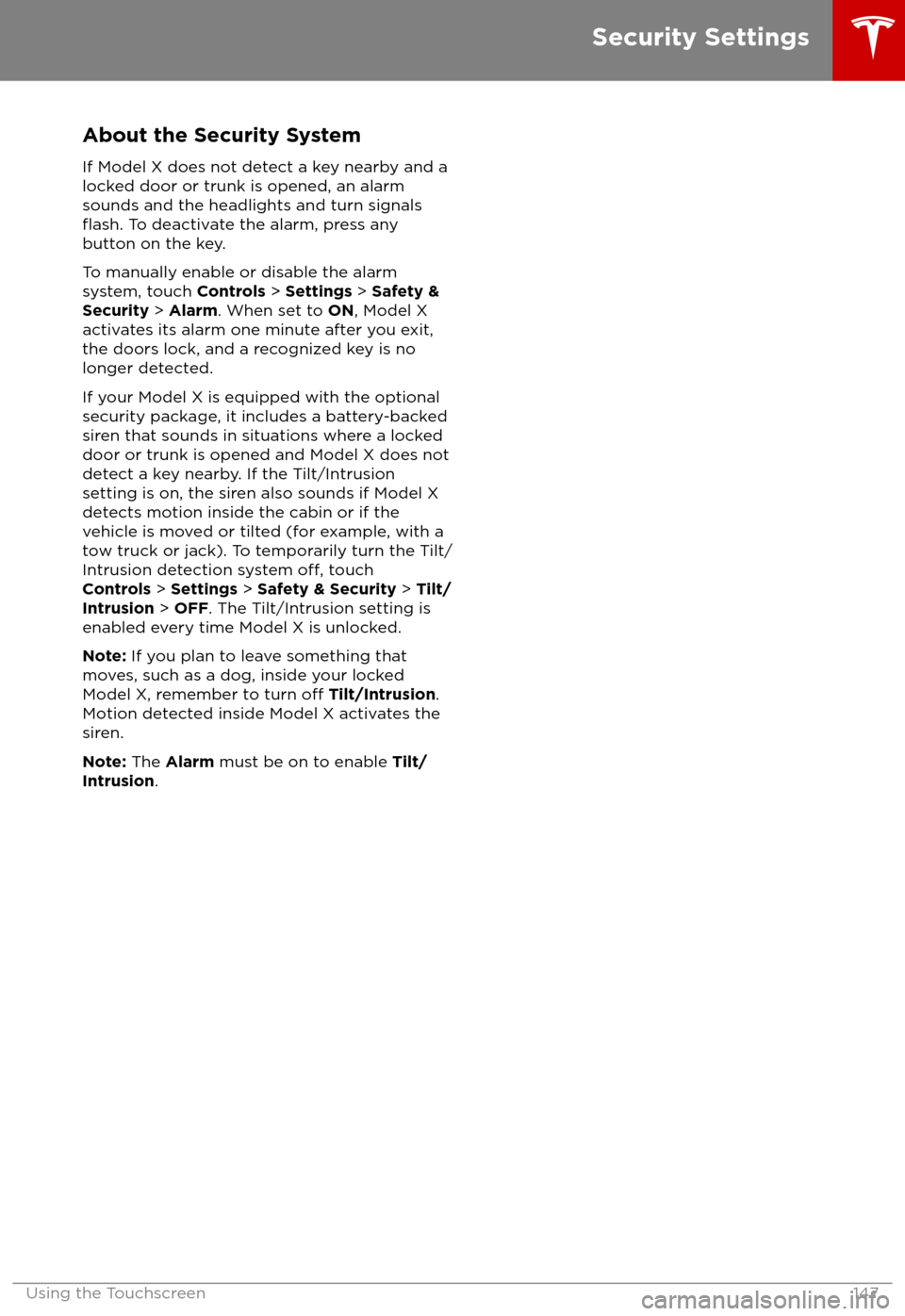
About the Security SystemIf Model X does not detect a key nearby and a
locked door or trunk is opened, an alarm sounds and the headlights and turn signals
flash. To deactivate the alarm, press any
button on the key.
To manually enable or disable the alarm
system, touch Controls > Settings > Safety &
Security > Alarm . When set to ON, Model X
activates its alarm one minute after you exit,
the doors lock, and a recognized key is no
longer detected.
If your Model X is equipped with the optional security package, it includes a battery-backed
siren that sounds in situations where a locked door or trunk is opened and Model X does not
detect a key nearby. If the Tilt/Intrusion
setting is on, the siren also sounds if Model X
detects motion inside the cabin or if the vehicle is moved or tilted (for example, with a
tow truck or jack). To temporarily turn the Tilt/
Intrusion detection system
off, touch
Controls > Settings > Safety & Security > Tilt/
Intrusion > OFF . The Tilt/Intrusion setting is
enabled every time Model X is unlocked.
Note: If you plan to leave something that
moves, such as a dog, inside your locked
Model X, remember to turn
off Tilt/Intrusion .
Motion detected inside Model X activates the
siren.
Note: The Alarm must be on to enable Tilt/
Intrusion .
Security Settings
Using the Touchscreen147
Page 174 of 213

Removing the Maintenance PanelTo check
fluid levels, remove the maintenance
panel:
1. Open the hood.
2. Pull the maintenance panel upward to
release the clips that hold it in place.
Caution: The maintenance panel protects
the front trunk from water. When re-
attaching, make sure it is fully seated.
Checking Battery Coolant
If the quantity of
fluid in the cooling system
drops below the recommended level, the
instrument panel displays a warning message.
Stop driving Model X as soon as safety
permits and contact Tesla.
Fluid Level Check
Tesla checks the Battery coolant level at the
regularly scheduled maintenance intervals.
DO NOT REMOVE THE FILLER CAP AND DO NOT ADD FLUID. Doing so can result in
damage not covered by the warranty.
Do Not Top Up Battery Coolant
Warning: Battery coolant can be
hazardous and can irritate eyes and skin.
Under no circumstances should you
remove the
filler cap and/or add coolant.
If the instrument panel warns you that the
fluid level is low, contact Tesla
immediately.
To maximize the performance and life of the
Battery, the cooling system uses a specificmixture of G-48 ethylene-glycol coolant
(HOAT). Contact Tesla for more specificinformation about the coolant.
Checking Brake FluidWarning: Contact Tesla immediately if
you notice increased movement of the brake pedal or a
significant loss of brakefluid. Driving under these conditions can
result in extended stopping distances or complete brake failure.
The Brake indicator on the
instrument panel alerts you if the
quantity of
fluid in the brake
reservoir drops below the
recommended level. If it displays
while driving, stop as soon as safety
permits by gently applying the
brakes. Do not continue driving.
Contact Tesla immediately.
Fluid Level Check
Tesla checks the brake
fluid level at the
regularly scheduled maintenance intervals.
Topping Up the Brake Fluid
Do not top up your brake
fluid. Tesla service
does this when you bring Model X in for
regular servicing. The following instructions
are provided for information purposes and future reference only:
1. Clean the
filler cap before removing it to
prevent dirt from entering the reservoir.
2. Unscrew the cap and remove it.
3. Top up the reservoir to the MAX mark
using the appropriate brake
fluid.4. Replace the filler cap, ensuring it is fully
secured.
Warning: Only use new fluid from a
sealed air-tight container. Never use
previously used
fluid or fluid from a
previously opened container
Page 196 of 213
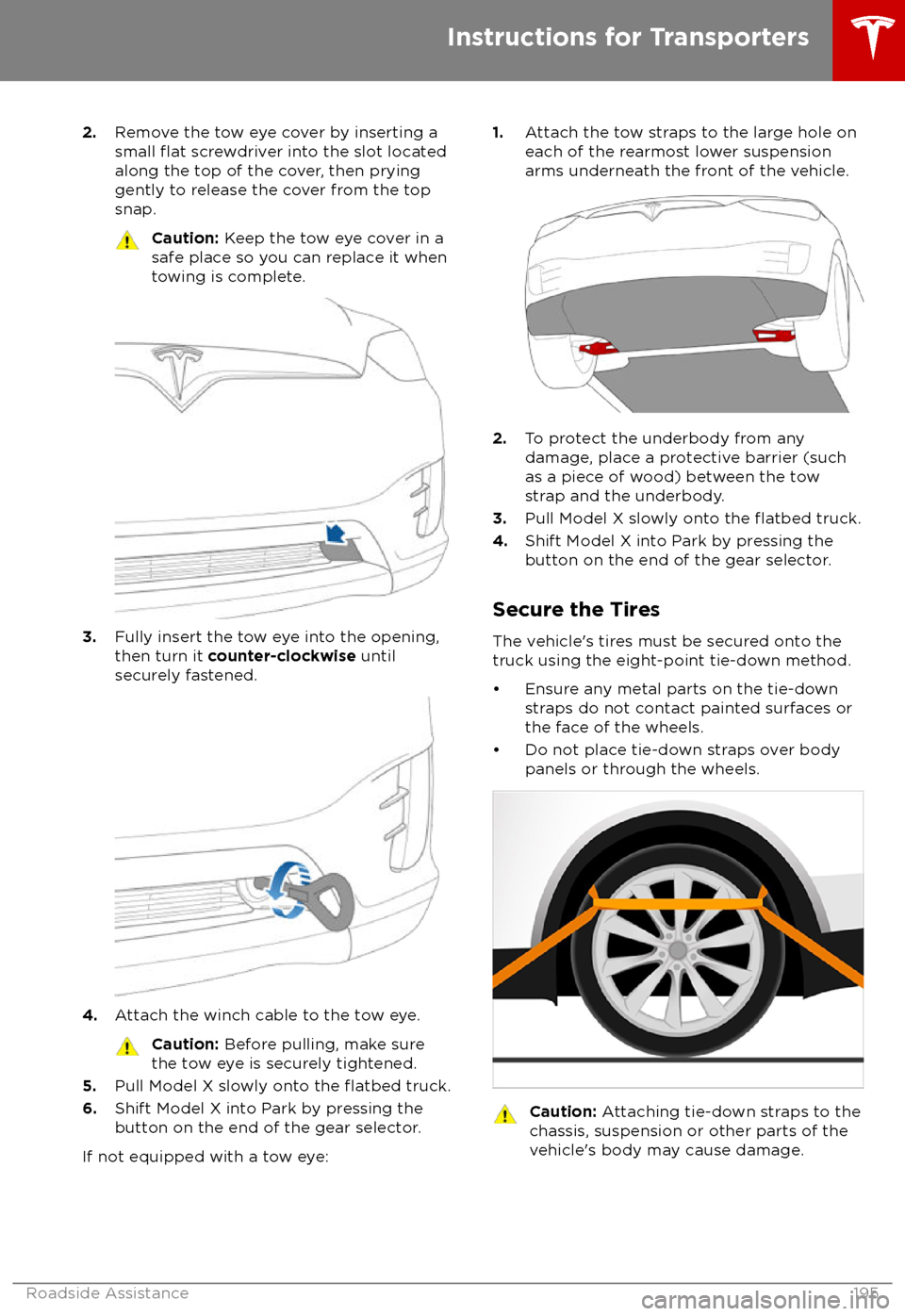
2.Remove the tow eye cover by inserting a
small flat screwdriver into the slot located
along the top of the cover, then prying gently to release the cover from the top
snap.Caution: Keep the tow eye cover in a
safe place so you can replace it when
towing is complete.
3. Fully insert the tow eye into the opening,
then turn it counter-clockwise until
securely fastened.
4. Attach the winch cable to the tow eye.
Caution:
Before pulling, make sure
the tow eye is securely tightened.
5. Pull Model X slowly onto the flatbed truck.
6. Shift Model X into Park by pressing the
button on the end of the gear selector.
If not equipped with a tow eye:
1. Attach the tow straps to the large hole on
each of the rearmost lower suspension
arms underneath the front of the vehicle.
2. To protect the underbody from any
damage, place a protective barrier (such
as a piece of wood) between the tow
strap and the underbody.
3. Pull Model X slowly onto the
flatbed truck.
4. Shift Model X into Park by pressing the
button on the end of the gear selector.
Secure the Tires
The vehicle
Page 210 of 213
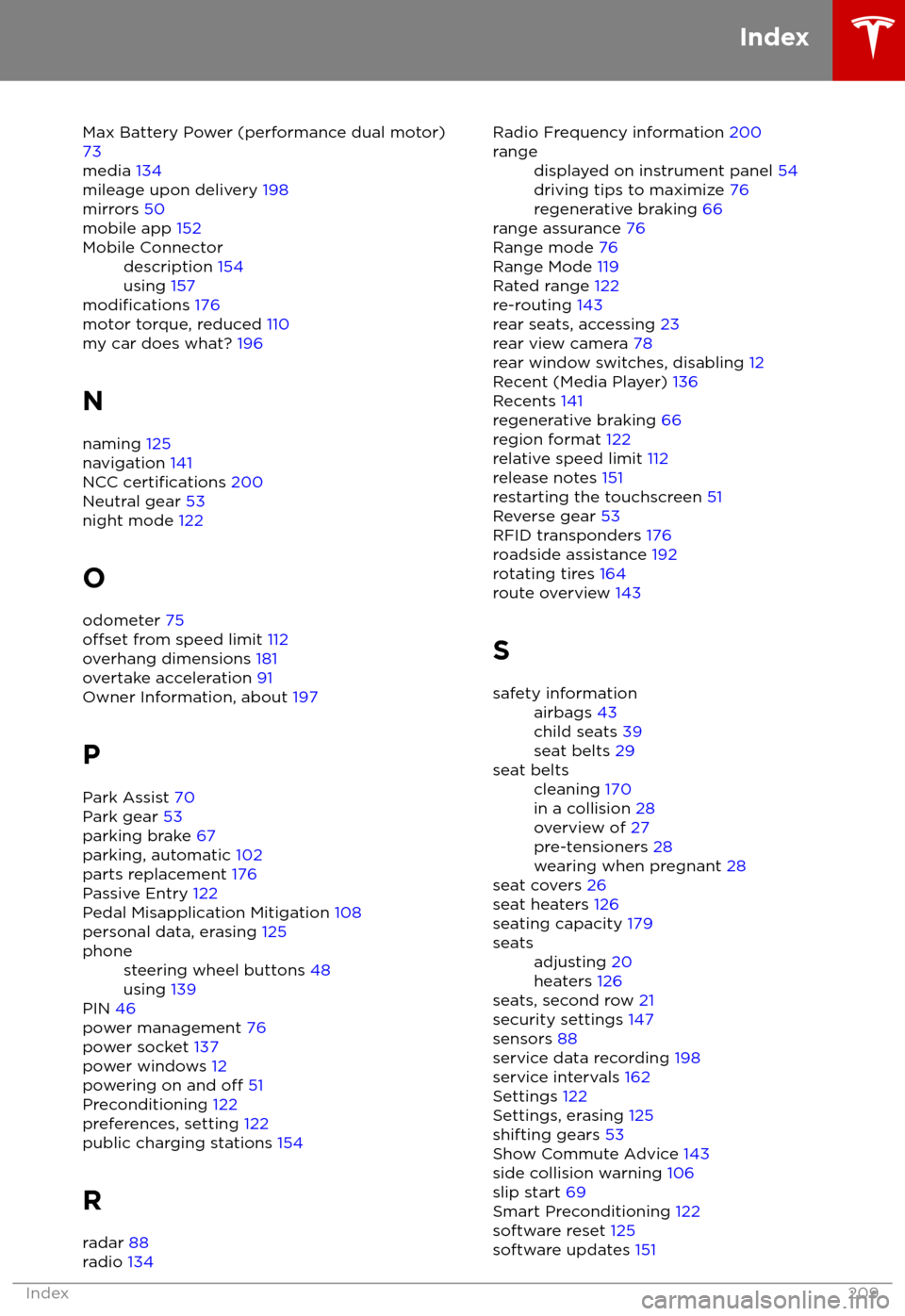
Max Battery Power (performance dual motor)73
media 134
mileage upon delivery 198
mirrors 50
mobile app 152Mobile Connectordescription 154
using 157
modifications 176
motor torque, reduced 110
my car does what? 196
N naming 125
navigation 141
NCC
certifications 200
Neutral gear 53
night mode 122
O odometer 75
offset from speed limit 112
overhang dimensions 181
overtake acceleration 91
Owner Information, about 197
P Park Assist 70
Park gear 53
parking brake 67
parking, automatic 102
parts replacement 176
Passive Entry 122
Pedal Misapplication Mitigation 108
personal data, erasing 125
phonesteering wheel buttons 48
using 139
PIN 46
power management 76
power socket 137
power windows 12
powering on and
off 51
Preconditioning 122
preferences, setting 122
public charging stations 154
R radar 88
radio 134
Radio Frequency information
200rangedisplayed on instrument panel 54
driving tips to maximize 76
regenerative braking 66
range assurance 76
Range mode 76
Range Mode 119
Rated range 122
re-routing 143
rear seats, accessing 23
rear view camera 78
rear window switches, disabling 12
Recent (Media Player) 136
Recents 141
regenerative braking 66
region format 122
relative speed limit 112
release notes 151
restarting the touchscreen 51
Reverse gear 53
RFID transponders 176
roadside assistance 192
rotating tires 164
route overview 143
S
safety informationairbags 43
child seats 39
seat belts 29seat beltscleaning 170
in a collision 28
overview of 27
pre-tensioners 28
wearing when pregnant 28
seat covers 26
seat heaters 126
seating capacity 179
seatsadjusting 20
heaters 126
seats, second row 21
security settings 147
sensors 88
service data recording 198
service intervals 162
Settings 122
Settings, erasing 125
shifting gears 53
Show Commute Advice 143
side collision warning 106
slip start 69
Smart Preconditioning 122
software reset 125
software updates 151
Index
Index209