Page 93 of 213
The gray speedometer icon
on the instrument panel
turns blue and displays the
set speed to indicate that
Traffic-Aware Cruise Control
is active.
Note: The minimum set speed is 30 km/h. The
maximum set speed is 150 km/h. It is the
driver
Page 117 of 213
1.Status bar
The top line displays provides shortcuts to lock/unlock Model X, to access HomeLink (if equipped) and Driver
Profiles, display vehicle information (the Tesla “T”), download software
updates, display network strength and Bluetooth
Page 127 of 213
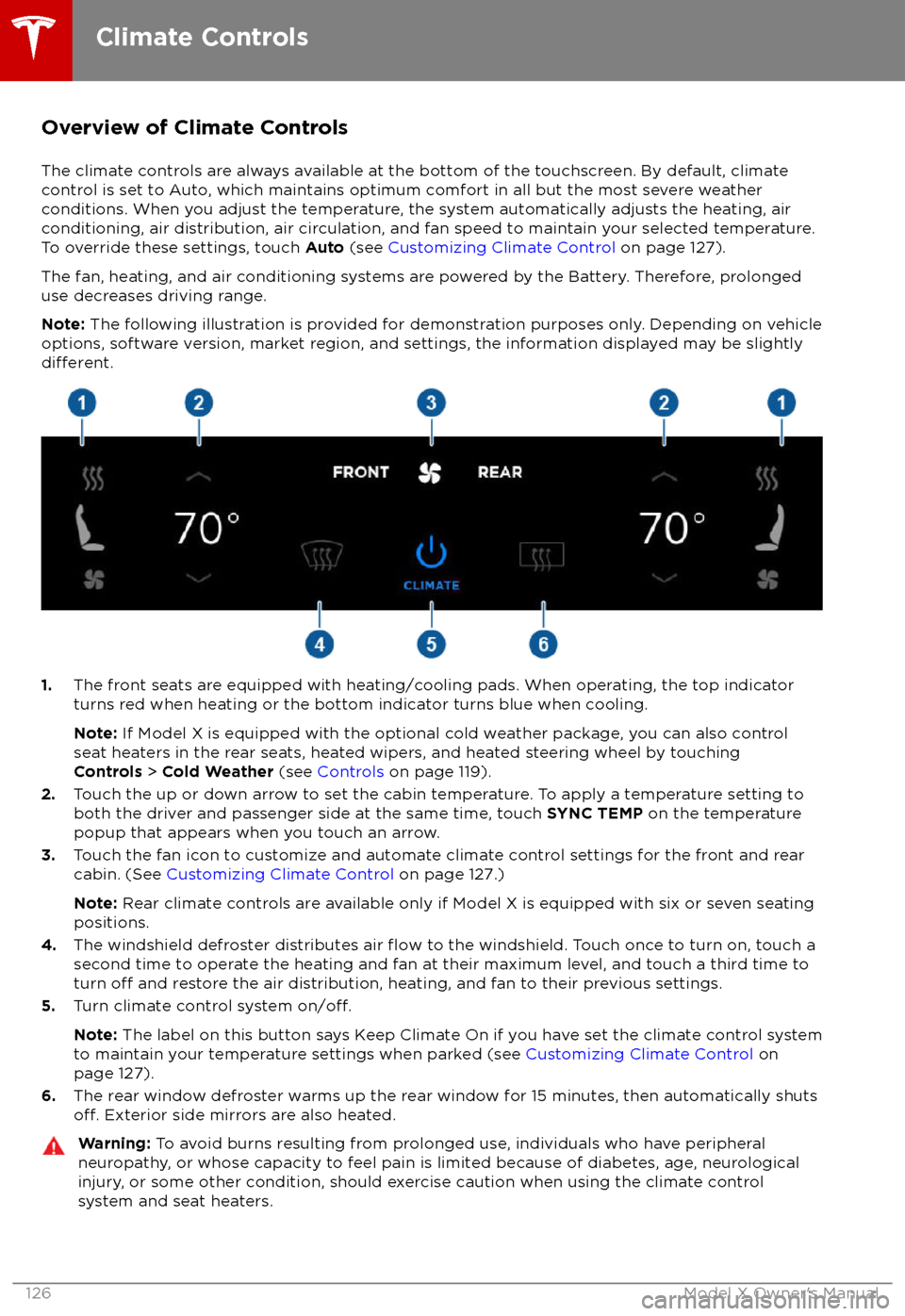
Overview of Climate Controls
The climate controls are always available at the bottom of the touchscreen. By default, climate control is set to Auto, which maintains optimum comfort in all but the most severe weather conditions. When you adjust the temperature, the system automatically adjusts the heating, air
conditioning, air distribution, air circulation, and fan speed to maintain your selected temperature. To override these settings, touch Auto (see Customizing Climate Control on page 127).
The fan, heating, and air conditioning systems are powered by the Battery. Therefore, prolonged
use decreases driving range.
Note: The following illustration is provided for demonstration purposes only. Depending on vehicle
options, software version, market region, and settings, the information displayed may be slightly
different.
1. The front seats are equipped with heating/cooling pads. When operating, the top indicator
turns red when heating or the bottom indicator turns blue when cooling.
Note: If Model X is equipped with the optional cold weather package, you can also control
seat heaters in the rear seats, heated wipers, and heated steering wheel by touching Controls > Cold Weather (see Controls on page 119).
2. Touch the up or down arrow to set the cabin temperature. To apply a temperature setting to
both the driver and passenger side at the same time, touch SYNC TEMP on the temperature
popup that appears when you touch an arrow.
3. Touch the fan icon to customize and automate climate control settings for the front and rear
cabin. (See Customizing Climate Control on page 127.)
Note: Rear climate controls are available only if Model X is equipped with six or seven seating
positions.
4. The windshield defroster distributes air
flow to the windshield. Touch once to turn on, touch a
second time to operate the heating and fan at their maximum level, and touch a third time to
turn
off and restore the air distribution, heating, and fan to their previous settings.
5. Turn climate control system on/off.
Note: The label on this button says Keep Climate On if you have set the climate control system
to maintain your temperature settings when parked (see Customizing Climate Control on
page 127).
6. The rear window defroster warms up the rear window for 15 minutes, then automatically shuts
off. Exterior side mirrors are also heated.
Warning:
To avoid burns resulting from prolonged use, individuals who have peripheral
neuropathy, or whose capacity to feel pain is limited because of diabetes, age, neurological injury, or some other condition, should exercise caution when using the climate control
system and seat heaters.
Climate Controls
126Model X Owner
Page 135 of 213
Overview
Touch the Media Player application to listen to
Internet radio, stream music or podcasts (if
available), or play audio
files from a Bluetooth
or USB-connected device. You can play FM (if
equipped), and DAB radio (if your vehicle is
equipped with the optional sound package).
Available source content displays across the
top of Media Player: Radio, Spotify, TuneIn, and Phone. An additional source, USB,
displays when you insert a
flash drive into a
USB connection (see USB Connections on
page 137). You can browse the content
available on Media Player by touching a
source, or you can use Search to
find specificcontent (see Searching within Media Player on
page 134).
The Now Playing view, which displays at the bottom of Media Player, enables you to controlwhat
Page 140 of 213
Page 141 of 213
Connecting to a Paired PhoneModel X automatically connects with the last
phone to which it was connected, provided it
is within operating range and has Bluetooth turned on. If the last phone is not within range,
it attempts to connect with the next phone
that it has been paired with.
To connect to a
different phone, touch the
Bluetooth icon on the touchscreen
Page 161 of 213
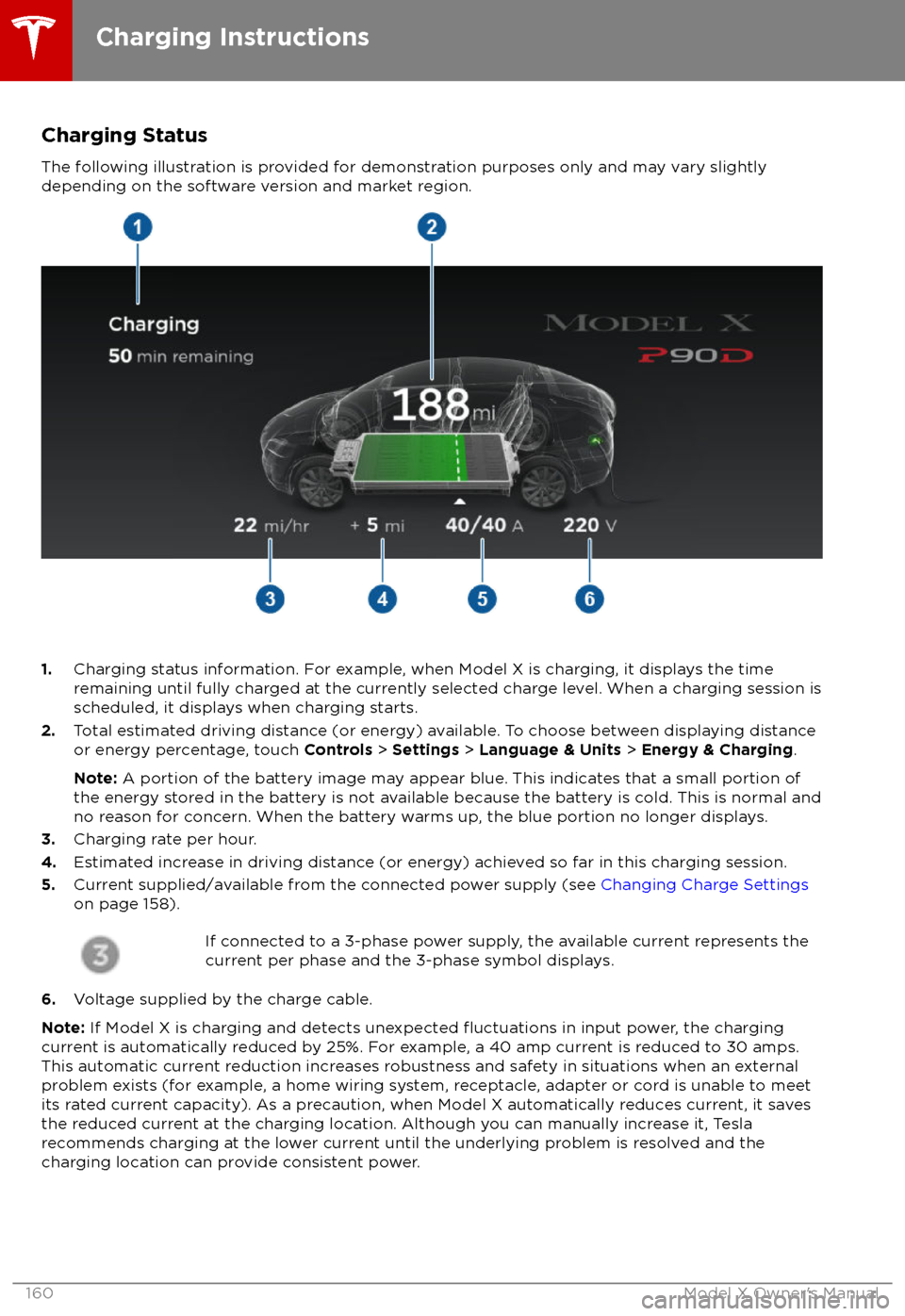
Charging Status
The following illustration is provided for demonstration purposes only and may vary slightly
depending on the software version and market region.
1. Charging status information. For example, when Model X is charging, it displays the time
remaining until fully charged at the currently selected charge level. When a charging session is
scheduled, it displays when charging starts.
2. Total estimated driving distance (or energy) available. To choose between displaying distance
or energy percentage, touch Controls > Settings > Language & Units > Energy & Charging .
Note: A portion of the battery image may appear blue. This indicates that a small portion of
the energy stored in the battery is not available because the battery is cold. This is normal and no reason for concern. When the battery warms up, the blue portion no longer displays.
3. Charging rate per hour.
4. Estimated increase in driving distance (or energy) achieved so far in this charging session.
5. Current supplied/available from the connected power supply (see Changing Charge Settings
on page 158).
If connected to a 3-phase power supply, the available current represents the
current per phase and the 3-phase symbol displays.
6. Voltage supplied by the charge cable.
Note: If Model X is charging and detects unexpected
Page 207 of 213

AABS (Anti-lock Braking System) 66
absolute speed limit 112
Acceleration (dual-motor) 119
Acceleration settings 73
access panel, removing 173accessoriesplugging into power socket 137
accessory carrier 80
adaptive headlights 63
air circulation 127
air conditioning 126
air distribution 127
air
filter 131
air suspension 133
air vents 131
airbag, front passenger, disabling 42
airbags 40
alarm 147
all-season tires 166
always connected, setting 76
anti-lock braking (ABS) 66
audioplaying files 134
steering wheel buttons 47
volume control 134
Auto High Beam 63
Auto Lane Change 100
auto-raising suspension 132
automatic emergency braking 109
Autopark 102
Autopilot components 88
Autosteer 97
average range 76
B
backup camera 78
battery (12V)complete discharge 155specifications 185Battery (high voltage)care of 155
coolant 173
specifications 185
temperature limits 155
battery (key), replacing 5
bicycle carrier 80
blind spot warning 106
Bluetoothdevices, playing audio files from 137
general information 139
phone, pairing and using 139
body repairs 176
body touch up 171
brake
fluid replacement 162
brakesbrakes (continued)automatic in emergencies 109fluid level 173
overview of 66
specifications 184
brightness of displays 122
C
Cabin Overheat Protection setting 122
cabin temperature control 126
Calendar app 146
camera (rear view) 78
cameras (autopilot) 88
car cover 171
car status, displaying 47, 48
car washes 169
cargo area 14
cargo volume 182
carpets, cleaning 170
CE
certifications 200
CHAdeMO 154
chains 167
change of ownership 125
charge port 157
charge port light 158
chargingcharge settings 158
components and equipment 153
instructions 157
public charging stations 154
scheduling 158
status of 160
charging locations, finding 142
child protectiondisabling liftgate and rear door handles
10
disabling rear window switches 12child seatsdisabling front passenger airbag 42
installing and using 30
Chill acceleration 73
cleaning 169
climate controls 126
Climate Timer 130
Cold Weather controls 119
collision avoidance assist 108
console12V power socket 137
cup holders 18
USB ports 137
consumption chart 76
contact informationroadside assistance 192coolantBattery, checking level of 173
Battery, replacement interval 162
copyrights 197
Index
206Model X Owner